The iOS 26 public beta is available now to power up your iPhone – here’s how to download it
iOS 26 is now available for your iPhone - here's how to download it and give your IOS device a Liquid Glass look and feel
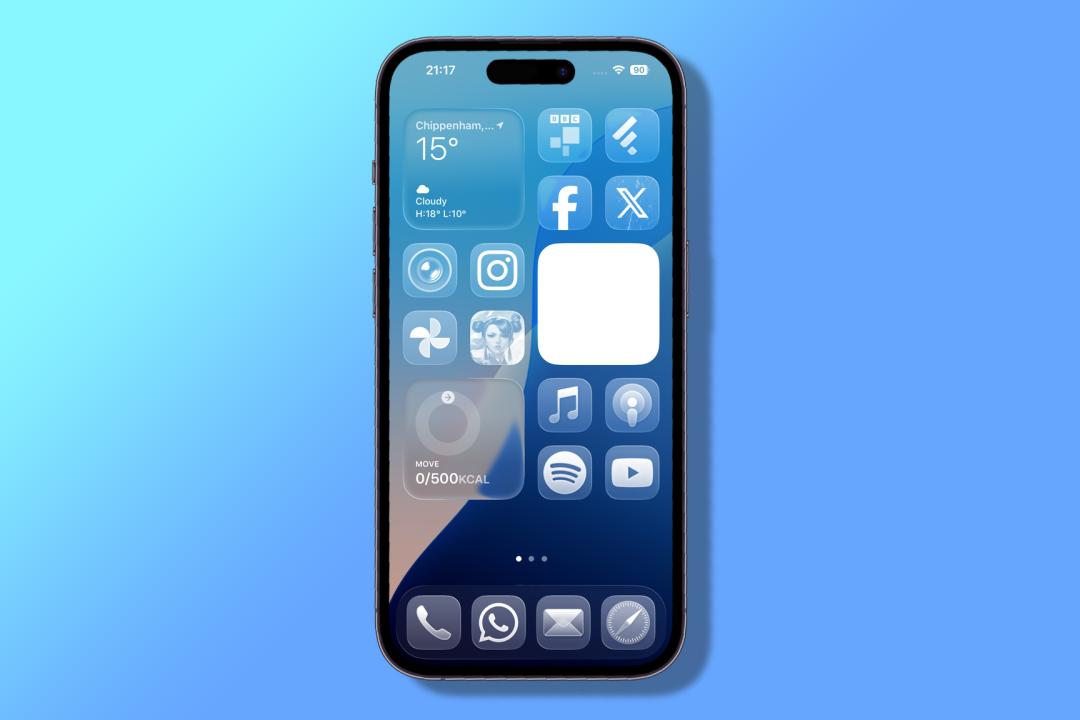
It’s time for the latest upcoming Apple phone software to be available for you to download as a public preview ahead of its official launch in early September.
iOS 26 is now available as beta software for your iPhone,. Indeed, iOS 17 and 18 went into the public beta phase in mid-July, so a release now is a little later than those previous releases. The availability date of 24 July had been reported by regular Apple watcher Mark Gurman in his Power On newsletter.
The iPhone software debuts as part of the Apple Beta Software Program which also sees all of Apple’s upcoming software releases emerge in early form. So there are public betas for iOS 26, iPadOS 26, macOS Tahoe 26, tvOS 26, HomePod software 26, watchOS 26 as well as upgraded firmware for your AirPods.
As usual there are plenty of updates in the new software. Liquid Glass design language has already proved quite a talking point and Apple has already revised certain aspects of it as a result of feedback in the previous developer betas.
As you have probably noticed, Apple’s software has taken a bit of a leap this time around in terms of its name – the software releases now have next year’s date appended to them rather than a version number per se (so while we got iOS 18 last year we aren’t getting iOS 19 this time around).
How to install iOS 26 or iPadOS 26 on your iPhone or iPad

1. Make sure your device is compatible. iOS 26 doesn’t run on all of the same devices that could run iOS 18 and this version officially ditches support for the iPhone XR, XS, and XS Max – all of which are from 2018. Check out the iOS 26 system requirements.
2. Note that early release software can be buggy, even in public beta form. We strongly recommend you don’t install any kind of pre-release (beta) software on an iPhone or iPad you use every day and especially not if it’s something you rely on. Remember to always back up your data first.
3. Go to Settings > General > Software Update > Beta Updates and choose the iOS 26 Public beta (we don’t recommend you choose the Developer beta unless you really know what you’re doing and never do this on a device your regularly use). Plug your phone in or place on a wireless charger if compatible.
4. Once you’ve done so, go back out to Settings > General > Software Update. It may take a little while, but you’ll see the beta become available for download in the same way as any other software update for your Apple device.
You’ll most likely get several updated beta releases between now and early September’s full release. If you want to install the final version instead of another beta after the full iOS 16 release, go to Settings > General > Software Update > Beta Updates and turn them off.



