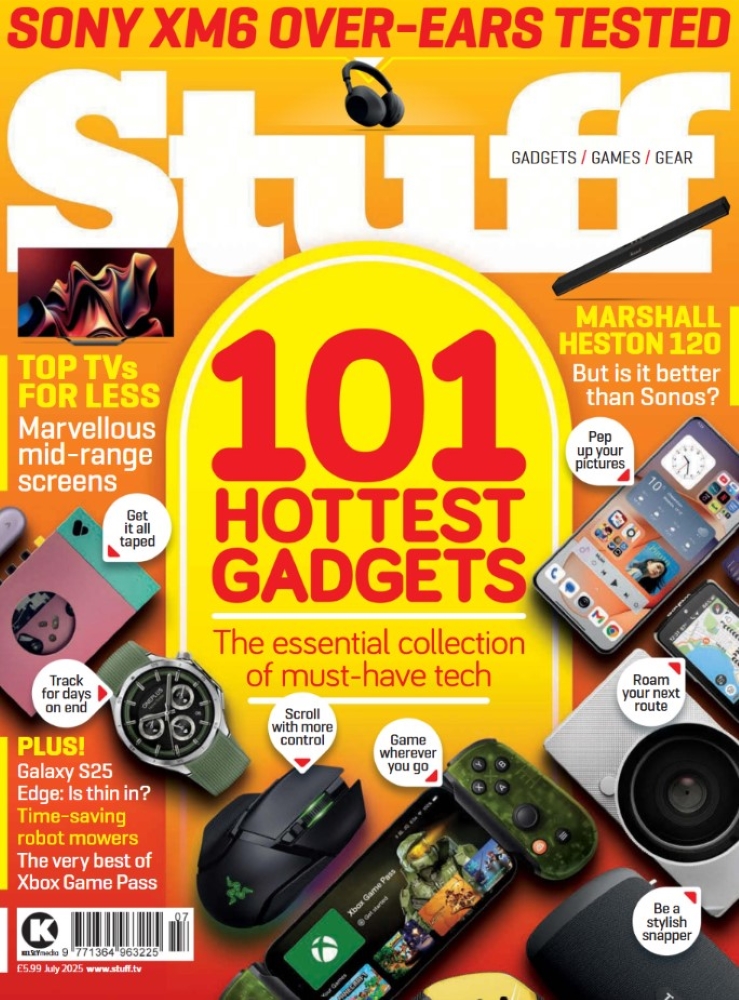The best iOS 26 tips and tricks I’ve found so far
Apple’s latest iPhone software update, iOS 26, will launch in September, and here are the best tips and tricks to get started
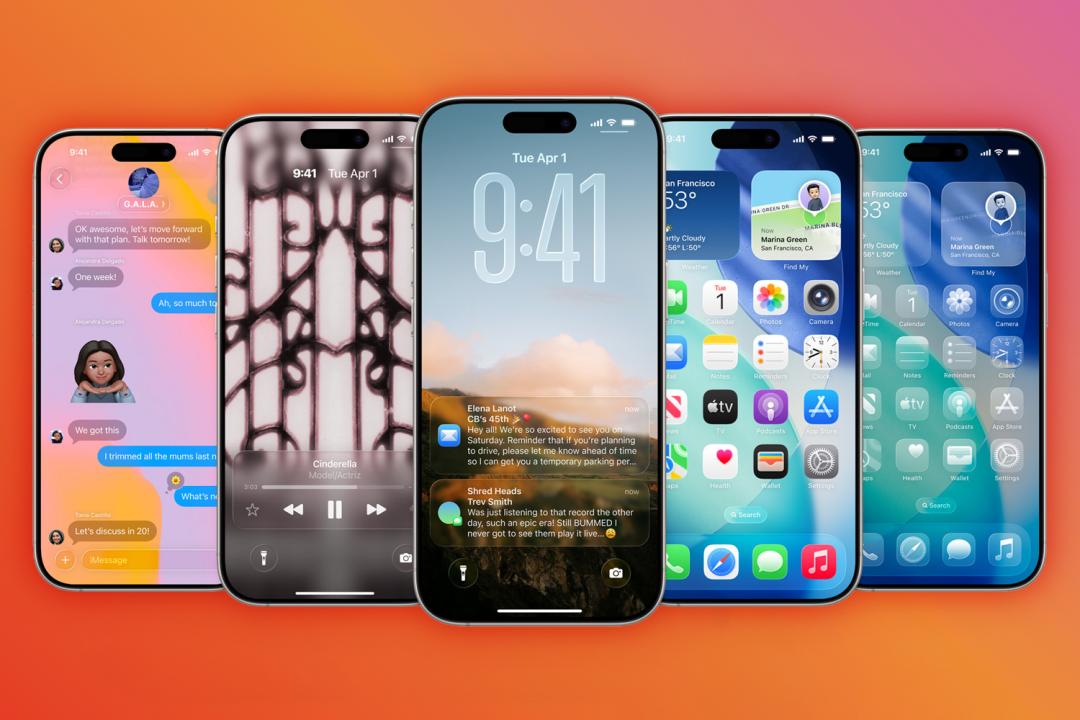
Another year brings another iOS update for your Apple iPhone.
I’ve been digging through the early versions of iOS 26 to unearth the best new tips and features, along with one absurdly tall clock.
iOS 26 will run on all iPhones released this decade and some more besides – you can read our guide to the iOS 26 system requirements if you’re wondering if it will be able to run on your phone.
Oh, and if you’re wondering why Apple decided not to call this version iOS 19 as it could have, check out our dedicated story: Why Apple skipped iOS 19 and went straight to iOS 26.
The basics
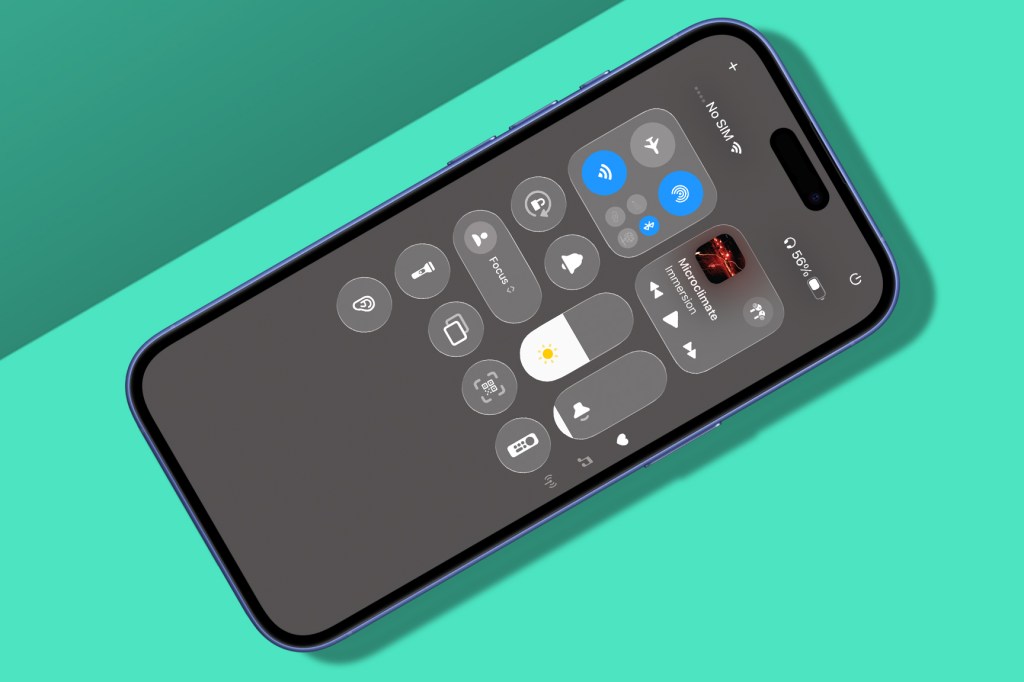
Tame the glass
Apple’s Liquid Glass is part Windows Vista, part tech demo, with see-through UI and refracting light. It can also make stuff hard to read. To reduce the effect (which then becomes more Liquid Frosted Glass Someone Sneakily Painted Grey), go to Settings and turn on Accessibility > ‘Display & Text Size’ > ‘Reduce Transparency’.
Block nuisance calls
Tired of unknown callers? In Settings > Apps > Phone, turn on ‘Ask Reason for Calling’. That’ll get you a transcription of why someone’s calling, whereupon you can pick up or ignore. Enable ‘Move to Unknown Callers’ to funnel all missed randos to a holding pen tab of doom.
Power up chats
Irritate friends in Messages by tapping the avatar at the top of a thread, then Backgrounds, and then the animated Aurora or a monstrosity from Image Playgrounds. For your next message, tap + and then Polls to ascertain how much everyone now hates you. Then revel in being able to tap-hold a message, choose Select and grab just part of it rather than copying the whole thing.
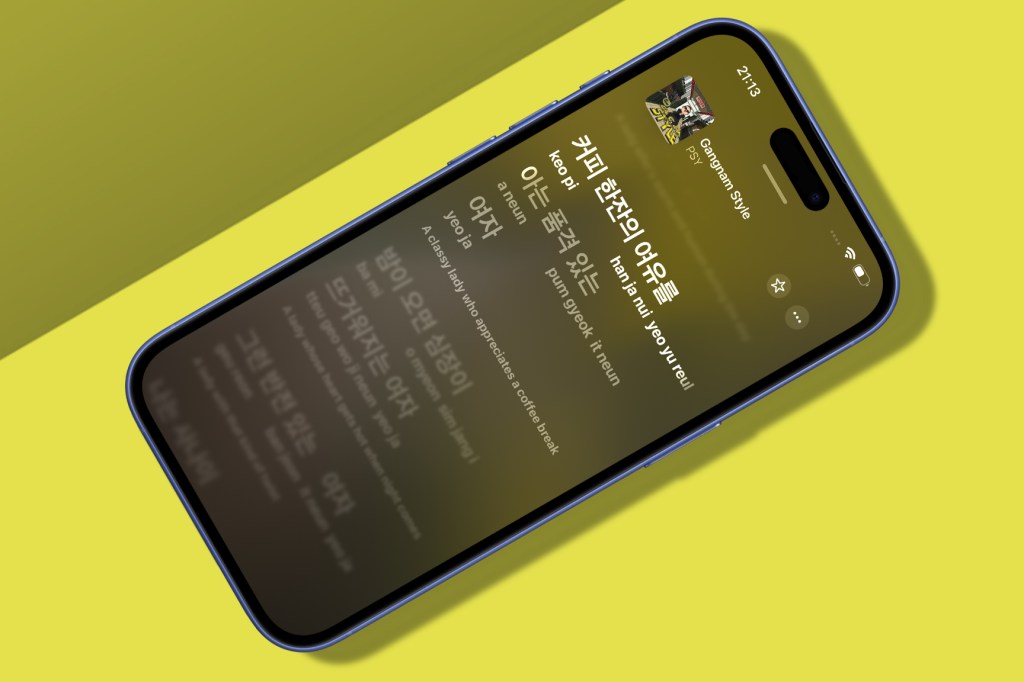
Translate everything
Want to chat to someone who doesn’t speak your language? Preload languages with Settings > General > Apps > Translate > ‘Downloaded Languages’. Auto-translate should then kick in for Phone and Messages – albeit between two languages only. Also check out Apple Music’s lyrics view, which is gradually rolling out translation.
Snap and search
Visual Intelligence now identifies what’s in screenshots. Snap one (Power + Volume Up buttons), draw around an object and then tap buttons to run an image search or a ChatGPT query. And, yes, this is Apple playing catch-up with its rivals in surprisingly inelegant fashion. But it’s better than nothing.
Fine-tune podcasts
Some iOS 26 tips are small but nonetheless really handy. For example, tap the playback speed button in Podcasts and ‘Enhance Dialogue’ to boost voices, or drag across the speed options for fine-grained control.
Spotlight sounds
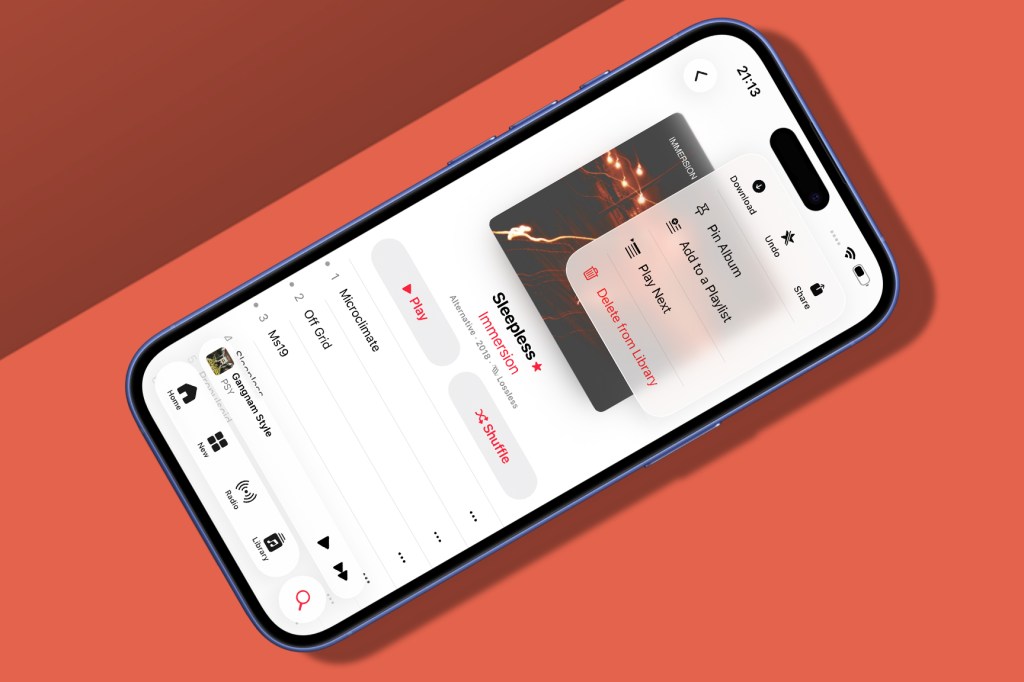
Pin albums
In Music, use the pin option found in a ‘…’ menu to pin the album or any individual song to the top of your Library tab. You’ll be asked if you’d like to auto-download pinned items. Do so and you’ll always have offline access to your favourites.
Gawp at art
When playing a song in Music, lock your iPhone and then bring up the Lock Screen. In iOS 26, note how the album art fills much more of the screen, with the playback controls below and the clock now squished above.
Level up play
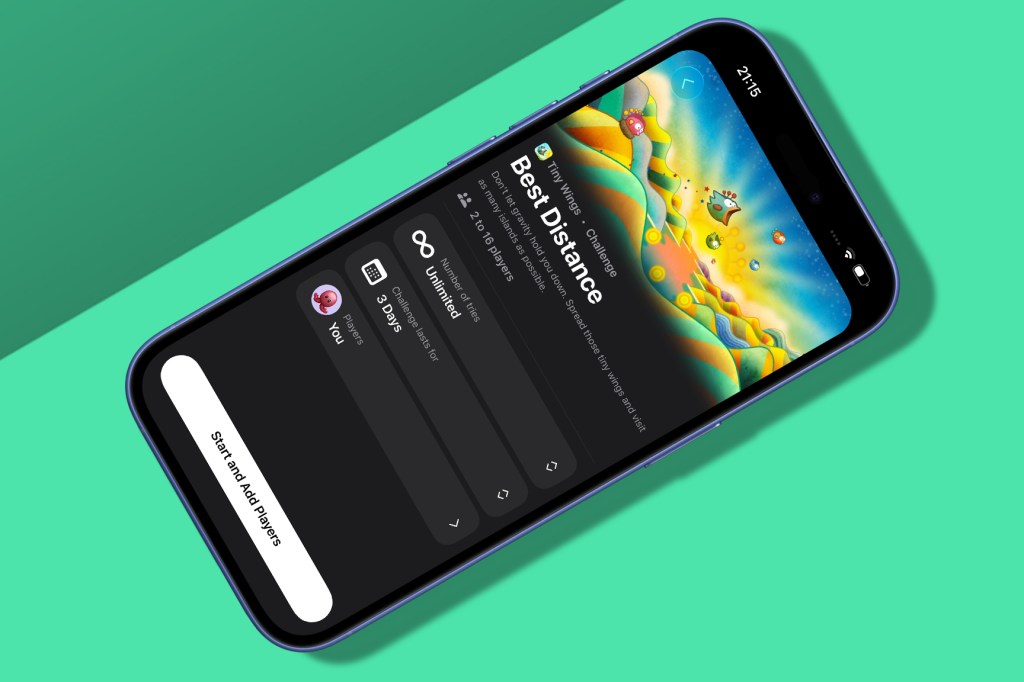
Battle friends
In the Games app, head to ‘Play Together’, tap Challenges and pick a game. Choose a challenge, tweak settings (such as the number of tries or days), select players, and try really hard to not start griping when you come last.
View gamepad support
In Library, tap the filter menu next to ‘Your Games’. Select ‘Controller Support’ to filter titles by those you have access to – which you can sort by install date or name – and that work with kit like a GameSir G8 Galileo or a Backbone One.
Make it your own

Stretch the clock
Various iOS 26 tips involve changing how your iPhone looks. Tap-hold the Lock Screen and prod Customise. Tap the clock for options to make it solid, not glassy. Then, for reasons known only to Apple, drag its handle downwards to make it absurdly tall.
Make glass icons
Tap-hold a Home Screen, tap Edit and choose Customise. The new Clear option gives icons a fancy etched glass look; Dark ups legibility. But beware: the aesthetic leaks into other apps, whether you want that or not.
Snooze less
This tip’s not visual, but it is useful. In Clock, set an alarm and choose a new custom snooze time – anywhere from one to 15 minutes. Ideal if Apple’s oddly specific nine-minute default feels like too much nap, not enough urgency.
Make new realities

Add a style
Image Playground now has you pick a style before crafting a tiny image. You can choose from a sketch, a Genmoji (also available in Messages – use + > Genmoji) or somewhat more realistic output courtesy of ChatGPT. Not the most life-changing of iOS 26 tips, but, hey, I got a weird squirrel on a rocket ship out of it.
Make 3D snaps
To bring your own photos to life, tap one in the Photos app, then hit the tiny ‘Spatial Scene’ button. Waggle your phone to animate what’s now a tiny 3D scene with parallax. Note: this works with any photo, not just ones taken with swanky new iPhones.
And here are some watchOS 26 tips too…
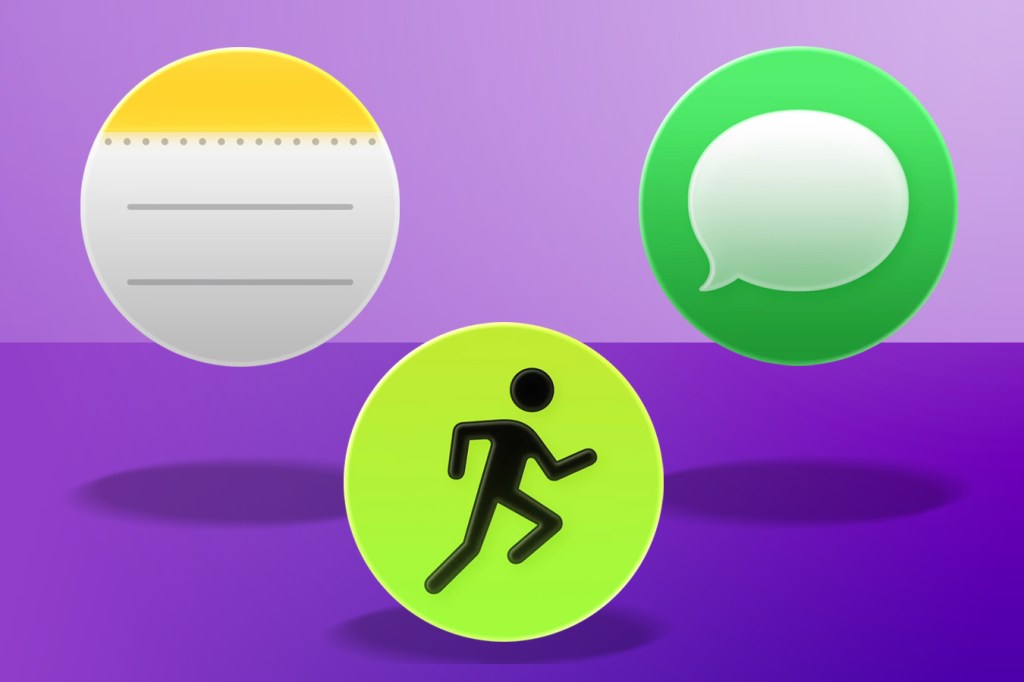
Notes
The most notable (oho!) thing about Notes is it’s only just arrived for Apple Watch. But with watchOS 26, you can finally browse existing notes and create new ones using Siri or dictation – or the on-screen keyboard, if you’ve filed your fingers to needle-sharp points. Want faster access? Add the Create Note widget to Control Centre.
Messages
All the Messages features mentioned elsewhere on these pages come to Apple Watch in miniaturised form, including live translation and thread backgrounds. Your Apple Watch will also attempt to surface useful actions based on the context of previous messages, such as a ‘Share Location’ button when someone asks where you’ve vanished to.
Workout
A smart redesign for this app makes it easier to get at custom workouts and music (including autoplay). But the big talking point is surely Workout Buddy, which attempts to ‘motivate’ you as you exercise. “You’re crushing it!” it’ll chirp as you collapse in a sweaty heap. Hopefully, you won’t then crush your Apple Watch in response.
Want to download an early version of iOS 26 for yourself? Check out our guide: How to download and install the iOS 26, iPadOS 26 watchOS 26 and macOS Sonoma 26 beta software