How to stop iPhone, iPad and Mac auto-updates to avoid early bugs and glitches – and Liquid Glass
Want everyone else to test the glassy waters of iOS 26, iPadOS 26 and macOS Tahoe before you do? Then turn off automatic updates on your Apple devices
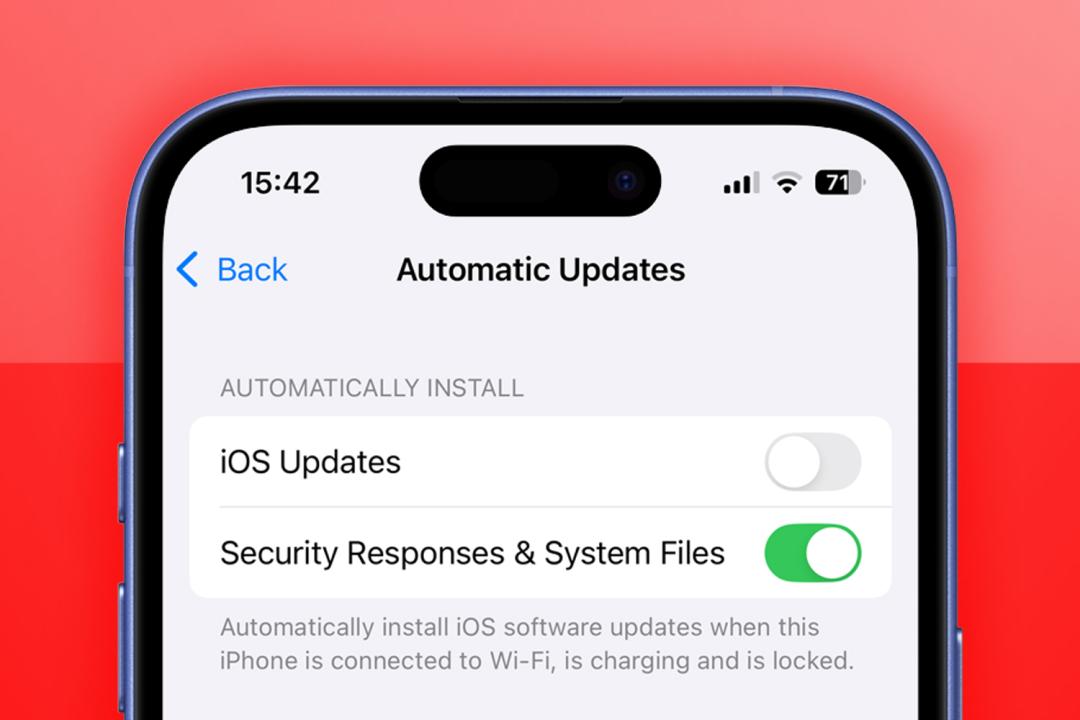
Apple has now squirted shiny Liquid Glass into every iPhone, iPad and Mac it possibly can. But maybe you’re less than thrilled about Liquid Glass or worried about bugs and other issues in a dot-zero update. If so, you can stop your devices performing automatic updates and decide to do them at a time of your choosing, not Apple’s.
Will these operating systems run on your gear anyway? Check out our guides to iOS 26, iPadOS 26 and macOS 26 system requirements.
Stop automatic iOS 26 and iPadOS 26 updates
On your iPhone or iPad, open the Settings app. Under General, go to ‘Software Update’ > ‘Automatic Updates’. Turn off ‘iOS/iPadOS updates’ and – boom – no surprise automatic iPhone and iPad updates sneakily happening while you sleep.
You can also block automatic downloads, if you don’t want a multi-GB file lurking in your storage, rent-free. But do keep ‘Security Responses & System Files’ on. That’s the stuff that patches exploits outside of full-on OS updates.
Stop automatic macOS Tahoe updates
Your Mac is just as sneaky as your iPhone and iPad and will update automatically if you let it. If you don’t want that, open System Settings by using the Applications folder, Finder, Spotlight or the Apple menu. Under General, go to ‘Software Update’ > ‘Automatic Updates’. Click the annoyingly small info button, and turn off ‘Install macOS updates’.
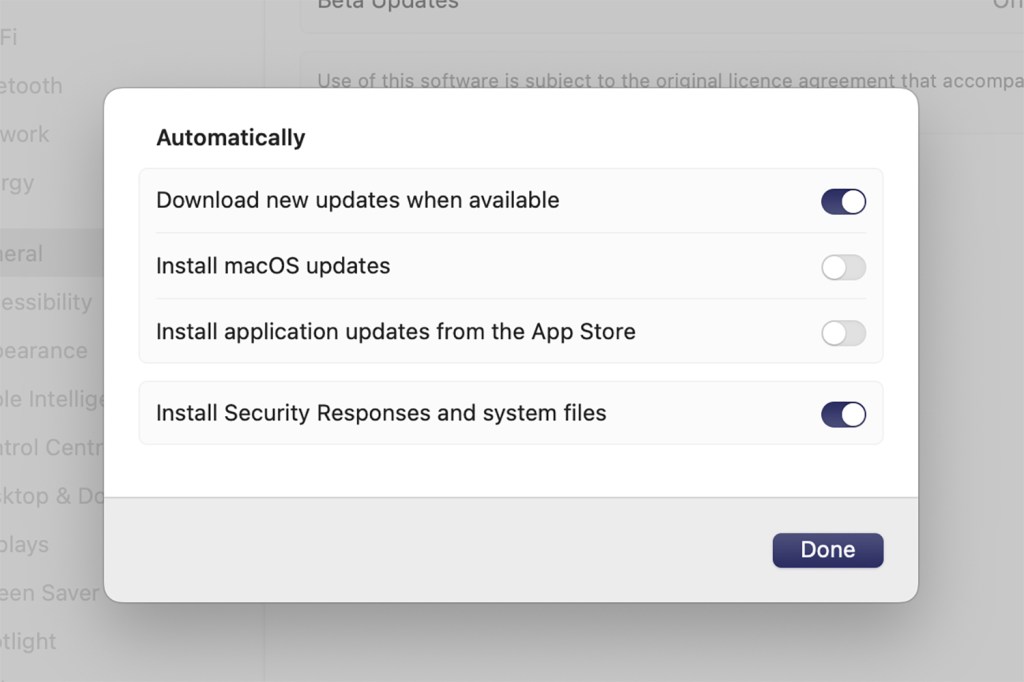
Stop watchOS 26 and tvOS 26 updates
Want to complete the set? Let’s do it.
To deny your Apple Watch the chance to offer you illegible Liquid Glass faces, open its Settings app, tap General, select ‘Software Update’ and turn off ‘Automatic Updates’ in the identically named section.
And should you not want James Bond’s face refracting through playback controls on your Apple TV, open Settings, head into System, select ‘Software Updates’ and click ‘Automatically Update’.
You can run, but you can’t hide
Eventually, you’ll of course feel compelled to upgrade. Maybe a much-loved (or hated but necessary) app will demand the latest operating system. Or you’ll look at all the good stuff in iOS 26, iPadOS 26 and macOS 26 and think it’s worth the risk.
But that doesn’t have to be today. Let everyone else upgrade. Take a breath so Apple can iron out all the wrinkles. Be a touch more cautious and sit back until Liquid Glass and the rest of the ‘26’ stuff has settled down a bit.



