What is Zoom? Our guide to the video calling sensation
Tips and tricks to make Zoom-ing a breeze. It’s good to talk

With people cooped up for months on end, Zoom has become a video chat sensation. We show how to get the most from conversing with friends and colleagues on a screen.
Zoom for PC/Mac/Linux is available for free from zoom.us. Standalone Zoom clients are also available for Android and iPhone/iPad.
The basics

Kit up and sit up
Zoom works with built-in mics and speakers, but that doesn’t always give you good results. If you use a PC and sit far from it, invest in a headset. Even with a mobile device, a headset can be a good way to screen out ambient noise. Also, position your device on a stand to avoid cramp and the camera pointing up your nose.
Be silent, not deadly
On all platforms, Zoom offers settings to define key defaults when you enter a meeting. Our advice: set it so you always begin meetings with video and audio disabled. That way you’re in control of your entrance, rather than rocking up at the precise moment your kid yells something rude or you sneeze over the camera.
Lonely? Plan it…
People thrive on routine. For colleagues working remotely, having a set time on a weekly basis to just see other people and chat can boost morale. But even with friends, setting up a regular meeting means people are likely to attend. It’s far better than the usual “We should totally set up a chat at some point” – which inevitably never happens.
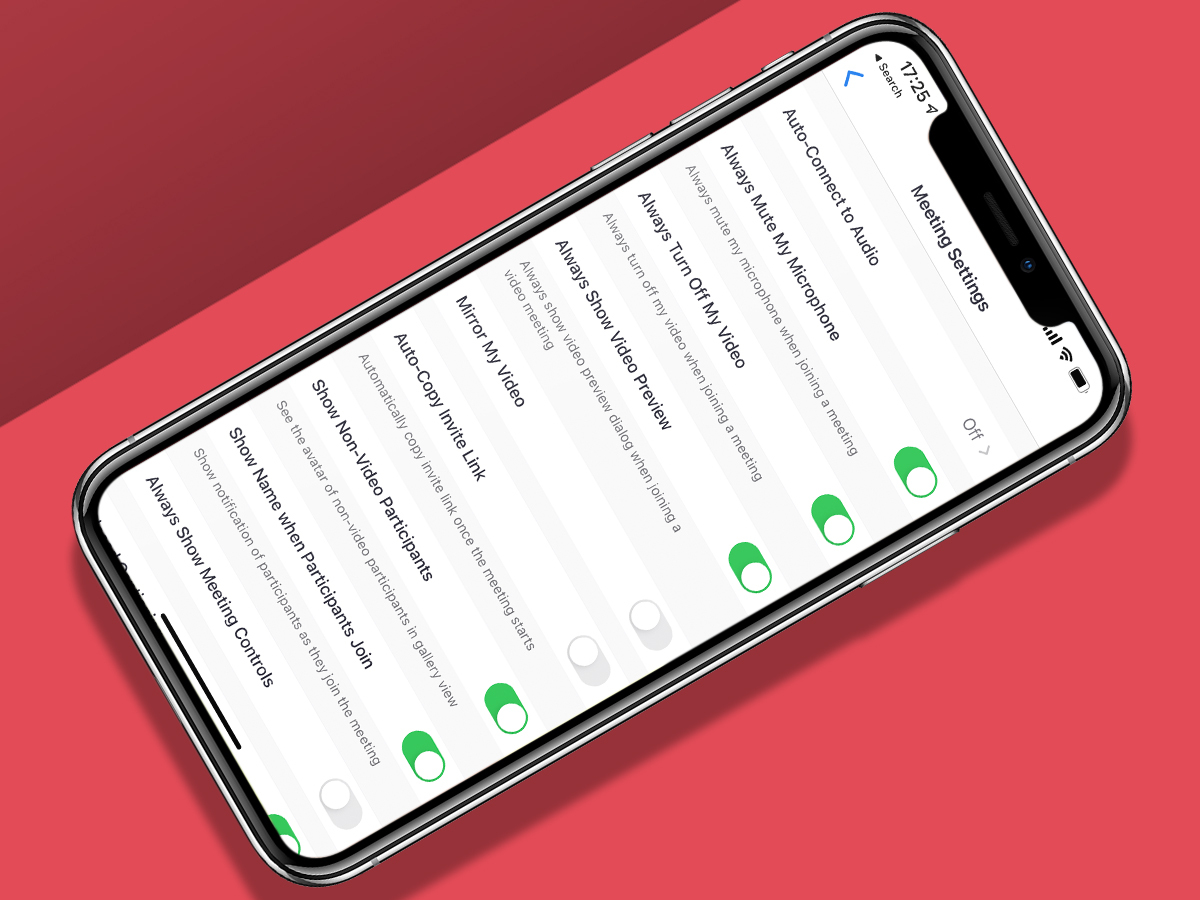
I get tweak
Zoom has a lot of settings, not least when you head to the website. They’re worth exploring in detail, to properly fine-tune your personal setup. Start by setting up a profile and uploading a photo of your beautiful self. Set your time zone, so people won’t call you at weird hours. And then dig into how features operate when you’re inside a meeting.
Go on the record
The idea of recording your meetings might whiff of Orwellian surveillance, but recordings can be handy for your own reference and to share what was said with someone who couldn’t attend. Note that if you’re not the host they’ll need to give you permission to record, and all participants are notified when a recording begins.
Pay for today
Zoom’s free tier is generous, enabling you to have chaotic video chats with up to 100 people. However, meetings are short (40 minutes maximum) and recordings are local, not cloud-based. Pay £12 per month and meetings can last as long as you like. Too much? You can always time a month of premium to coincide with important events.
Special effects

Transport yourself
Not had time to tidy? Fire up a virtual background and pretend you’re somewhere far nicer. Or add your own custom snap of you looking at the screen, to make out you’re paying attention in your meetings when you’re not even in the room.
Flatter yourself
Feeling old and wrinkly? The ‘Touch up my appearance’ setting removes rough edges, to the degree it’ll look like you’ve been ironed. Still, on the desktop client you can tame this filter, and also adjust your video for low light.
Quiet riot
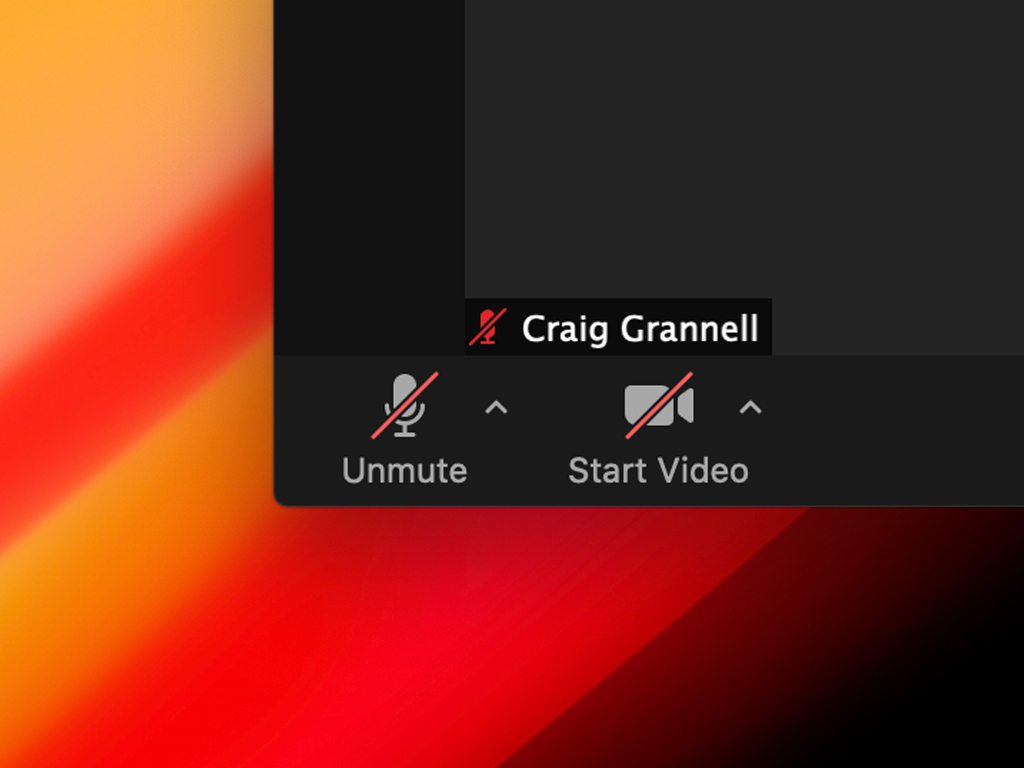
Mute yourself
Get into the habit of muting your microphone in group chats with a lot of people, or you’ll find background noises take over. ‘Alt+A’ on Windows or ‘Cmd+Shift+A’ on macOS or iPadOS will instantly switch the mute status of your mic.
Mute everyone else
If everything gets too noisy, you could yell “SHUT UP!” and stomp out of the room. If you’re the host, though, and it’s appropriate to, instead mute everyone with ‘Alt+M’ (Windows) or ‘Cmd+Ctrl+M’ (Apple). Or, you know, just count to ten.
Safety dance
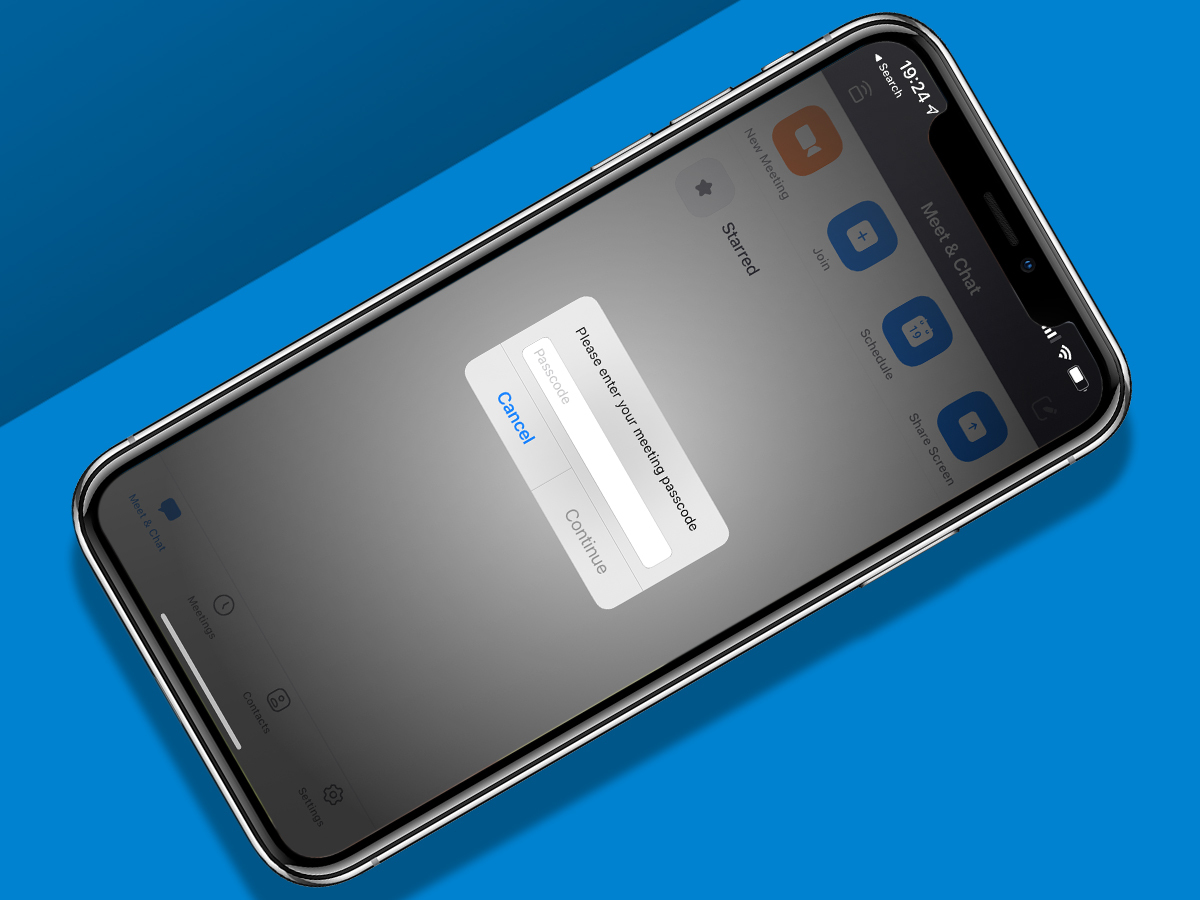
Stay on these codes
By default, new Zoom meetings have a passcode, required to gain entry. Don’t omit it, because people do gatecrash Zoom calls. Also: don’t paste meeting invites publicly – unless you want just anyone to rock up.
Shut that door
Once your meeting’s underway and every participant is there, turn on Lock Meeting from the Security menu (under ‘More’ on mobile). This bars anyone else from joining the meeting, even if they have a passcode.
Carry that wait
For meetings with friends, disable the waiting room (which is where people otherwise sit until the host rocks up) and let participants join at any time; when you arrive, you take over. Be more formal for business, though.
Caring sharing
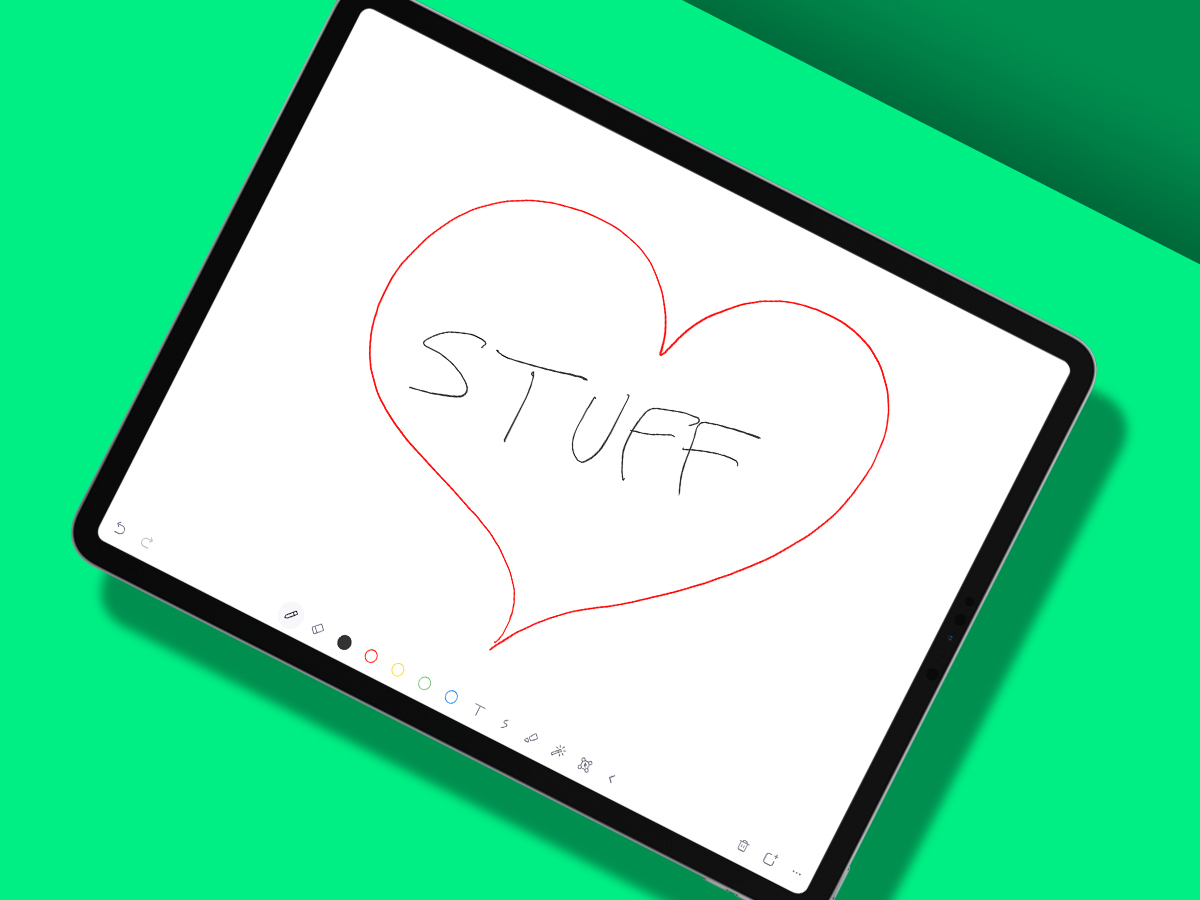
Show me, love
So suity types can show their boring spreadsheets, Zoom has screen sharing – but the host must enable it for everyone. On a PC, you can share your entire desktop or a single window; on mobile, the screen, photos, or files saved in the cloud.
Win, lose or draw
Within the screen-sharing options, you’ll see Whiteboard. Fire it up and you can share what you draw. Again, it’s aimed at business meetings… but when everyone’s talked out it can be used for an impromptu Pictionary game.
Or use one of these…
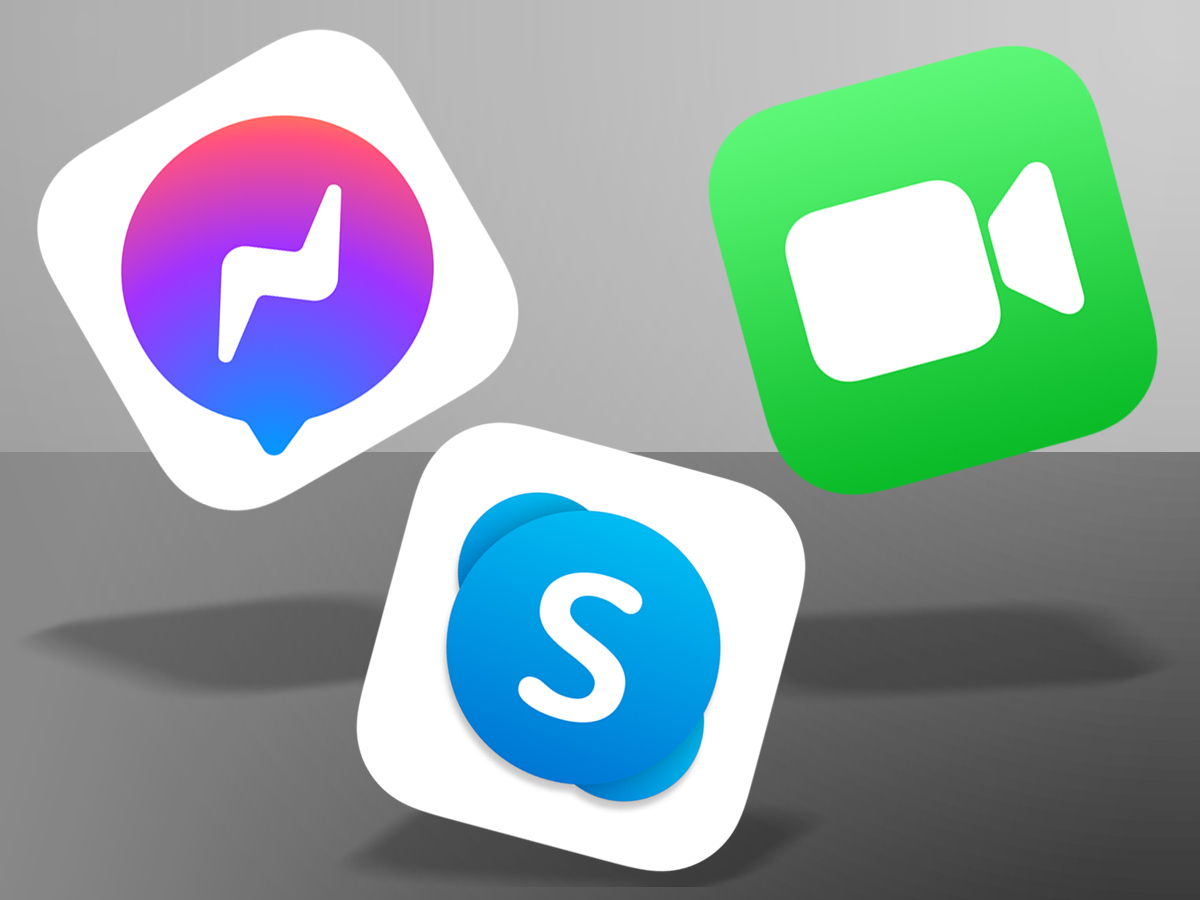
Not keen on Zoom? Even less keen on leaving the house, yet still want to talk to people and see their faces? Then try these alternatives…
Nobody likes Facebook but almost everyone’s on it. Take advantage of that by kicking off a group chat in Messenger, prodding the camera icon and having a chinwag with your chums – or some randoms you unwisely accepted friend requests from in 2005.
Not keen on having all your video chats under the watchful eye of Zuckerberg? (In which case, also avoid WhatsApp.) Skype fell out of fashion after ill-advised attempts to transform it into a chat app, but the video bit works well.
If your friends (or at least the ones you care about) have Apple kit, FaceTime is an option. Kick off a Messages thread, click Details on Mac or tap the group name on mobile, and prod the FaceTime icon to start throwing around emoji poos.


