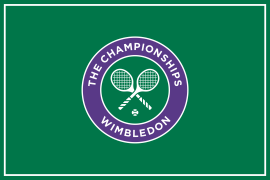What is PlayStation Passkey, and how do you use it?
Everything you need to know about quickly and easily accessing your PlayStation account — no password required

What is PlayStation Passkey? It’s an excellent SEO-friendly question, and we’re here to answer it — as well as show you how to set it up and use it on your PS5 console.
Before we get to the nitty gritty, let’s cover the basics. PlayStation Passkey is a new way to access your PlayStation account without a password. Not only does it make for a more convenient way of logging into your account, but it also reduces the chances of nefarious intruders barging their way in as well.
What is PlayStation Passkey?
The Passkey itself comes in three forms. You can opt for a PIN number, just like the one you have for your phone. Or, if you’re feeling fancy, you can go the fingerprint or facial recognition route. Once you’ve set it up, you’ll be able to log into your PlayStation account using any of the three methods, without having to remember your password. You’ll still have the option to use your password, of course, so it’s still worth remembering, but there’s no denying the convenience of a quick fingerprint scan, PIN code, or face scan for instant access.
How do you set up PlayStation Passkey?
Setting up PlayStation Passkey is a simple process which shouldn’t take very long:
- Head over to PlayStation’s PassKey site
- Hit the ‘Activate now’ button.
- Sign in using your PlayStation account email address and password. You might need to pass some rather annoying tests to make sure you’re not a robot. If you are not a robot, you have nothing to worry about.
- You should find yourself on the Security page automatically, but if not, just hit the Security tab over on the left-hand side of the screen.
- Find the ‘Sign in with Passkey’ option, and hit ‘edit’ over on the right-hand side
- Click on ‘Create a Passkey’. You can choose whether to use Windows Hello, or your phone. Choosing the former lets you create your Passkey on your PC — type your Windows Hello PIN, and you’re sorted.
- If you opt for your phone, you’ll be presented with a QR code which you’ll need to scan with your phone camera.
- After scanning the code, click ‘Save a Passkey’.
- You’ll be prompted to enter your phone’s PIN, or scan your fingerprint or face, depending on how your phone is set up.
- You’re done!
How do you sign in with PlayStation Passkey?
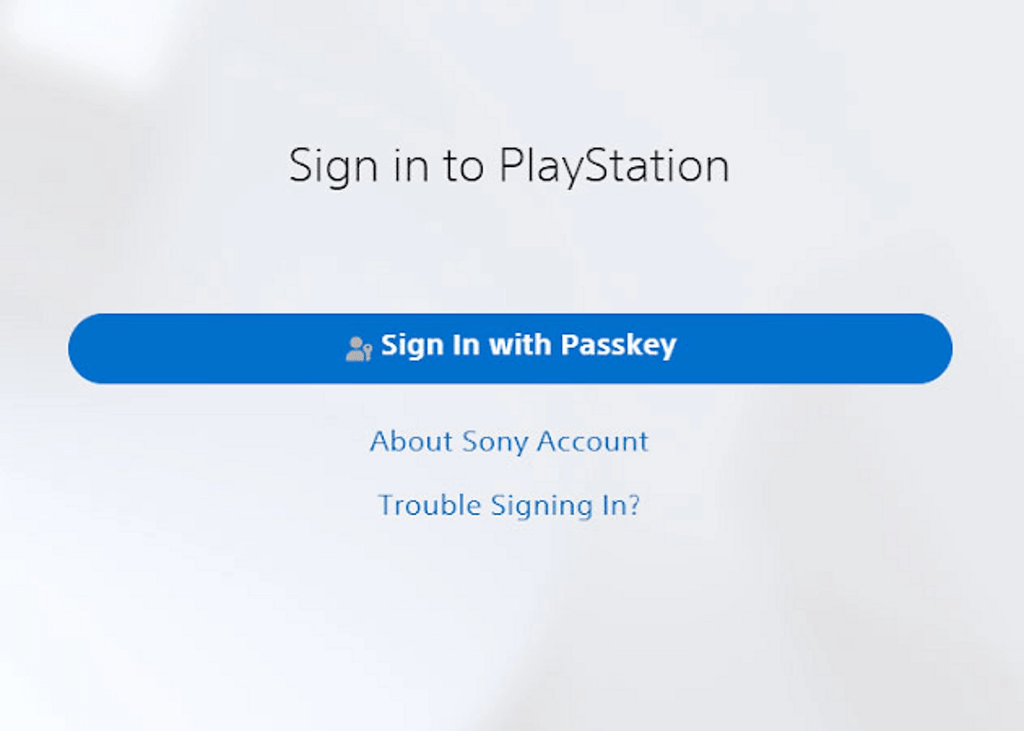
Once your Passkey is set up, you can use it to sign into your PlayStation account from whatever device you fancy. Logging in on your PC? Simply scan the resulting QR code with your phone, and unlock it as normal. You can, of course, also sign directly into the PlayStation app on your phone as well. If you’re looking to sign in on a console, a QR code will direct you yo the PlayStation app once scanned. The app will ask you if you’re trying to sign in, so hit ‘Yes’ and you’re golden.
If you ever want to go back to using your more traditional password, simply find the security page in your PlayStation account, find the Passkey section, hit ‘edit’, and create a new password from there.
- Read more: The best PlayStation games you need to play today