How to get multiple Amazon Echo smart speakers working together
You don't need a degree to have a smart home - here's how to get multiple Echo devices working together
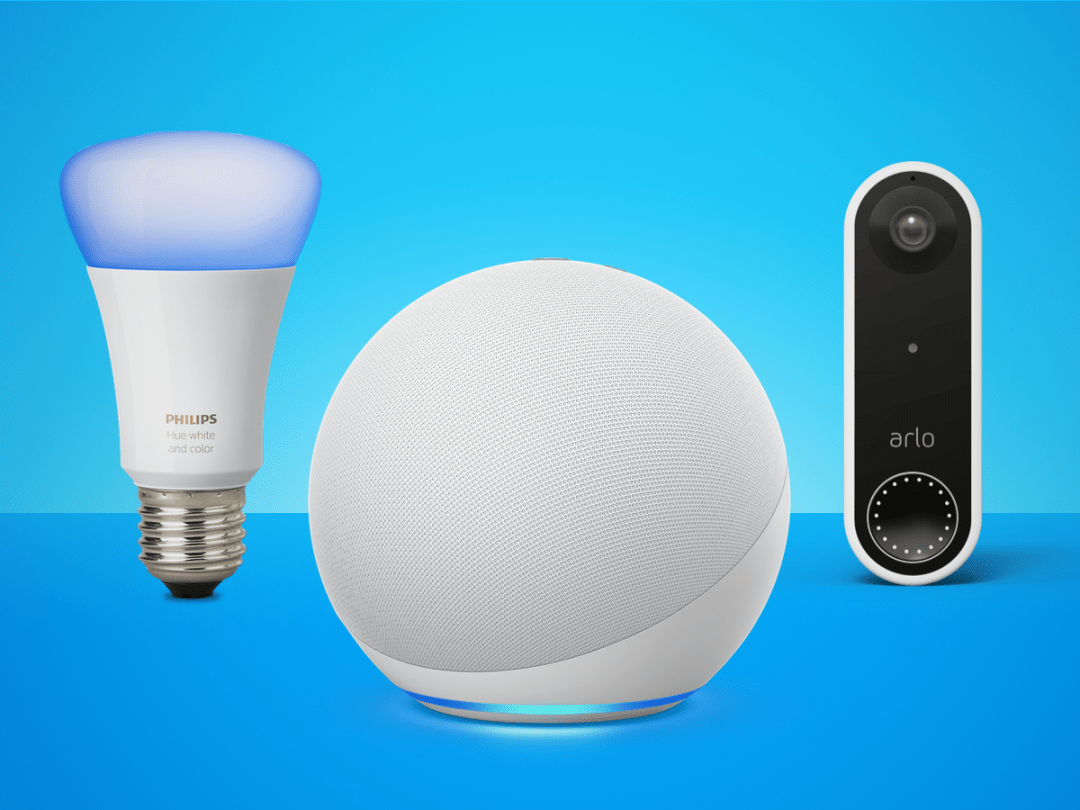
It’s difficult to think of a smart home device as popular as Amazon’s Echo smart speakers. What once began as a virtual voice assistant, has become an entire Amazon ecosystem around the Alexa voice assistant.
The Amazon Echo, Echo Dot, Echo Show, and Fire TV are among the most popular Amazon Alexa devices. Other fourth-generation devices include the Amazon Echo Sub, Echo Link, Echo Buds, and Smart Plug. The latest generation Amazon Blink and Ring security cams also support Alexa. Third-party smart home devices that work with Alexa include Hue lights, Samsung smart TVs, Sonos speakers, Motorola phones, and many more.
Naturally, the Amazon Alexa voice assistant has picked up a lot of new features over the years. These include playing music, audiobooks, and podcasts, to setting alarms and times, hearing the news, and controlling smart home devices. Other features include making hands-free calls and sending messages, playing games, telling jokes and stories. You must first set up the Alexa app on your smartphone to use these, via a free app available on Google Play and the App Store.
Getting all these devices to play nice together can be a little tricky at first. Luckily, with a little know how, it can be a relatively straightforward process.
How to pair multiple Amazon Alexa devices

Whether you wish to pair one Amazon Alexa or five, the steps remain the same. The first step is to install the Alexa app onto your mobile device, then log in using your Amazon account information.
Next, tap the Devices icon at the bottom of the display. From there, tap the + at the top right of the device. Choose Add Device. On the next page, you can type the machine or brand in the appropriate box or choose from the list, which includes specific devices and categories.
Before going further, plug in the device you are pairing. Then, after selecting it from the list on the screen, follow the on-screen setup directions. Once your first Amazon device is paired to your phone, you must connect it to your home Wi-Fi. Otherwise, it won’t be able to connect to other devices in your home, such as third-party speakers, lights, and other smart devices.
To connect to your home’s Wi-Fi, select it from the list on the screen in the Alexa app. Next, add the necessary password. You might also be asked to choose the language Alexa will use. Do so, then click Continue.
Repeat these steps to add more Alexa devices. Once you finish adding devices, you can link multiple Amazon Alexa devices.
Let’s play together

There are reasons you might wish to pair two or more Alexa devices. The most obvious is to listen to audio in stereo and build bespoke audio setups. You’ll need to create a room in the Alexa app to do this.
Navigate to the app, and tap Devices at the bottom right, followed by a tap of the + at the top right. Next, select Combine speakers from the list and choose the option for Stereo pair/subwoofer. Finally, choose the two speakers you wish to pair for stereo and tap Next. You can then assign which side each speaker should use, right or left. You’ll also be asked to give a room name or create one.
It’s a simple process to stereo-pair Alexa devices, but it has a huge limitation – in most cases, you can only pair with the same type of speaker. For others, pairing only works with the same generation of devices. The good news? The Amazon Alexa app will tell you if your speakers can’t pair.
Once you have stereo speakers, the music in your home will be much more robust; this is especially true if they are in the same room.
Other ways to pair
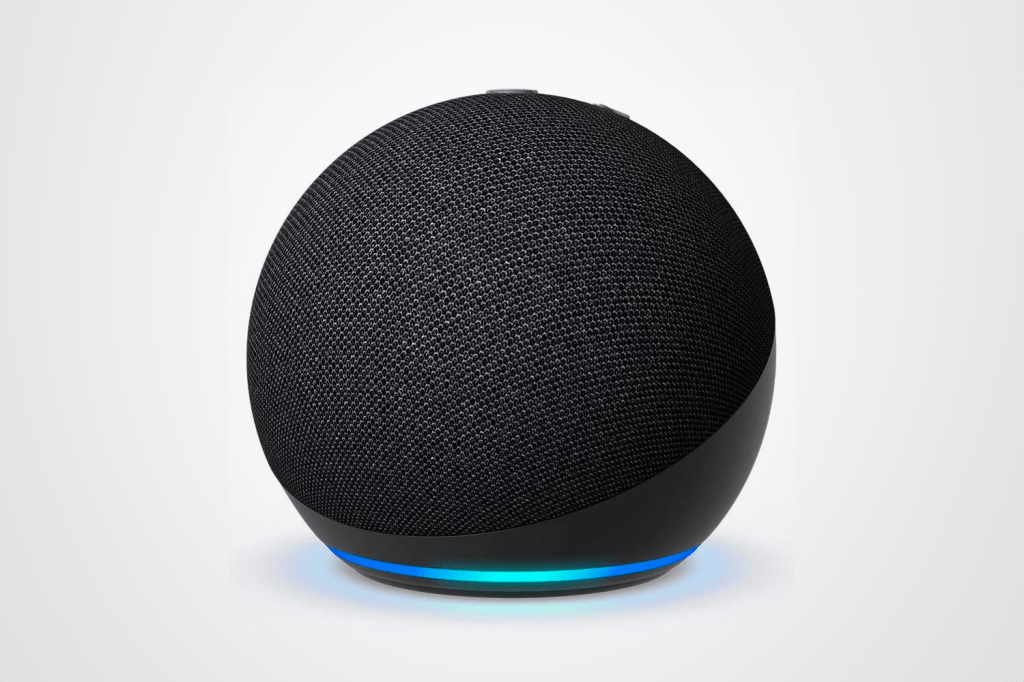
Besides stereo pairing, there are two additional ways to pair Amazon Alexa devices: multi-room music and home theater. The former allows playing the same music across multiple devices and rooms.
Go into the Alexa app and choose Devices at the bottom right to start. Next, tap the + at the top right. Select Combine speakers from the list, then choose the Multi-room music option. Select the devices you wish to add; they must be online to choose from. When finished, tap Next. From there, select a name for your multi-room group. Tap Save.
Finally, the home theatre option involves connecting a Fire TV device and supported Echo speaker. Once again, choose the Devices icon at the lower right side of the Alexa app screen, then tap the + at the top right. Next, choose Set Up Audio System, then select Home Cinema. From there, choose the two (or more) devices you wish to pair, then give your home cinema setup a name. For example, you can select your Fire TV with an Echo and Echo Sub.
One more thing…
Pairing Amazon Alexa devices is a relatively pain-free process. The biggest hangup you might run into is compatibility. Not every device will talk to the other depending on its type and age. Otherwise, pairing your home Amazon Alexa devices should enhance the overall experience in your home.


