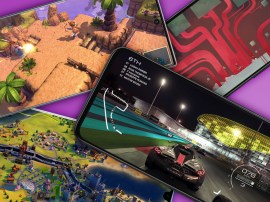The first 12 things you should do with your LG G5
How to make sure your new best friend reaches its full potential
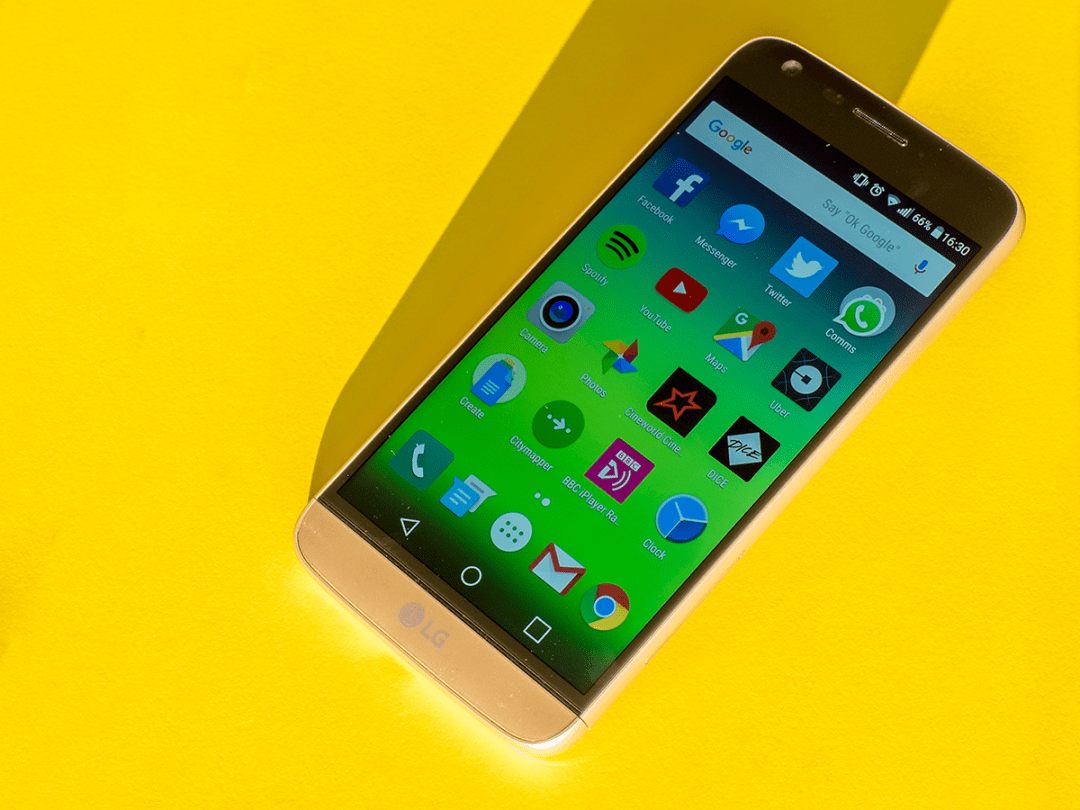
The LG G5 is one of the most exciting smartphones to land on our desks in recent memory.
LG’s thrown the rulebook out of the window, producing an all-metal handset with a detachable bottom, revealing a removable battery and support for different expandable modules.
Throw in a cracking screen and two (yes, two) rear cameras, and you’ve got yourself a tech-head’s dream smartphone.
Whether you’re planning to snap one up for yourself or are already enjoying its company, we’ve rounded up a selection of tips and tricks to help you squeeze the most out of it. Enjoy:
Read more › LG G5 review
1. Use it to replace your watch (sometimes)

Like the Samsung Galaxy S7, the LG G5 has an always-on screen, letting it permanently display the time when you’re not using it. It’s great when it works, letting you glance at your phone on your desk or bedside table without having to wear a watch or unlock the screen.
Sadly, however, the LG’s always-on clock is too dim, which means you’ll have trouble reading it if you’re in even a moderately well-lit room. It’s a shame, because it also shows off notifications too. Perhaps the best tip is to turn it off, until you go to bed.
Related › Samsung Galaxy S7 review
2. Touch it up

The LG G5’s rear fingerprint-scanning home button is situated in a rather handy place, letting you unlock your phone with your index finger in an instant. You can also use it to secure private photos and videos in the G5’s gallery app, as well as lock away sensitive notes from prying eyes, so it’s definitely worth setting up a few of your fingerprints as soon as you free it from its box.
3. Knock it out
While the LG G5’s rear fingerprint scanner is in a good location for unlocking it while it’s in your hand, it’s in a terrible place if you want to unlock it while it’s resting on a table. Instead of having to pick it up or tapping in a backup PIN, set up your own Knock Code – a pattern of taps which can be in any location or combination that you desire, providing instant access in seconds – all without you having to exert yourself by picking it up.
4. Give it a new look
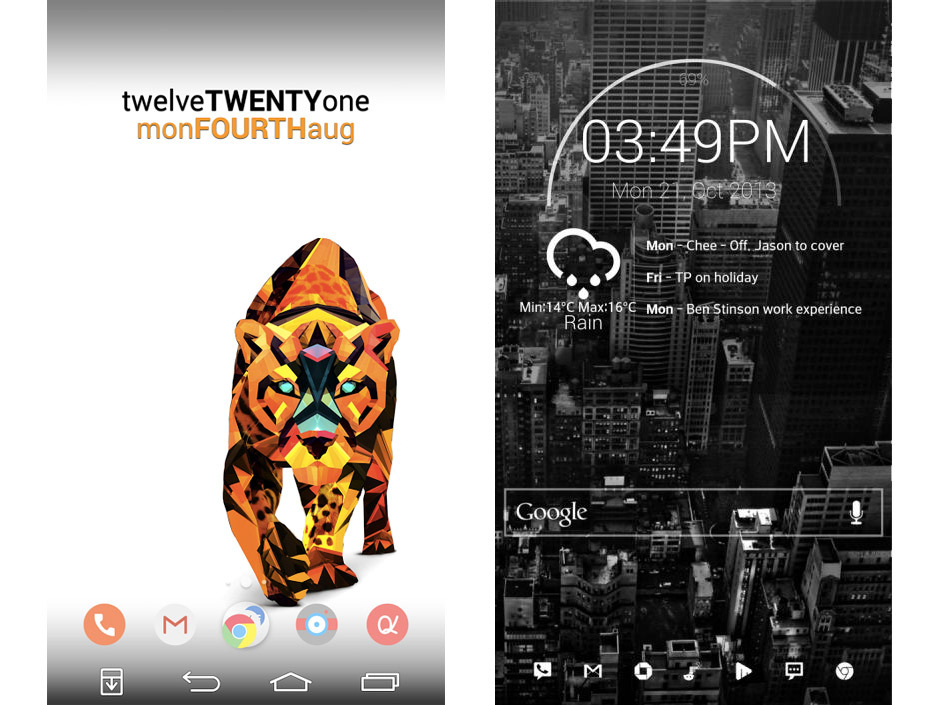
LG’s Android skin isn’t going to make babies cry. It’s pretty inoffensive, and the company has mercifully gone down the Samsung route of cutting back the bloat and crayon-coloured themes. Having said that, LG’s killed off the app drawer, which means all of your apps are now spread across your various home screens, iOS-style.
The solution is to download a third-party launcher. We recommend Nova Launcher – it’s fast, simple to use, and yet offers tonnes of customisation options for both your home screen and app drawer, including full support for all of the Play Stores app icons, so you can really nail down your perfect look.
Having said that, LG’s own SmartWorld app also offers a selection of themes too, though you’ll have less control over the final overall look.
Make it yours
Nova also supports custom gestures. Swiping up can, for example, launch the app drawer, while swiping down can launch any app you fancy. It’s worth noting that you by installing Nova, you’ll lose the ability to double-tap the home screen to turn the display off. But, this is Android, which means there’s normally always a solution for everything. Hooray!
In this case, the solution is an app called Screen Off and Lock, which I myself have used on the G4 without any problems. Install it, then use Nova to launch it with a double-tap shortcut. Boom – double-tap your Nova home screen, and the screen will lock once again. Magic.
5. Give it infinite life (and other superpowers)

The G5 has a glorious removable battery, thanks to its fancy bottom which can eject at the press of a small button on its lower left hand side. This potentially gives it infinite battery life, as long as you’ve got at least one spare battery to slot in at any given time.
This expansion slot can also support other modules, such as a DAC for hi-res audio, as well as a camera module which provides physical camera controls, an extra battery, and better grip for longer shooting sessions. It’s brilliantly innovative, and great to see a company trying something completely different. Mad props, LG. Mad props indeed.
6. Use its fancy wide-angle lens
The LG G5 has two rear cameras – a 16MP one with a 75° field of view, and an 8MP camera with a gargantuan 135° FOV lens. That’s a wider field of view than our eyes can produce, and you’ll be able to cram a lot more into each photo using the wide-angle lens.
To swap between the two lenses, simply tap the on-screen icons at the top of the viewfinder – the ones that look like little triangles. Or trees. Or Doritos. Either way, you’ll be very surprised by the difference. Go on, take two photos – one with each lens – and compare them. Then show your mates. You’ll be king of the #pubtechbants.
Let’s have a little fun
You can go a little crazy with the G5’s dual lenses, taking multiple simultaneous photos with them both, creating some quirky effects. In our option, it’s the sort of thing you’re likely to try once then never use again, but hey, it’s not hurting anyone, and who knows, maybe you’re a lot more creative than we are.
7. Go pro
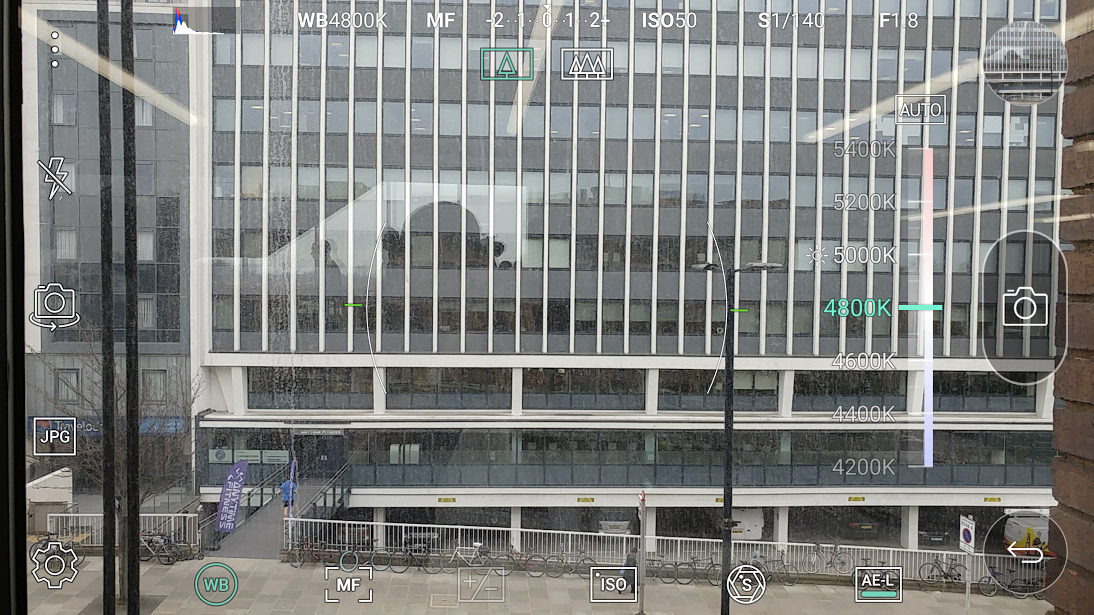
The camera antics don’t stop there however. The G5 has a very powerful manual camera mode which serves up controls for; shutter speed, aperture, focus, white balance, and ISO. Phew.
You can also choose to shoot your shots in RAW, if you fancy tweaking them properly in Photoshop afterwards. To enter manual mode, just tap the triple-dot icon and choose ‘Manual’.
8. Be quick on the draw
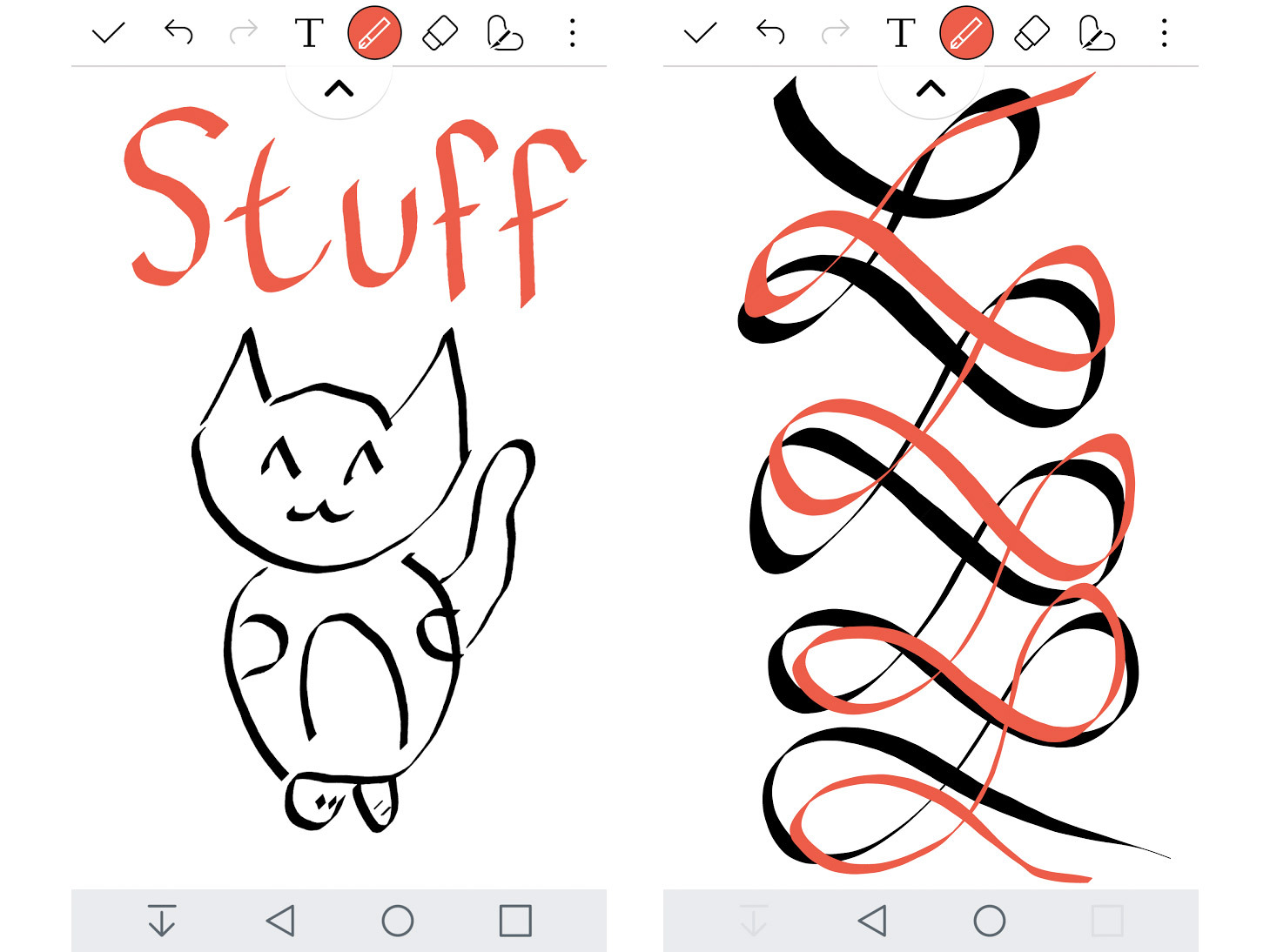
Your G5 is in your pocket, and a cat runs past, being ridden by a squirrel in a makeshift saddle. Calm and collected, you slip your hand into your pocket and draw out your phone, double-pressing the volume down button as you do so. This fires up the camera, and you snap the action in an instant, before uploading your shot to reddit and reaping in all that sweet, glorious karma.
If, instead, you wanted to record a few hand-written observations or attempt a sketch, then a simple double-tap on the volume up button fires up LG’s note app instead.
9. Buy a quick charger (and spares, while you’re at it)

The G5 bests the Samsung Galaxy S7 when it comes to charging speed, supporting Qualcomm’s Quick Charge 3.0 (as opposed to the S7’s 2.0 version). This means the G5 can charge itself up to four times faster than conventional chargers (when using a Quick Charge 3.0 charger – sold separately), which is incredibly handy if you’re toping up over an iced mocha lattechino. Or something.
Be warned though – the G5 is packing a USB Type-C port. This is great news for lazy people as it means you can plug cables into it in either orientation, but it also means that none of your existing microUSB cables will work. Buy some spares, and you’re golden.
10. Kill Hollyoaks
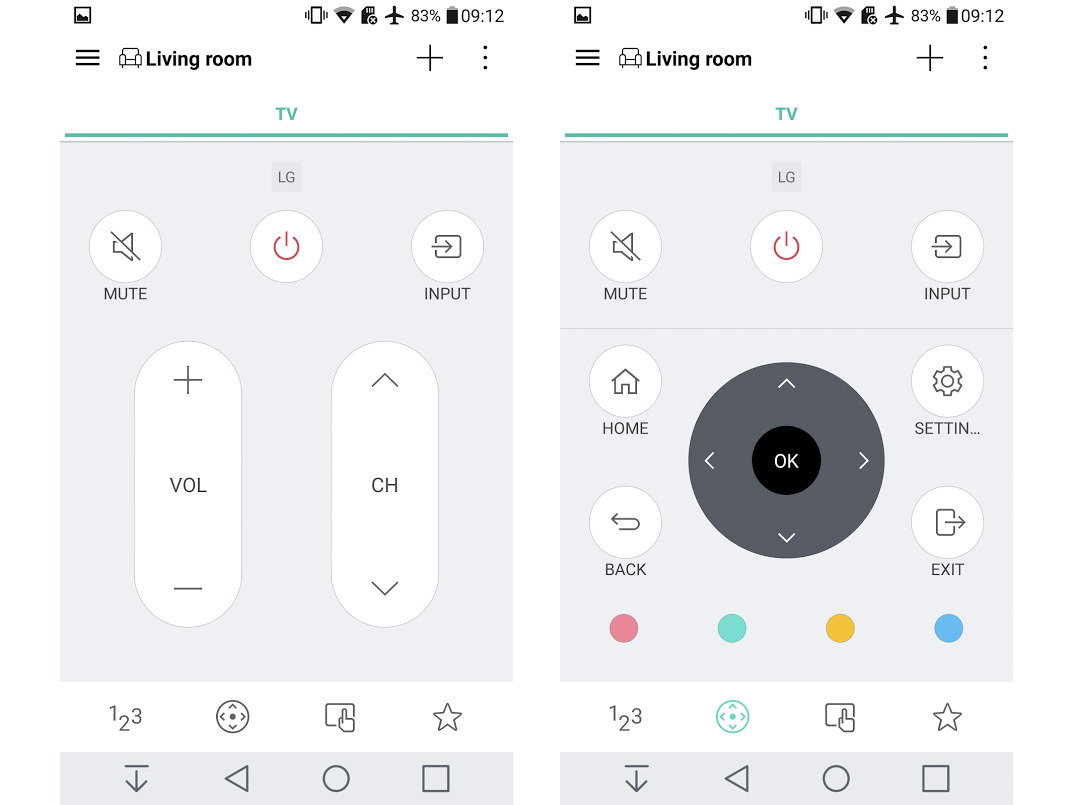
The G5, unlike the Galaxy S7, has kept its IR blaster, which means you can still use it to control your telly. Or the one at the pub. Or any telly, really, as long as it’s not a ridiculously obscure brand.
11. Keep it lean
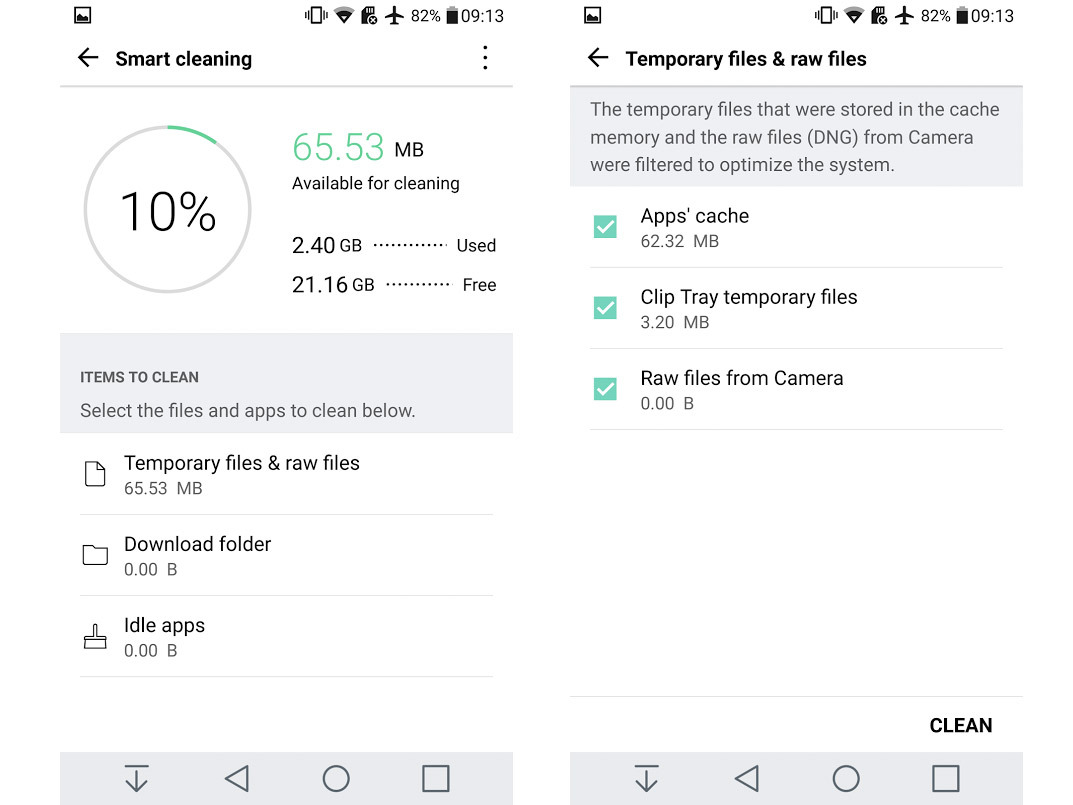
LG’s baked a handy Smart Clean feature into the G5, which lets you clear unnecessary app information and files to help clear up space. This should help things run smoothly over time in addition to freeing up more space for media, though the built-in microSD slot makes this less of an urgency.
12. Save your thumbs
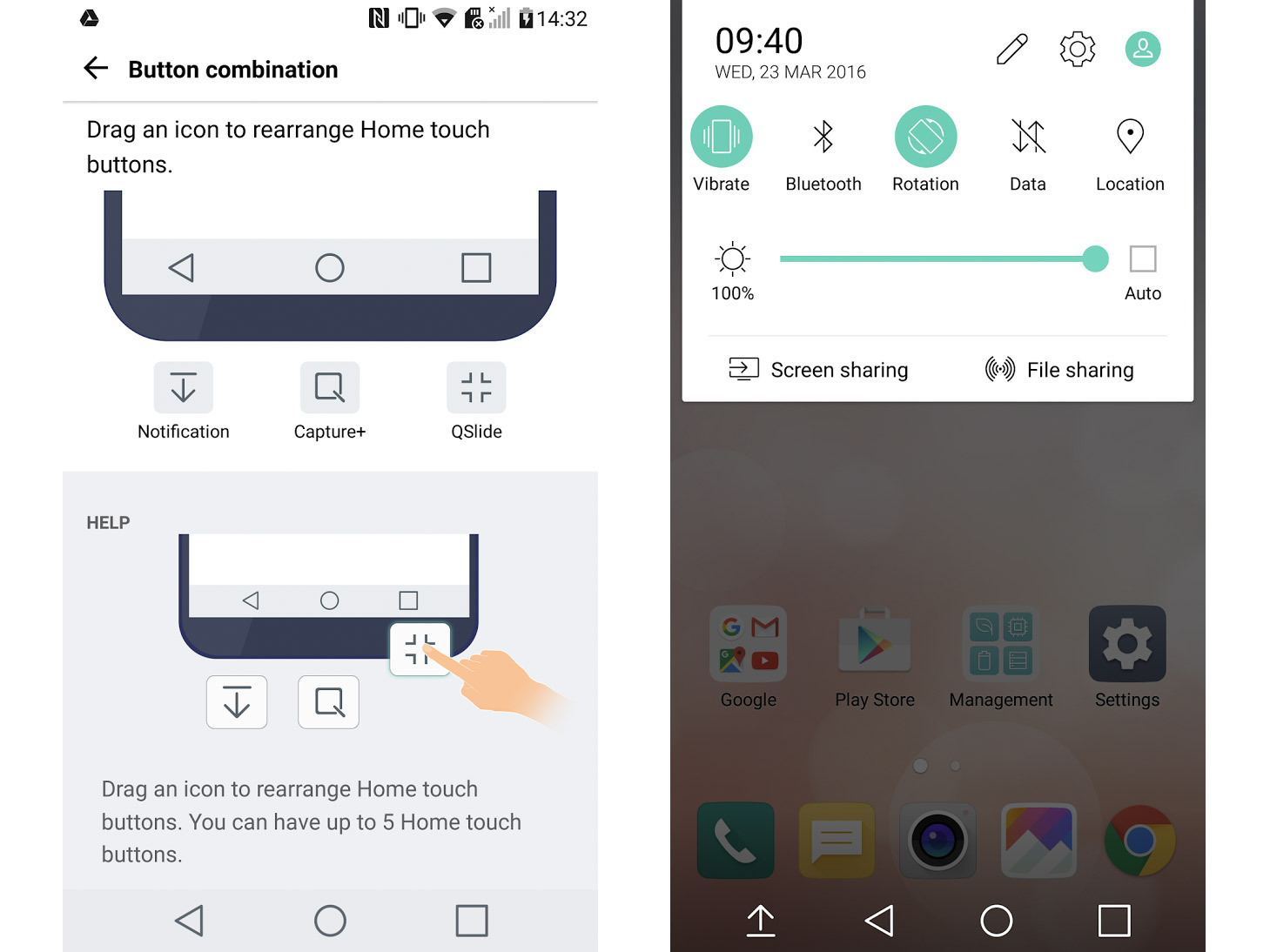
The G5’s 5.3in screen isn’t the largest display we’ve ever had to stretch our thumbs across, but it’s still big enough to be a bit of a nuisance at times, especially if your hands are on the small side.
Luckily LG’s baked in the option to add an extra button next to Android’s traditional on-screen offerings. A simple tap of said button will bring down the notification bar without you ever having to stretch upwards. Thanks for thinking of our thumbs, LG.