Beta yourself: master macOS Catalina
Delve into the best bits of Apple’s latest major update to the Mac’s operating system

This summer, Apple announced macOS Catalina, the latest revision to the artist formerly known as Mac OS X. This beta yourself delves into its best bits, so you can try them out for yourself.
As always, this macOS update is free, but not every Mac can run it. You’ll need one of: Mac mini/iMac/MacBook/MacBook Pro (2012 or later); Mac Pro (2013 or later); MacBook (2015 or later); iMac Pro (2017 or later). The Sidecar feature, however, requires more recent kit – minimum: late–2015 iMac; 2016 MacBook Pro/MacBook/Mac Pro; 2018 MacBook Air/Mac mini – along with an iPad that supports Apple Pencil.
All sorted? Then let’s get cracking.
The basics
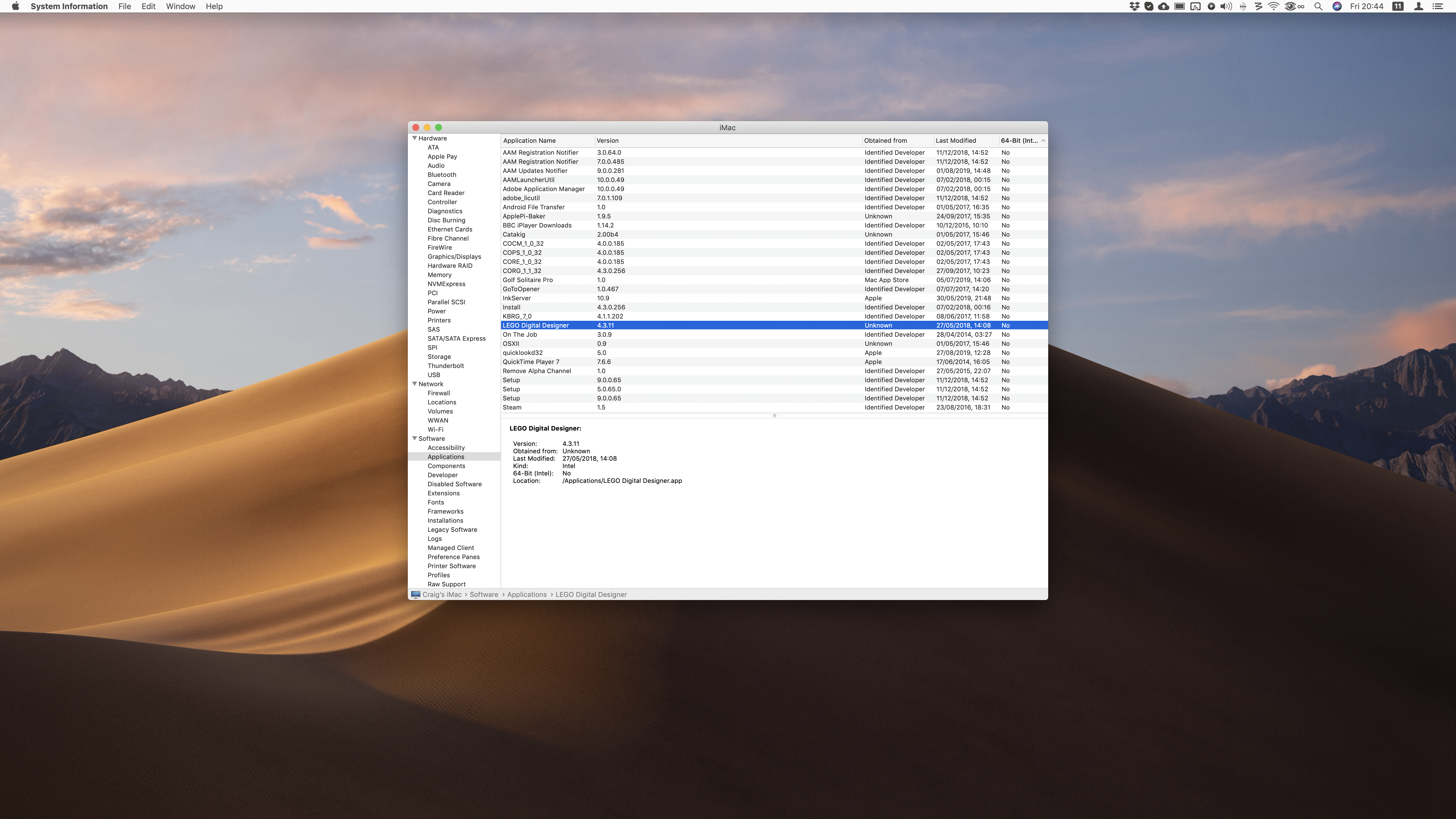
Prepare yourself
Choose About This Mac from the Apple menu, and then System Report. Under Software, click Applications. Anything listed as No under 64-Bit is not compatible with Catalina. Check for updates, and hold off if none are available and you consider those apps vital. Prior to updating, make a full bootable backup using SuperDuper or Carbon Copy Cloner – just in case.
Go on Safari
Check out the useful new features of Apple’s browser, such as open tab recommendations in the address bar, improved media controls (like muting and picture-in-picture) when right-clicking a tab’s speaker icon, per-site download approval, and warning you when your passwords are rubbish. It’ll nuke your old extensions, mind.
Make yourself appy
As on iOS, Catalina brings welcome updates to Reminders. There’s an emphasis on scheduling, and natural-language/buttons to speed up entry. Elsewhere, Notes has a gallery view, and Photos surfaces best moments. Also, check the Mac App Store for iPad ports, such as the new Mac Twitter app, Carrot Weather and GoodNotes.

Get your game face on
The Mac App Store now has an Arcade tab. If you’re already signed up to Apple Arcade, progress will automatically sync from wherever you left a game on your other Apple devices. Note that not all titles are available on Mac, and on-boarding can be clunky, leaving you to figure out the controls.
Zoom it better
The green zoom button still switches a window between full-screen and windowed mode (or merely maximises displayed content if you Alt-click), but you can now hover over it for more options. These include immediately snapping the current window to half of the screen, or sending it to an iPad if you’re using Sidecar.
Screen time
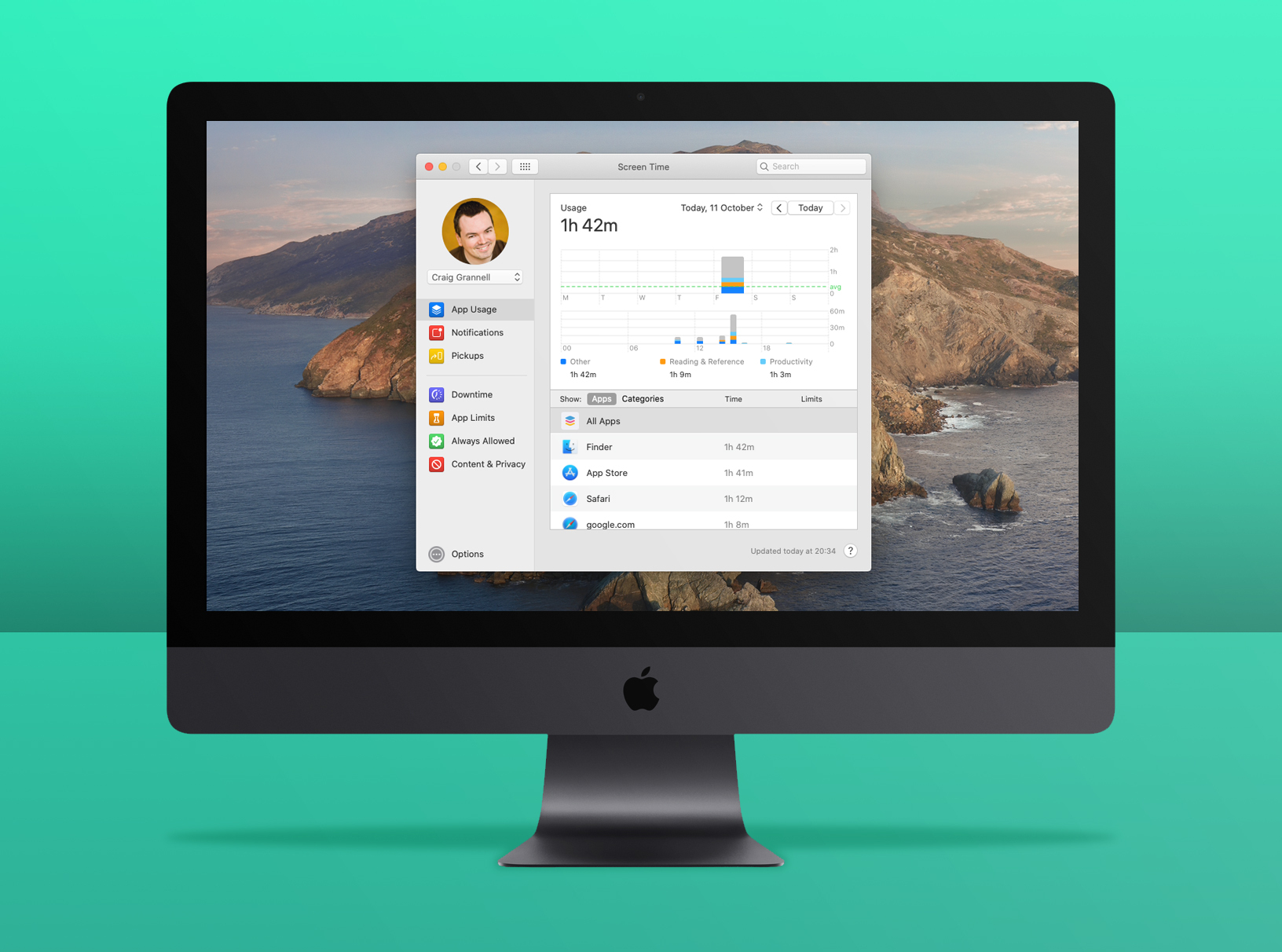
Monitor usage
In System Preferences, select Screen Time. Here, you can peruse app usage by individual app or category, unearthing unhealthy Twitter addiction and the like. Websites are listed too, as are notifications.
Know your limits
Under App Limits, click + to set a daily limit for app groups – or a single app found via search. Limits can be set per day by clicking Custom, allowing you to differentiate weekend usage. Use Downtime and Always Allowed to severely limit app access during certain hours.
Meet the family
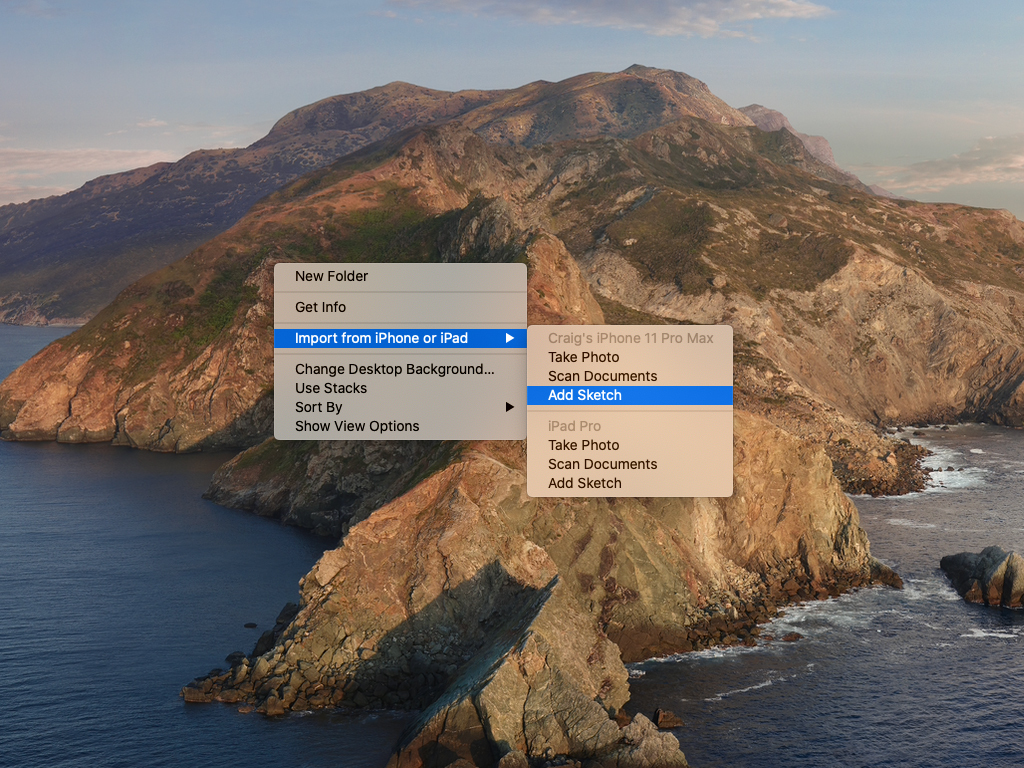
Sketch with iPhone
It was already possible to use your iPhone as a handheld scanner. Now, you can import sketches too. In a context menu, select Import from iPhone or iPad > Add Sketch. Doodle away on your iPhone, and tap Done to import.
Use Sidecar
If you’ve supported kit, connect to your iPad from the Airplay icon in the menu bar (activated in the Display section of System Preferences). You can now send Mac windows to your iPad display, use Apple Pencil, and interact with a virtual Touch Bar.
Do the splits
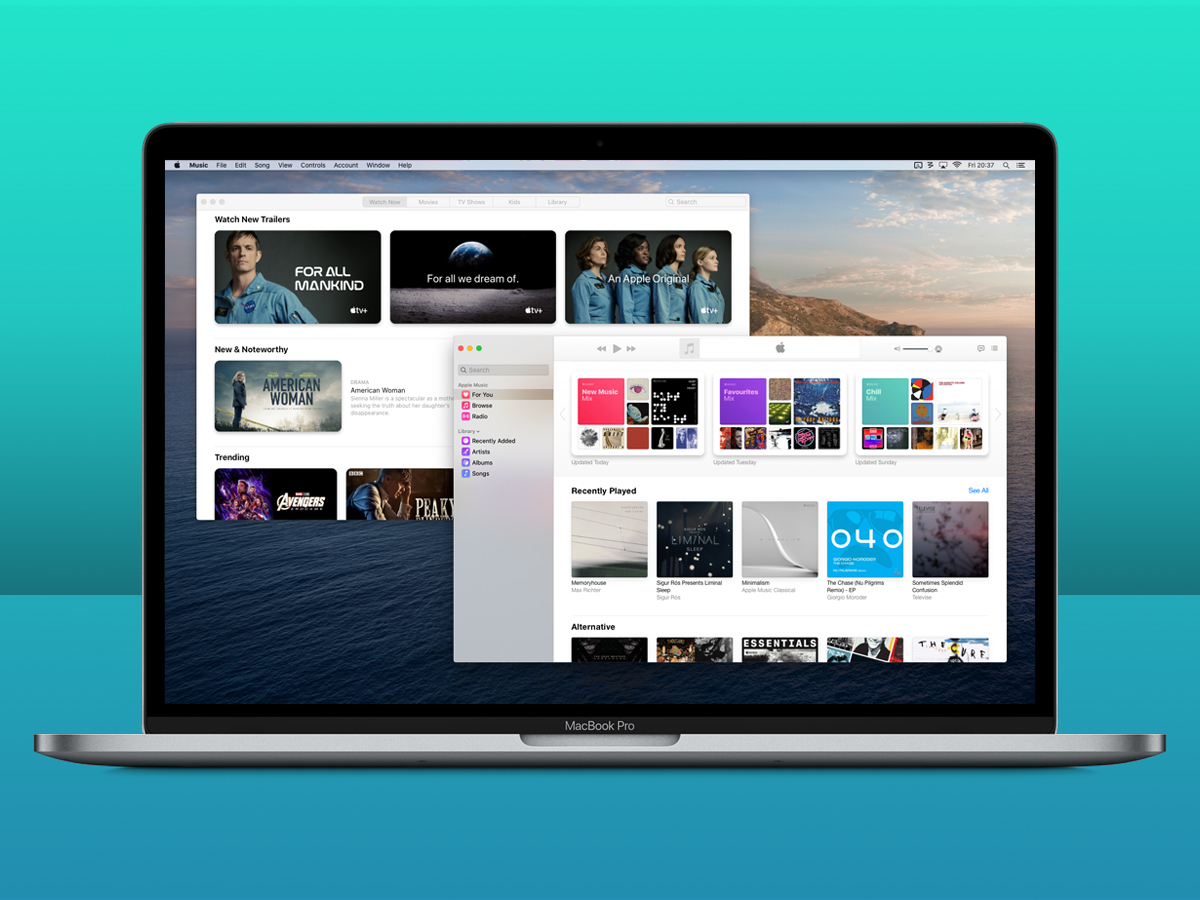
Check out Music
Sorry, iTunes fans (both of you), but that app’s now dead on Mac. For audio delights, you now use the Music app. It’s basically iTunes lite, but heavily emphasises Apple Music; the iTunes Store clings on in the sidebar.
Sync in Finder
To sync a device with a Mac, or back it up, connect it to your Mac, and select it from the Locations section of Finder’s sidebar. You’ll get the same options that used to exist within iTunes – but without iTunes.
Find other media
Telly/movies and podcasts have, respectively, been relocated to standalone TV and Podcasts apps. Purchases go along for the ride, but be mindful Up Next in the Mac TV app directs you to Apple’s store rather than third-party TV apps.
Lock it down
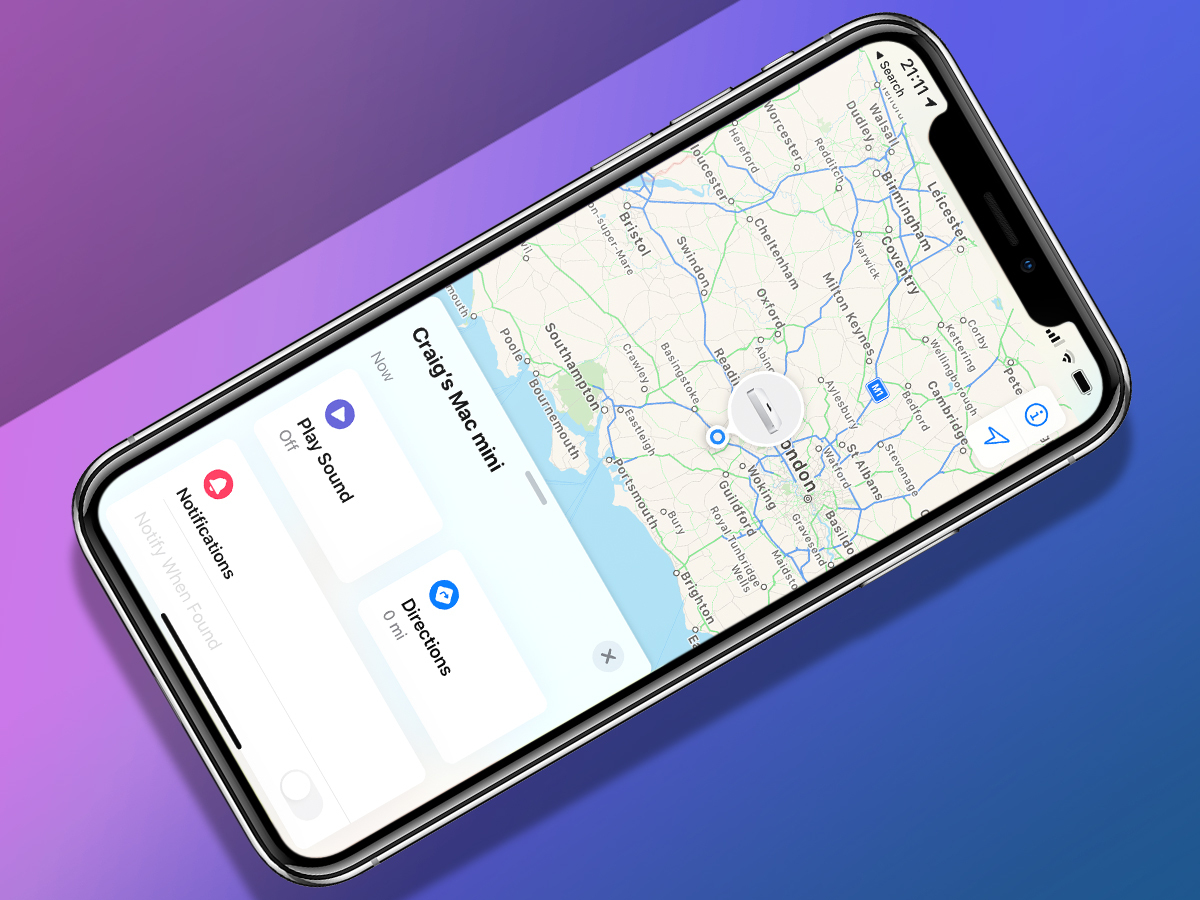
Find your stuff
Find My provides a central location to track kit and anyone who’s okayed your digital voyeurism. With a device, click info for options, like having your iPhone play an ear-splitting noise when it’s lost in your flat. And then when you’ve found it, you can – as shown – then find your Mac. Or something.
Confirm with Watch
Ensure your Apple Watch is running watchOS 6, and it and your Mac are signed into the same Apple ID. In Security & Privacy in System preferences, allow your watch to unlock apps. Double-click the watch’s side button when prompted to access locked content.
Day one installs
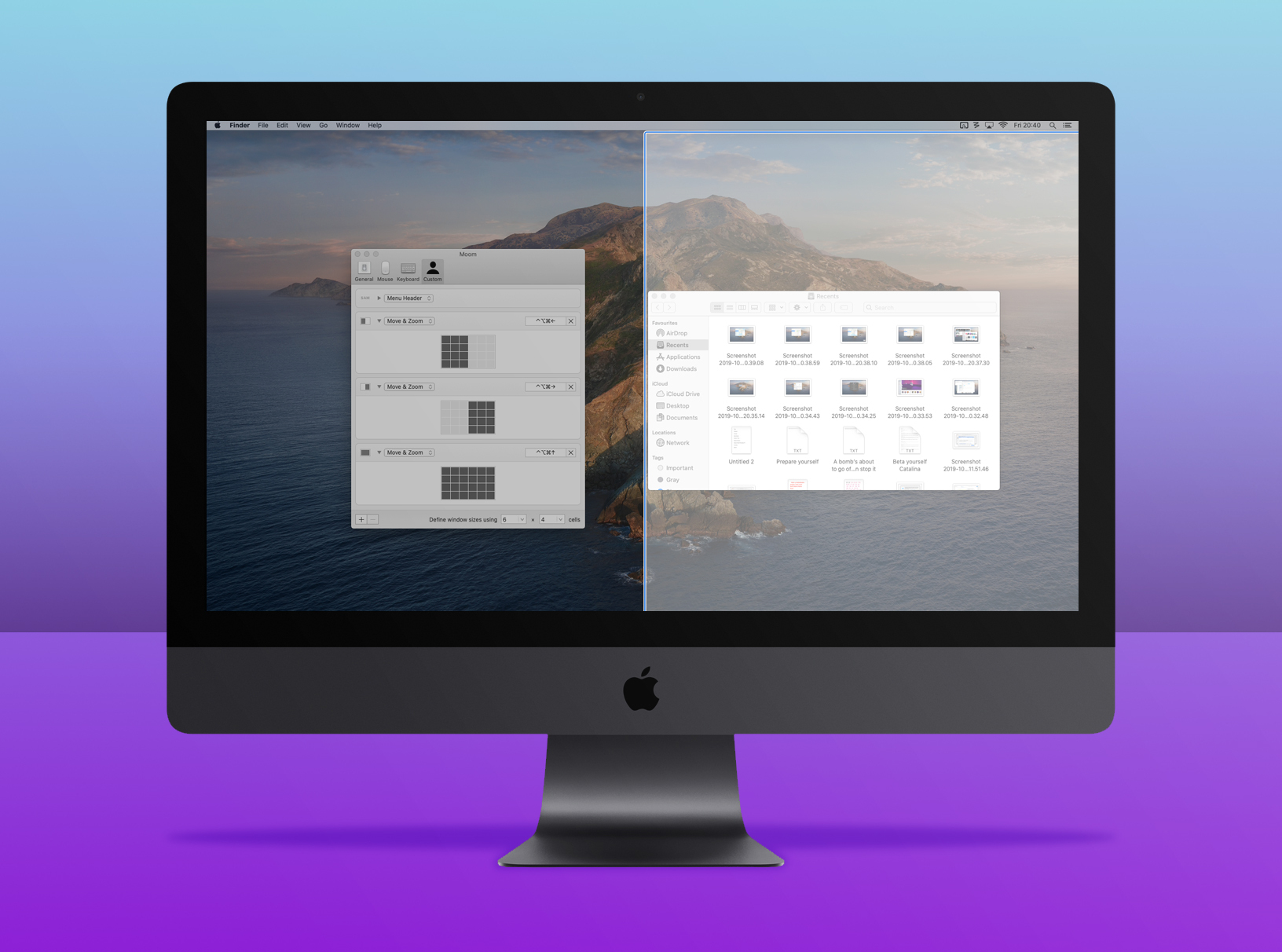
Power up your Mac with these great utilities.
Moom
Although macOS Catalina enhances the zoom button, it’s a far cry from Moom. With this app, you can create custom shortcuts for manipulating windows in various ways, snap windows when they’re dragged to a screen edge, or replace Apple’s zoom smarts with a canvas you draw on to reposition a window.
BetterTouchTool
If you’re the sort of person who’s usually wedded to the keyboard, BetterTouchTool will be bliss. Use it to create and trigger system-wide shortcuts for everything from app launches to firing system commands or scripts. Also use it to power up your trackpad, Siri remote, and even macOS window buttons.
Backblaze
Apple bakes Time Machine into macOS, so you can backup files just by plugging in an external drive. That’s great until something goes wrong with that backup, or your computer and drive are lost or stolen. Cloud backup is a must, then, and Backblaze is an unobtrusive and reliable choice.



