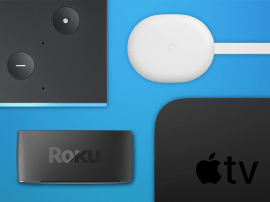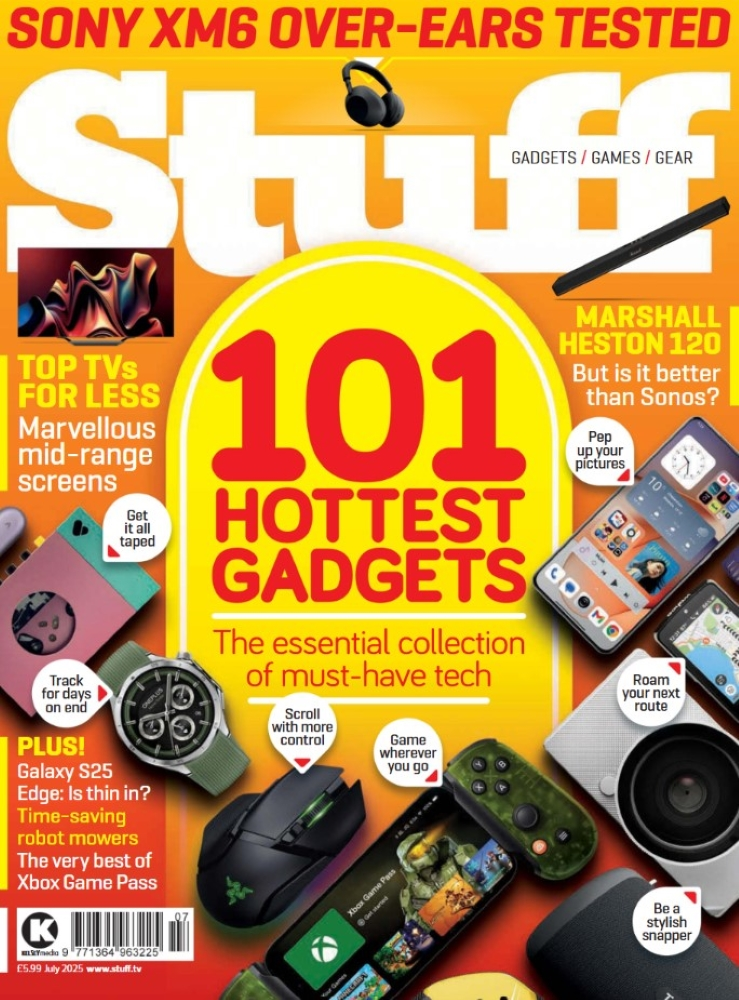How to download and install the iOS 26, iPadOS 26 watchOS 26 and macOS Sonoma 26 public beta software
Apple's pre-release software is now available for you to download on your devices. So you can check out the new features plus the new Liquid Glass design language for yourself
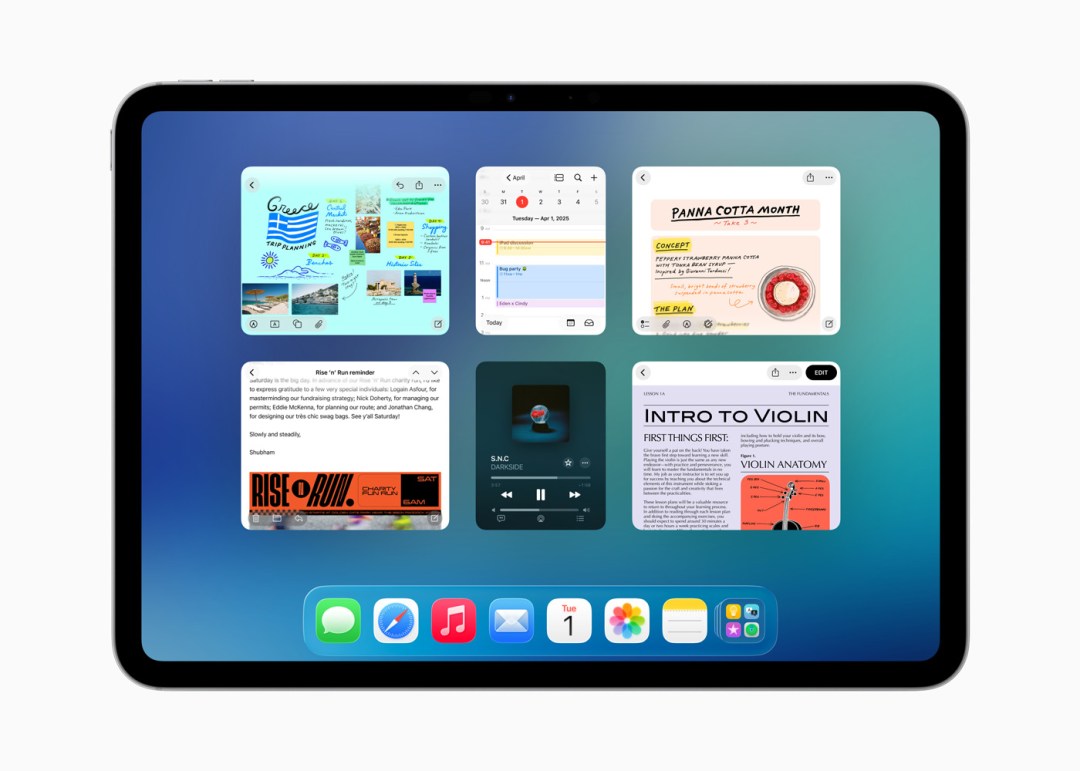
Apple’s pre-release software is now available for you to download on your iPhone, iPad or Mac.
So you can get early versions of macOS 26 Tahoe, iOS 26 and iPadOS 26 and check out the new features plus the new Liquid Glass design language for yourself.
It’s all part of the Apple Beta Software Program. First though, our usual disclaimer: We strongly recommend you don’t install any kind of pre-release (beta) software on an iPhone, iPad or Mac you use every day and especially not if it’s something you rely on. Remember to always back up your data first.
Essentially, you should be installing this software on a second device if you can. Here’s how you can do it. The process is essentially the same for the iPhone and iPad and slightly different for the Mac.
How to install iOS 26/iPadOS 26 on your iPhone or iPad

1. Make sure your device is compatible. iOS 26 doesn’t run on all of the same devices that could run iOS 18 and this version officially ditches support for the iPhone XR, XS, and XS Max – all of which are from 2018. Check out the iOS 26 system requirements.
2. Back up the device you intend to install the beta on to, in case of disaster. Betas can be buggy and as we mentioned above, don’t do this on a device you rely on.
3. Go to Settings > General > Software Update > Beta Updates and choose the iOS 26 Public beta (we don’t recommend you choose the Developer beta unless you really know what you’re doing). Plug your phone in or place on a wireless charger to keep it juiced while the update takes place.
4. Go to Settings > General > Software Update and you’ll see the current beta available for download.
6. Tap Download and Install, Agree, and once the installer’s downloaded, tap Install Now. Depending on your Wi-Fi speed, it’ll probably take somewhere in the region of 15-30 minutes to download it and do the install.
7. Unless you specifically want to stay on the beta after the September launch, I usually get off the pre-release software train when the final versions appear. Go to Settings > General > Software Update > Beta Updates and turn them off once the final software has been announced.
How to install watchOS 26 on your Apple Watch

1. Make sure your device is compatible. Here are the watchOS 26 system requirements – essentially you need a Watch Series 6 or later.
2. Ensure the iPhone that’s paired with your Apple Watch has been upgraded to iOS 26 – so follow the steps above. This may be a blocker to you getting the beta for your Watch if you don’t want to upgrade your main iPhone.
3. Open the Watch app on your iPhone. Tap General, followed by Software Update, then choose Beta Updates. Tap watchOS 26 public beta.
4. Go back to General > Software Update and wait for the beta to appear. Tap Download and Install and you’ll need to agree to the terms and conditions that appear. This process will take around 30 minutes.
How to install macOS 26 Tahoe Beta 2 onto your Mac
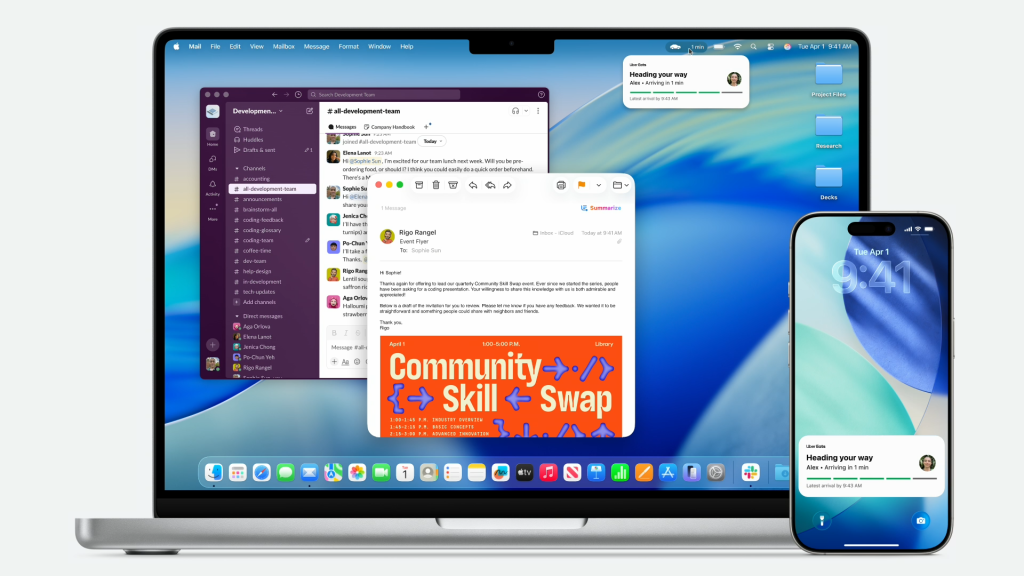
If you’re determined to take a look at macOS 26 Tahoe we don’t blame you, but we do say once again how you shouldn’t install it on a Mac you rely on. As you may have seen, this will be the last version of macOS that will support Intel Macs.
1. Go to System Settings > General > Software Update, then click the ⓘ button next to Beta updates.
2. Select the macOS 17 Public beta. We don’t recommend choosing a Developer version unless it’s for a specific reason and you know what’s involved.
3. Go back to General > Software Update and wait for the beta to appear. Click download and Install and you’ll need to agree to the terms and conditions that appear. The update will then download.
Apple explains how you can install macOS in a separate APFS volume. This is complicated but is a way to check out the beta if you don’t want to mess with your main install and you only have one Mac. The route to doing this is to partition your main drive – Apple outlines the process on its support site. You’ll need to use APFS format to format the partition and allow it over 20GB of free space to be safe.
You can then install the macOS 26 Tahoe beta to that partition and then switch disks in System Preferences > Startup Disk or hold Option during startup to select which OS to boot.