How to check laptop battery health in Windows
Is it time for an upgrade?

If you’re wondering how to check the battery health of your Windows laptop, fear not — it’s a very simple process that requires no tools or additional software. We’ve outlined everything you need to know below. And if your laptop battery is on its last legs and you’re looking to upgrade, feel free to check out our round-up of the best mid-range laptops.
- Read more: How to take screenshots on Android
How to check laptop battery health
If you‘ve noticed that your laptop isn’t lasting quite as long as it used to, you can check up on its battery health to confirm your suspicions. Bear in mind that battery performance inevitably degrades over time, so if your laptop is a good few years old, a hit to overall battery life per charge and maximum capacity is to be expected.
Without further ado, here’s how to check your laptop battery health in Windows:
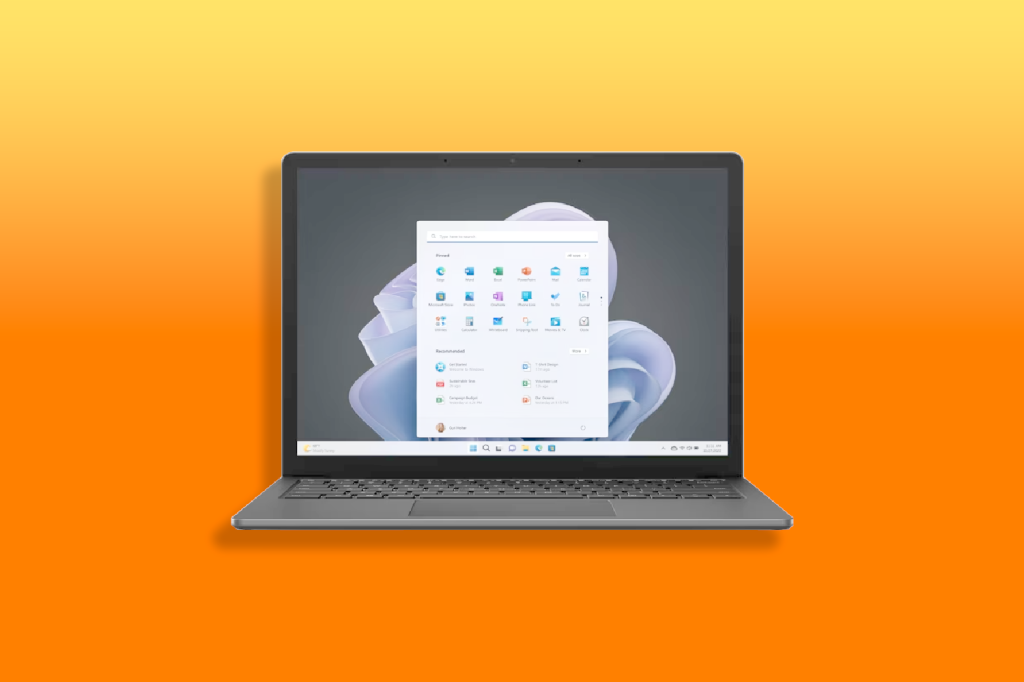
- Press Win + R
- Type cmd and hit Enter
- Type powercfg /batteryreport and then hit Enter. This will generate a battery health report in the form of an html file called battery-report.html.
- The file location will be shown in the Command Prompt window, so take note of it, and navigate to its location in Explorer.
- Open the file
- Once the report is open, you can scroll through and check up on the key stats. Two main ones you’ll be interested to note, are the Battery capacity history, and battery life estimates. The former shows if you’ve got a drop in effective capacity, which essentially means the size of your battery has, in a way, shrunk over time, which is a natural part of a battery’s life cycle. The second shows just how much of a hit your battery life is taking as a result. If your laptop is a fair few years old, don’t be surprised to see that you’ve lost an hour or two off of your total battery life.
What you do with this information, is up to you. If your trusty notebook is very long in the tooth, it might be worth replacing it entirely. Or you could look into replacing the battery, which will require you to get directly in touch with the manufacturer. Either way, give yourself a pat on the back, as you diagnosed the issues yourself.



