How to master… Pinterest
10 pinteresting tips and tricks for purposeful Pinterest users

Pinterest is the internet’s mecca for obsessive scrapbookers and forward-thinking future planners.
Over the years it’s evolved from an image-based bookmarking website for shoppers, to becoming a useful tool for an eclectic directory of craftsmen, event planners, and wannabe fashion gurus.
It’s a place for tapping into ideas and places of interest, and it’s getting better – you’ll be able to buy stuff through it too.
Here are 10 useful tips that will transform you into a Pinterest black belt:
1) The URL of pins
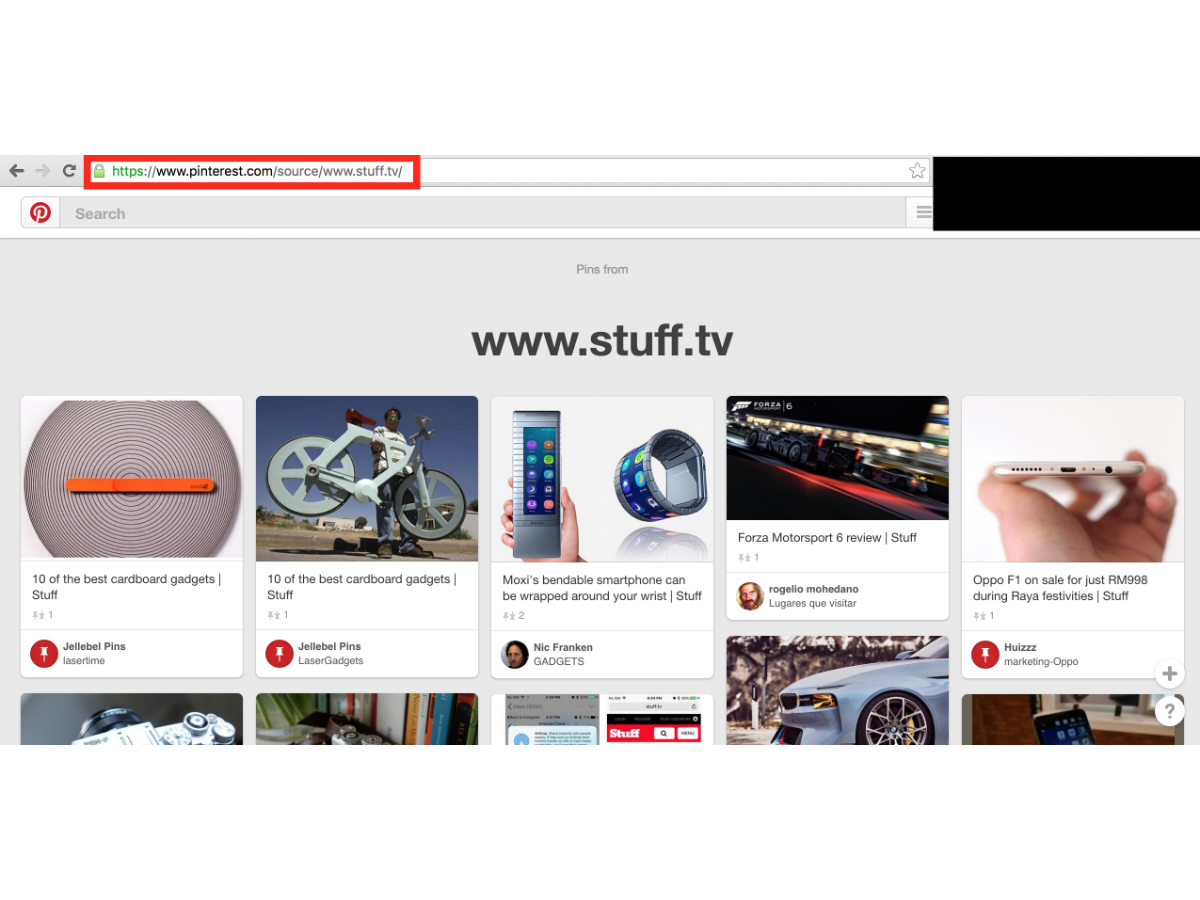
If you’re after pins from specific sites only, simply pop this URL into your browser: www.pinterest.com/source/[URLofsite]. This is a godsend if you’re trying to track pins from your own site, or have a favourite blog that you’re following.
2) Never miss a spot
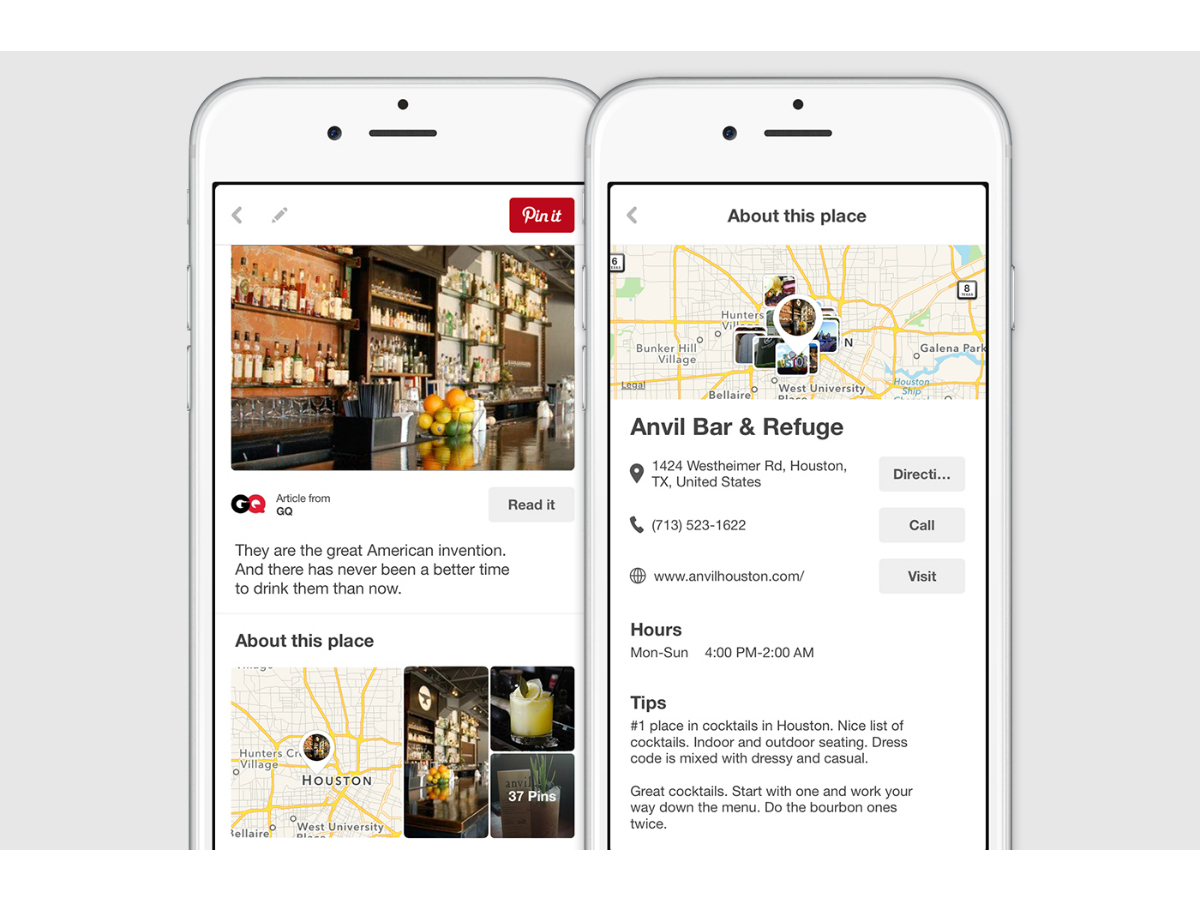
Sure you can pin pictures and URLs, but pinning places is a totally different thing. Place Pins lets you bookmark places of interest, so you can create your own bucket list of underground hipster cafes that your friends are always taking amazing photos of. Plus, if you use Pinterest on Android, you have the option of saving Place Pins, as well as letting the app ping you every time you’re nearby, so you’ll never forget to visit.
Read More › Hot to master… Google Photos
3) Magic aspect ratios
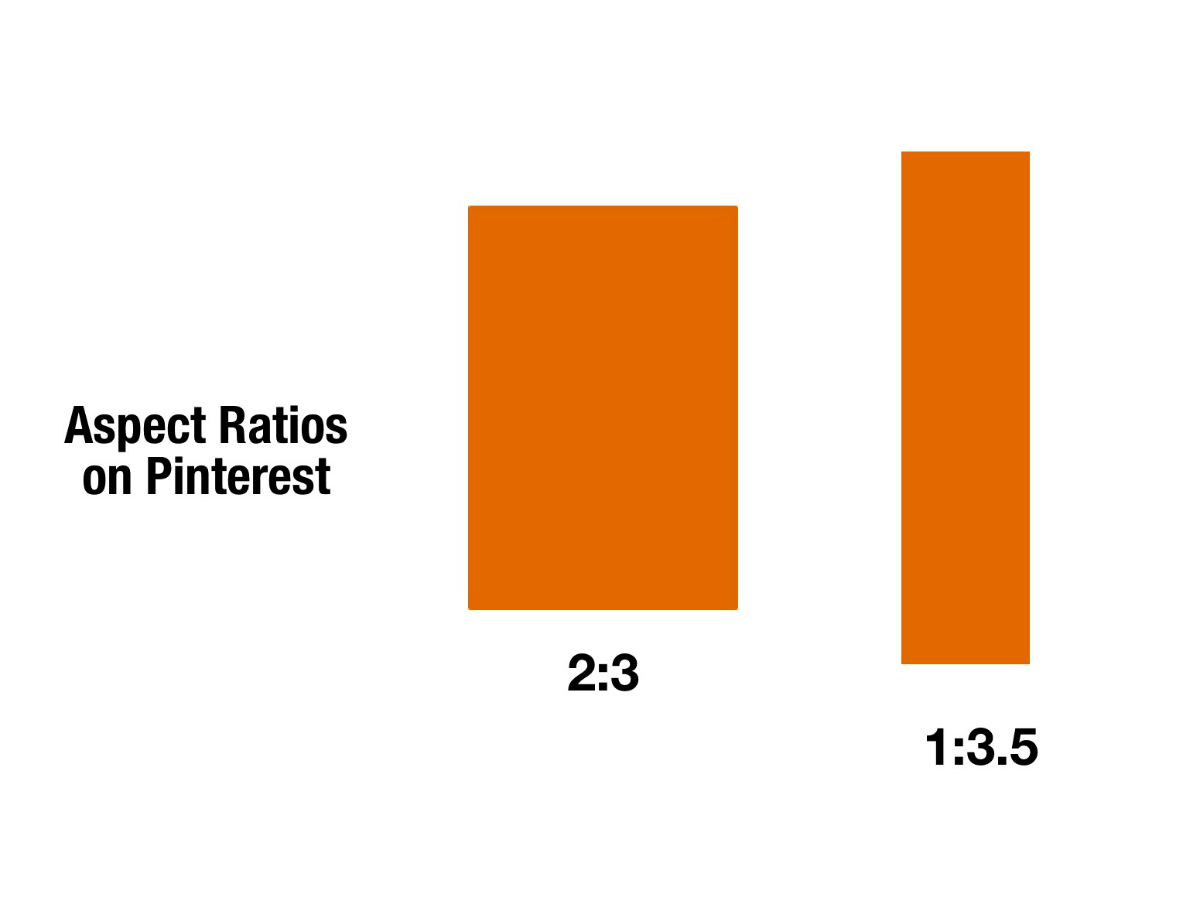
While Facebook prefers landscape images and Instagram favours square images, Pinterest loves portraits. If you’re trying to become Pinterest-famous, try these magic aspect ratios: 2:3 or 1:3.5. Images with a 1:3.5 aspect ratio are super-long, so they’ll only be shown in full when the “expand pin” option is clicked, making it perfect for Infographics.
4) Search smarter
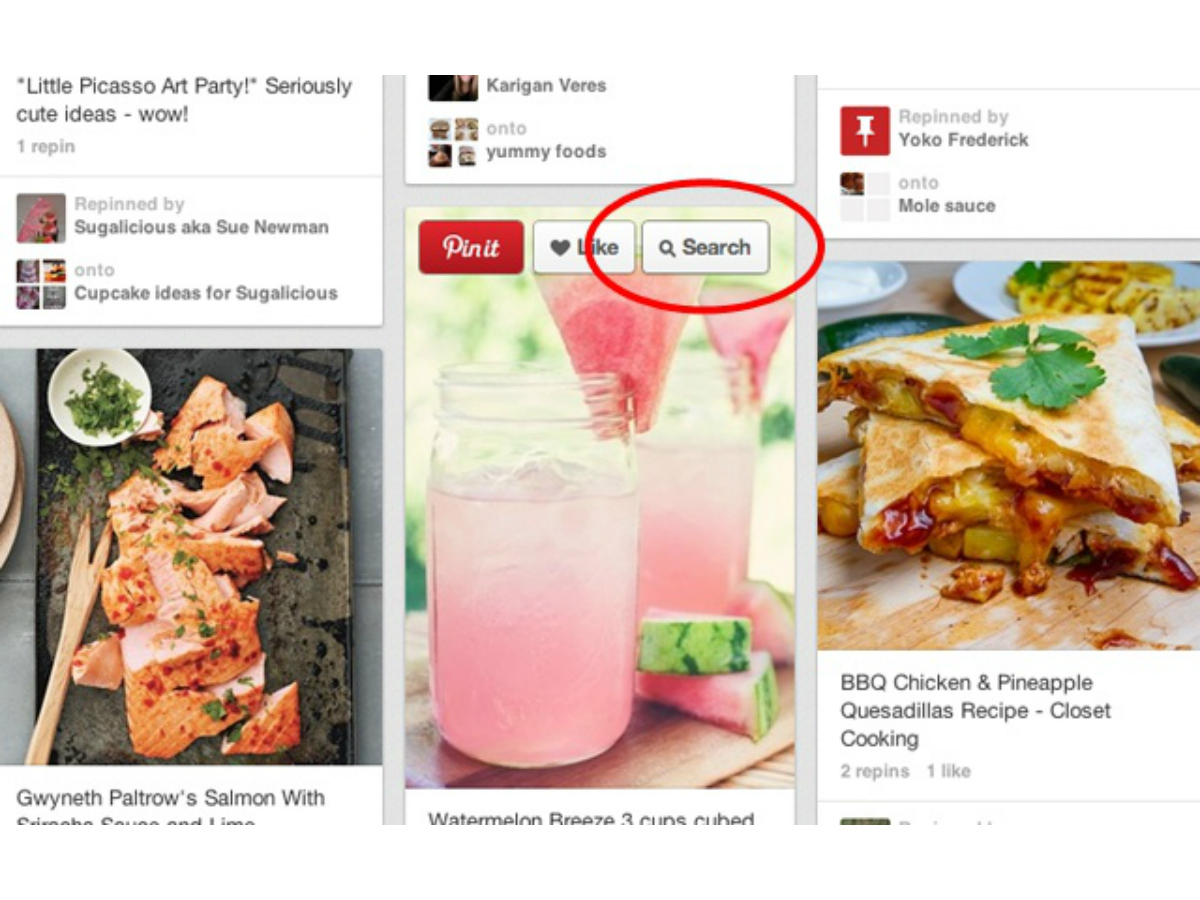
If you see something you really like, like a bag or an accessory, your first stop will always be Google if it’s an unlinked pin. Instead of doing an image search or putting in keywords to look for sources, try the Pin Search Google Chrome Extension. It’ll automatically put your image into Google image search for you, and find out where that awesome cat-shaped bag is from.
Read More › How to master… Google Now
5) Shortcut for Pins
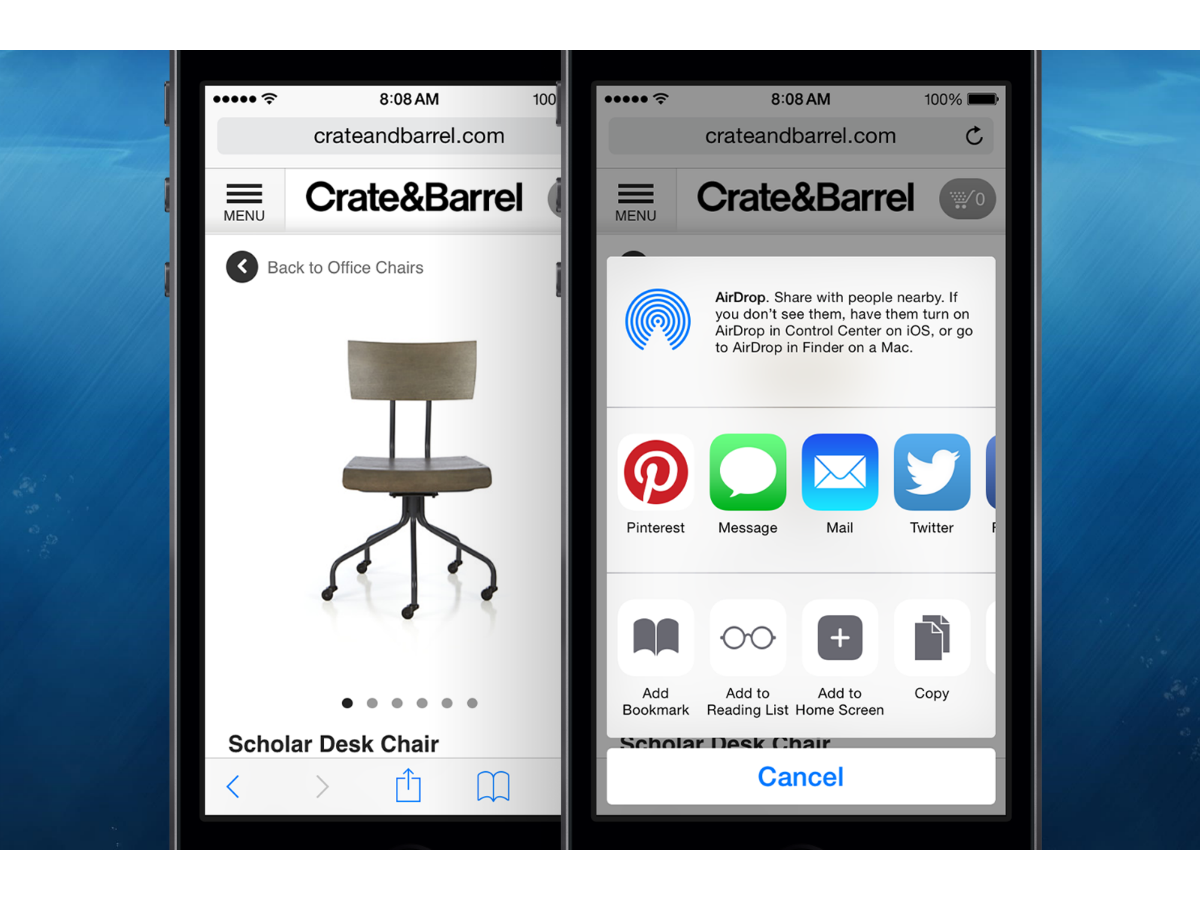
If you use Pinterest on an iPhone, you can add any photo or webpage onto Pinterest directly while browsing the web with Safari. To enable this feature, tap on the share icon to bring up the share sheet menu. Swipe to the end of the first row of share options, tap More to bring up a list of apps, then enable Pinterest. So the next time you want to pin some awesome (and possibly impossible) recipes from a website, you can do so instantly.
6) Bin your old pins
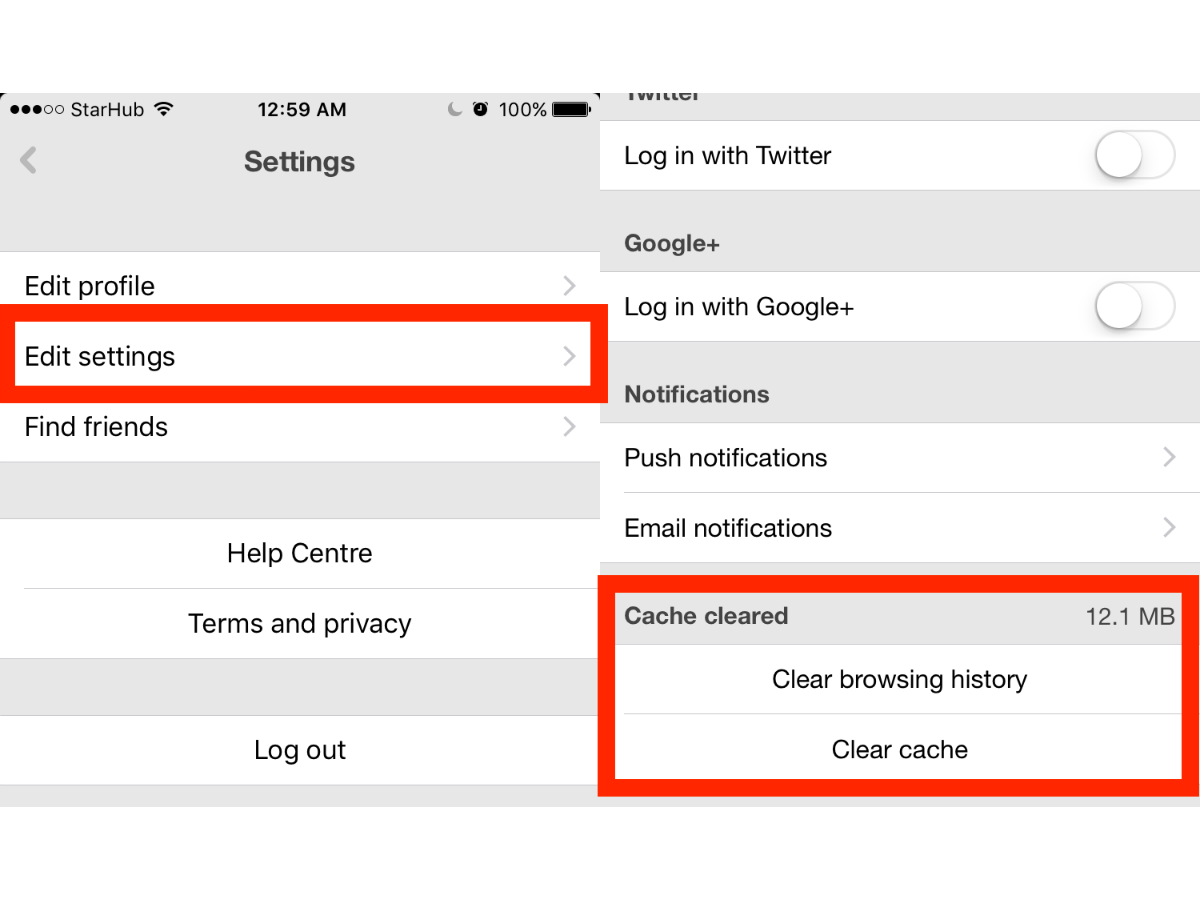
The mobile Pinterest app annoyingly uses up a lot of storage space on your phone. If you’re a mobile ‘Pinner’, remember to always clear your cached data. It’s usually found in the settings menu (within your profile) under Cached Data. Clear your browsing history and cache to free up space. Also, no one will ever know about the secret wedding plans you’ve been making for your imaginary husband or wife.
Read More › How to master… GarageBand
7) Secret boards
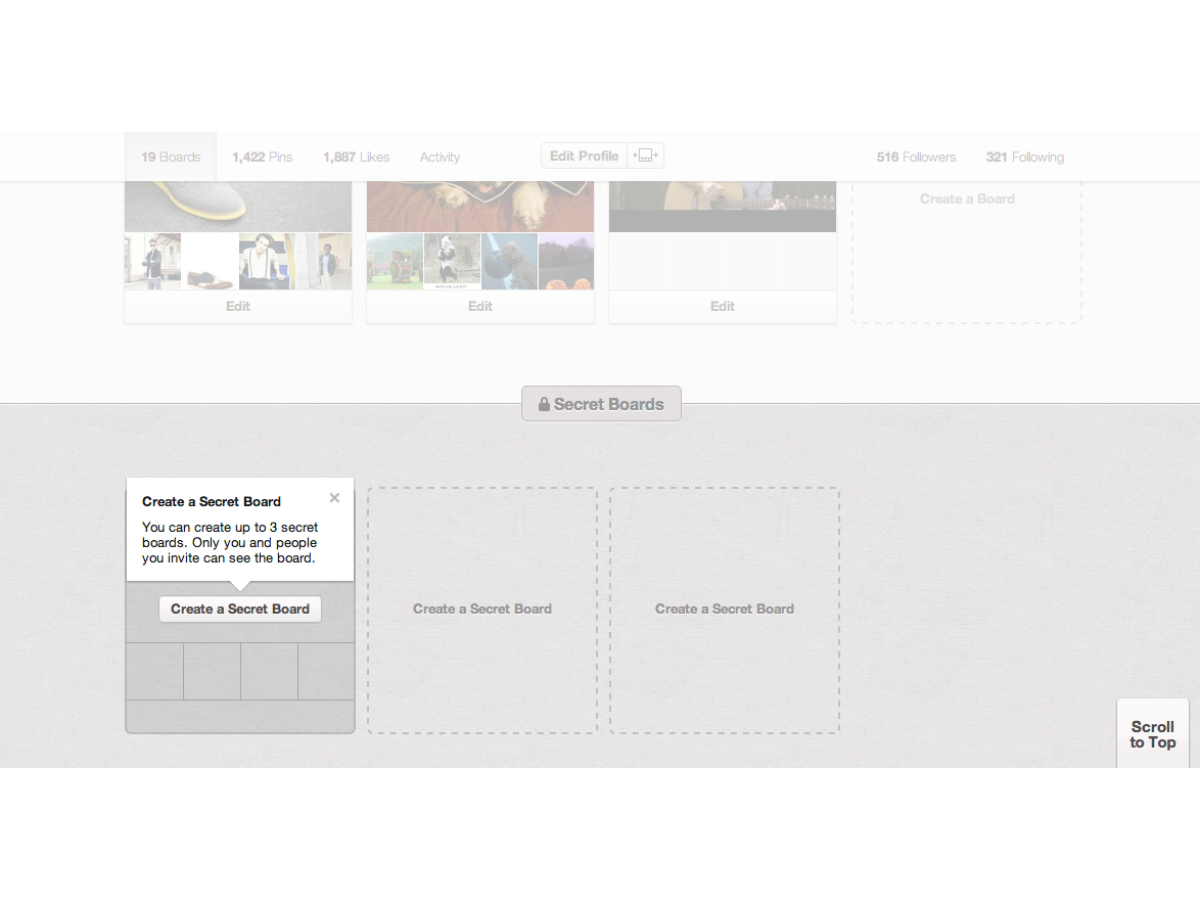
No one needs to know about your secret love of colourful morph suits. To keep your shame under wraps, enable the option to keep your board secret. It won’t be visible to anyone unless you give someone access, plus you’ll always be prepared in the event of a surprise morph suit festival. Or you could just use it for projects that you prefer to keep hidden away for the time being.
8) Let Pinterest guide you
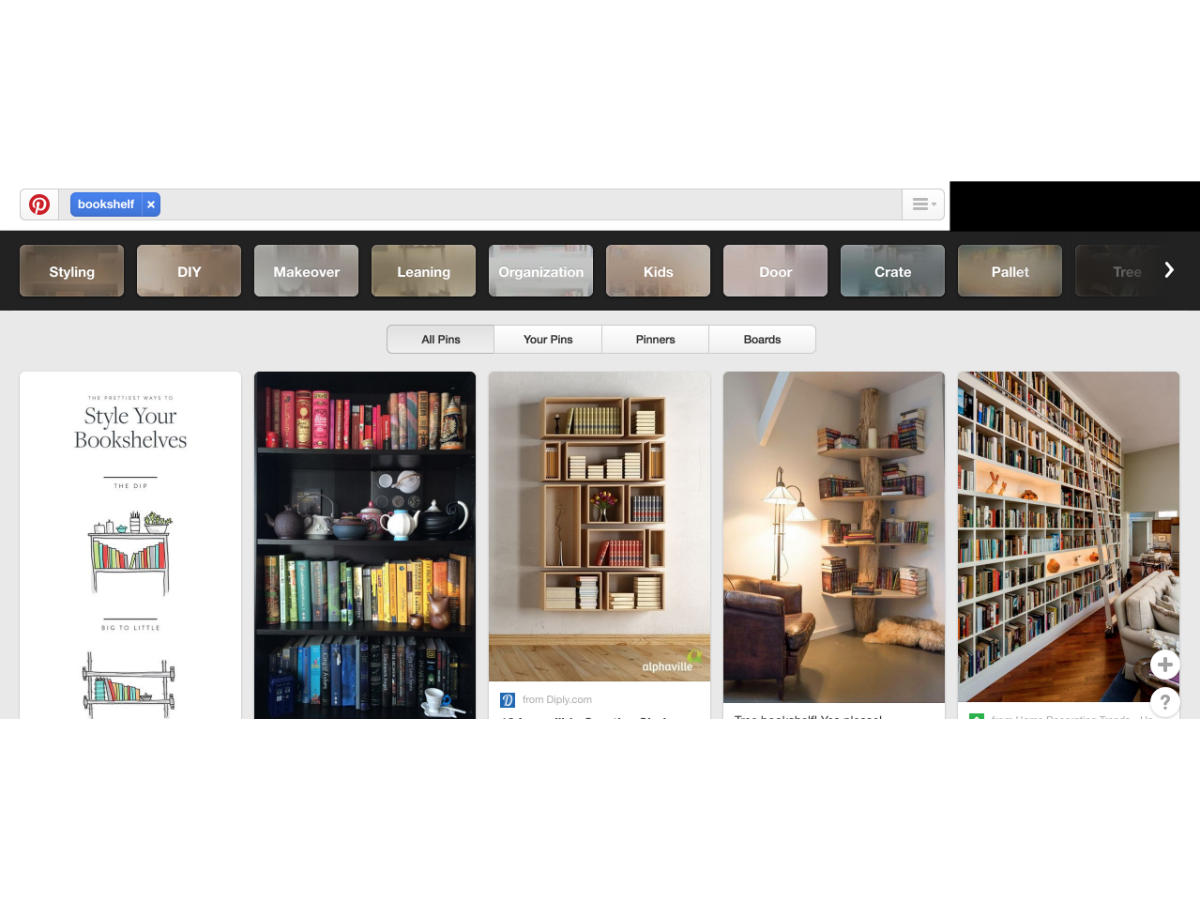
Pinterest doesn’t judge. You can hunt for anything from Khaleesi hairstyles to mounted bike racks, falling even deeper down the rabbit hole of intricate projects. To look for these very specific things, try Pinterest’s Guided Search suggestions. It brings up descriptive guides – a feature that shows you keywords relevant to popular pins in the category you’re in – that could help you further refine your search.
9) Keep your boards off Google
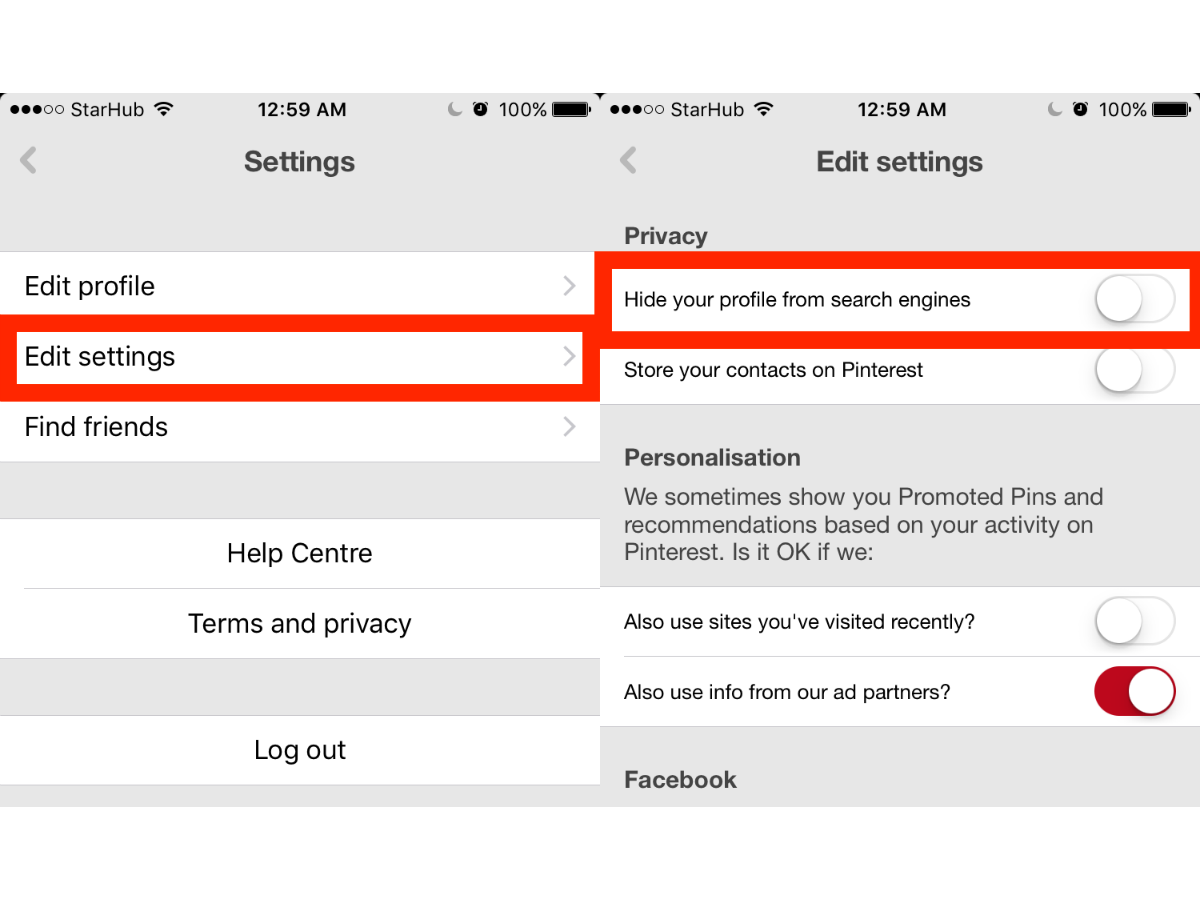
Unless you want potential employers to find your Pinterest account full of dank frog memes, you’ll want to keep your boards off Google search. To do so, go to your profile, settings > account settings > search privacy > yes.
To be even more thorough, use this page to get your pinterest site URL off of the search engine. You’re welcome.
10) Buy a pin
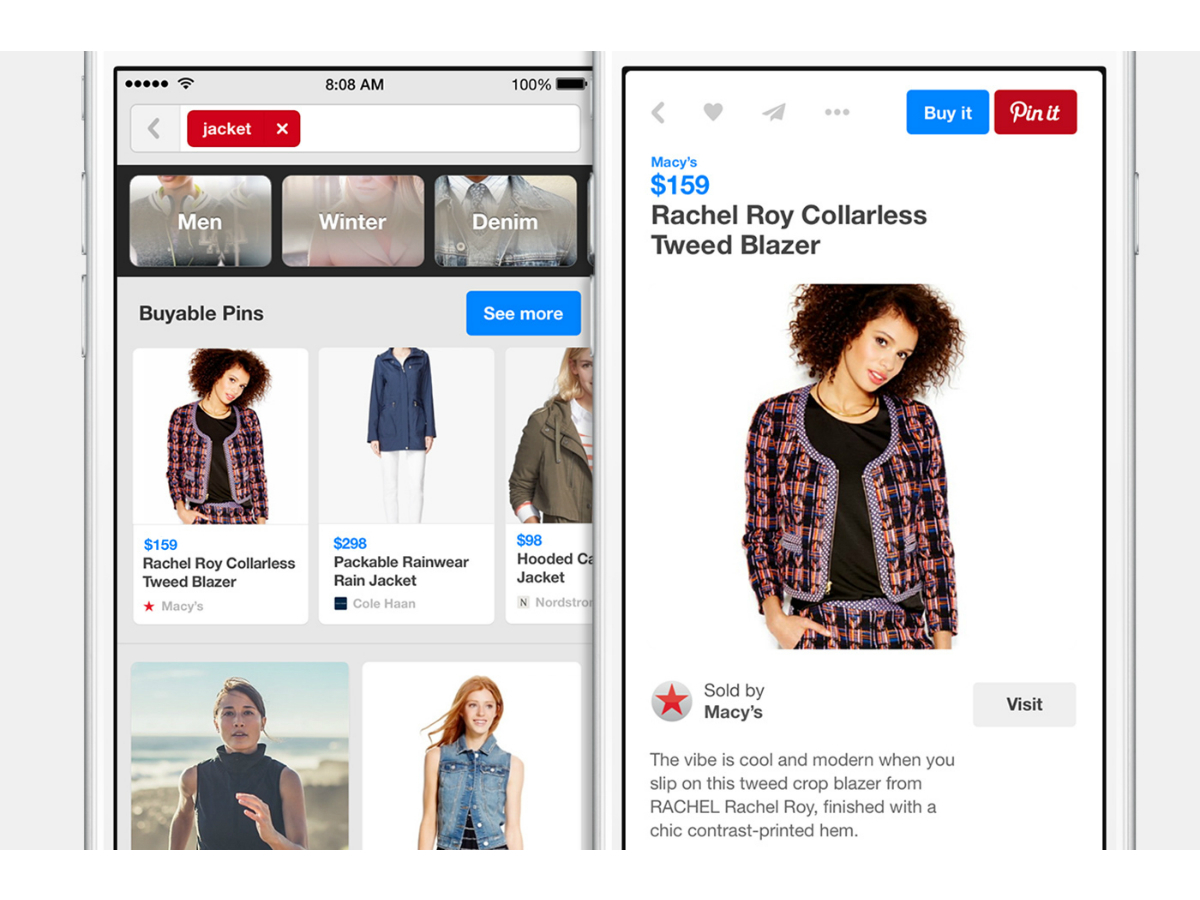
Pinterest is rolling out the ability for Android, iOS and desktop users to buy items directly from the site, via a fetching blue ‘Buy’ button. If you save a Buyable Pin to a board, you’ll also get a notification when the price drops so you get first dibs. A table made out of a WWII warship for just £250? Why the hell not.
Read More › How to master… The BBC micro:bit



