The 16 best new iOS 11 features – and how to use them
Use your iPhone and iPad like a pro, whether editing Live Photos or becoming a master of multitasking


Use your iPhone and iPad like a pro, whether editing Live Photos or becoming a master of multitasking
When iOS 11 was announced, we suggested it would make iPad awesome all over again. But the truth is it’s a slice of awesome whatever iOS device you’re rocking.
On iPad, iOS 11 is Apple’s attempt to marry desktop power with iOS elegance – hence the Files app, drag and drop, and souped-up multitasking. But iPhone owners aren’t left in the lurch, because they get plenty of goodies, too.
Get stuck into these tips and learn how to make your iPhone and iPad do more.
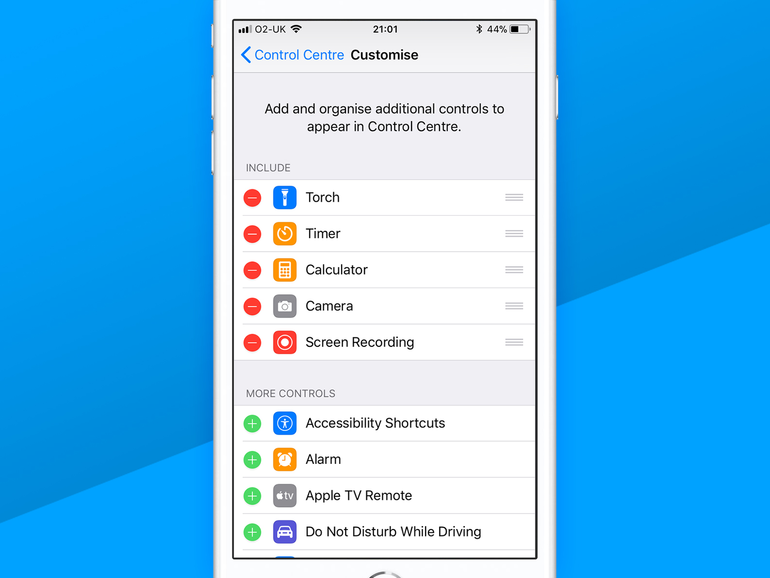
1. Customise your control centre
Control Centre‘s revamp groups switches and settings together, with more refined adjustments available when you use 3D Touch on iPhone or tap-hold on iPad.
To change what’s on offer, go to Control Centre > Customise Controls. Love stopwatches but inexplicably hate timers? Good news: you can add the former and feverishly delete the latter – before quietly seeking help.
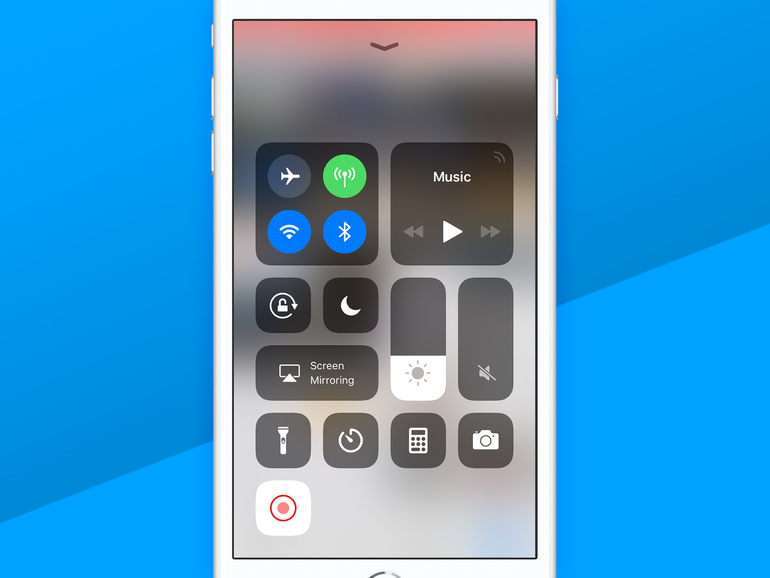
2. Record your screen
One of the buttons you can add to your Control Centre is used to trigger screen recording, so you can prove you’re able to complete Threes! in five minutes, or show off your amazing thumb-drumming in GarageBand. Once you hit the button it’ll start a countdown until the status bar goes red. When you’re finished, tap the bar and press Stop. You’ll find the video in your camera roll where it can be edited and shared in the usual way. Fame awaits! Possibly.
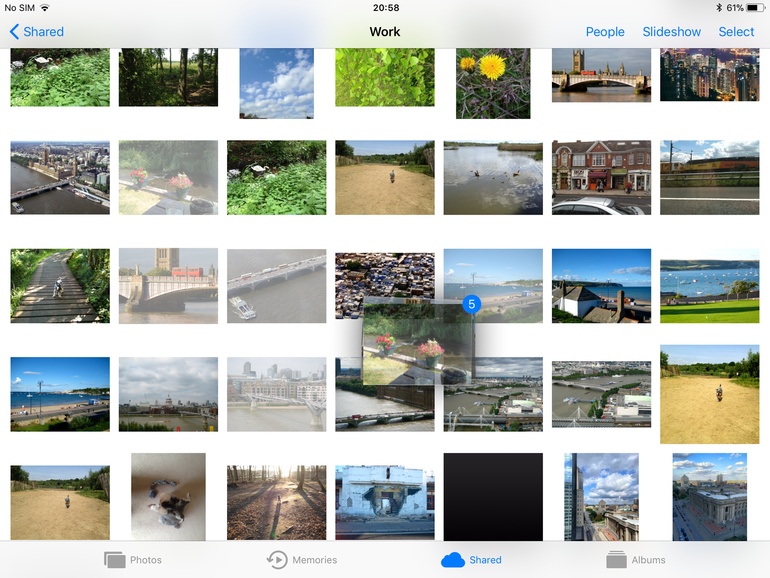
3. Master drag and drop
If you’re using an iPad, iOS 11 lets you drag and drop text, images and URLs between apps.
In Split View, tap-hold what you want to move, drag over to the other app and lift your finger to drop it. In full-screen, keep your selection held, double-click Home, and tap a thumbnail to open another app.
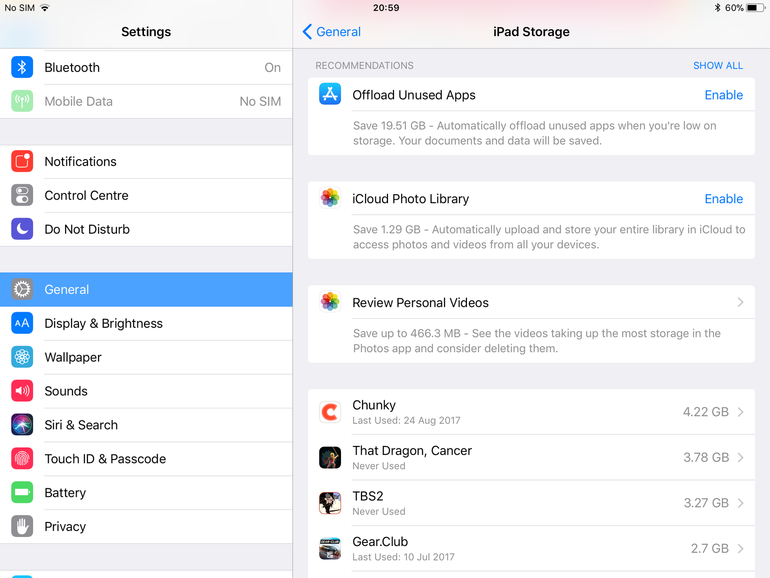
4. Save space
If you device is filled to bursting with apps, photos and 4K video, head to Settings > General > iPhone/iPad Storage. Here, you can offload unused apps, but retain their data upon reinstall – great for getting rid of games you’re not playing yet might (but probably won’t) finish in the future.
Alternatively, scroll down to remove them one-by-one. Tap Messages to nuke huge attachments; Photos to review videos and fire up iCloud options; or Music to delete albums or entire artists.
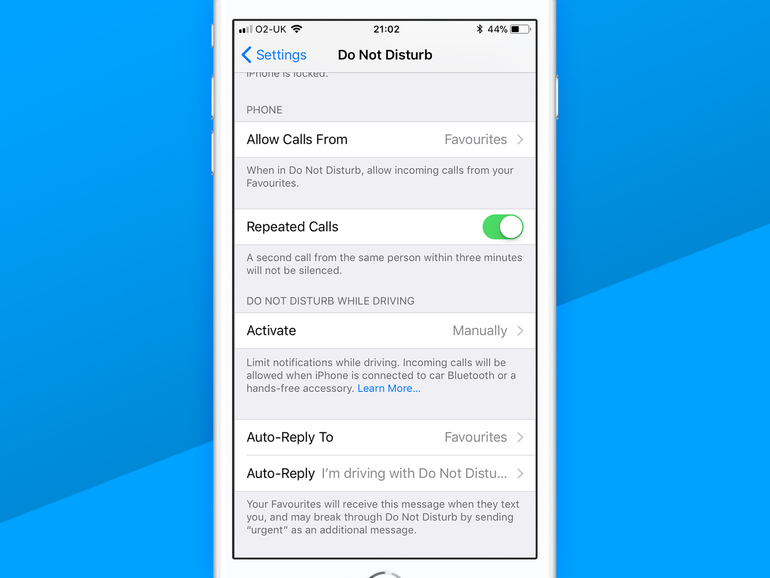
5. Drive safely
When belting along in the car, your iPhone quite reasonably wants you looking at the road, so it’ll suggest you turn on Do Not Disturb While Driving. Unfortunately, it sometimes does this while you’re a passenger – or on the train.
Fortunately, you can manually toggle this feature in the Do Not Disturb section of Settings (along with setting up auto-replies), and it can be added to Control Centre as a quick-access button.

6. Tame Siri
Siri’s smarter in iOS 11 but if you don’t like talking to her you can now type instead.
In Settings, go to General > Accessibility > Siri, and you can turn on Type to Siri – although be aware this will disable speech input. As a halfway house, you can edit your input by tapping on your original query – for example, switching West Ham for Aston Villa if you’re an ex-PM asking about footie results.

7. Turn on a proper night mode
Apple introduced Night Shift in iOS 10 but if you go to Settings > General > Accessibility > Display Accommodations > Invert Colours, and you’ll find the new Smart Invert. This reverses your display’s colours, apart from images and media – a proper night mode, essentially – rather than the classic version, which turns your device into something seemingly coloured in by a crazy person.
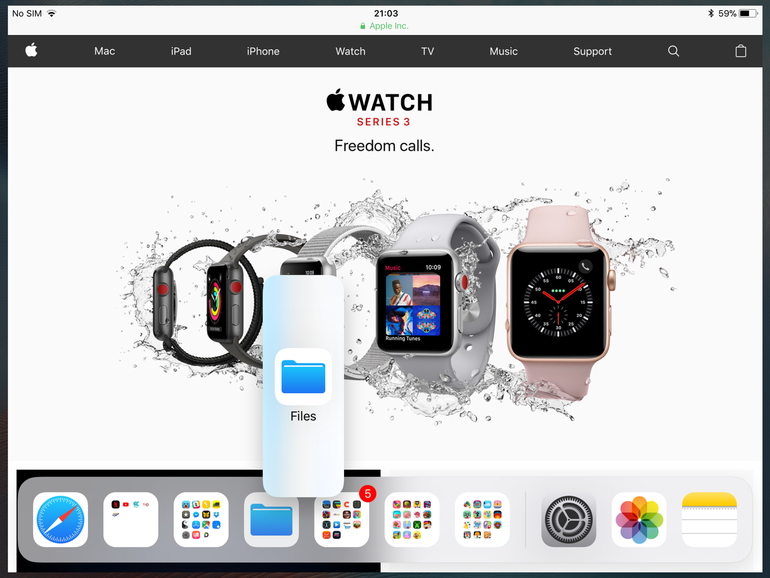
8. Dock it
On iPad, you still stash icons and folders in the Dock, but now it holds over a dozen of the things and shows recently used apps on the right-hand side.
Swipe up from the bottom of the screen and you can drag an app out of the Dock to perform a quick task inside a tiny window – or drag that window’s tab upwards to launch Split View.
Window pairings can subsequently be accessed in the app switcher, invoked by double-clicking the Home button.

9. File your documents
When iOS first arrived, Apple decided people didn’t need a traditional file system. Apple introduced iCloud Drive after people started using Dropbox an awful lot and now Files more or less turns that into a full-fledged Finder.
On iPad, its two-pane view makes it a cinch to quickly browse and manage files on your device – and also elsewhere. Yep – in an atypical Apple move, you can add other ‘locations’ to the Files sidebar, including Dropbox and FTP client Transmit.

10. Pin your favourite notes
For reasons us mere mortals may never understand, Apple still thinks humans only ever need notes sorted in reverse-chronological order. However, you can now unleash your rebellious side a bit by pinning favourite notes to the top of the list – just swipe across them from the left.
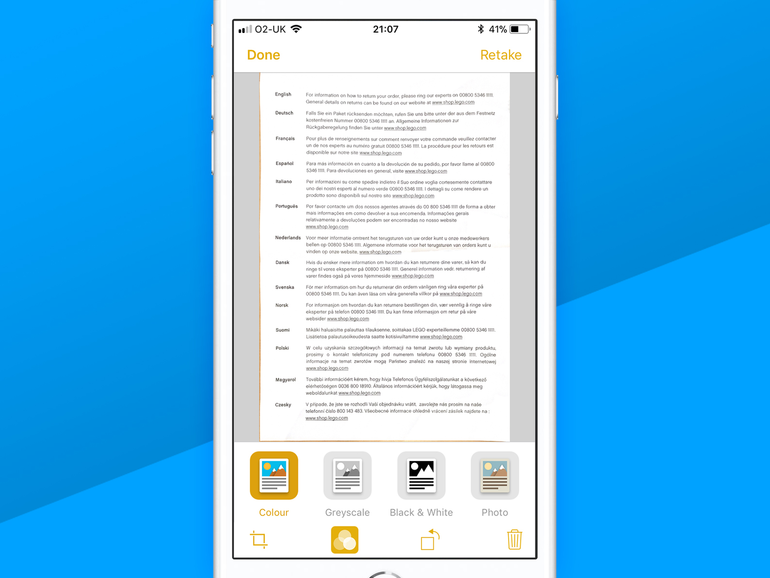
11. Scan docs
Document scanners used to be the size of a small car but now your iPhone can do it without even installing an app – just fire up Notes, tap the + button, and choose Scan Documents.
As long as there’s enough contrast between your paper and what it’s sitting on, Notes will snap and crop it automatically. You can shoot just one or a load in a row, edit them by tapping the thumbnail in the bottom left, before hitting save to embed them in your note.
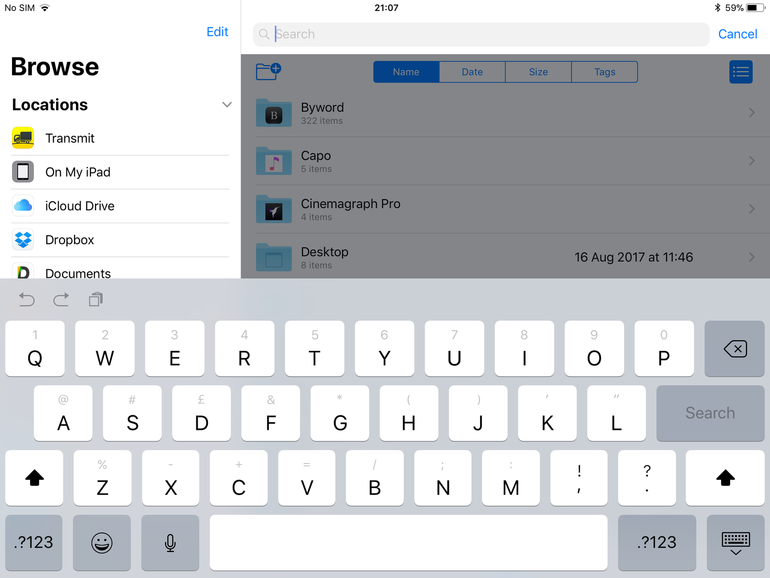
12. Type faster
Whether you’re armed with an iPad or an iPhone, iOS 11 wants to make typing easier for you.
On an iPad, you access the extra grey characters that sit on each key simply by swiping downwards across them, but on an iPhone you get something rather different. As long as you have two or more keyboards active, hold the emoji key and you can shift the whole thing left or right for easier one-handed texting.
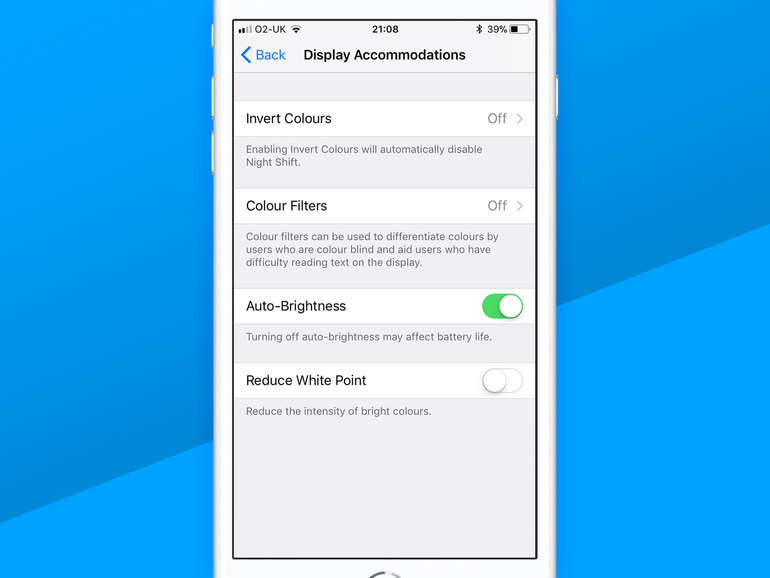
13. Find the auto-brightness switch
Apple has ditched the option to turn off auto-brightness from Control Centre but a switch still exists buried in the Settings menu. Go to General > Accessibility > Display Accommodations > Cellar > Locked Filing Cabinet > Disused Lavatory > Beware of the Leopard > Auto-Brightness. (We may have made some of that path up. But then we’re also baffled why Apple’s made this one so difficult.)
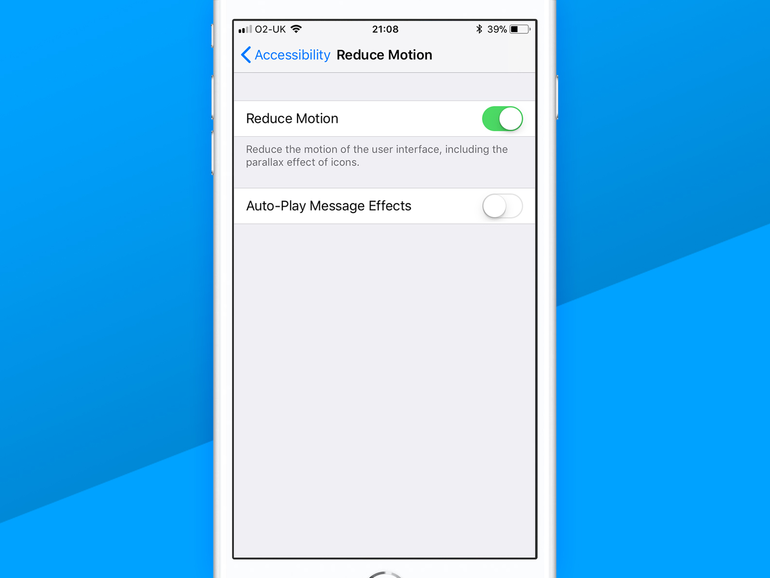
14. Tone down the motion
iOS’s whizzy stuff is great for some folks, but makes others sick – and we’re hearing people never before affected by motion sickness are now succumbing to iOS 11’s new effects. If that’s you, turn on Reduce Motion in the Accessibility section of Settings – although be mindful it doesn’t still all animations. App Store and Photos in particular remain brain-punchingly wooze-inducing.

15. Edit your Live Photos
Google’s excellent Motion Stills app is probably still the best way to edit Live Photos but iOS 11 now provides some handy tools. Select the image from your camera roll by dragging it upwards you can select a new effect: Loop, Bounce, or a faked Long Exposure. Press Edit and you can drag the edges of the timeline to trim the video component, then tap a spot within it and hit Make Key Photo to change the still.

16. Annotate your screen grabs
As always pressing Home and Sleep simultaneously will take a screen grab but now you can madly scribble all over them, too.
Tap the thumbnail when it lurks in the bottom corner of the screen, then crop your screen grab, draw on it, and add text – or sign it, if you’ve somehow found a way to make money from autographing your online detritus.


