22 things you didn’t know your Sky Q box can do
Joined the Fluid Viewing revolution? Get the most from your new box with these handy shortcuts and hidden features

Joined the Fluid Viewing revolution? Here’s how to get the most from your new box
The way we watch TV has changed a lot since Channel 5 was an exciting new launch.
Sky has long been at the heart of this telly revolution, but Sky Q takes things to the next level. You can watch your shows across multiple devices, in and out of the home, record about a billion shows at once, and even stream 4K movies.
Want to make the most of it? Our tips and tricks will turn you into a streaming savant.
And if you’re not a Sky Q subscriber but fancy being one, you can sign up here – and get it with a £22/month discount!

1. Control your TV with your Sky remote
Got your Sky Q box plugged into a relatively recent telly? Chances are it’ll support HDMI CEC, which allows you to control your TV’s power and volume with the Sky remote.
Just go to Settings > Setup > Audio visual and set HDMI control to On. Now, your Sky Q remote will control your TV’s volume, and long-pressing the power button will turn the TV on and off.
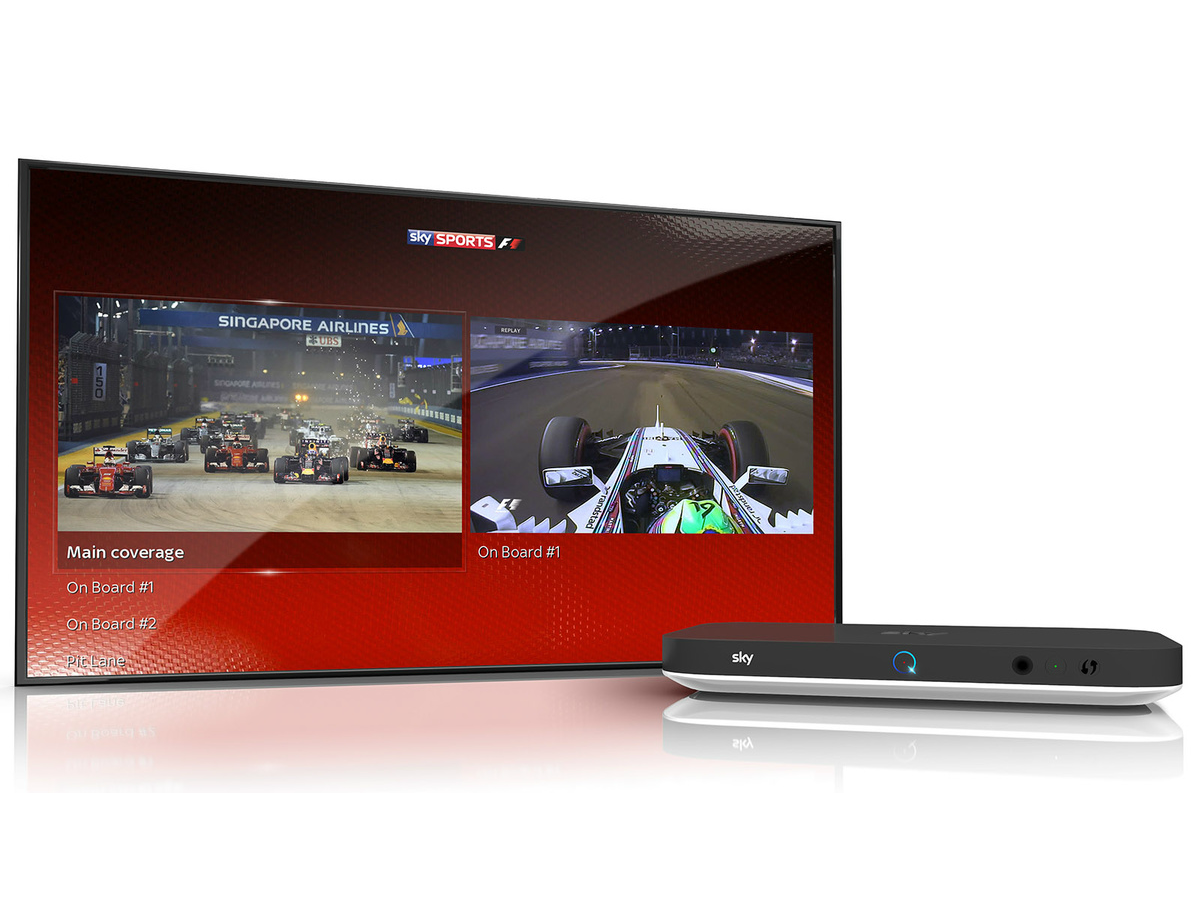
2. Watch two things at once
Picture the scene: The North London Derby has just started on Sky Sports Football but the Grand Prix hasn’t finished yet and it looks like Hamilton might be caught. Which do you watch?
The answer’s both, thanks to split-screen mode, which you access by pressing the red button and choosing the two channels in question. Just use your remote to highlight the one you want to hear sound from.

3. Never miss a game
Held up at the shops and missed the start of the match? Just squint so you can’t see the score and when you select the programme in question, Sky Q will ask if you want to start watching from the beginning instead.
Just remember not to fire up Twitter while you’re watching and have the whole thing spoiled for you.

4. Download 4K as standard
If you’ve forked out for a 4K telly, ensure you make the most of it by watching as much as you can in Ultra HD.
By going to Settings > Setup > Preferences and setting the On Demand Default Download Format to UHD, your box will always download a 4K version where available. If it’s not, the next best format will be downloaded instead.

5. Record ALL the channels
Sometimes it feels like there aren’t enough hours in the day to watch every MUST SEE new show. Thankfully, Sky has increased the number of channels your Q box can record from five to six – but you have to enable it first.
Go to Settings > Setup > Preferences and up the Maximum Number of Recordings. There’s a catch though: you lose the live preview feature in the mini guide, and you can’t use split-screen mode on Sky Sports.

6. Defy programme expiry dates
Sky’s On Demand catalogue is phenomenal, but some TV shows are only available for a limited time. To dodge any expiry dates, try to record shows when they’re on TV rather than downloading them.
Simply choose your show from the programme guide and press the red “R” button on your remote. This will set a series link, meaning Sky Q will capture the entire series for you to watch whenever you’re ready.
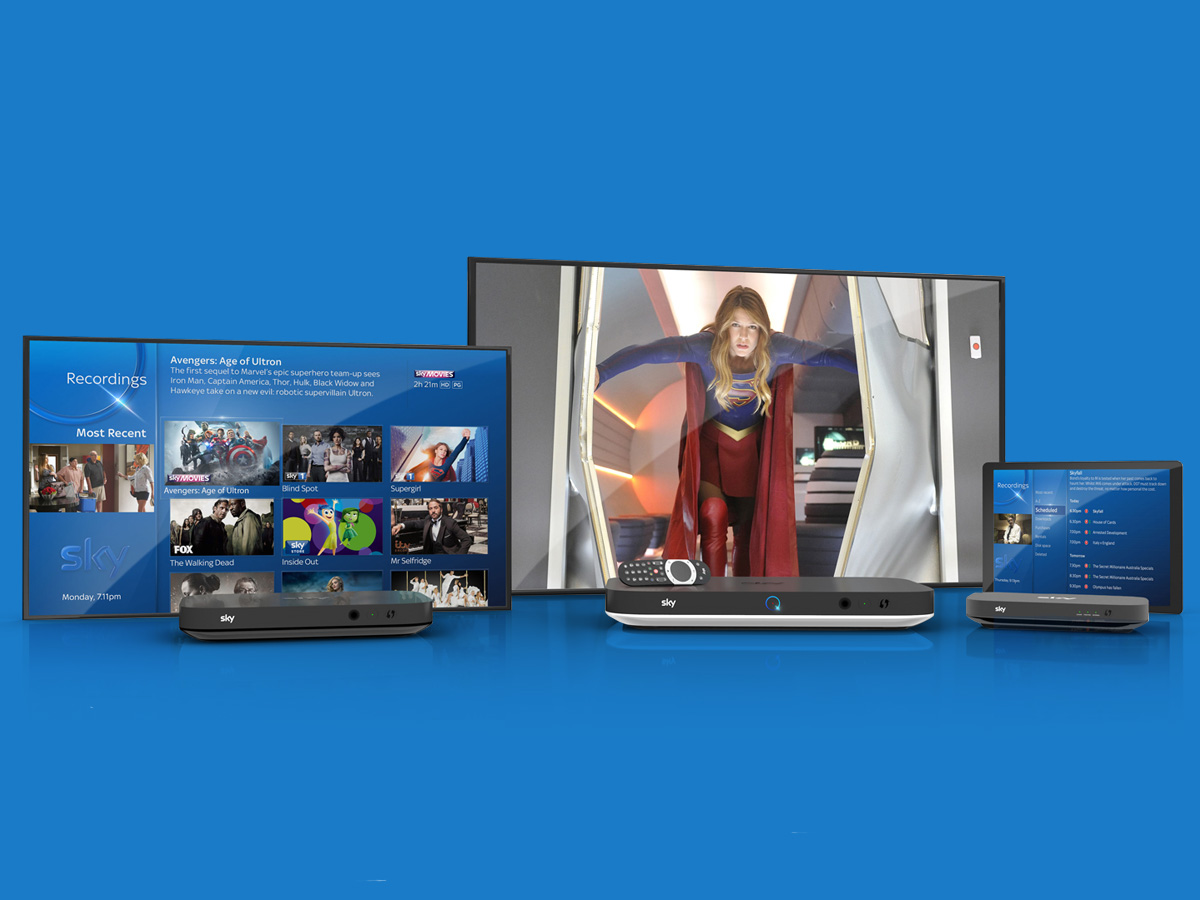
7. Binge-watch like a pro
This is perhaps one to avoid if you find it hard to drag yourself away from your favourite shows, but Sky Q can make sure the next episode is always queued up and ready to go.
Go to Settings > Setup > Preferences and enable both the Auto Download Next Episode and Auto Play options. Getting to bed at a reasonable hour is, sadly, down to you.

8. Undelete deleted shows
Press the Sky logo at the top of your remote and it’ll take you to your Recordings menu.
At the bottom of it you’ll find a list of stuff that’s been deleted, so anything you accidentally erased can be restored, or, if you don’t want anyone to find out about your penchant for Celebs Go Dating, deleted forever.

9. Delete a whole series in one go
Don’t spend all evening painstakingly deleting 45 individual episodes of Impractical Jokers, just go to the Recordings menu and view them by Disk Space.
This will allow you to highlight entire chunks of recordings and nuke them with one single button press, rather than having to do every one separately.

10. Retrieve your lost remote
Firstly, have you checked down the back of the sofa? And it’s not there? Weird.
Press the glowing Q button on the front of your Sky box and your remote will emit a beeping sound, allowing you to track it down more easily. Once you’ve found it, just press any button to silence it.
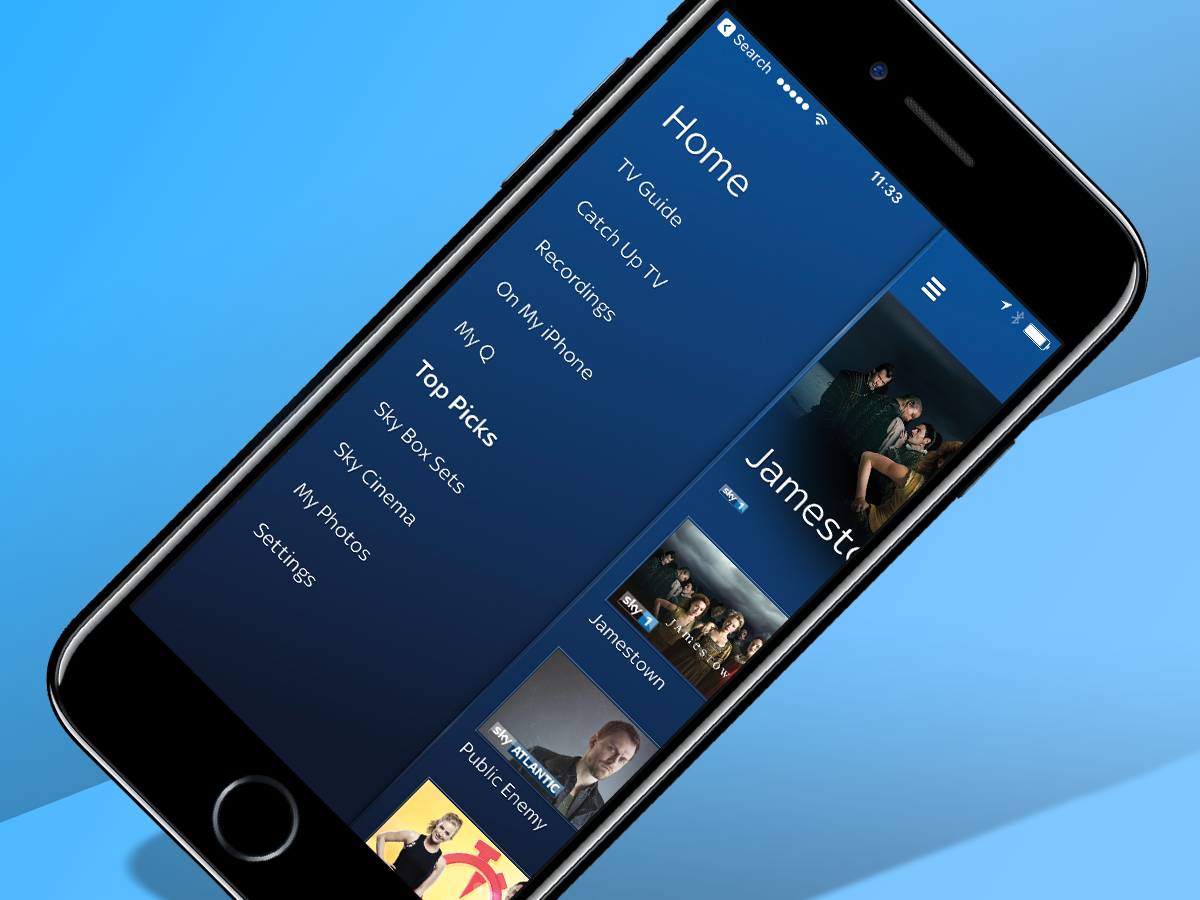
11. Go mobile
Watching telly on the go is one of the best bits about Sky Q. All you need is the Sky Q app (Android/iOS, £free), and you can transfer certain shows from your box’s hard drive to the phone or tablet’s memory and watch them when you’re out and about.
Want to stream stuff instead? Sky Go’s included in your subscription too. You’ll just need to download the app.

12. Go fluid
If you’re within the four walls of your home you can use Sky’s Fluid Viewing feature, which allows you to start watching something on your main TV and finish it off either on a Mini box or a mobile device.
This will only work with recorded or downloaded shows and not live TV, but here’s the hack – if you know you might bail to bed halfway through the show, start recording it and you can continue once you’re tucked up.

13. Speak up
Sky Q’s voice search has got nothing on Alexa in terms of intelligence, but if you say “Tom Hanks movies with five star ratings”, the box will automatically present the likes of Forrest Gump, Apollo 13 and Philadelphia.
To get it listening, hold the mic button on the side of the Sky Q Touch Remote and chat away.
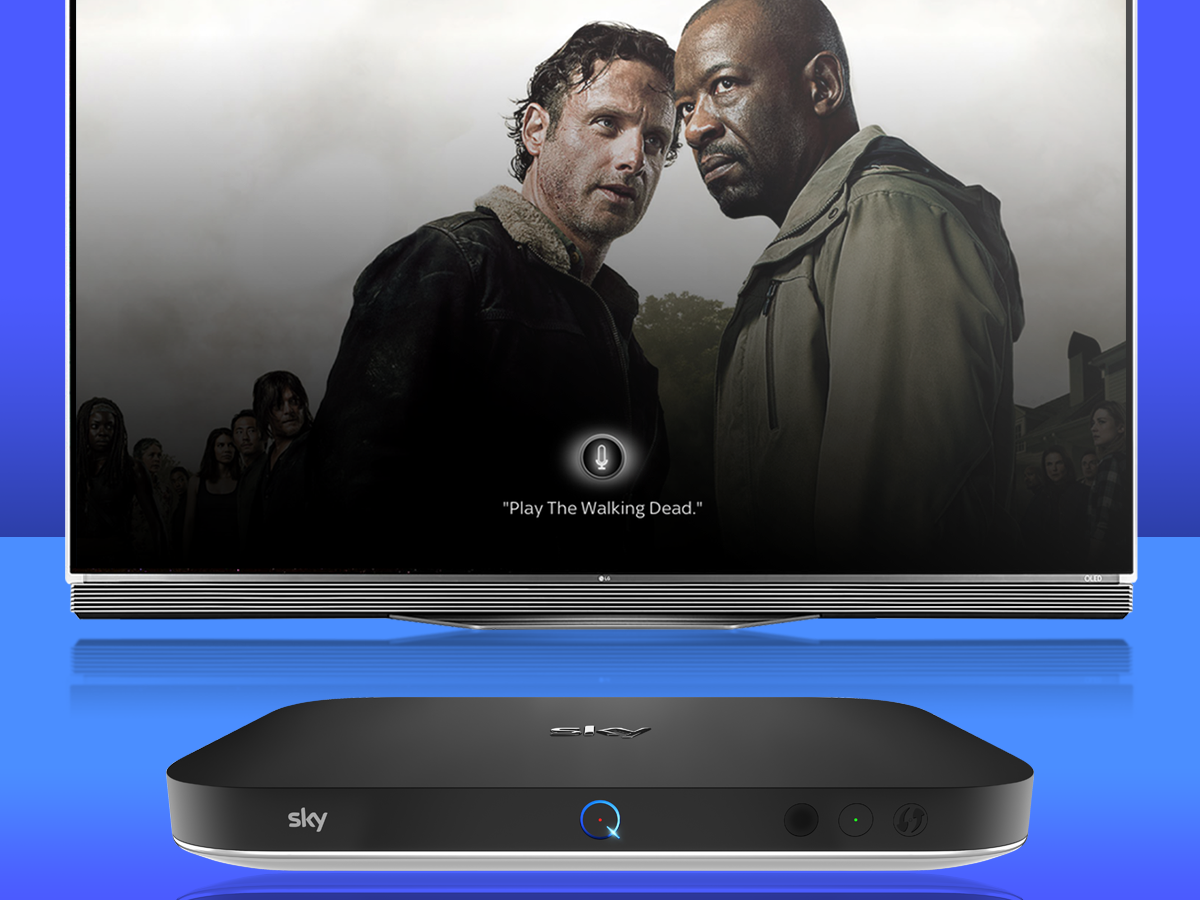
14. Become a voice control ninja
Sky recently expanded the voice control skills on Sky Q so it’s not just good for search any more.
What else can you do with it? Well, you can use it to play stuff you’ve recorded or downloaded, navigate the menus, turn subtitles and audio description on and off, and even pause, play and rewind whatever you’re watching.
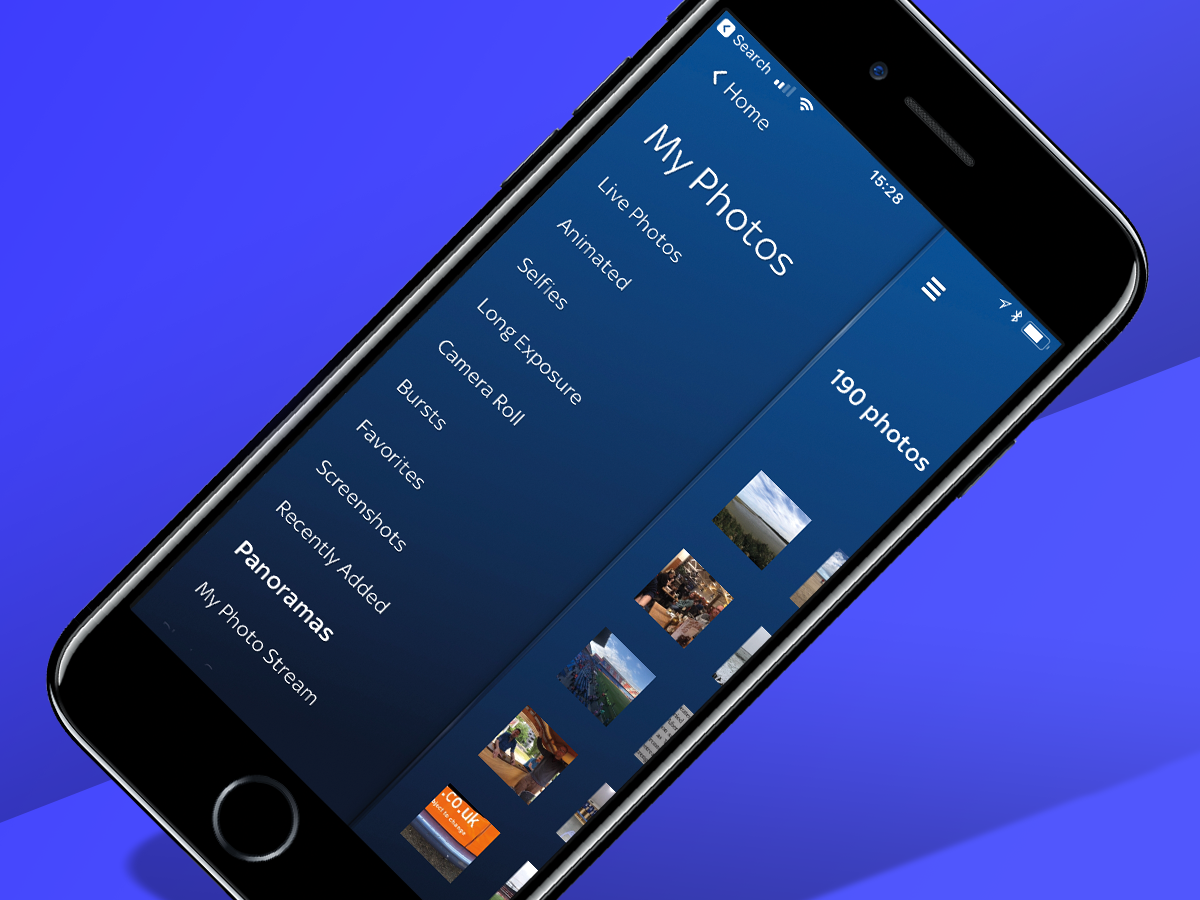
15. Show off your photos
To show off all of your #nofilter snaps from a recent holiday, press the button with three dots on your remote, and select My Photos. You can then choose to stream photos from a computer by going to sky.com/myphotos, from your mobile or tablet using the Sky Q app, or by logging into Facebook.
Try not to bore your friends and family with sunsets and selfies for too long though, eh? Game of Thrones is about to start.
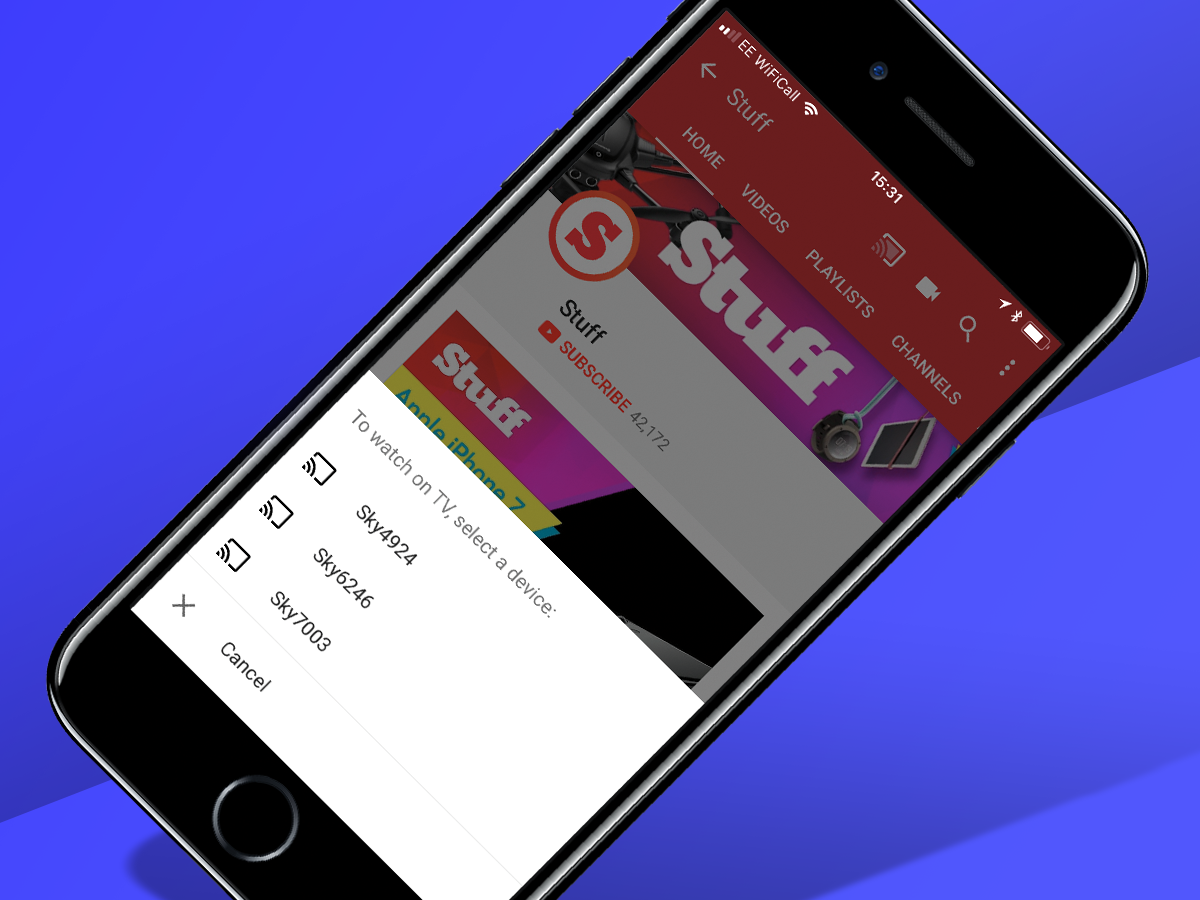
16. Go large with YouTube
There’s no need to huddle around your mobile to watch the latest ‘cats do the funniest things’ compilation anymore. You can access YouTube on your Sky Q box by pressing the Home button and going to Online Video > Apps > YouTube.
You can either log in with your YouTube account, or, if your mobile/tablet is on the same network, your Sky Q boxes will appear as a casting option within the YouTube app.
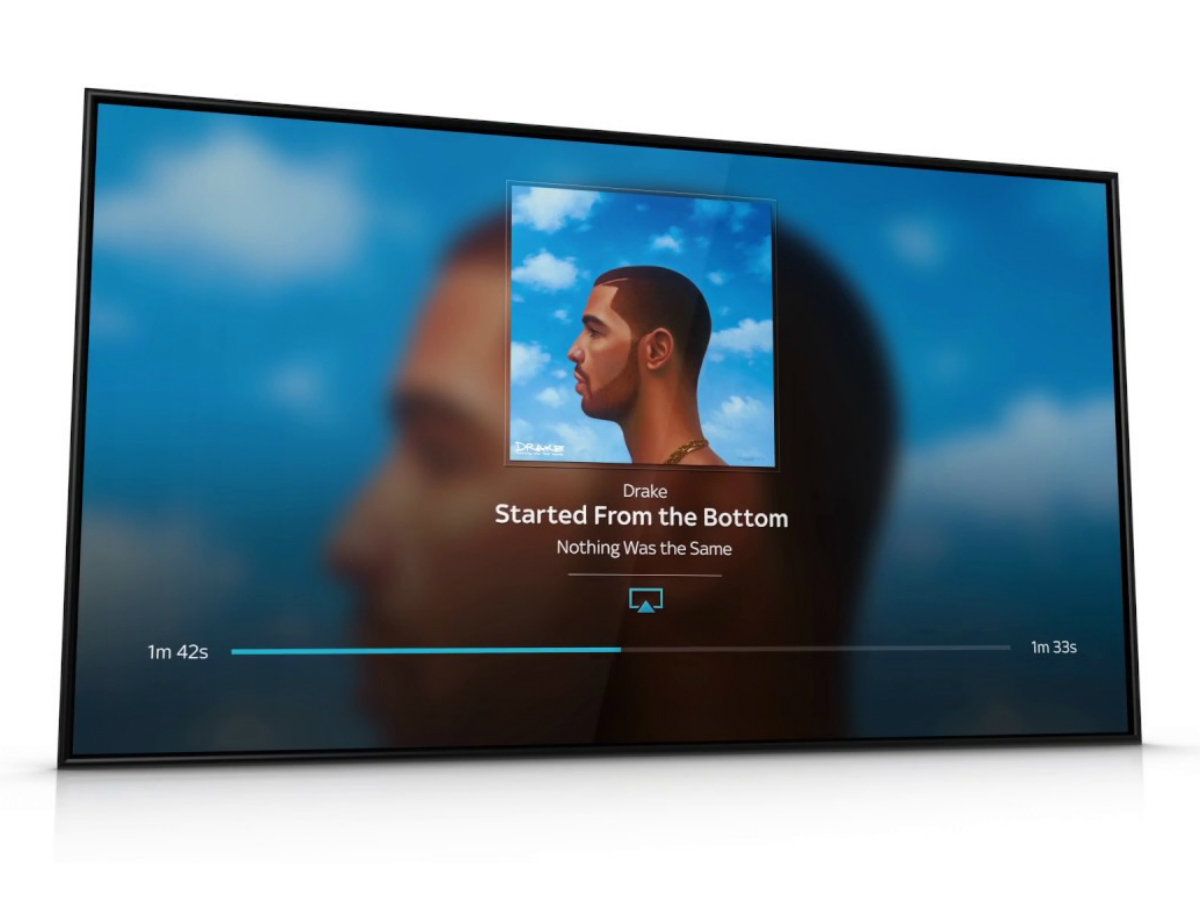
17. AirPlay your tunes
Sky Q might be your TV saviour, but it also makes throwing a house party a whole lot easier. Thanks its built-in AirPlay function, you can easily unleash the music trapped in your iPhone and get the whole house in on the action.
Select a song on your iOS device, hit the AirPlay icon at the bottom of the screen and choose the relevant Sky Q box from the list of audio devices. On Android? Use Bluetooth instead.
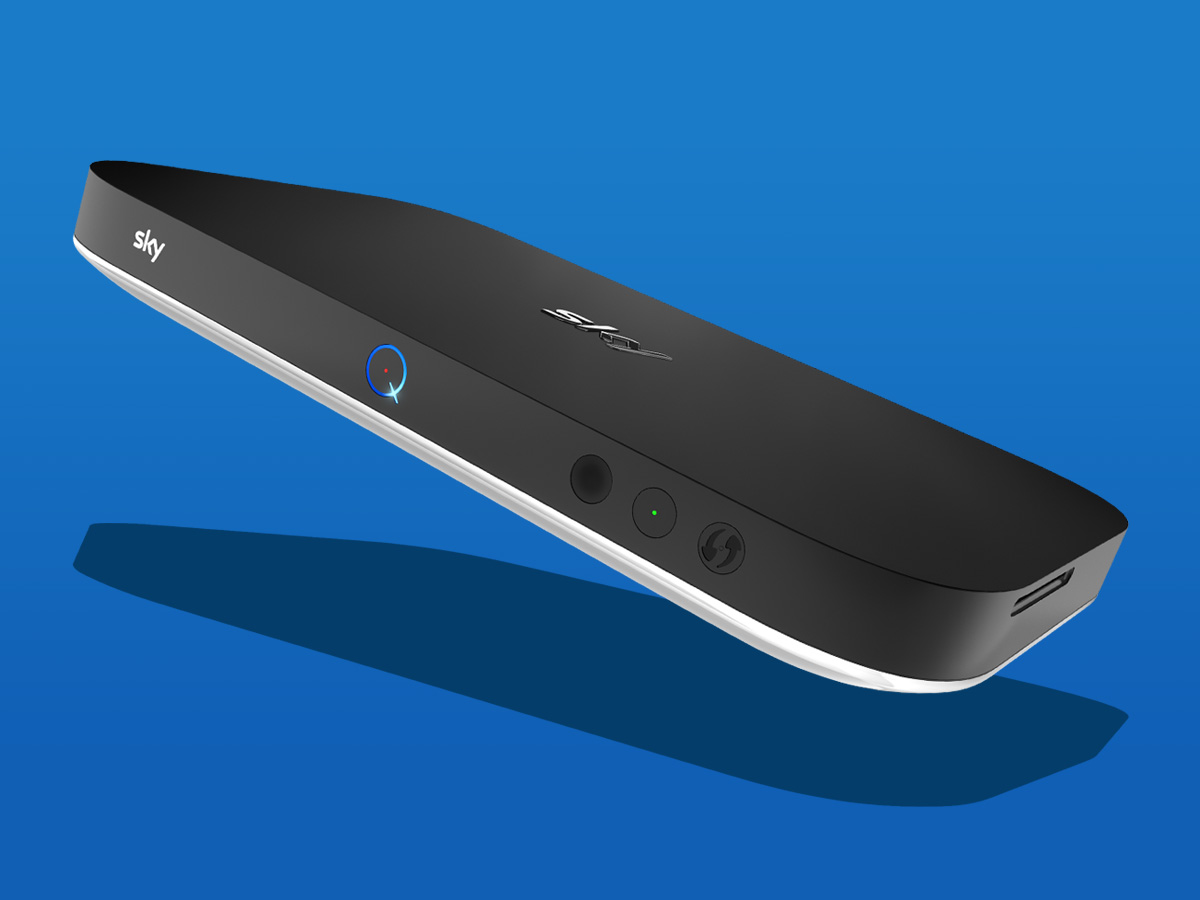
18. Save the planet (and your electricity bill)
Sky Q’s recording smarts mean the box always needs to use a bit of power, just so it can Series Link your favourite shows. However, you can save energy by making the box go into standby at night, or whenever you’re not using it.
Simply go to Settings > Setup > Preferences > Standby Mode and enable Eco Mode to enjoy those electricity bill savings.

19. Save your sprogs
While Sky has loads of content that’s perfect for kids, you wouldn’t want them accidentally catching the Red Wedding episode of Game of Thrones.
If you have sensitive eyes in the house, go to Settings > Parental and choose what can be accessed by setting a PIN code.
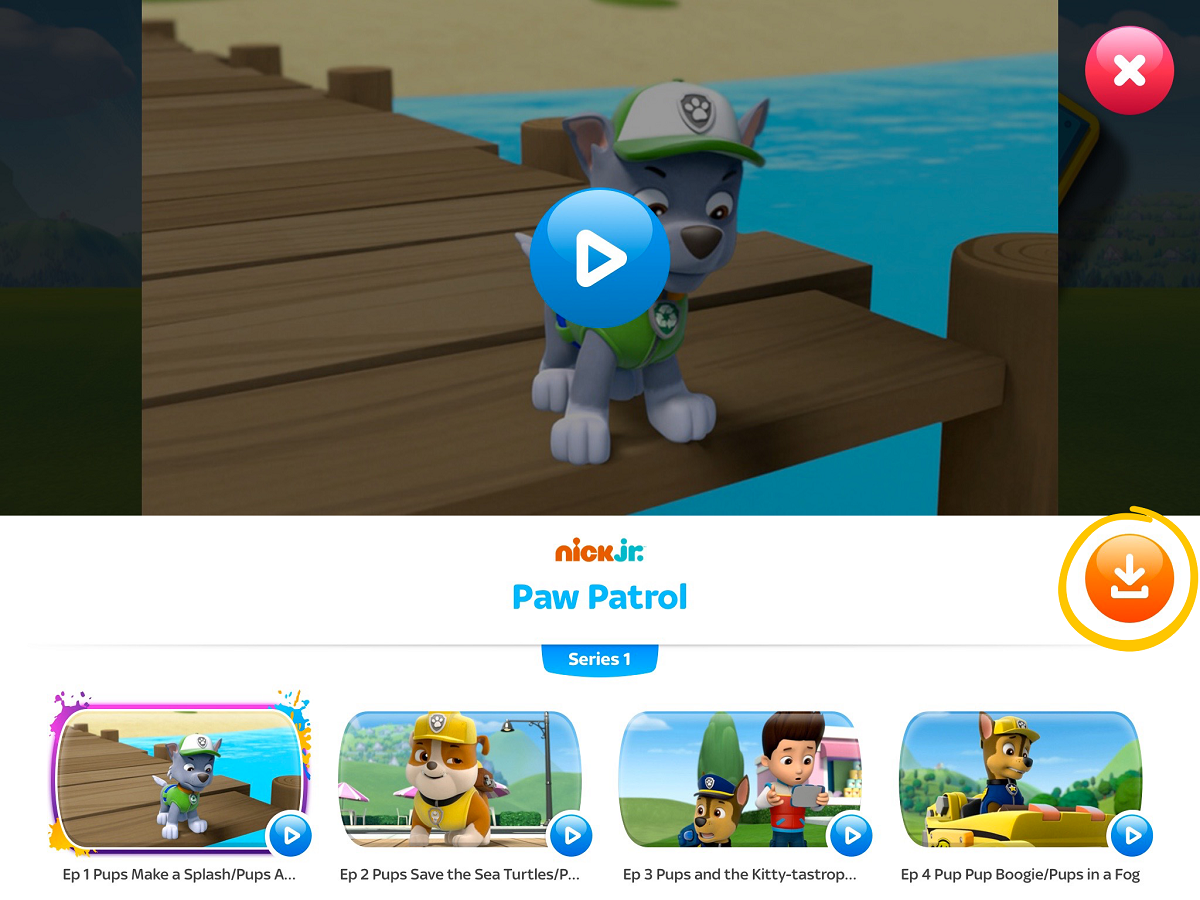
20. But keep them happy
Once you’ve set up what they can and can’t watch on the big telly, download the Sky Kids app to your mobile or tablet and keep them occupied while you’re catching up on Westworld.

21. Boost your Wi-Fi
If the Wi-Fi signal in your house is a bit rubbish, signing up for Sky’s broadband will turn your Sky Q boxes into hotspots, slathering your home in full-strength, sturdy Wi-Fi.
There’s no need to set it up either, the system takes care of everything.

22. Upgrade your sound
Sky added Dolby Atmos support at the start of the football season, so if you’ve got a compatible speaker system and amp plugged in you can now bounce the sound of Premier League matches off the walls and ceiling to make it feel like you’re at the game (mystery meat pie not included).
The catch? It’s only available if you’re watching in 4K.


