How to master…Amazon Prime Video
Get the most from Amazon’s video streaming app with these top tips
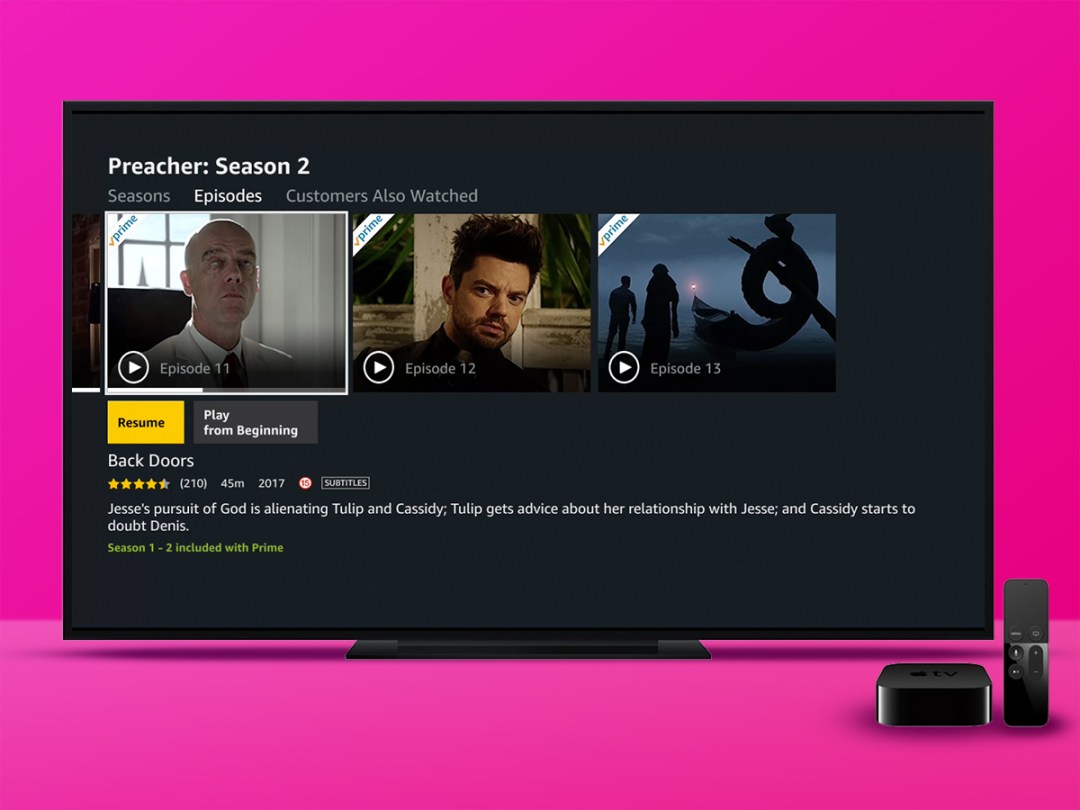
Amazon Prime Video was for a time seen as a nice bonus add-on when you signed up to Amazon Prime. Today, we imagine many people would flip that around.
For eight quid a month, you get immediate access to a host of great shows, such as Preacher, American Gods, and The Man in the High Castle, and arguably the bonuses are the other bits: free one-day delivery, two million music tracks, and a virtual pile of free magazines and books.
For this feature, we’re all about the videos, which you can of course watch on your massive telly; but the Amazon Prime Video app for Android and iOS is great for taking in shows on the move. So here are Stuff’s tips for doing so. Just remember to set an alarm so you don’t end up deep into a box-set, miss your stop, and find yourself alone at Corrour railway station at midnight, with your phone screaming that its battery’s about to die.
The basics
Filter and search
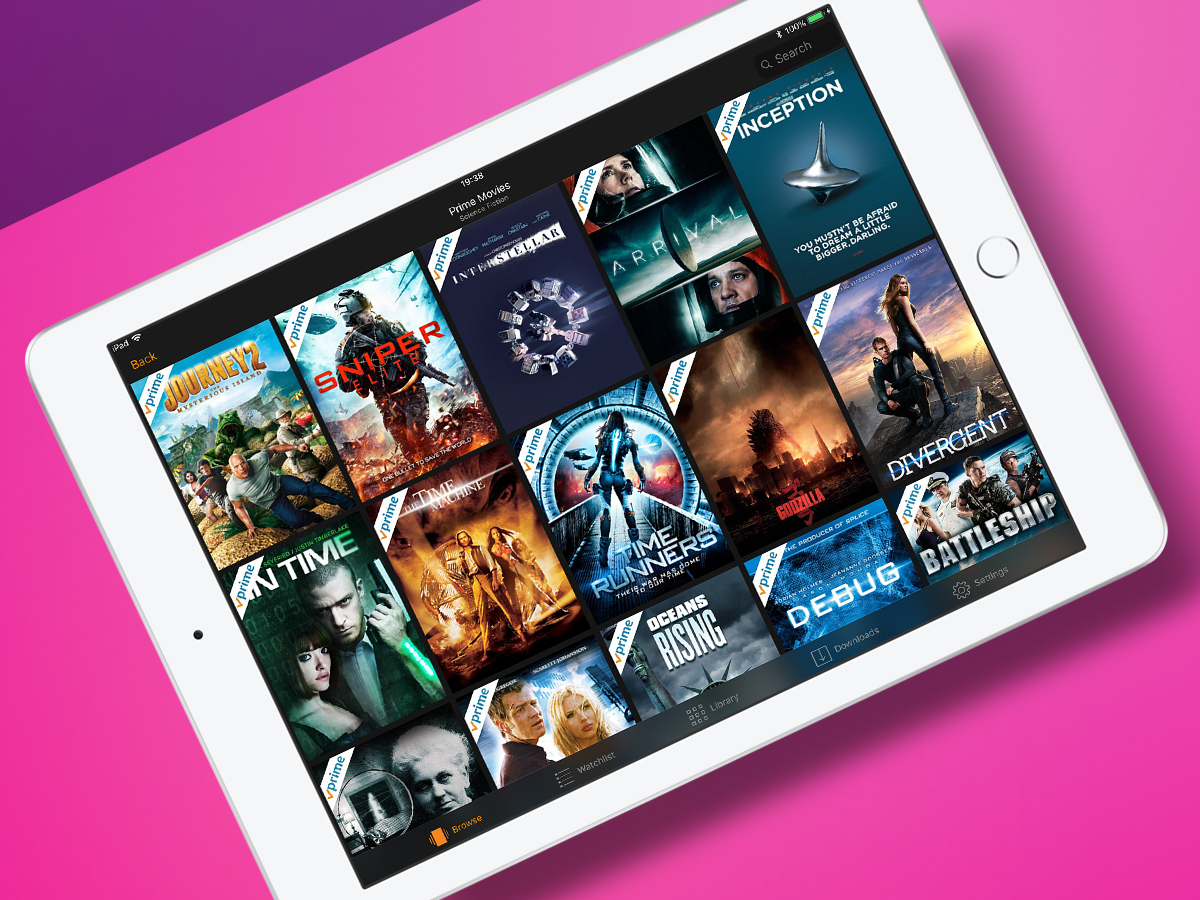
From the menu (Android) or top tabs (iOS), you can access the Prime Video home page, which provides recommendations of what to watch.
Scroll down to browse by genre, if you fancy watching, for example, TV comedies or horror flicks. These approaches are, however, a bit scattergun, and so use the search field to find something specific. Be mindful not all results will be available on Prime though – see ‘Big spender’.
Take control
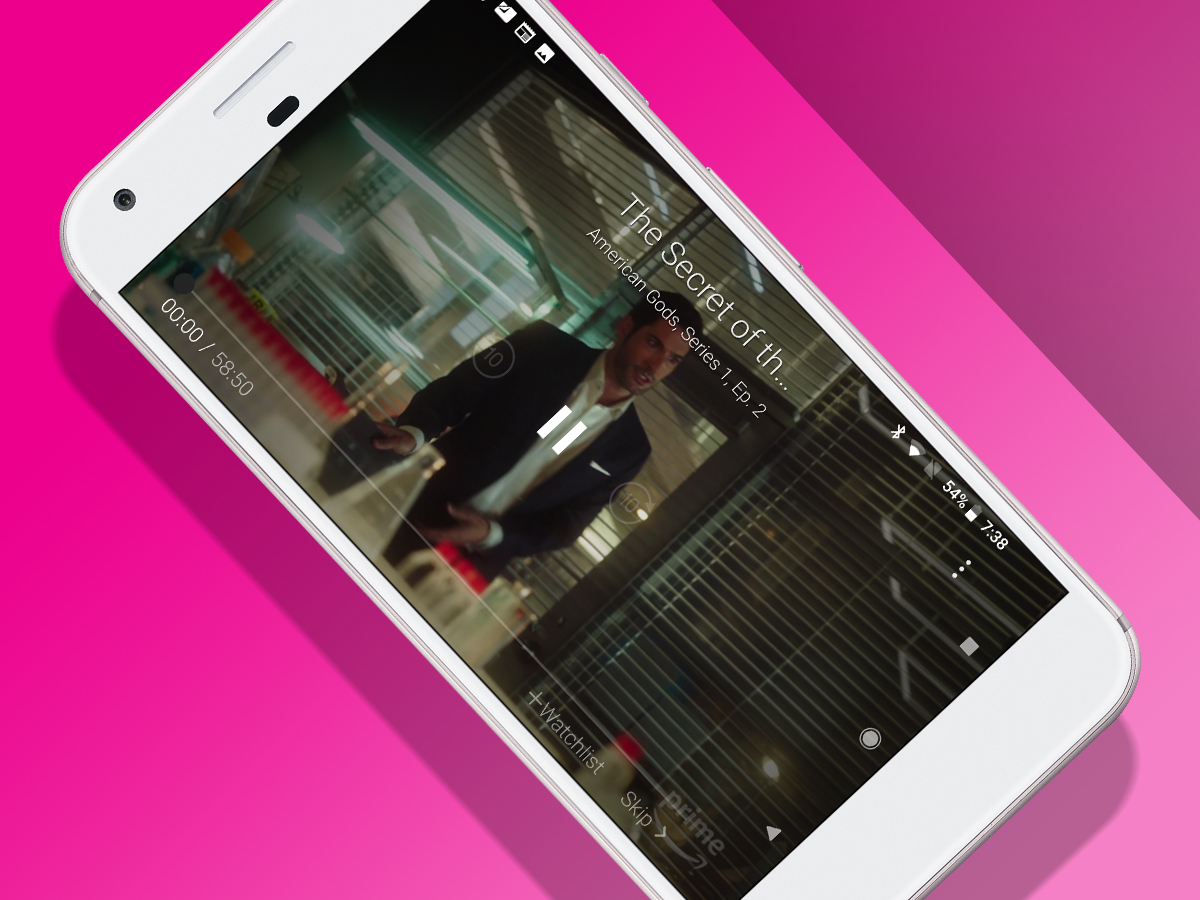
Whenever you’re watching a show, tap the screen to bring up a bunch of controls. If Amazon hurls a pre-roll ad your way, skip it here by using the button that appears.
You also get play/pause, skip forwards/backwards (ten seconds), and a timeline scrubber (with preview and timecode) for finding your place. If you’re somewhere noisy, tap the speech balloon button and you can turn on subtitles for shows that have them.
Optimise Prime
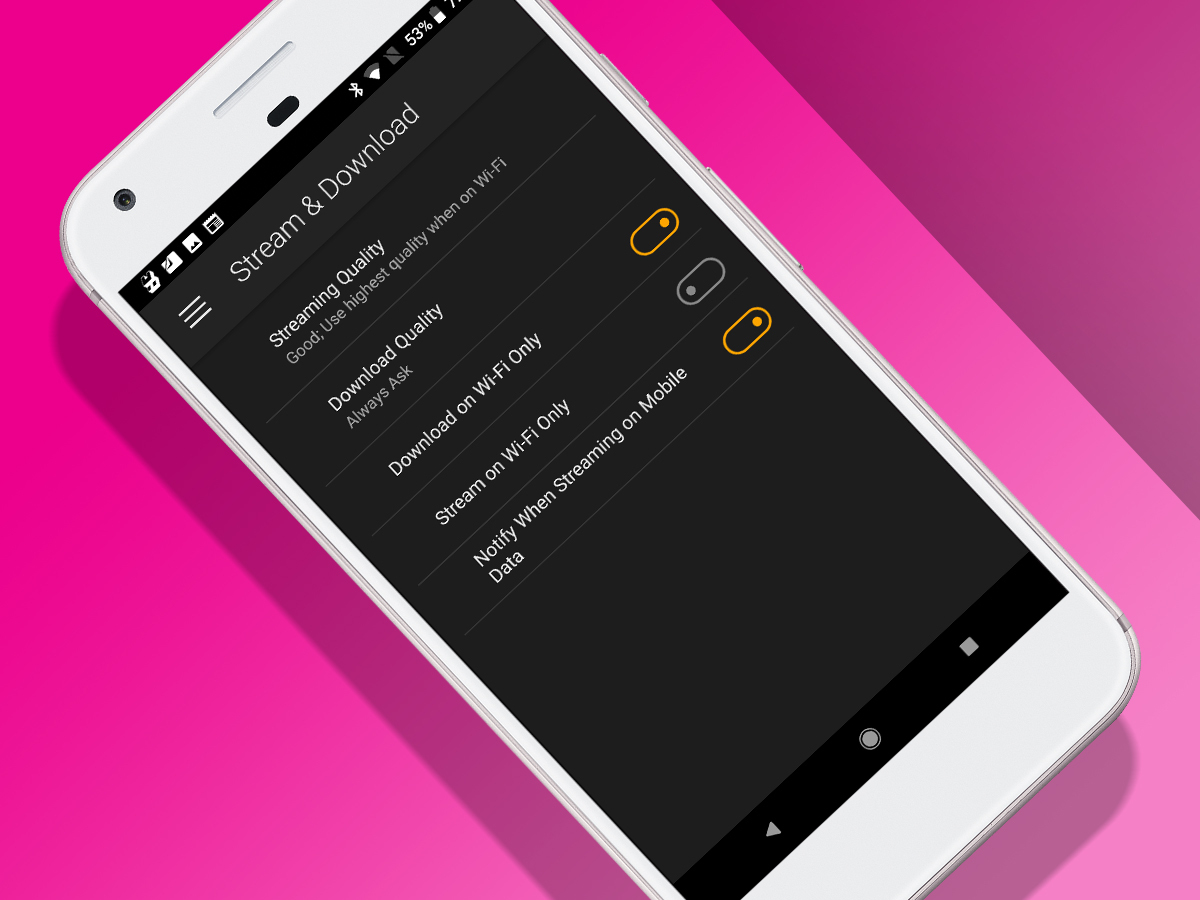
In Settings, go to Stream(ing) & Download(ing) to adjust video streaming quality. On smartphones, you can also decide whether to only stream on Wi-Fi. (The app can optionally notify you if you inadvertently start using mobile data.)
In the same section, you can adjust download quality too. The app reckons good/better/best, respectively, use 0.6GB/1.8GB/5.8GB of data per hour. So you probably want to be downloading…
Download shows
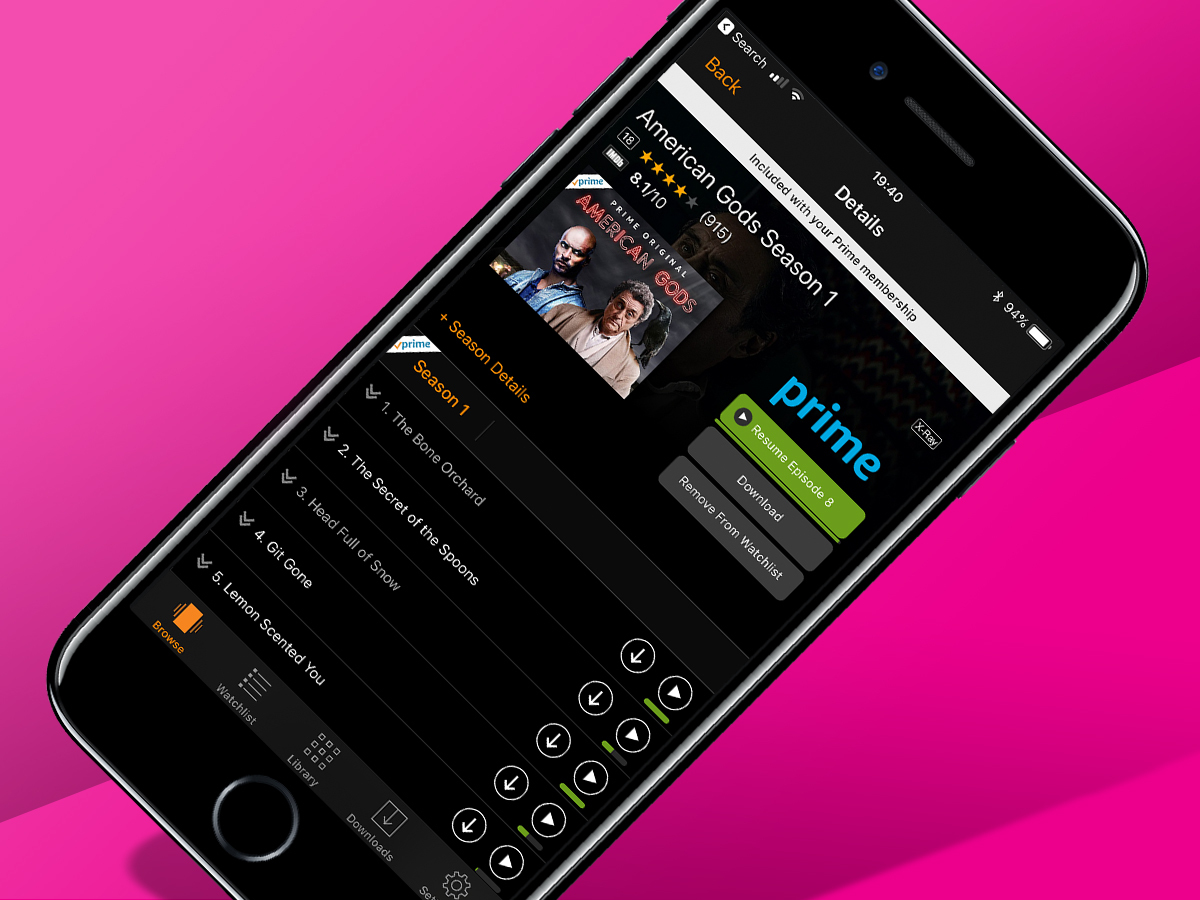
Not everything on Prime Video can be downloaded. To check whether a favourite can be, access its info screen. On Android and iOS, tap the download icon next to an episode or movie’s name to store it locally.
iOS also adds a Download button for entire series (under Resume) – just be wary of how much space that takes up. (Tap again and cancel, if need be.) Downloads are stored, logically enough, in the Downloads section.
Restrict viewing
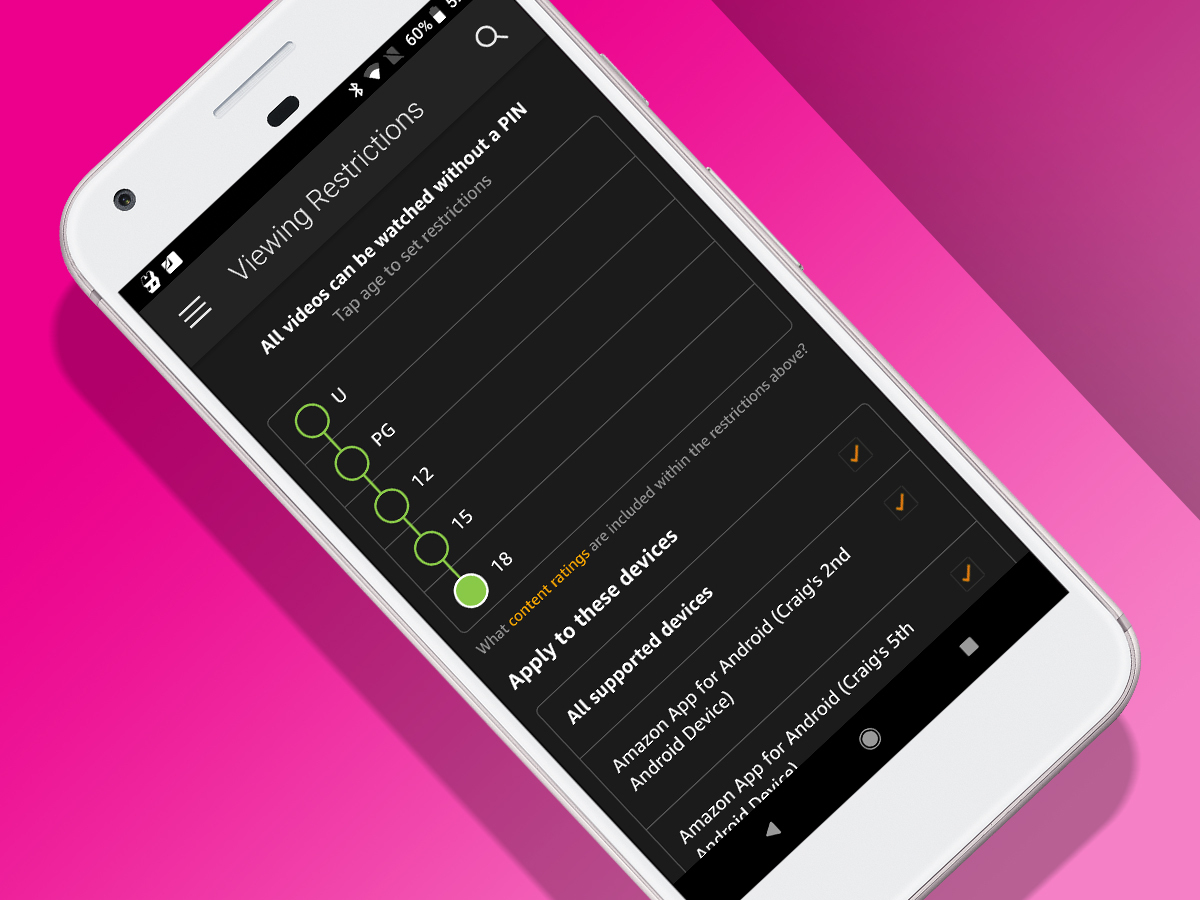
If you have devices such as tablets that are shared among family members, you should head to the Parental Controls section of Settings. There, you can (after signing in) create a 4-digit PIN for Prime Video.
You then set an age restriction for which videos will play without the PIN (or Touch ID on iOS) being used for authorisation. This system can be applied on a per-device basis, note – it doesn’t have to be global.
Resume watching
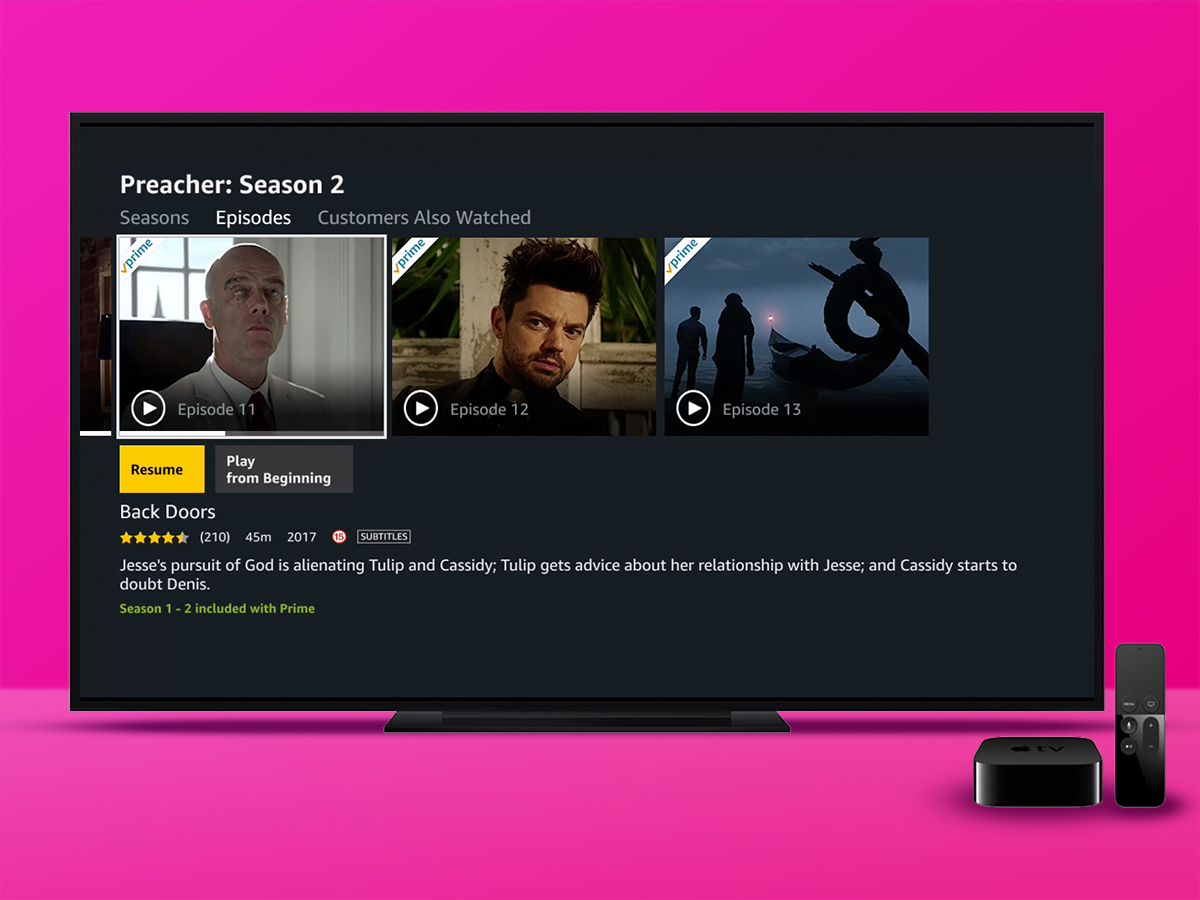
Started watching the latest episode on the train home? Fire up Amazon Prime on your telly box and you should be able to resume right where you left off.
X-ray spex
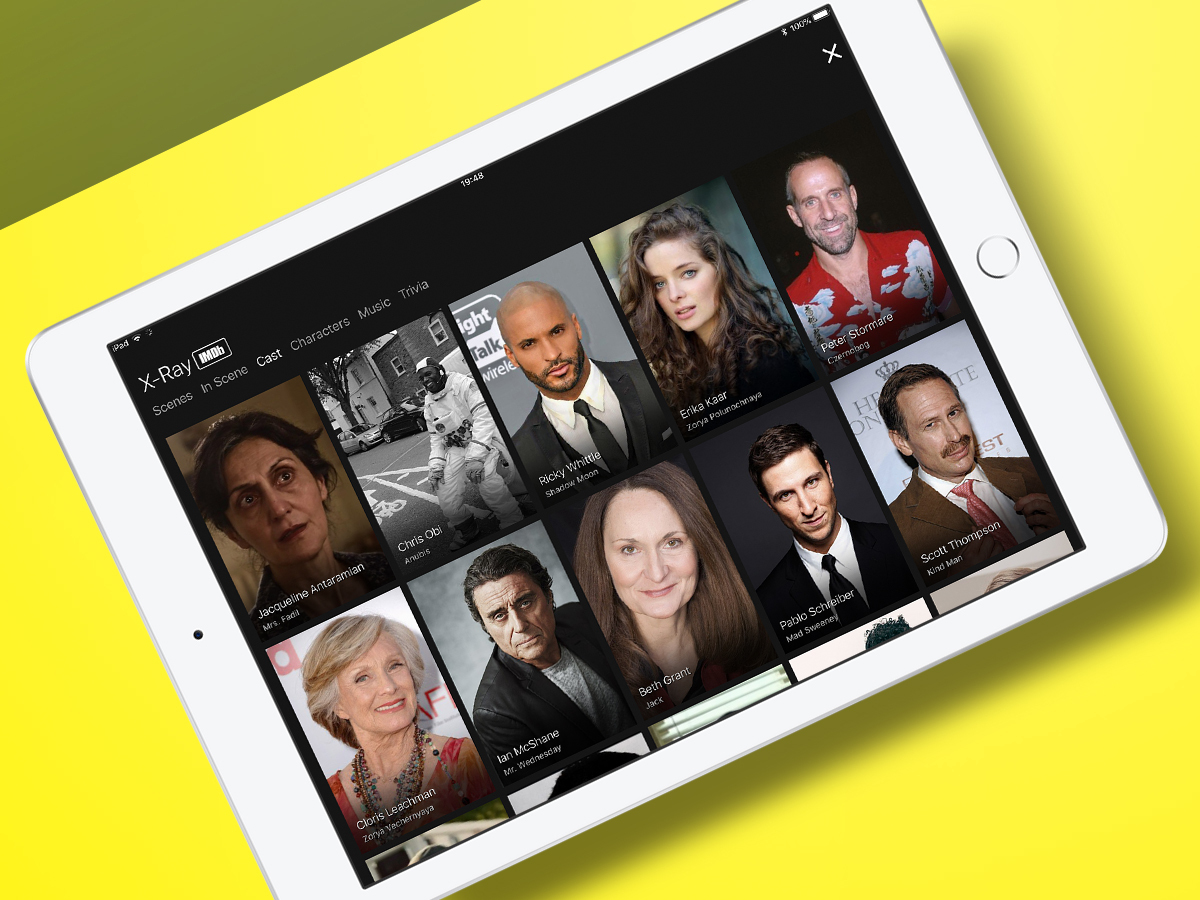
Check out some facts
Oh, look, it’s that actor who was in that thing with whatshername? If that’s you when watching a show, just tap the screen and cast your eye to the left.
The X-Ray section will handily tell you who’s in the current scene, merely leaving you to wonder what else they’ve been in.
Go full movie buff
Tap All/View All to bring up the full X-Ray view. Powered by IMDb, it provides a full cast list and character roster (both with pictures), music playlist and a bunch of trivia.
And should you want to check out a particular factoid or track, you can do so by tapping Jump to Scene.
World traveller
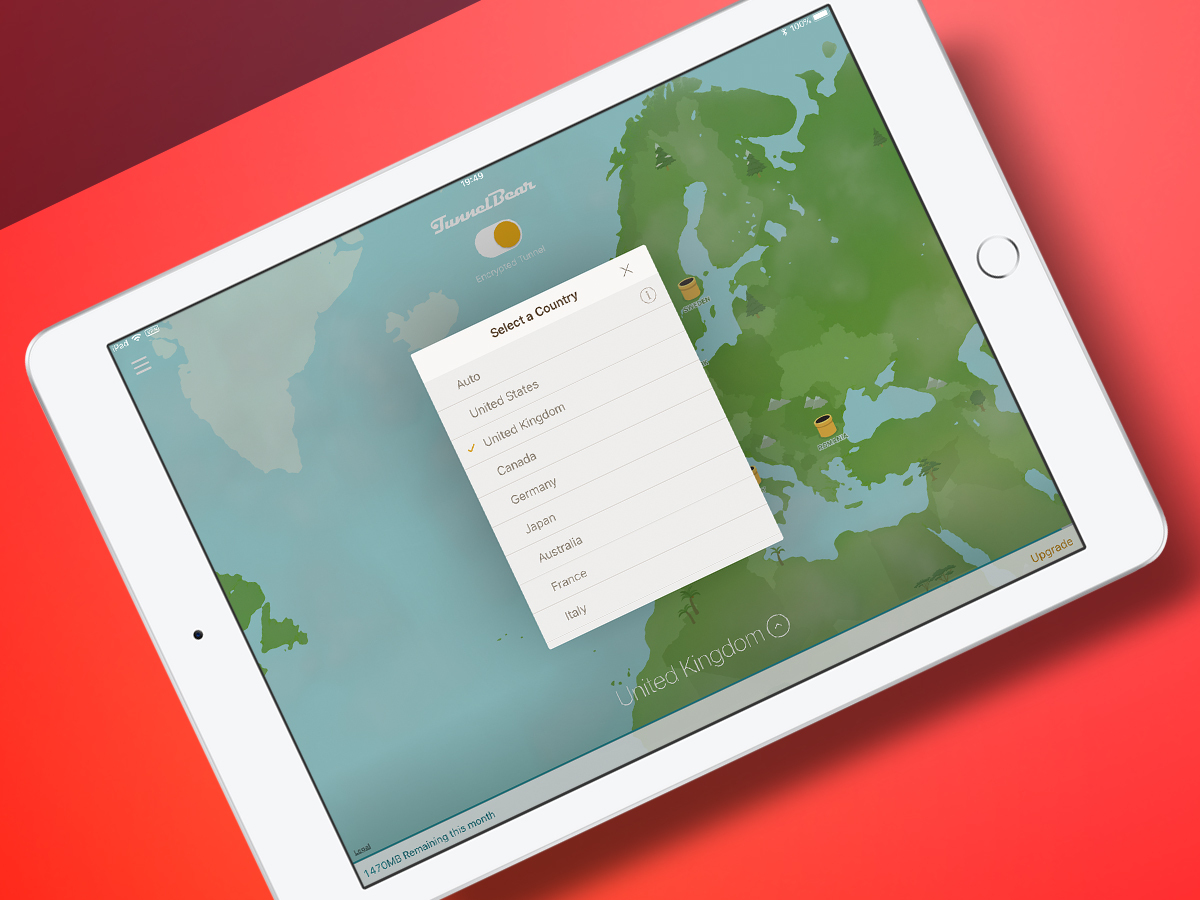
Use a VPN…
When you rock up in a new country with Netflix, you get the local catalogue. With Amazon Prime, you’re effectively told you’re in the wrong country.
If you can’t do without your fix of Preacher while you’re on holiday, arm yourself with a VPN and you should be fine.
… except in the EU
As of 1 April, new EU laws on cross-border portability of online content services came into force. In short, when on a jaunt to Spain and the like, your Amazon Prime Video app should work as normal.
Naturally, this may all come to an end if the UK leaves the EU…
Big spender
See what’s free
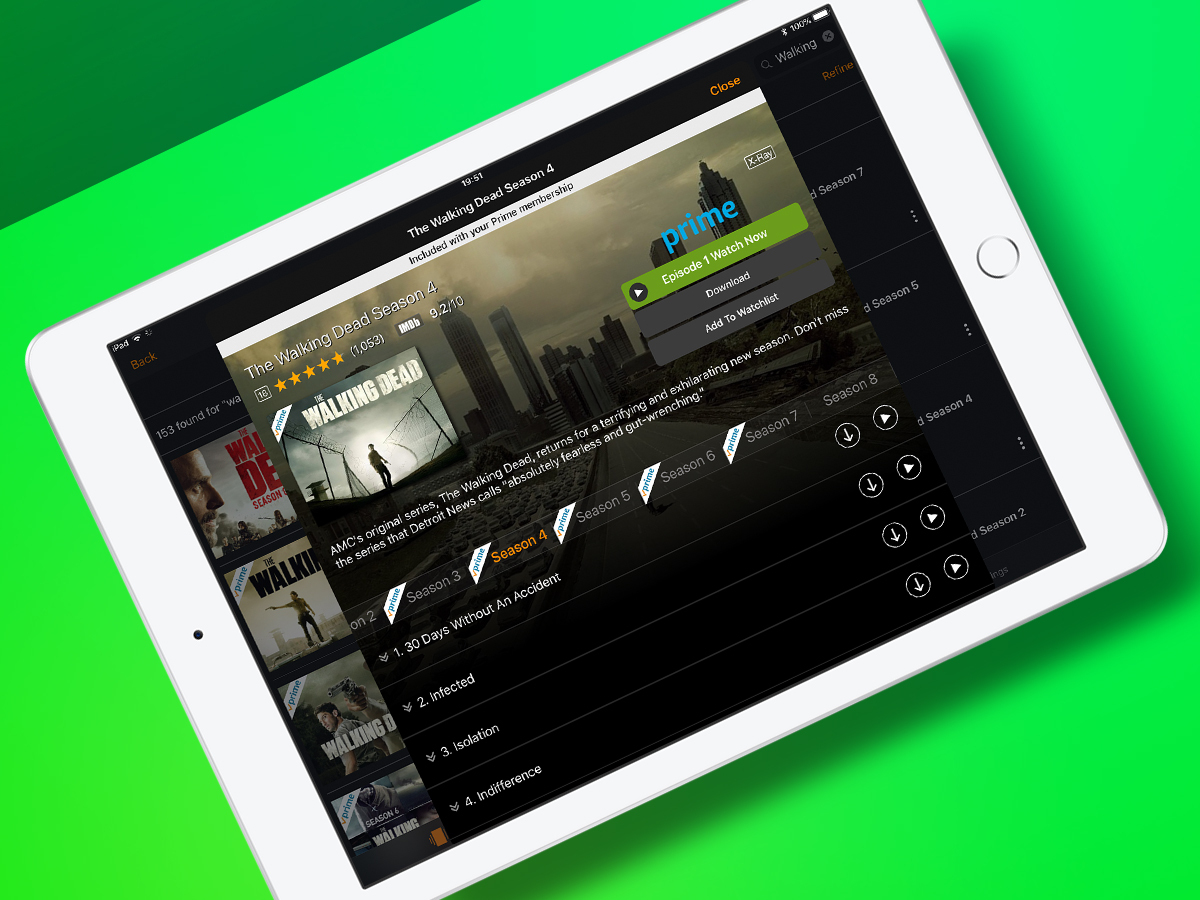
On Netflix, everything shoved in front of your face is available to play. But Prime Video also includes paid content when you’re exploring search results and browsing ongoing series.
In short, anything with a blue Prime logo at the top-left corner is free for you to play.
Buy more telly
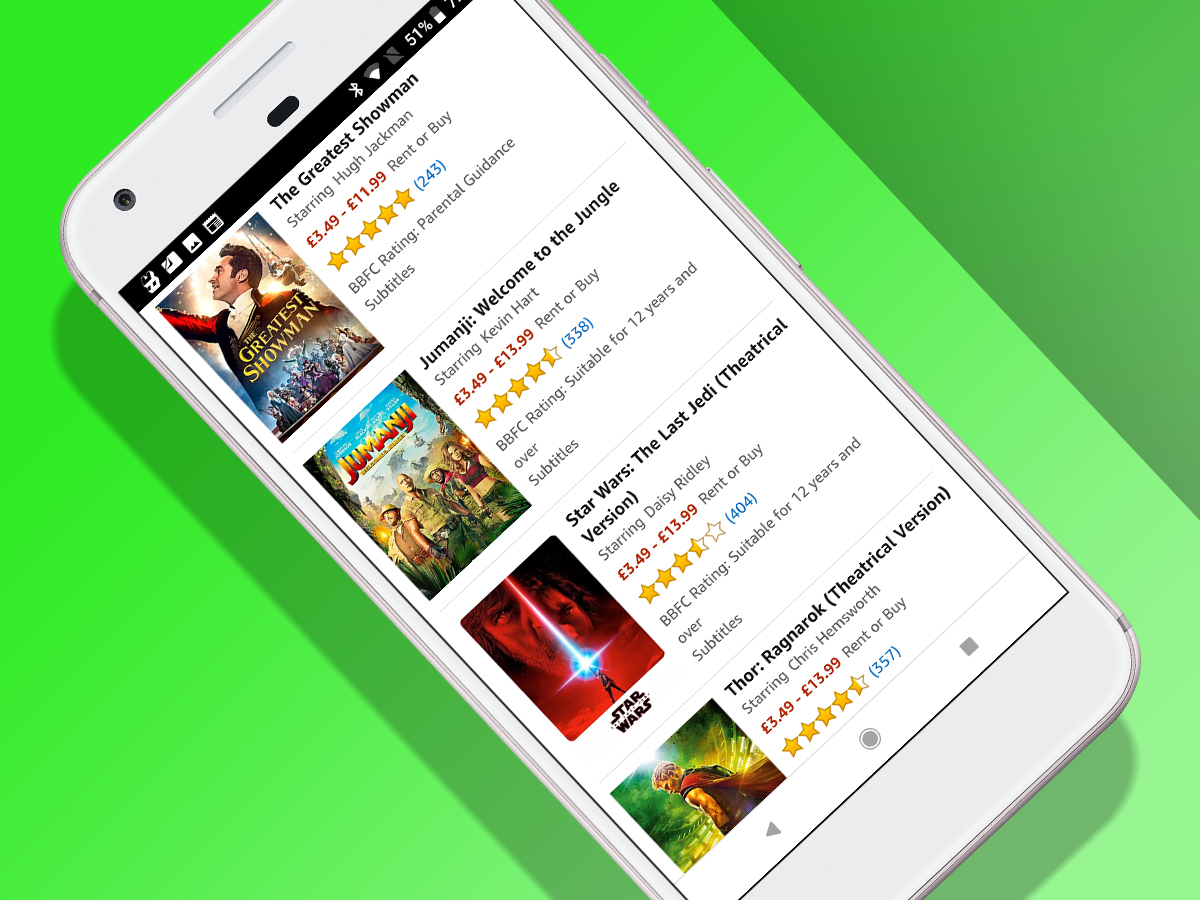
Head to amazon.co.uk and you can buy telly and movies until your bank account starts screaming at you. Usefully, purchases are made available in the Prime app – either prod play in the relevant series list when browsing, or head to the Library tab/section.
Get extra channels
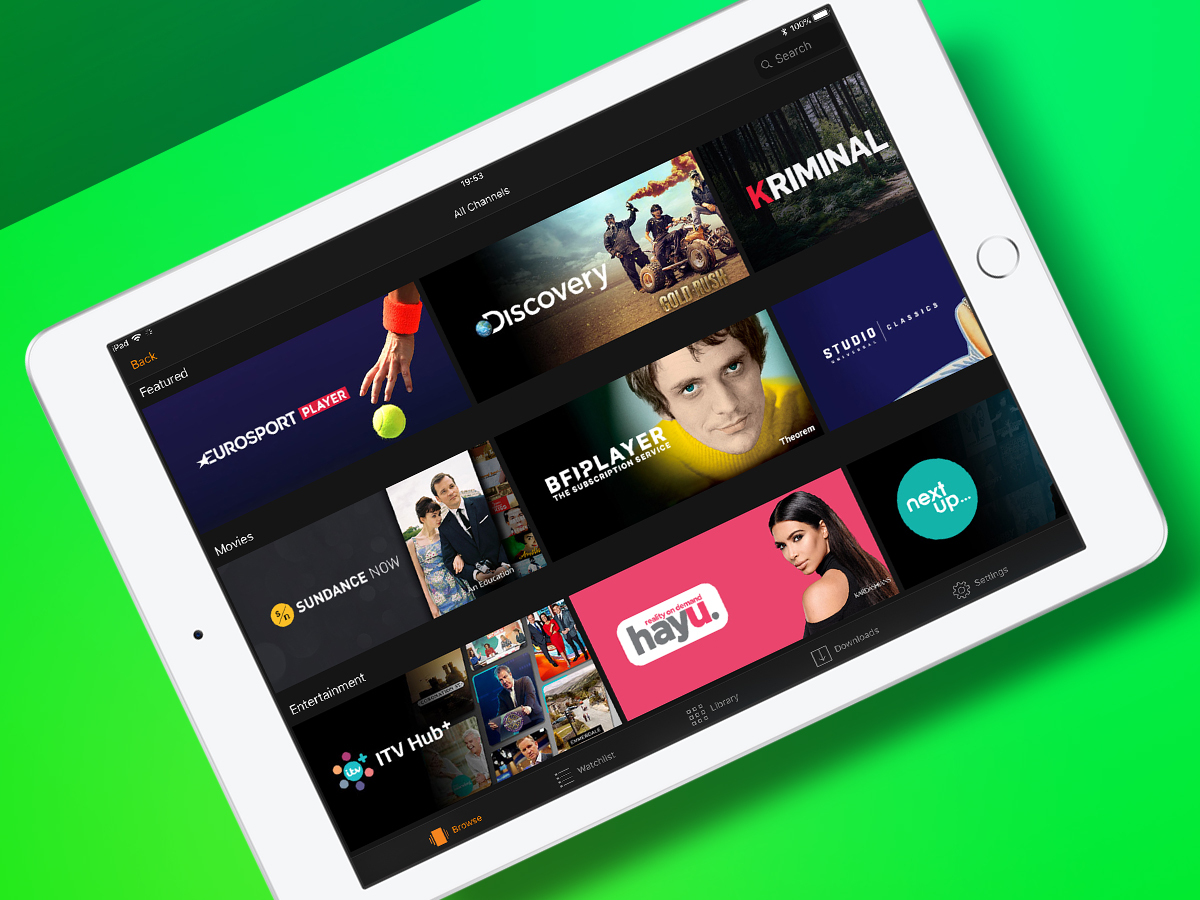
Scroll down in the Browse view and you’ll at some point hit Featured Channels. These are subscription bolt-ons, for people who can’t get enough children’s TV (Hopster), sports (Eurosport) or, er, ad-free ITV (ITV Hub+). Subscribe on amazon.co.uk and play through the app.
Keep watching
Start a watchlist
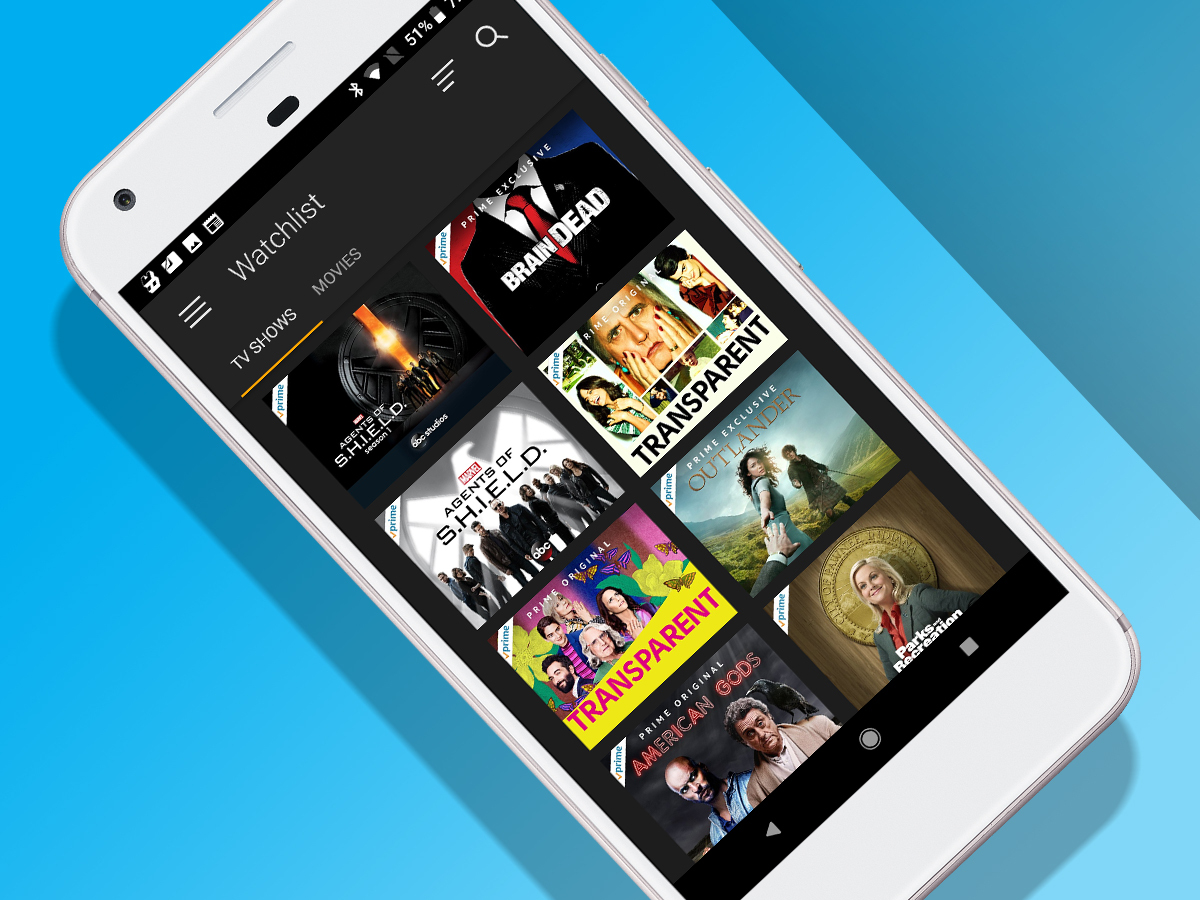
When you’re browsing and see something you fancy watching later, tap it. On the show or movie’s details screen, prod Add to Watchlist. In the Watchlist section, you can refine your list by date or title, and limit items solely to those on Prime.
View expiring content
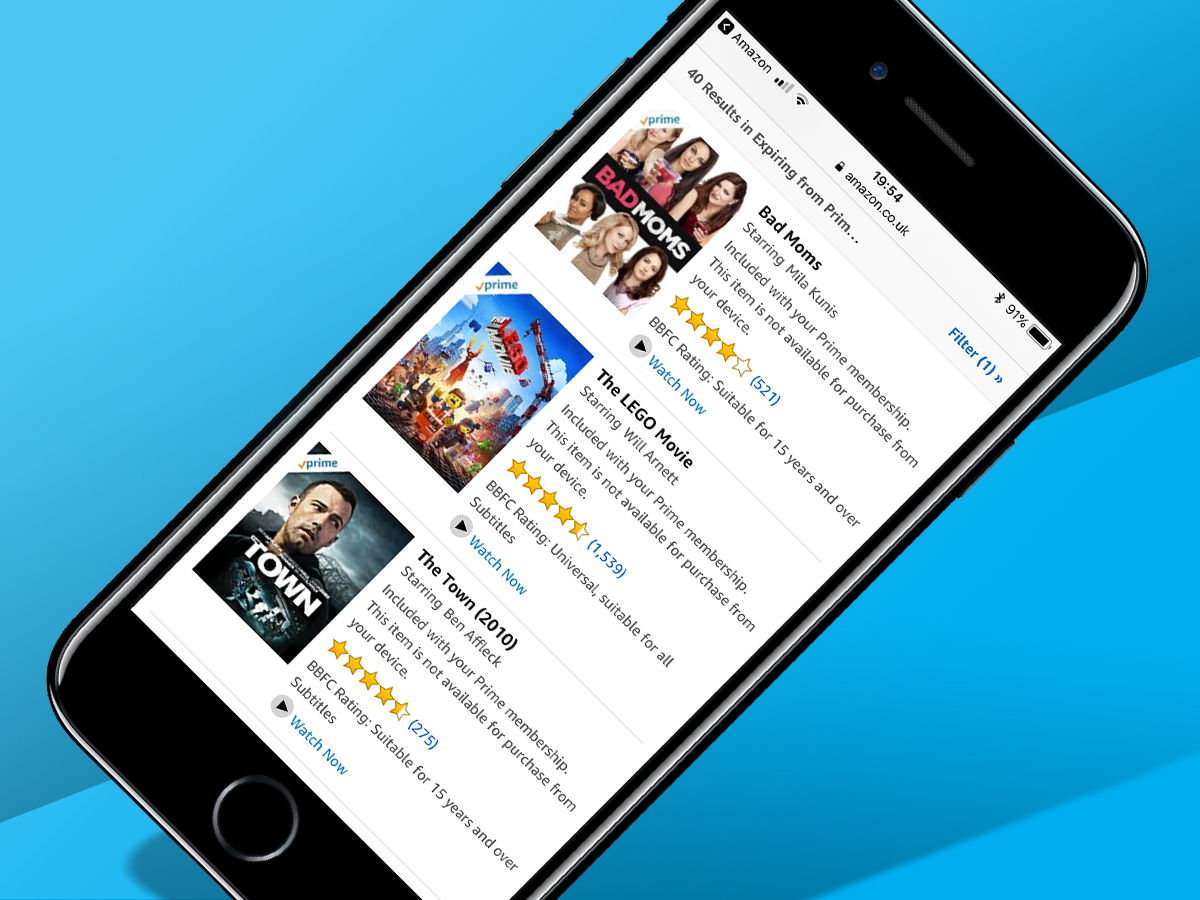
Bar originals, shows and movies come and go on streaming services – and Prime’s no different. Helpfully, the apps won’t tell you when something’s on its last days, but there’s a list online (which the quickest way to find appears to be via a Google search).
Alternatively…
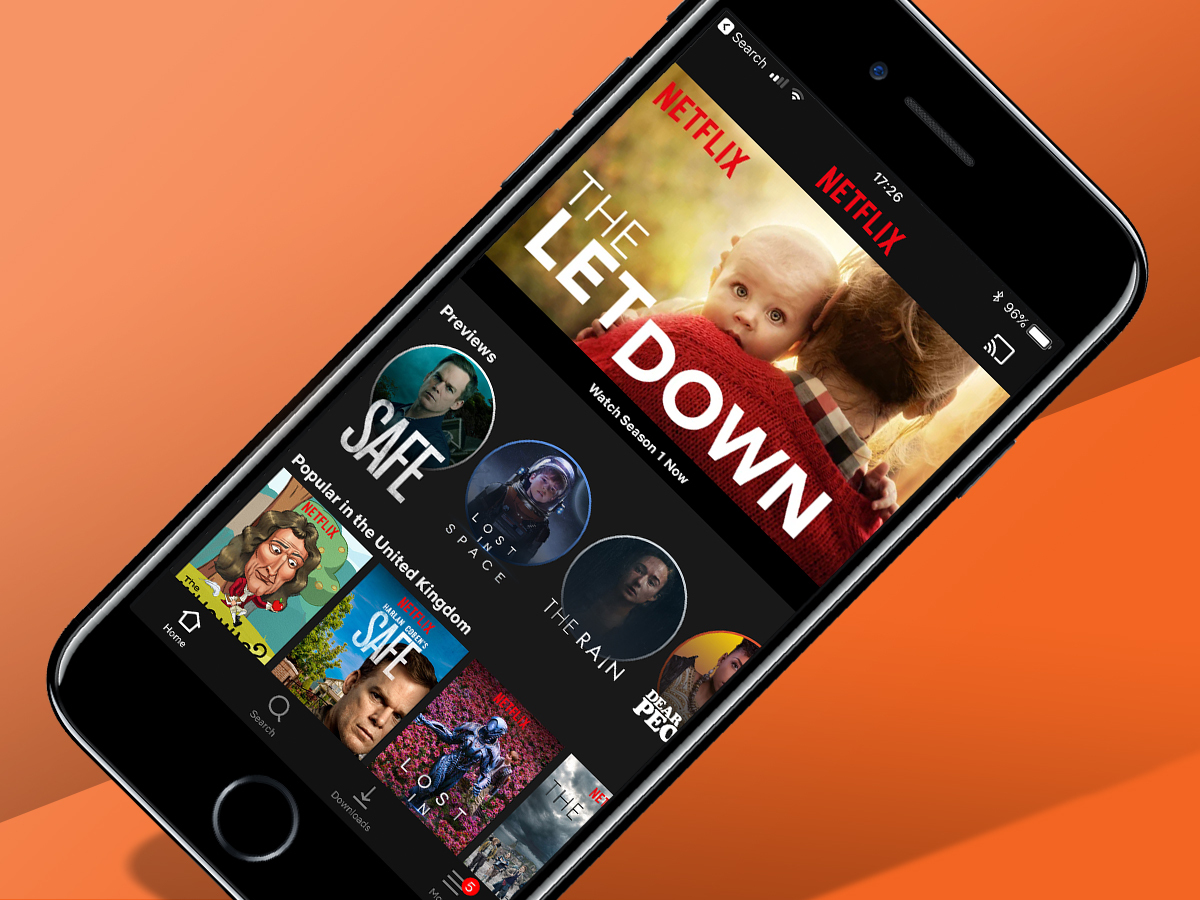
Netflix
Having impressively pivoted from being on online DVD bargain bin to a streaming service for superb shows (Black Mirror; Orange is the New Black; Stranger Things), Netflix is an excellent choice to feast your eyes on yet more original content. The apps are solid and you get a 30-day free trial.
NOW TV
Essentially pay-as-you-go Sky TV, NOW TV provides Brits with a smattering of original content, but also big US shows like Game of Thrones, Elementary and the bonkers Legion. You get 14 days for free. Watch out for regular sales, too – and the offers you’ll get on threatening to unsubscribe.
BBC iPlayer
Auntie keeps plugging away, and even though it might seem like an anachronism in a world of streaming services, its own digital offering is pretty smart. iPlayer gives you access to a slew of recent shows, which can be downloaded and watched entirely for free – assuming you’ve a TV licence.



