20 awesome PS4 tips, tricks and hidden features
Even hardcore PlayStation pros will pick up something new in our guide

Even hardcore PlayStation pros will pick up something new in our guide
Of course you know everything there is to know about using your PS4. There’s no way there’s a sneaky little feature hiding somewhere that could improve your gaming life immeasurably. Is there?
You might be surprised, especially by some of the changes and additions that Sony has smuggled through with its recent firmware updates, so why not indulge us and check out our top tips.
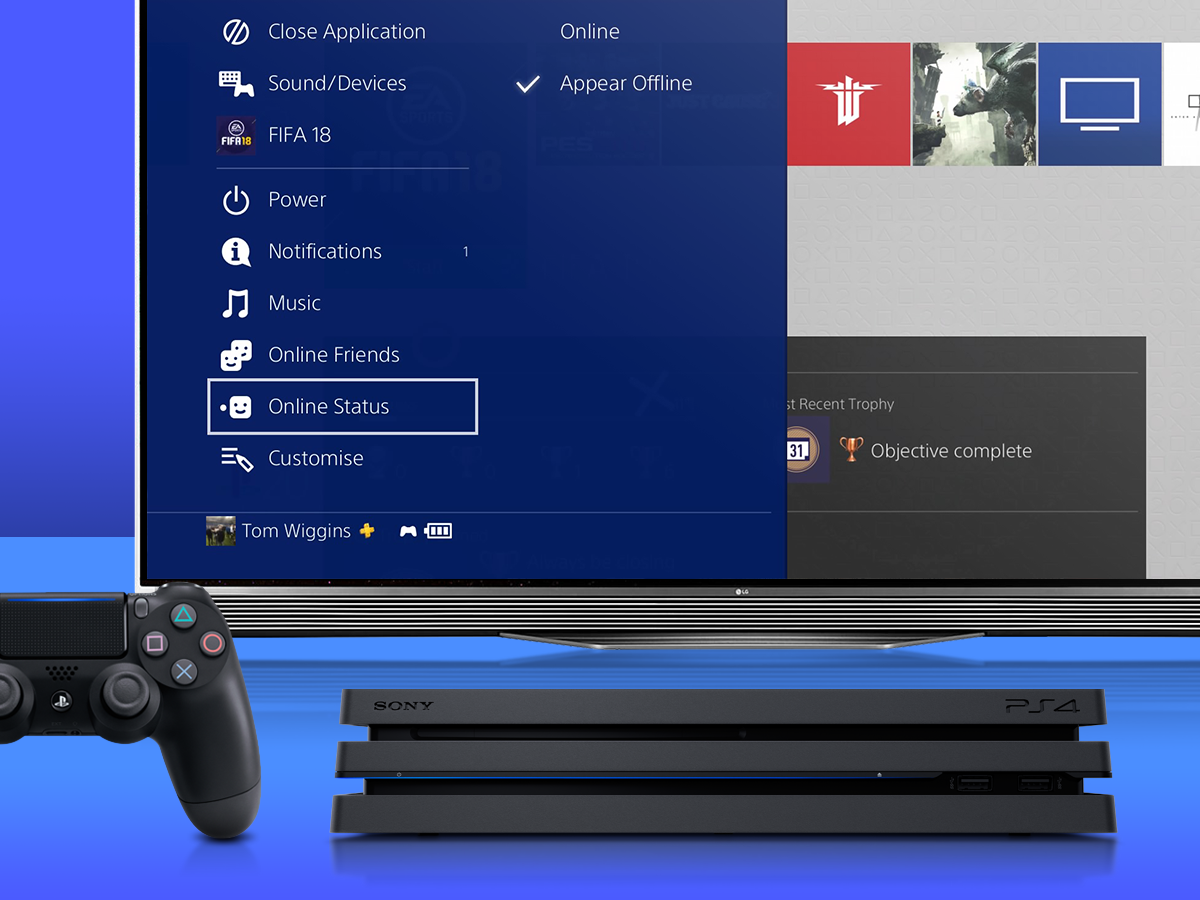
1. Log in stealthily
If you’ve bailed on your friends in favour of playing Destiny 2 and want to go online without anybody noticing, highlight your profile at the initial PS4 login screen and press the Options button on your controller. From the pop-up window, select Log In With Online Status [Appear Offline] and you’ll be taken to your homescreen and connected to the internet without anyone being alerted. Sweet, sweet secrecy.
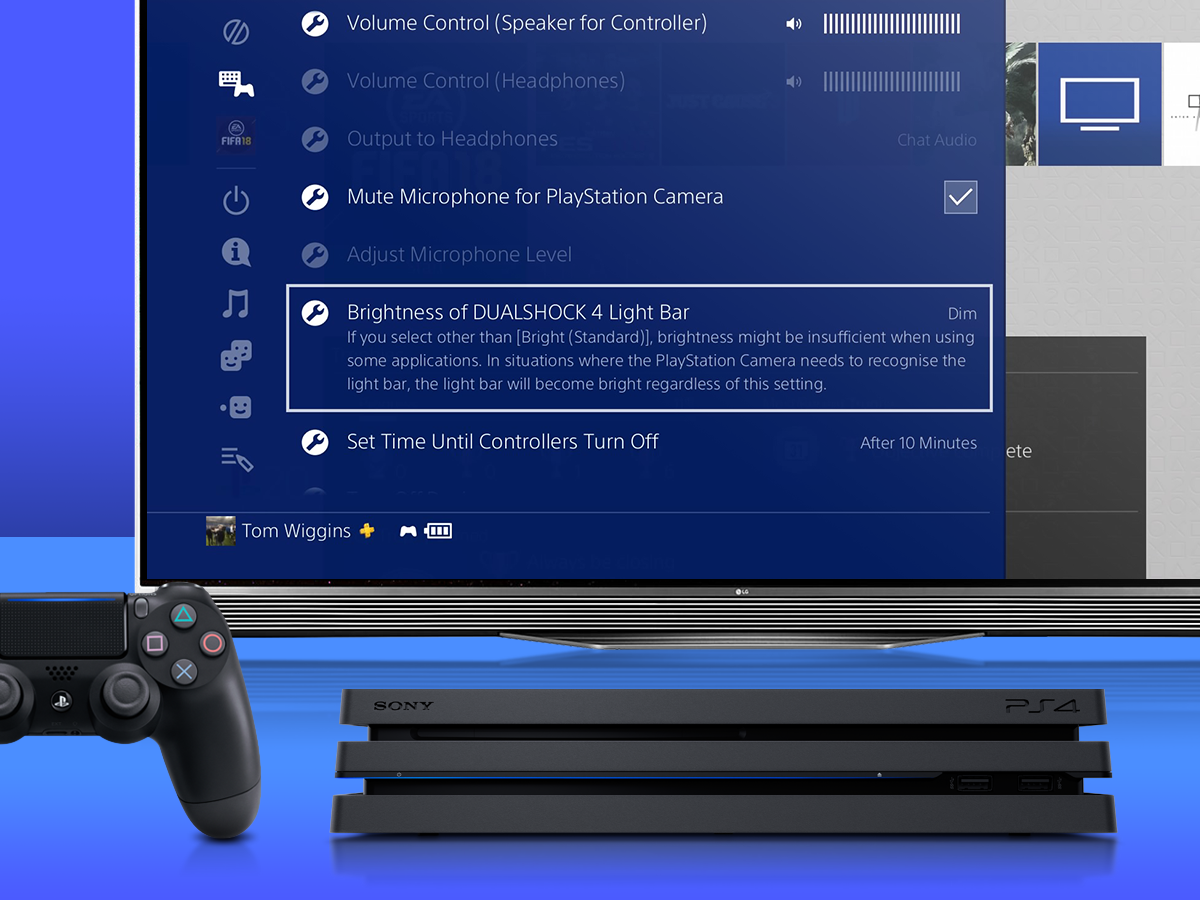
2. Change the Light Bar’s brightness
The Light Bar is the fancy name for the glowing strip on the back of your controller that is used in various games and by the PlayStation Camera. You can tweak its brightness by holding down the PlayStation button on your controller, hitting up Sound/Devices, and tweaking the brightness settings to whatever you wish (or turning it off completely).
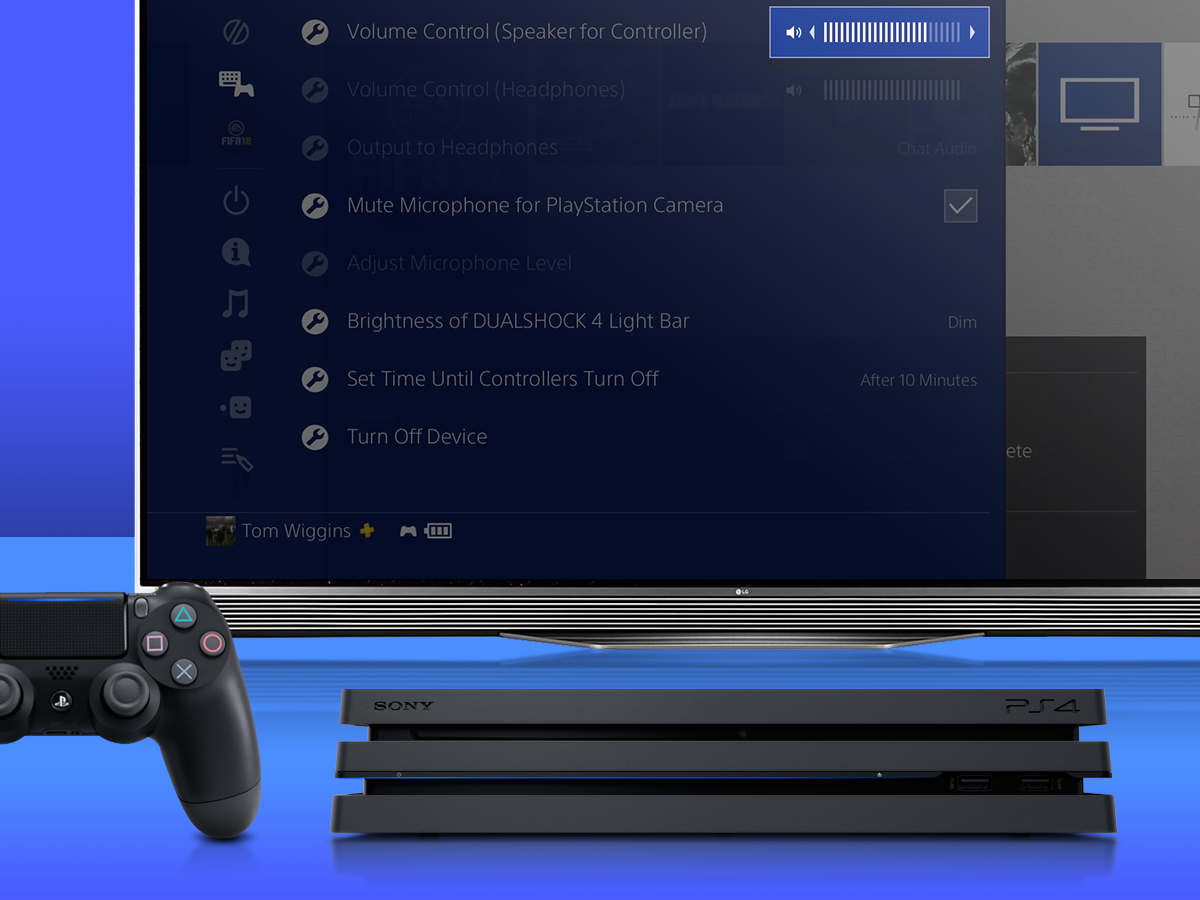
3. Change the controller speaker volume
Even if your DualShock 4’s built-in speaker has never blasted out some unnecessary sound when you’re trying to sneak in a bit of late night gaming, you probably know it’s there. Save yourself from ever getting caught out by turning it down. Again, hold down the PlayStation button, and head to the first option: Volume Control (Speaker for Controller). You know what to do from here.
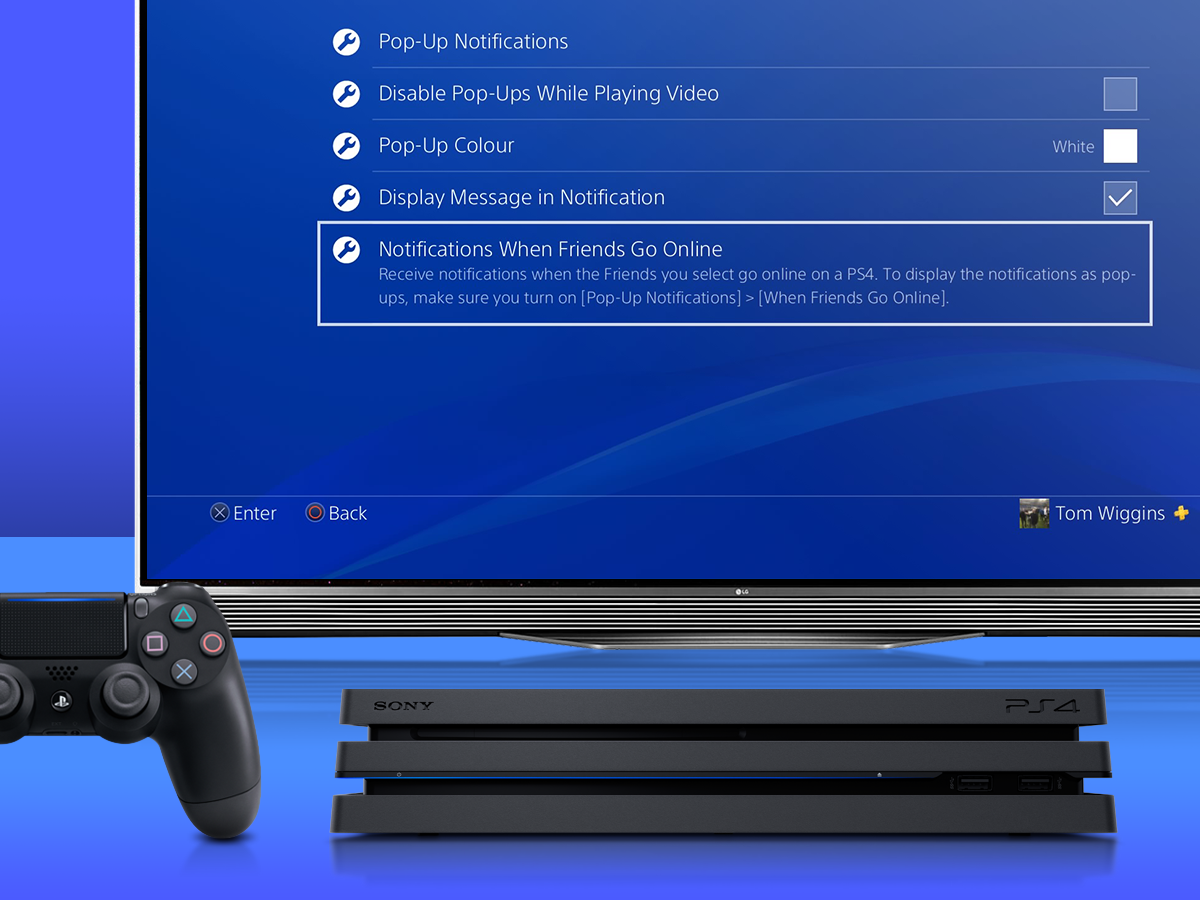
4. Say hello to your little friend
If you’ve formed a particularly formidable FIFA partnership with one particular mate, you’ll want to know as soon as they come online. You can tweak the settings to ensure you’re notified when they – and only they – come online, by going to Settings, then Notifications, and adding them to your When Friends Go Online list.

5. Customise your home screen
Did you know that 9/10 PS4 owners have trouble sleeping because they’re bored of the default look of their console’s menu? To rectify this, go to Settings, Themes, and select a brand new look for your PS4. If you haven’t got any loaded up, select Find in PlayStation Store and choose one that speaks to you. Boom – a perfect night’s sleep is now yours.
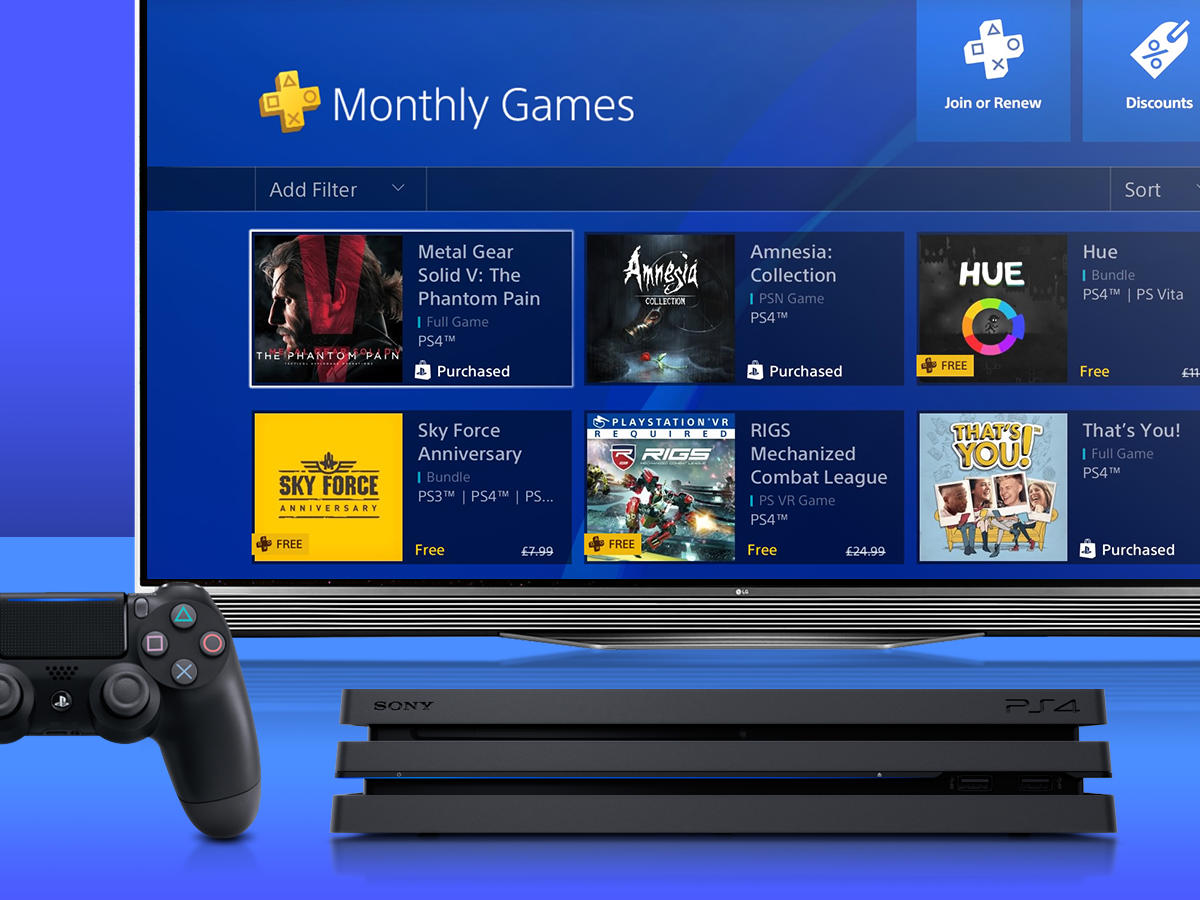
6. Get PS Plus games without downloading them
PS Plus members get the chance to download free games each month but you don’t need to have them all clogging up your hard drive. Instead, simply select Add to Library instead of Download on any of the free games available each month. As long as your membership keeps going, you can come back and download them from your library whenever you’re ready to play them. Result.
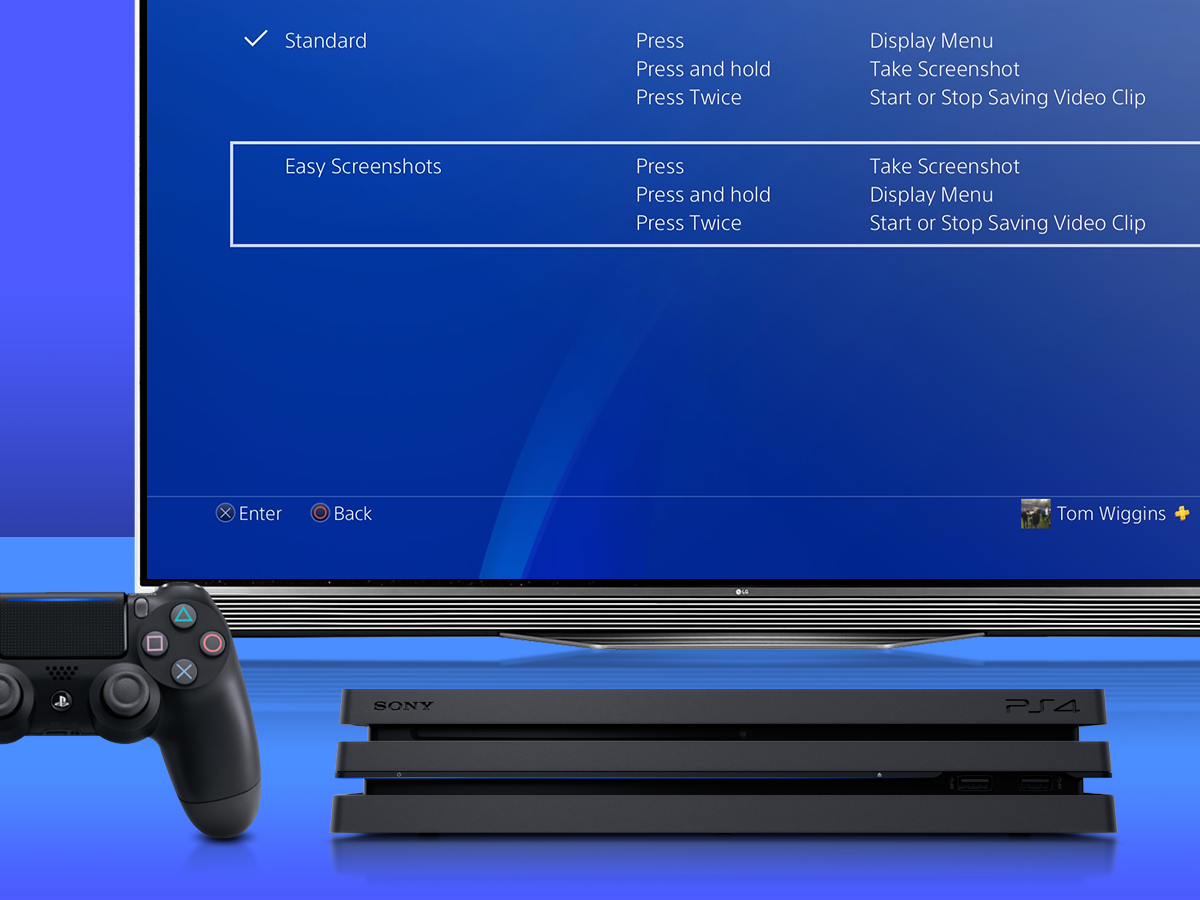
7. Take quicker screenshots
Pressing the Share button on your controller normally brings up a menu that lets you choose whether to upload or just save your screenshots but there’s a way to make the process a lot snappier. With the Share menu displayed, choose Sharing and Broadcasting Settings, Share Button Control Type and select Easy Screenshots. This will allow you to take them seamlessly with a quick tap of the Share button.
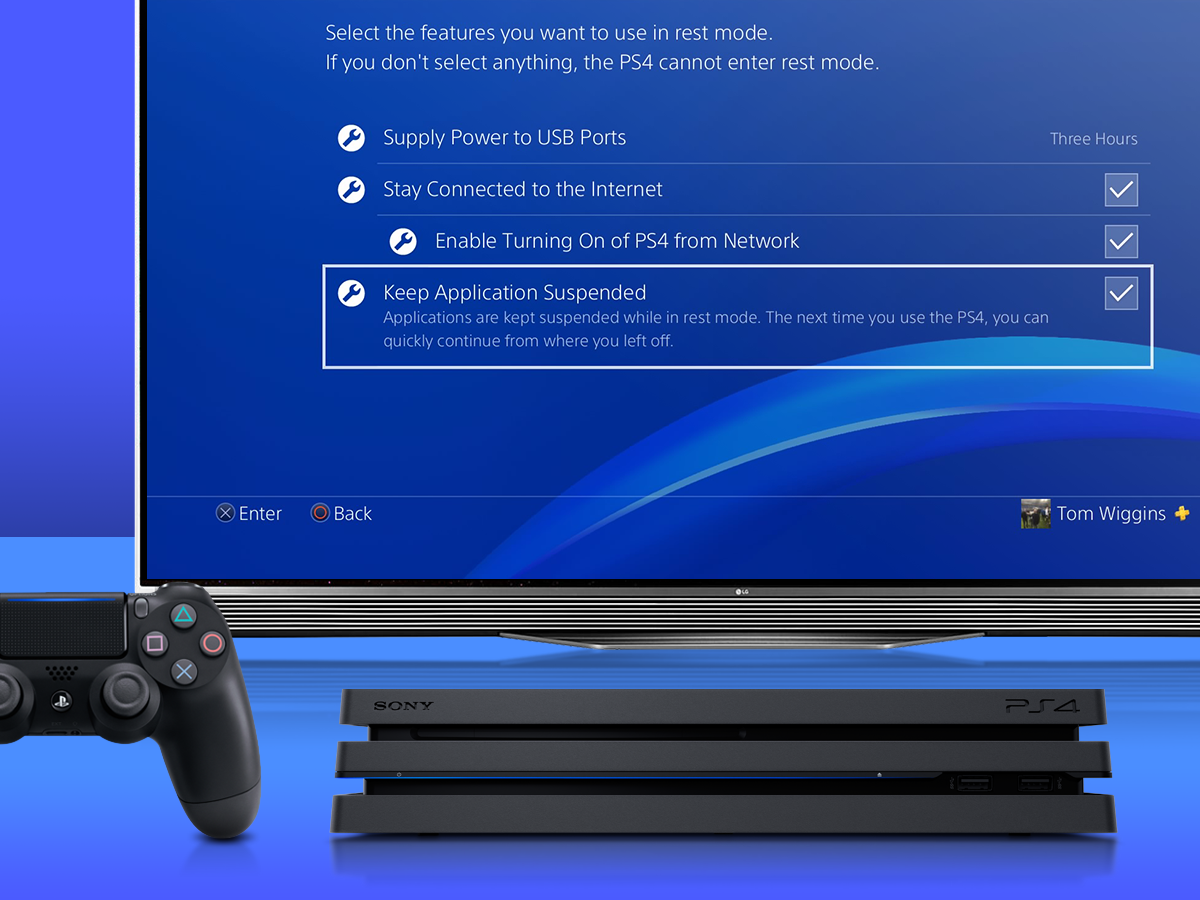
8. Resume where you left off
Time is precious, so why waste it firing up a game each time you start your PS4? Go to Settings, Power Saving Settings, and Set Features Available in Rest Mode. Select Keep Application Suspended, and each time you fire up your PS4 after putting it in Rest Mode, you’ll be right where you left off – whether that’s midway through a FIFA match or a race on Project Cars 2.
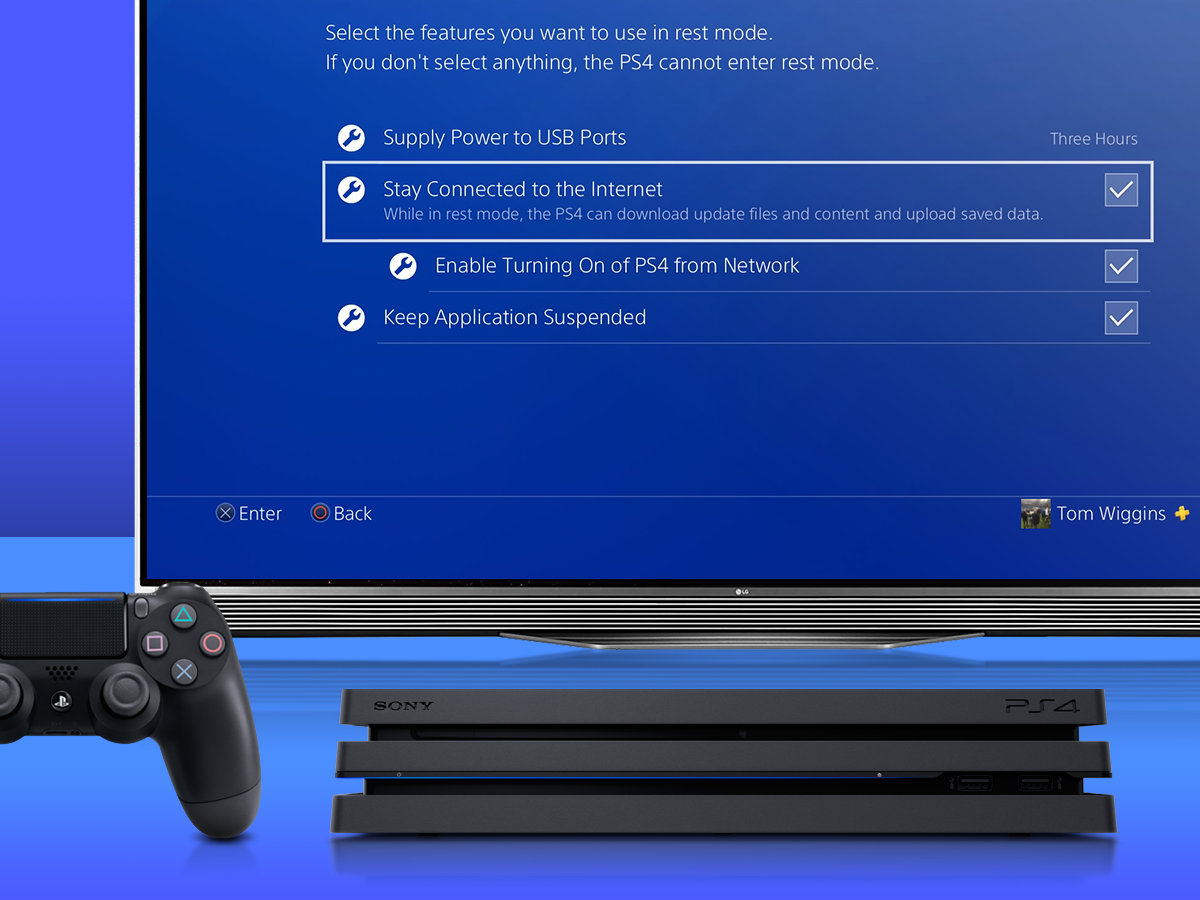
9. Make it work while sleeping
Even when your PS4’s in Rest Mode you can make it work for you. Go to Settings, Power Saving Settings, and once again, go to Set Features Available in Rest Mode. Select Supply Power to USB Ports and Stay Connected to the Internet and it’ll download updates and charge your controllers even when you’re not using it. Handy for getting those game updates and patches out the way.
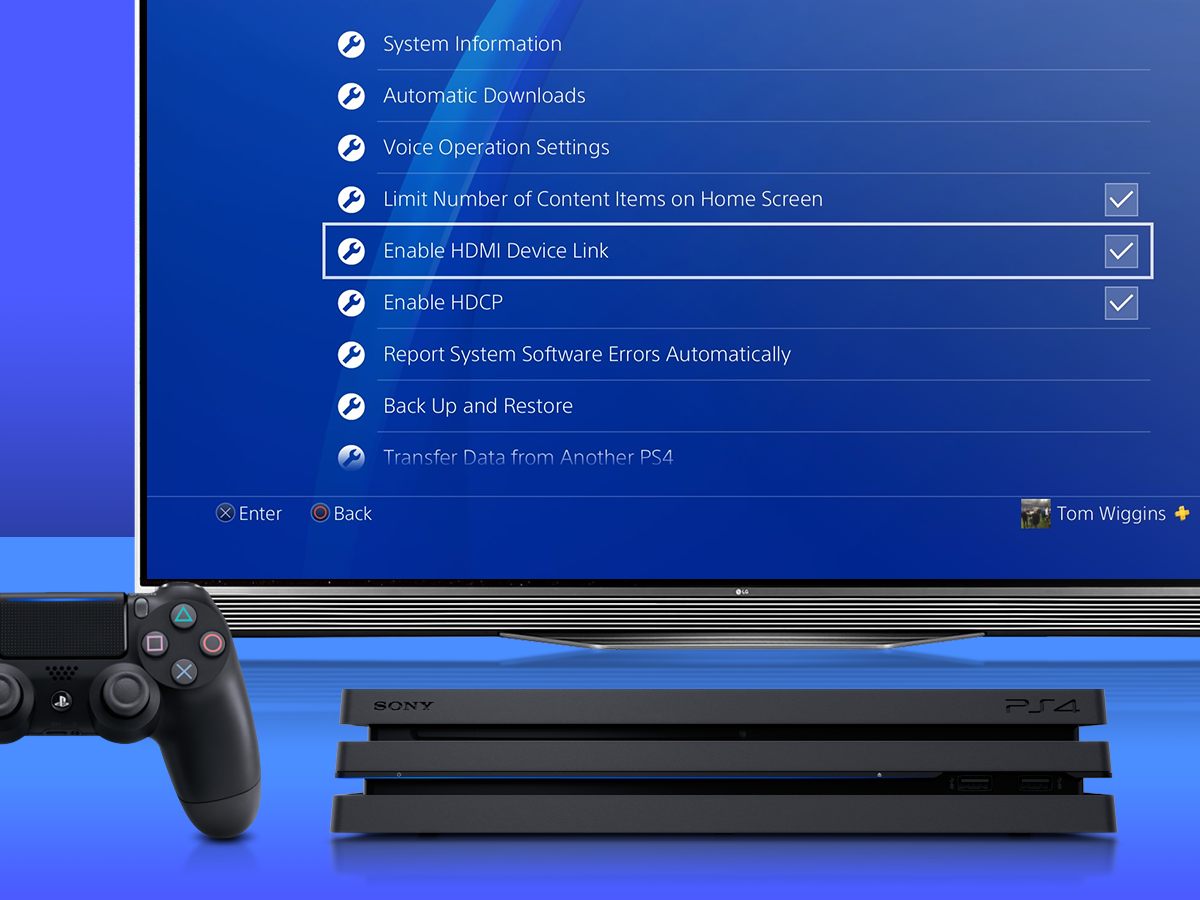
10. Use your telly remote to turn it on (and off)
No, it’s not witchcraft, you really can use your TV remote to turn your PS4 on and off. Go to Settings, System, and Enable HDMI Device Link. Check this, then head over to your TV settings and turn on the corresponding option there. Handily, all manufacturers give it a different name but you’re looking for something with a name like HDMI Sync, or Anynet+ if you’ve got a Samsung telly.
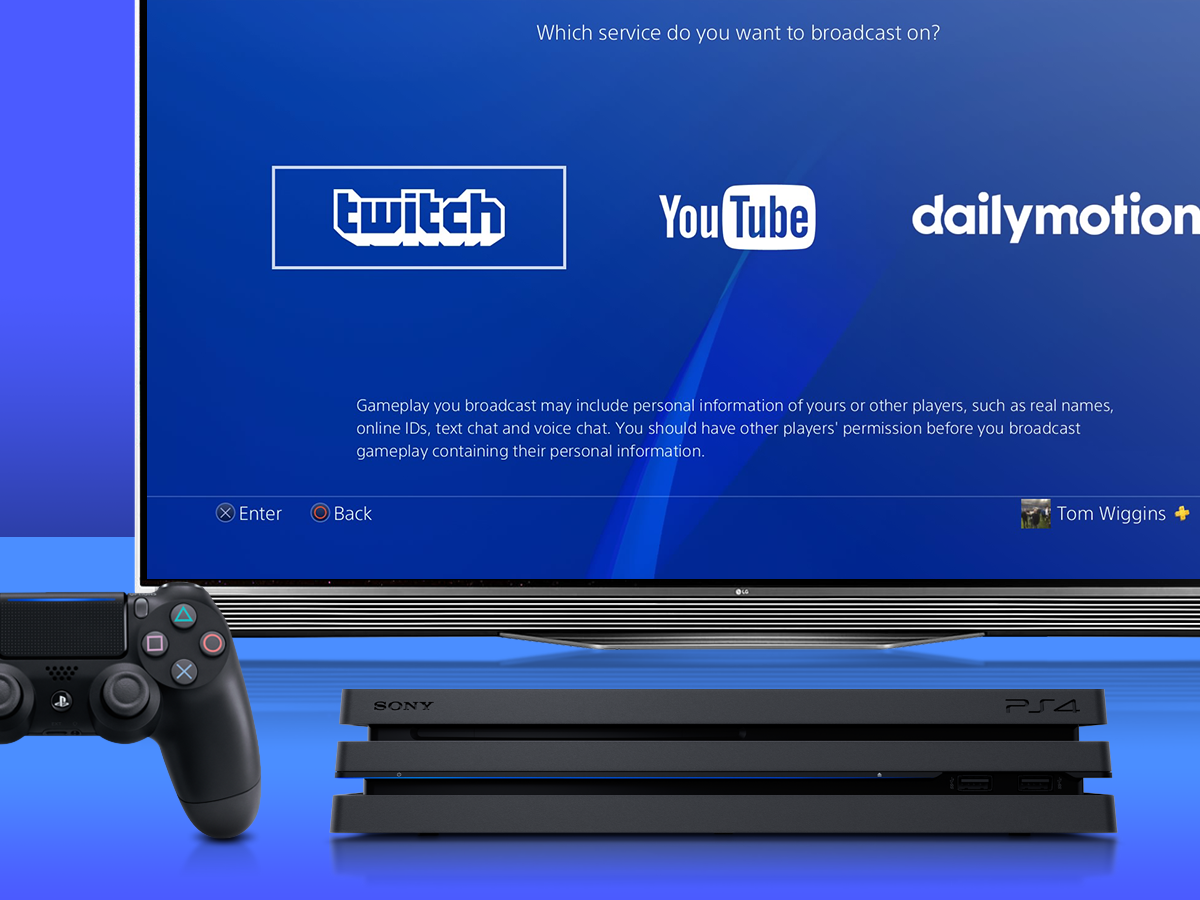
11. Share your exploits
Ever played so well you think the whole world can benefit from watching your exploits live? Of course you have. To do that, hit the Share button (or hold it if you’ve changed to Easy Screenshot mode), then choose Broadcast Gameplay. Sign into your your streaming service of choice, and, well that’s pretty much it. Don’t forget to give a shout-out to your mother.
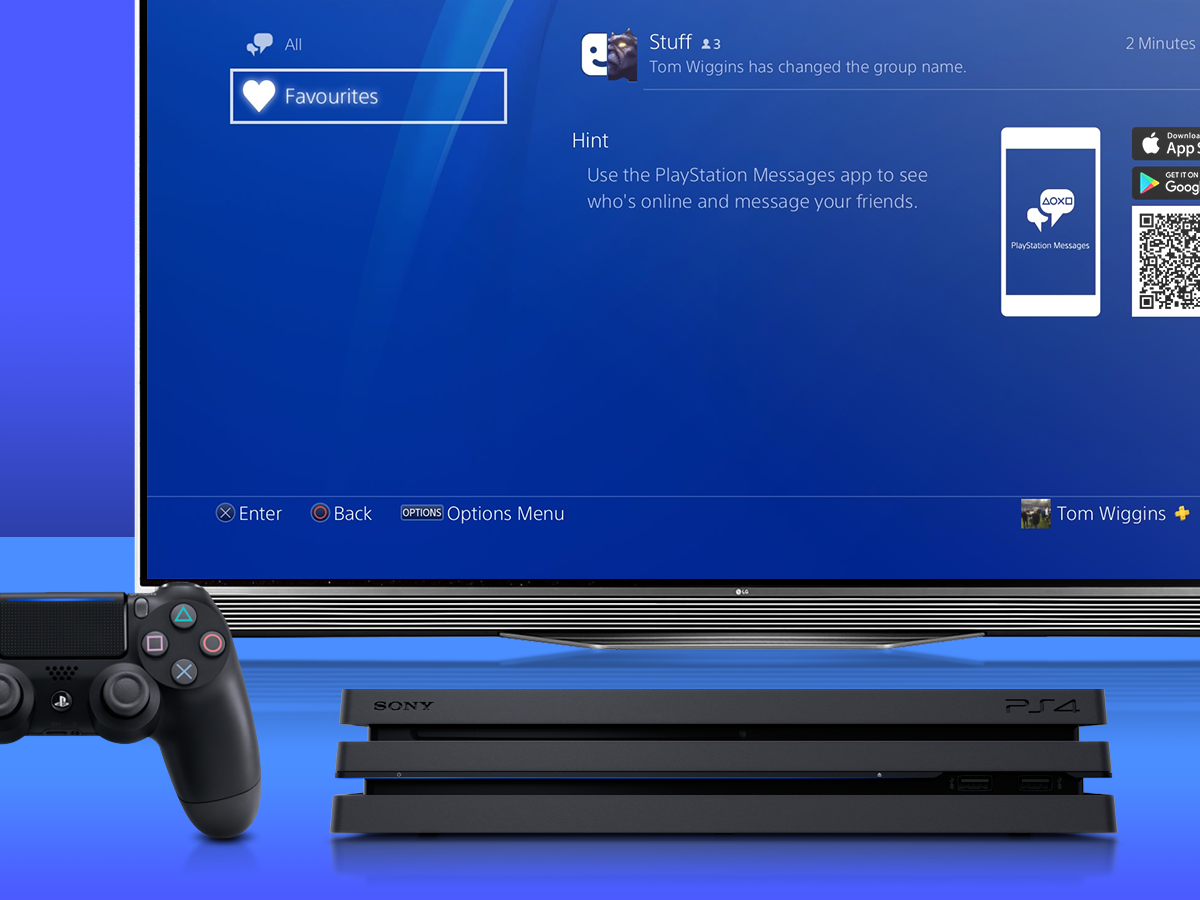
12. Create groups
If you’ve got a special circle of friends who you play games with and/or message regularly you can add them into one group, making joint messages and party invites a mere button press (or two) away. Creating a group is just a case of selecting multiple recipients when you send a message but if you want to favourite one, just highlight it, press the Options button and choose Add to Favourites.

13. Double tap for efficiency
If you need to quickly switch between your two most recently used screens, just double tap the PlayStation button. This comes in very handy when you’re playing a first-person shooter and messaging friends but don’t want to disrupt your rhythm too much. As always, a single press will still take you to the main home screen.

14. Measure up to your mates
Competition is built into our genes, and there’s nothing quite better than knowing you’ve earned more fake digital points in games than your mates. To compare trophies and achievements with people on your friends list, go to Trophies, click on Compare Trophies, scroll down to whoever you want to measure up against and cry/whoop with joy as required.
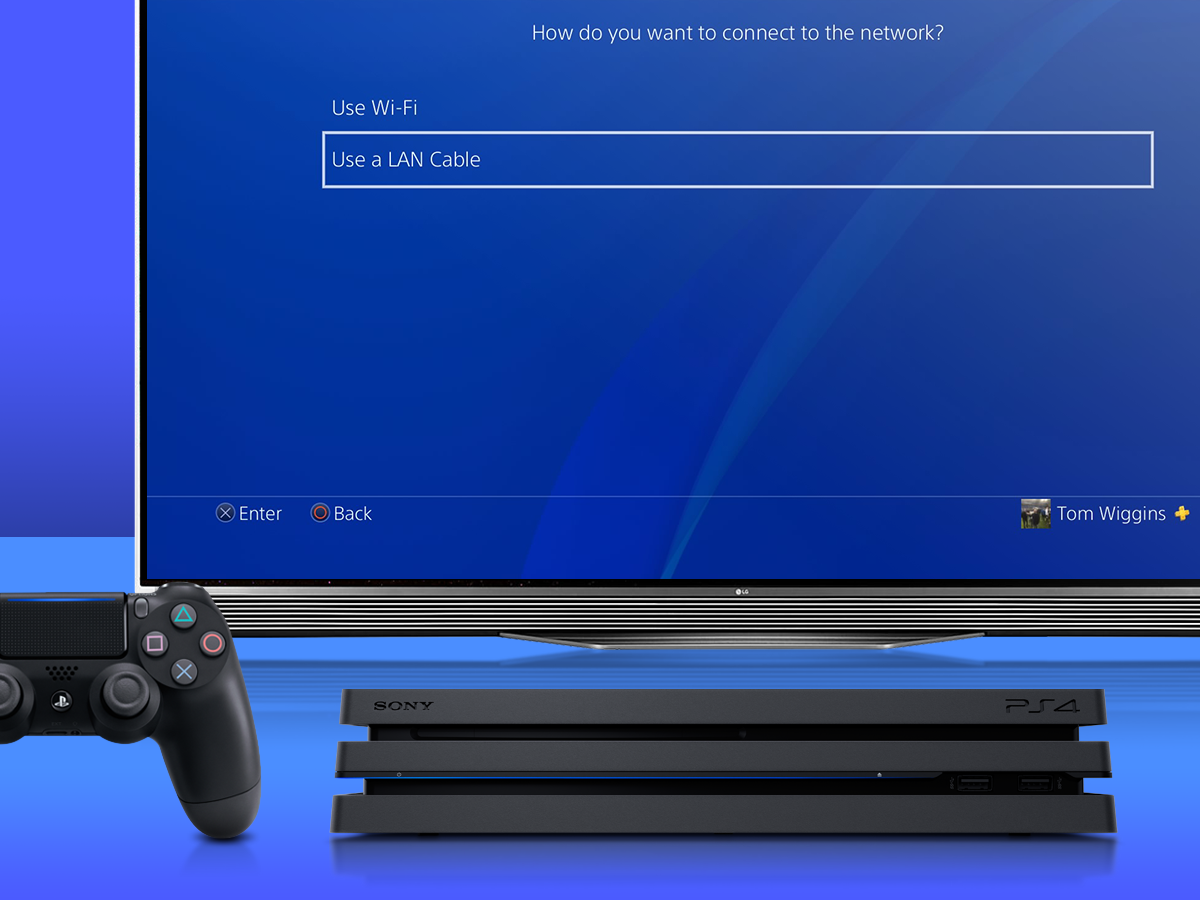
15. Go wired
It might sound old-fashioned – and there really is no way to make this sound interesting – but if you want the smoothest online experience and faster downloads you should consider using a wired connection if possible. Plug the cable in, go to Settings, Network, Setup Internet Connection, then cover your PS4 in maple syrup and do a jig. Oh wait, we meant select Use a LAN Cable.

16. Hook up your headphones
One of our favourite PlayStation 4 features is the ability to plug your headphones directly into the controller, letting you play in silence without worrying about sitting close to the TV or disturbing anyone with the sound of gunfire. If your headphones also have a mic, then you can, you know, use it to talk and stuff.
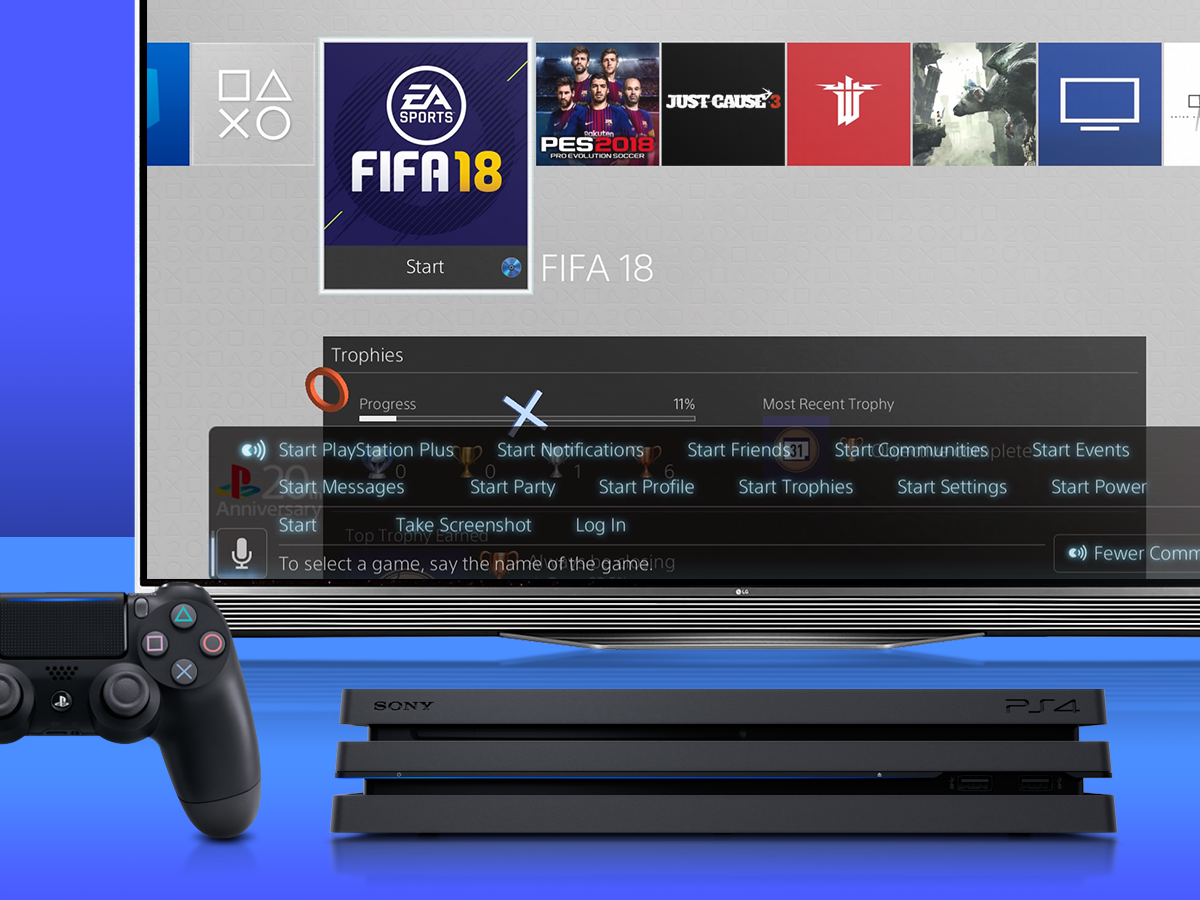
17. Use your voice
Voice commands are a forgettable but sometimes useful feature that you might as well try out because, hey, why not? As long as you’re set with some form of mic, either on a headset or the PlayStation Camera, you’re good to go. Just say “PlayStation”, and “All Commands” and you’ll be presented with a list of all the voice commands at your disposal. Buttons are for losers.
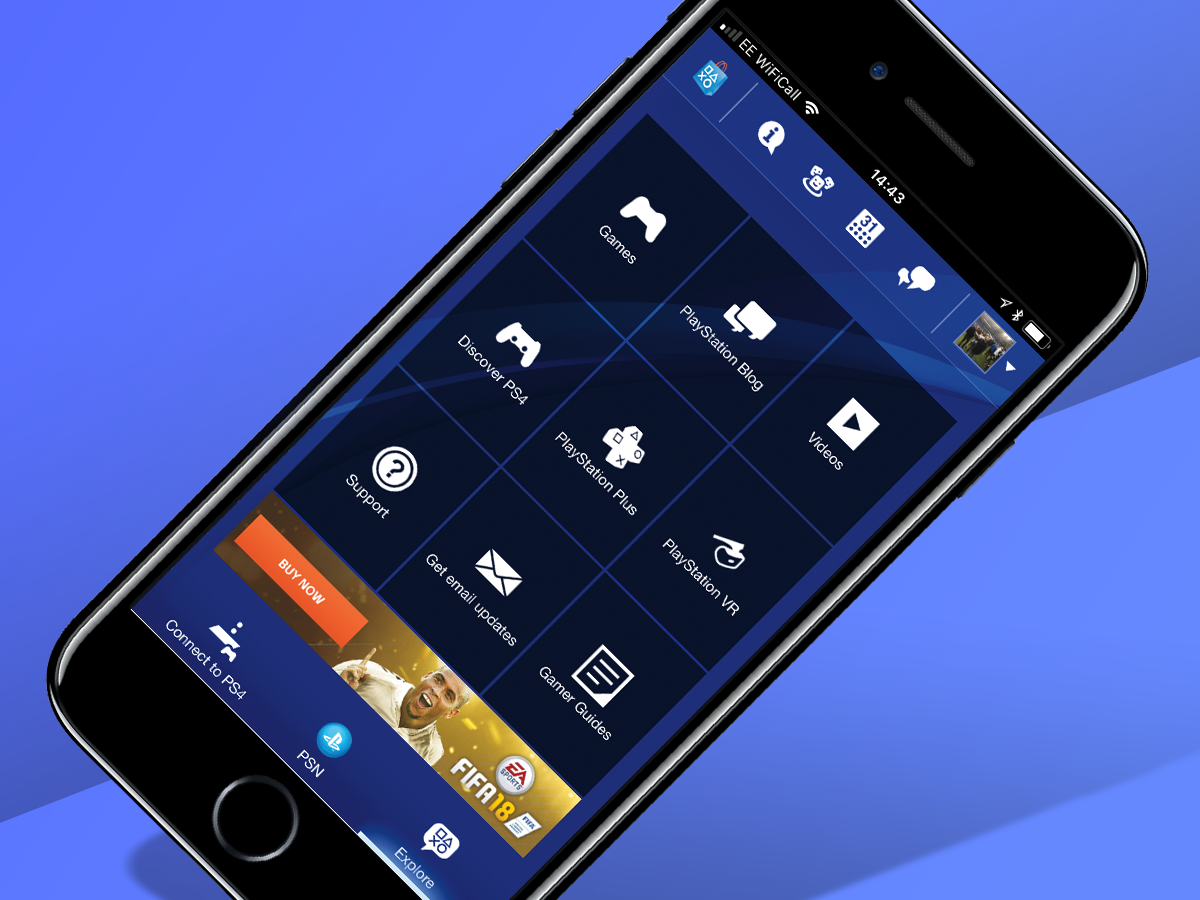
18. There’s an app for that
Downloading the PlayStation app on your Android or iPhone lets you see who’s online, as well as handily letting you buy games while you’re out and about, allowing them to download automatically, ready for you when you get back home. Neat.
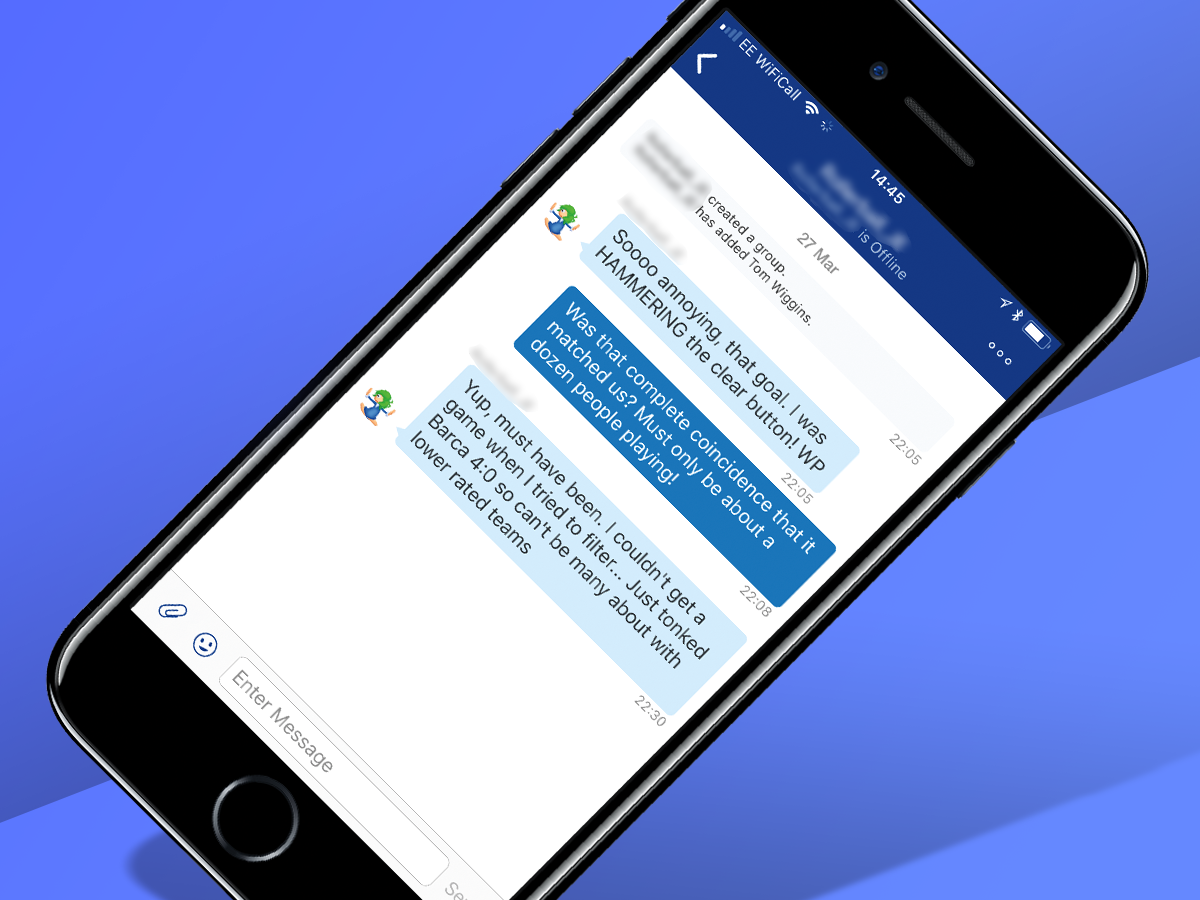
19. Message like a pro
The PlayStation Messages app is another handy tool you should definitely install on your phone, especially if you want to be able to reply when you’re away from your console. It’s essentially like WhatsApp for your PS4, letting you send messages to people using your phone’s on-screen keyboard, which is a much more pleasant typing experience than using the controller to peck at letters on your telly.
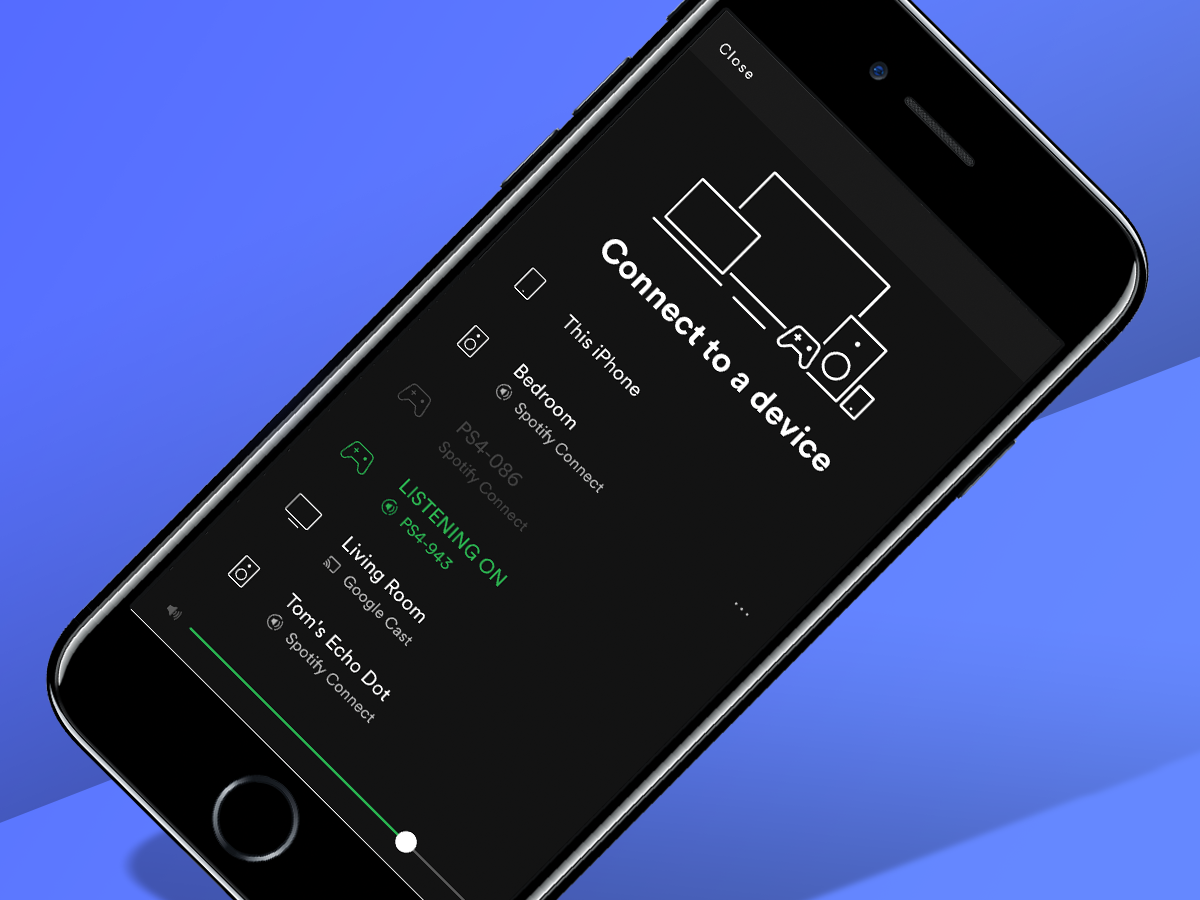
20. Provide your own soundtrack
Still got your phone in your hand? Good. If you’re a Spotify user then you can quickly and easily pump your tunes to your PS4 while playing games – handy for when you get bored of the FIFA soundtrack after a week. Once your phone is connected to the same network as the PS4, simply open up the Spotify app, play a song, and tap the Connected Devices button at the bottom. Select the PS4 and enjoy.


