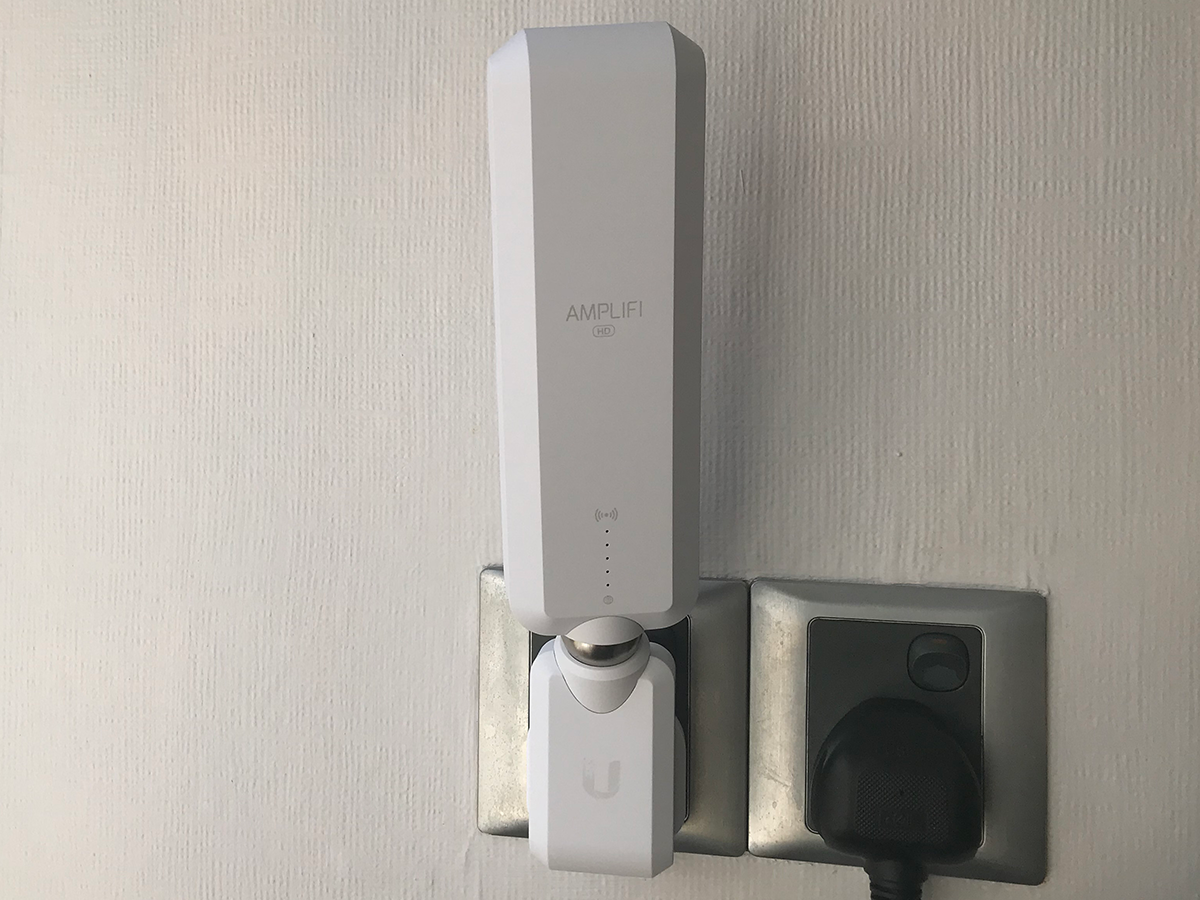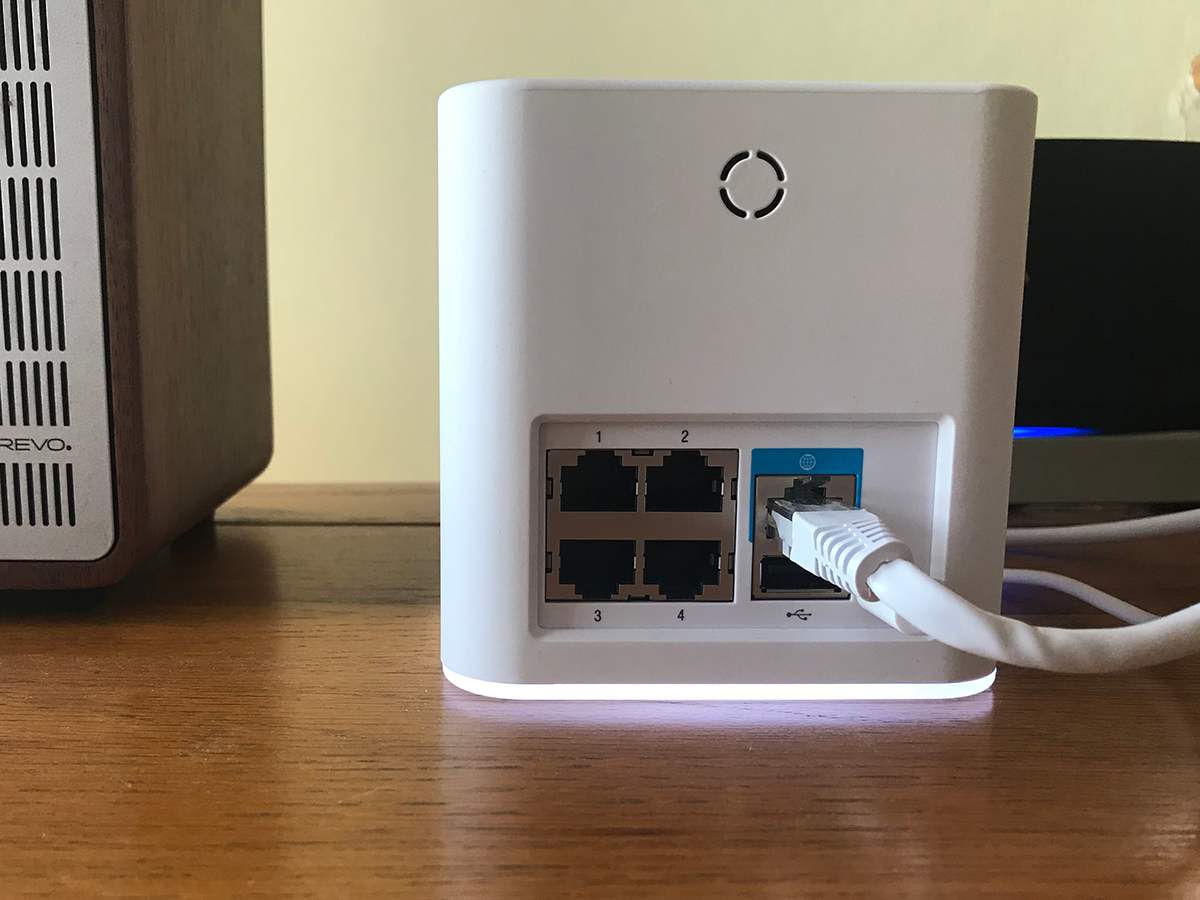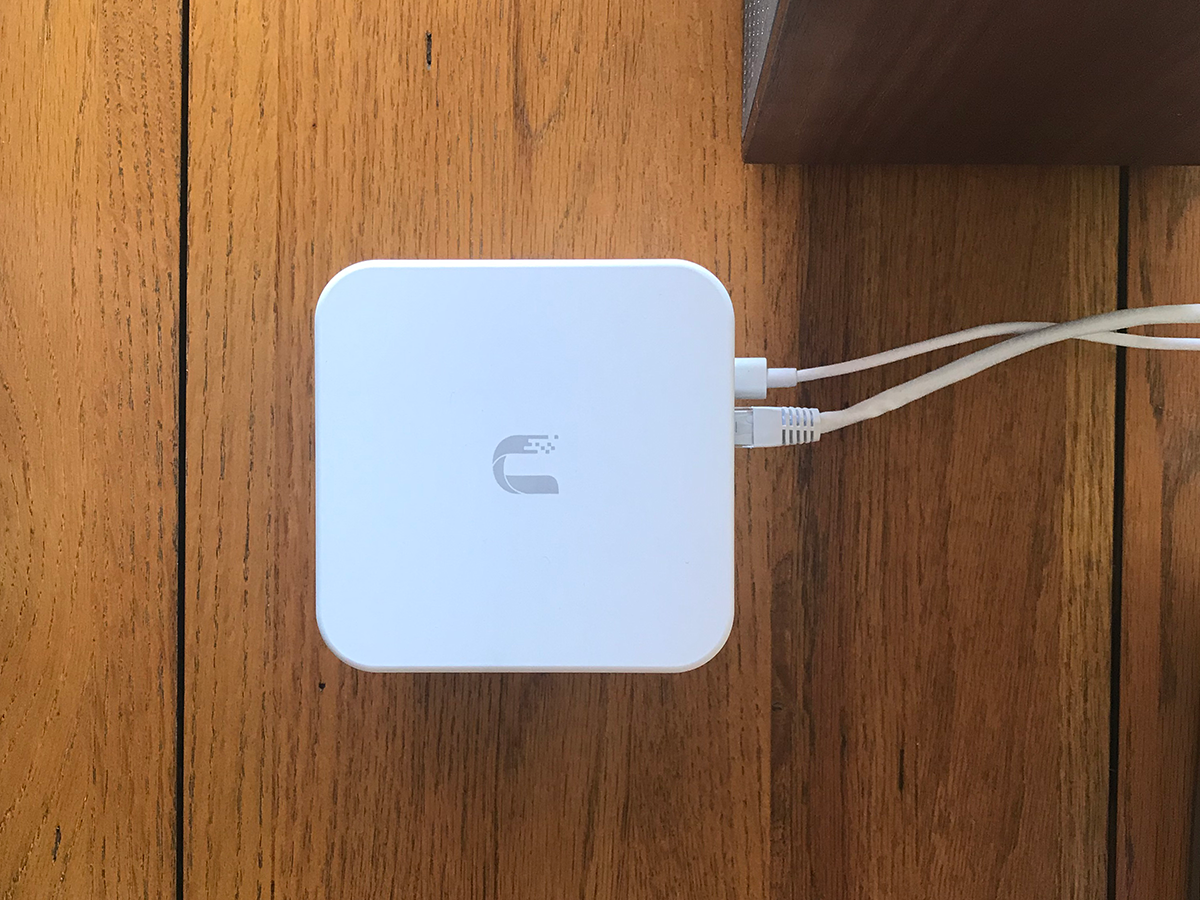Ubiquiti AmpliFi HD Mesh System review
Make your home a surfing hotspot with this internet liberator

Setting up a powerful home Wi-Fi network used to demand something close to a degree in computer science.
Configuring multiple routers and Wi-Fi extenders involved delving deep into settings and fiddling with numbers that no one really understands, apart from hackers and that breed known as ‘networking enthusiasts’.
But the latest raft of mesh Wi-Fi systems has changed all this. Earlier this year I looked at Google Wifi, the tech giant’s solution for a stronger, more stable broadband connection around your home, and I loved it. Ubiquiti’s AmpliFi is a similar solution.
Arguably more elegant in design, it gives you a single main hub (unlike Google’s optional multiple hubs) plus two ‘MeshPoints’ that plug directly into power sockets, amplifying your broadband signal wherever they reside.
Add more MeshPoints (at around £130 each) and you’ll get an even stronger connection, covering your home in Wi-Fi, with no reduction in signal between mesh points.
Bear in mind that if your connection coming in is slow, AmpliFi will do nothing to improve the speed, but it will undoubtedly increase the stability of your connection over using the black box your ISP provided you with.
If you’re finding yourself with dead spots, or just want to be able to use your laptop in the garden, Amplifi could well be for you.
Design: a router to be proud of
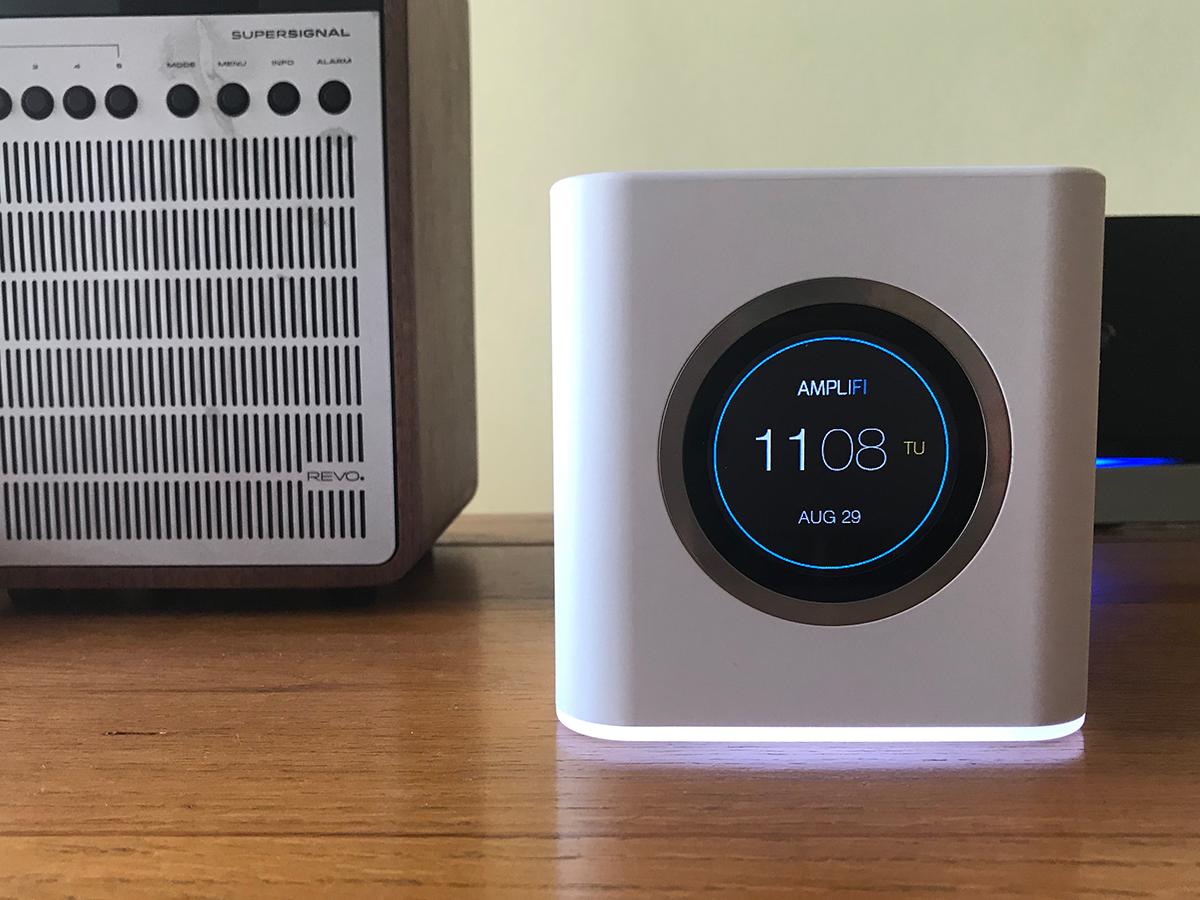
There’s no modem in the AmpliFi HD router, which means you’ll need to connect it to your usual Wi-Fi hub via ethernet, and then disable the wireless abilities of your ISP-provided box.
But before the setup, let’s look at the design of the AmpliFi HD router. I can only describe it as looking like a rather small, and cute, washing machine. This white cuboid (also available in black) has fantastic build quality and some rather fancy lighting. There’s a circular LED touchscreen on the front and light beaming out from underneath, which pulses when any kind of signal is coming through (you can disable this in the app).
This is a bit of Wi-Fi tech that I didn’t want to hide away on a shelf. But it’s not just about looks. The touchscreen enables you to cycle through key data such as your upload and download speed, the amount of data you’ve downloaded and uploaded in the month, what ports are in use and your IP address (oh, and by default it shows the time and date, which is nice).
On the back, the router has four ports for hardwiring your devices if you so wish. The same aesthetic is in the MeshPoints. Five blue LED lights on the front tell you the strength of the signal you’re getting – which is a nice touch – but the coolest thing about the MeshPoints is that they are mounted on a ball, meaning you can rotate, twist, lower and raise the main antenna to find optimum signal, or just fit in a place that doesn’t have much room.
You can actually take the antenna off the base as well – it’s held on by magnets – but since you can’t just buy plugs (which would be handy if you wanted to spend less and move MeshPoints around according to where you are in the house) we don’t really get why. Maybe just for cleaning? Either way, they’re certainly fun to play with.
Setup: up and running in ten minutes
From unboxing the AmpliFi HD system to being up-and-running took me around ten minutes.
I simply plugged it in using the USB-C charger, connected it to my BT Smart Hub using ethernet and used the setup wizard in the AmpliFi app.
Everything is controlled via your iOS or Android device – just download the app and you’ll be guided through the process.
It really was a cinch – the MeshPoints were detected automatically as I plugged them in, and it took a few seconds to tap on the appropriate MeshPoint in the app and rename so you know which room they are in.
In my house, a three bed with stone walls, there’s a blackspot at the far corner of the lounge – but even so, the MeshPoint installed there (pretty much behind a brick wall) still registered as good signal. So far, so good.
Features: app-tastic control
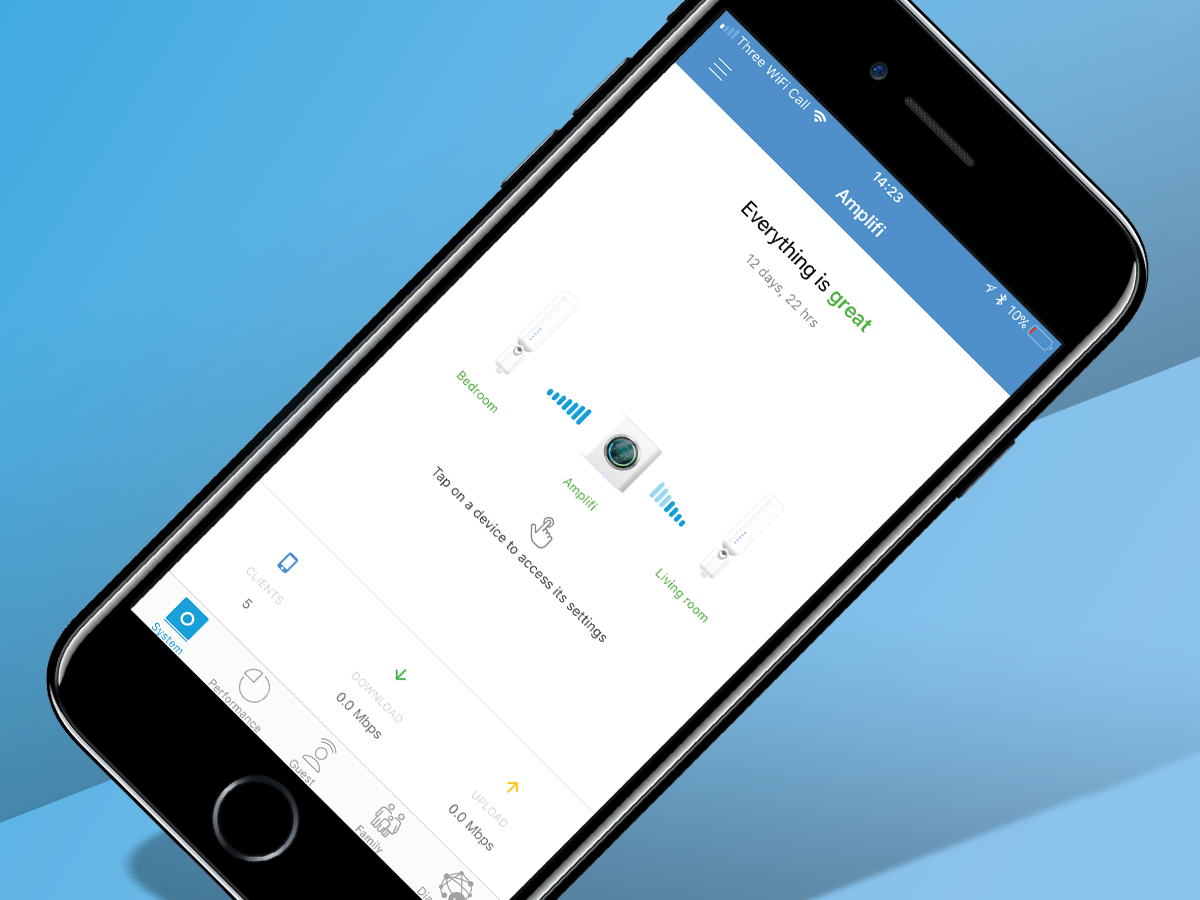
The app itself is neatly designed. Five icons reside along the bottom of the interface: System, Performance, Guest, Family and Diagnose.
The System icon shows a graphical representation of your Wi-Fi setup – in our case the HD router and the two MeshPoints. Tap on a device and you can access its settings. Hit the AmpliFi HD router image and you can change the device name, time zone, sound effect volume and reboot/factory reset.
You can also delve a little deeper, cloning your MAC address, adding a VLAN ID and switching on IPv6. To be fair though, I didn’t see any advantage of switching on any of these options – and neither will the average person.
In addition, you can tweak the SSID (wireless network name), change the password and enable Router Steering, which will always connect you to the main router (instead of a MeshPoint) even if the signal is weaker.
Oh, and you can also enable or disable Band Steering, which ‘directs your devices to the 5GHz band for higher performance’. If the signal weakens, it will redirect your device to 2.4GHz which has more range. Handy.
Tap on Performance and you get a graphical overview of your throughput, and you can test your broadband speed from here as well. Next to this is the Guest icon, which very handily enables you to set up a guest network for as many users as you like for an unlimited time or certain duration. It’s very similar to the feature on Google WiFi.
Next up there’s Family. Again, it’ll be familiar to those who’ve tried Google WiFi. Here you can see the clients connected to your Wi-Fi network and prioritise them for streaming, or, most interestingly, set up a profile for your family members’ devices so you can pause their internet time.
As a parent it’s very handy to be able to turn both kids’ devices off at dinner time, much to their chagrin. There’s also a switch enabling you to quickly pause internet on all devices on the network.
Finally, the Diagnose button enables you to see that everything’s working correctly – from IP address to internet connection – and in my case it always was.
Ubiquiti AmpliFi vs Google WiFi
AmpliFi and Google WiFi do essentially the same thing – transmitting a blanket of Wi-Fi coverage around your home with the aim of eliminating all blackspots and creating a more stable network.
Both plug directly into your ISP's box, the difference being you can plug any of Google WiFi's ‘pucks’ in, whereas with the AmpliFi system you plug in the dedicated router.
While all Google WiFi units look the same, AmpliFi uses a router and antenna-like MeshPoints. With both, you can extend your network just by buying additional units.
Both apps also work in a similar way and offer similar features – our favourites being the ability to set up a guest network and shut off family devices with a flick of a switch or by scheduling specific connection times.
At £360, AmpliFi is a significant investment to boost your network around your home, though you can just start with the £150 router and build from there.
Google WiFi has a slightly lower cost of entry, at £129 for a single router (then £229 for a twin pack). That means it's a bit more suitable for smaller flats and homes. But the AmpliFi HD router is a stunning bit of kit and offers a quick on-screen display, something Google WiFi lacks.
Performance: stable and stellar
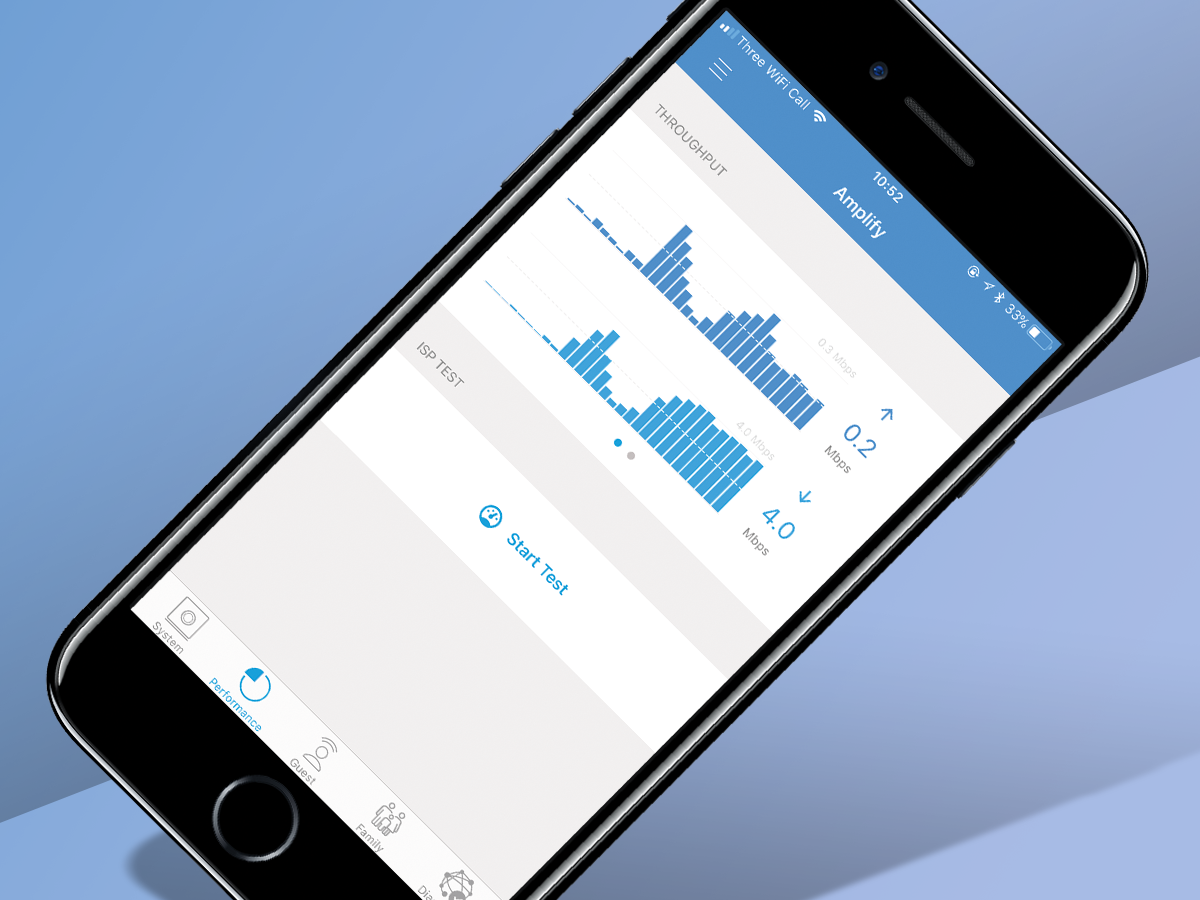
Here’s the thing – I can’t fault AmpliFi one bit.
Its performance since setup has been absolutely rock solid. Previously, in certain areas of the house there would be no internet connection whatsoever, but now even the garden has a strong signal.
My home broadband speed isn’t the fastest, but the AmpliFi system has made it incredibly stable. I tried everything to lose a signal, and couldn’t once manage it – even in the far left-hand corner of the garden under the apple tree.
It even worked in the shed. And this is something to consider – if you have an outside office which isn’t too far from your house, a mesh system like AmpliFi could be just the ticket.
I just have a shed rather than an office, but if I want to go hide in there I now know I can without losing my Sky Go stream.
AmpliFi with a two MeshPoint setup may be a little overkill if you’re in a one-bed flat; but you can buy just the router and get the benefit of extended range and features to customise your network, adding guests or simply ruining your kids’ fun by scheduling their web connection, with ease via the app.
Ubiquiti AmpliFi verdict

While I loved Google Wifi, I’m drawn towards AmpliFi as my mesh system of choice because I think it’s the more elegant solution, at least for larger houses.
The router is discreet yet beautiful, and the MeshPoints can be hidden away yet pointed at the router thanks to a very nifty ball system. I found Ubiquiti’s companion app offering to be hugely intuitive too.
In all, it’s a fantastic Wi-Fi mesh kit. If you’re in the market for one, and want something to cover your whole house plus the garden too, I’d very much suggest checking it out.
Stuff Says…
A rock-solid mesh Wi-Fi kit that’ll boost the range and stability of your home network. Go get
Good Stuff
Fantastic design
Great app
Easy to set up
Rock-solid performance
Bad Stuff
More expensive than Google Wifi