A closer look at Night Shift, the best feature in iOS 9.3
Apple's new screen feature is love at first sight
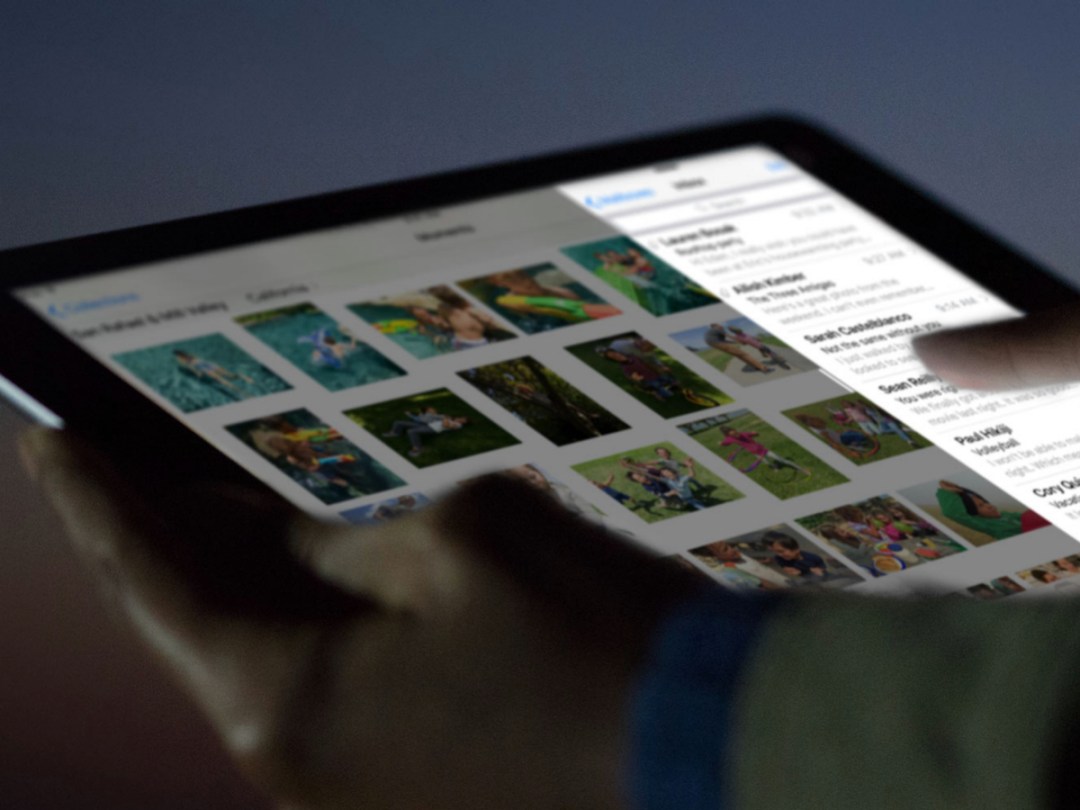
I’ve been rocking the beta version of iOS 9.3 since January, and the most evident upgrade to iOS 9 (and my eyes) is, without a doubt, Night Shift.
Now everyone can see for themselves just how useful it is, since iOS 9.3 was officially released yesterday.
Here’s why I love it so much…
What is Night Shift?
Night Shift is a new feature in iOS 9.3 that shifts your display’s colours from the cooler blue end of the spectrum, to the warmer yellower end.
Under Settings in iOS 9.3, you’ll notice a new Display & Brightness tab. When you tap on it, you’ll find a neat new section devoted to Blue Light Reduction.
When activated, it shifts the display’s whites towards a warmer tone. Why? Because blue light strains your eyes, and has been shown to mess with your natural sleep cycle. It’s not as obvious during the day – since you should ideally be working and not dozing off – and you need the bluer whites to better view your iPhone’s display in brighter light.
But when night falls, that same blue light can gets glaringly, piercingly uncomfortable, espcecially if you’re in a dim or dark environment.
Sound familiar?
If you’re a PC user this might all be old news to you. A handy piece of software called F.lux has been available on Windows for a number of years, which pretty much does exactly the same magic as Night Shift, slowly adjusting your screen’s warmth as the day gradually moves on.
While the app could be sideloaded onto iOS devices by keen Apple fans, the developers soon pulled the app at Apple’s request.
Twighlight is a solid alternative on the Google Play Store incidentally, if you’re an Android fan that’s keen on giving their eyes a break.
Speaking from experience…
I never realised how much of a difference light temperature made to my eyes, until I downloaded the beta version of iOS 9.3. Since I use two phones (an iPhone and an ever-changing Android phone to keep my Android senses sharp), I immediately noticed its impact.
Before falling asleep, I have the habit of checking my phones one last time, and I found myself reaching for my iPhone to carry out most of my social media duties in the dark.
I honestly don’t know if it helps me fall asleep easier (since I typically don’t have much trouble on that end), but the relief on my eyeballs was evident, as my display shifted from stark blue light to a warmer glow.
You won’t realise how blue light has been sticking pins into your eyeballs until you experience the comforting hue of a warmer light temperature. It might look like a ghastly jaundiced display right now, but experience it in darkness and it will feel like eyeball salve. Once you go Night Shift, you probably won’t be able to go back.
Customise it
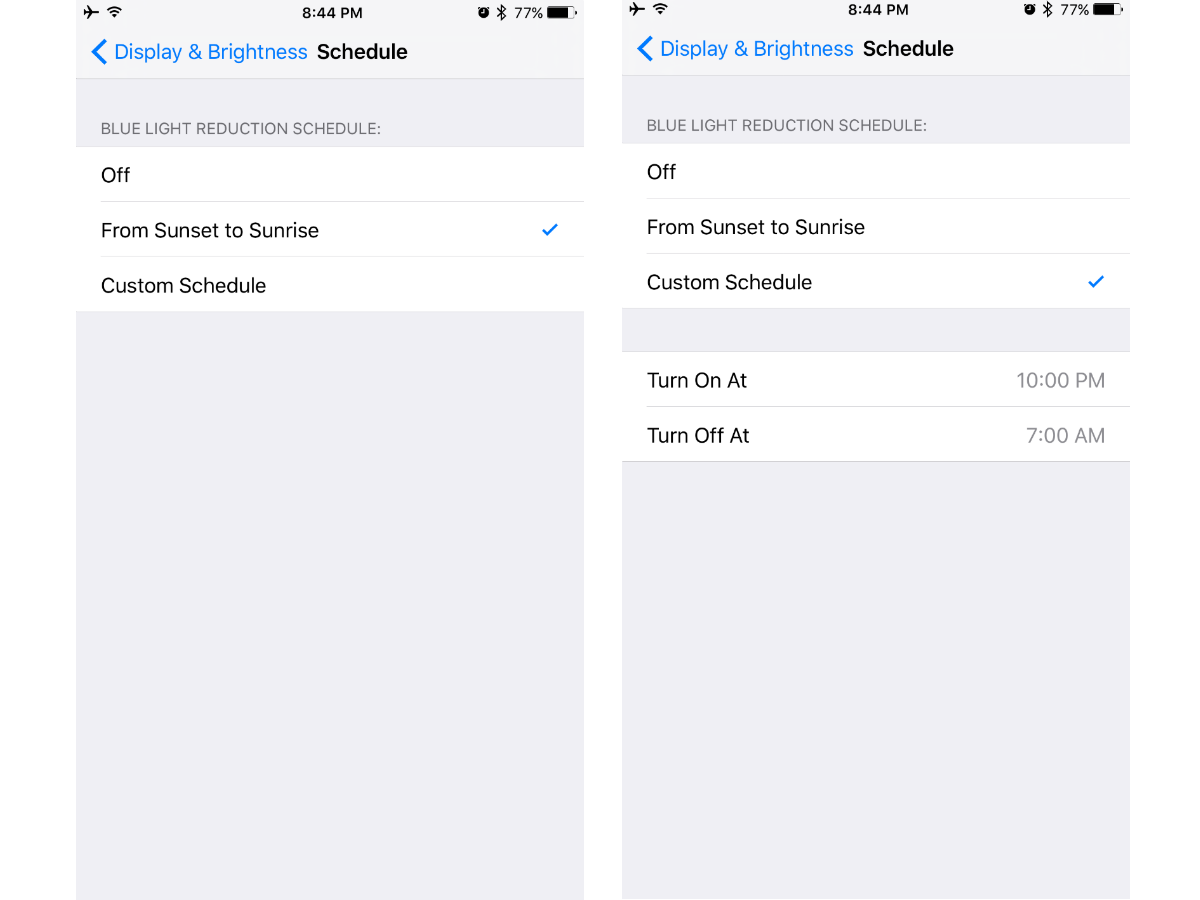
Night Shift offers a variety of different customisation options. Under Schedule, I’ve chosen to activate it from Sunset to Sunrise, so that it automatically changes from a cooler light temperature to a warmer one when night falls, based on my geolocation.
I don’t have to mess with it anymore, and it automatically shifts back when day breaks and my eyes don’t feel as fatigued by blue light.
You can also choose to switch it off completely or have it kick in at a time of your choice. Either way, definitely give it a go – your eyes will definitely thank you for it after a hard day of staring at your computer screen. In fact, if you’re in bed as you read this, you’d be benefiting from it right now.
Cream of the crop › These are the best smartphones in the world right now



