10 of the best Apple Watch tips and tricks to master watchOS 10
Your Apple Watch gets even better with watchOS 10, available now

The next Nothing phone could be a budget handset under CMF sub-brand
CMF is Nothing’s sub-brand that makes more affordable devices – and the next release looks to be a budget smartphone

Could the next Apple HomePod go horizontal as a soundbar rival?
Never mind screens, these rumours suggest the next Apple HomePod will go horizontal to rival soundbars with this Siri smart speaker
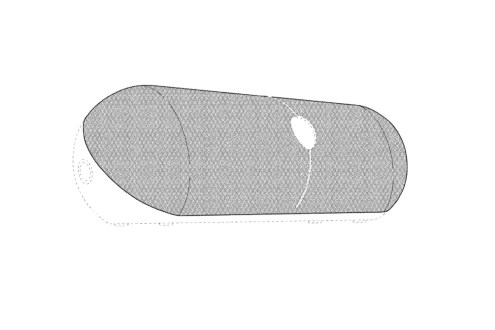
An Xbox VR headset is on the way – but don’t expect a PSVR2 rival
Mark Zuckerberg hints that a Meta headset complete with an Xbox controller could be imminent

Latest posts
Sky Stream: everything you need to know about Sky’s premium streaming box
Ding, dong the dish is dead – here’s what you need to know about the streaming box from Sky

Mercedes’ electric G-Class has finally arrived with a 116 kWh battery
The electric Mercedes G-Class has finally arrived, just before its 2024 deadline – it’s an electric off-roader with impressive specs

PlayStation Plus: everything you need to know about Sony’s subscription service
Every tier explained – can PlayStation keep pace with the strides made by Xbox Game Pass?

What is VR Passthrough, and how does the headset tech work?
VR Passthrough lets you see the real world through your mixed reality headset. Here’s everything you need to know about it and how it works

Xbox Cloud Gaming explained: a complete guide
No console? No problem! How Xbox Cloud Gaming lets you play anywhere

Features
Dazn: your ultimate guide to the sports streaming service
Pricing, availability and content – here’s all you need to know about the dedicated sports streaming platform.
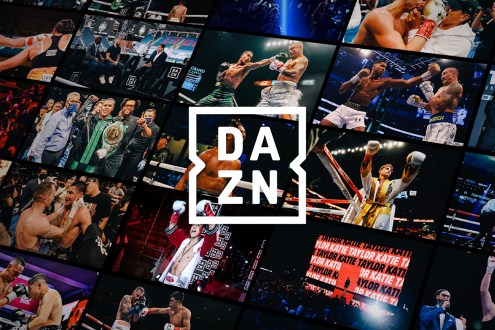
Best robot lawn mower 2024: rise of the mow-bots
If you don’t love to mow, you’ll love this selection of the best robot lawn mowers to buy today

Best 4K TV 2024: OLED, QLED and LED for every budget reviewed
From affordable displays to bank-breaking screens, these are the best 4K TV options for every budget, all reviewed by us

Best outdoor grill in the US 2024: ultimate smokers and grills
From Kamado to Blackstone, these are best outdoor grills powered by charcoal or gas

Reviews
LG 65QNED91T6A review: brighter means better
Mini-LED model plays catch-up to OLED in some areas, but impresses in others

Fujifilm Instax Mini 99 review: all about the analogue approach
Light-based filters and exposure controls make this a treat for creative snappers

FiiO M23 review: one potent portable player
Put that smartphone down – a DAP this divine will get your portable audio properly sorted.

Tesla Model 3 (2024) review: the new electric standard
This refined version of the best-selling electric car sets a new standard for EVs

FiiO R9 review: the ultimate desktop Hi-Fi experience
An auditory Swiss Army Knife that delivers on all fronts, with a premium price tag to match

Nothing Ear (a) review: hello yellow
Colourful, cut-price take on Nothing’s usual formula goes one better in a few key areas

Nothing Ear review: definitive article
Third time lucky for Nothing’s ace affordable in-ears

Maserati Grecale Folgore review: tempting transition EV
Luxurious, powerful, and yes, very expensive
The best of everything
Stuff Picks
This limited B&O sound system uses a restored Beosound CD player from the ’90s
B&O’s Beosystem 9000C combines this restored Beosound 9000 CD player from the 1990s with the modern Beolab 28 speakers in a limited run

Tesla’s Model 3 gets even faster with a new Performance model
This Performance version of the Tesla Model 3 can go 0-60mph in just 2.9 seconds, on top of everything you love about the saloon.

This new Seafoam Doxa Sub 200T is an elegant take on an iconic dive watch
This limited edition Doxa Sub 200T is exclusive to Watches of Switzerland

Apple iPad rumors: iPad Air set to go bigger, Pro to get OLED very soon
See you slater? Here’s what’s (maybe) next heading to Apple tablets, wherever in the range you’re looking

Here’s when Apple is holding its next launch event
Apple will be holding the event, dubbed Let Loose, on 7 May. We’re expecting to see new iPads and a refreshed Apple Pencil











