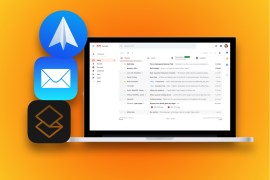25 secret WhatsApp tricks you really need to know
25 top tips for everyone's favourite instant messaging service

25 secret WhatsApp tricks you definitely need to know
There are over a billion WhatsApp users worldwide right now. The bad news? Even your mum knows what the two blue ticks mean. From disabling the ‘last seen’ feature to bookmarking important messages, these are the 25 tricks you need to know to be a WhatsApp ninja.
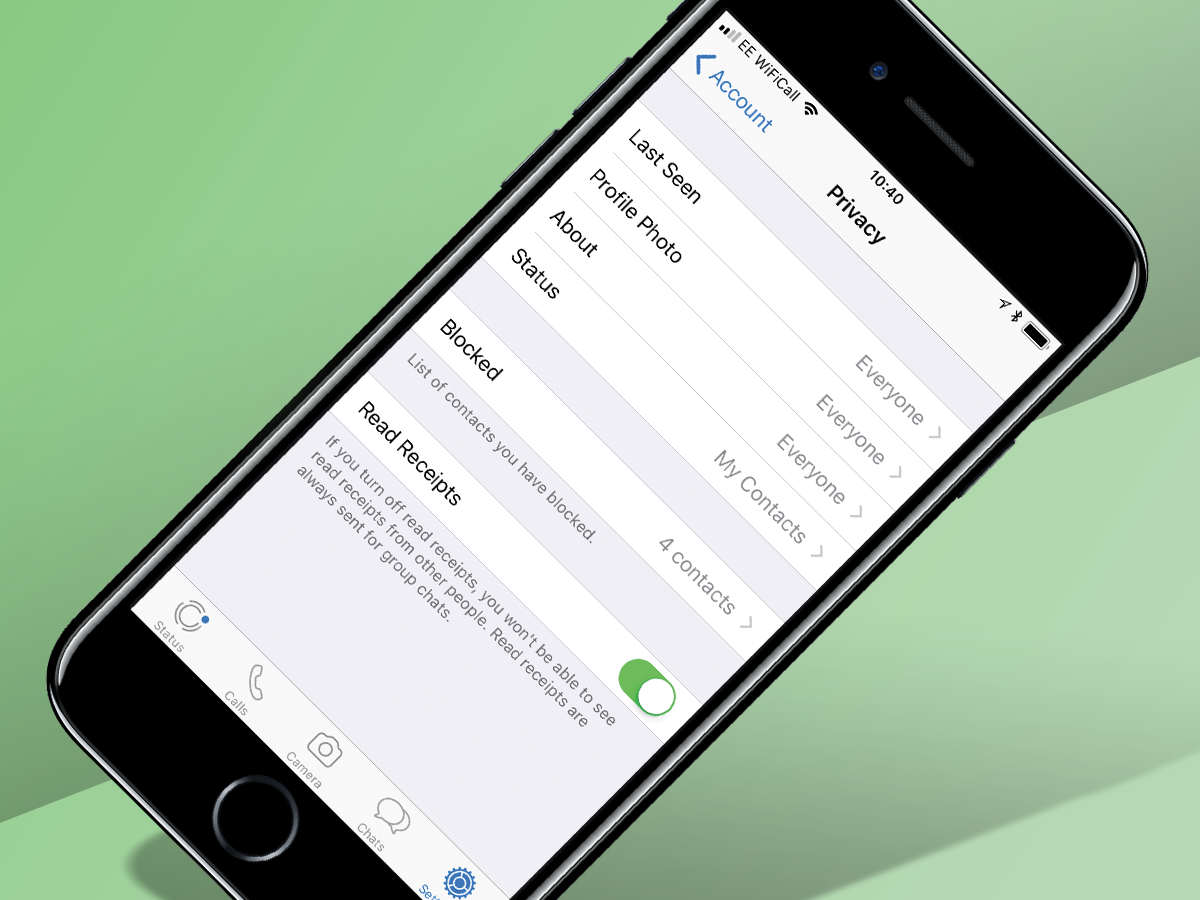
1. Banish the blue ticks of tyranny
Life can be stressful enough without feeling under pressure to reply to WhatsApps as soon as those two blue ticks give you away. Fortunately there’s a workaround. In the Settings menu, go to Account, then Privacy and turn off Read Receipts. The only snag is you’ll no longer get them for other people either.
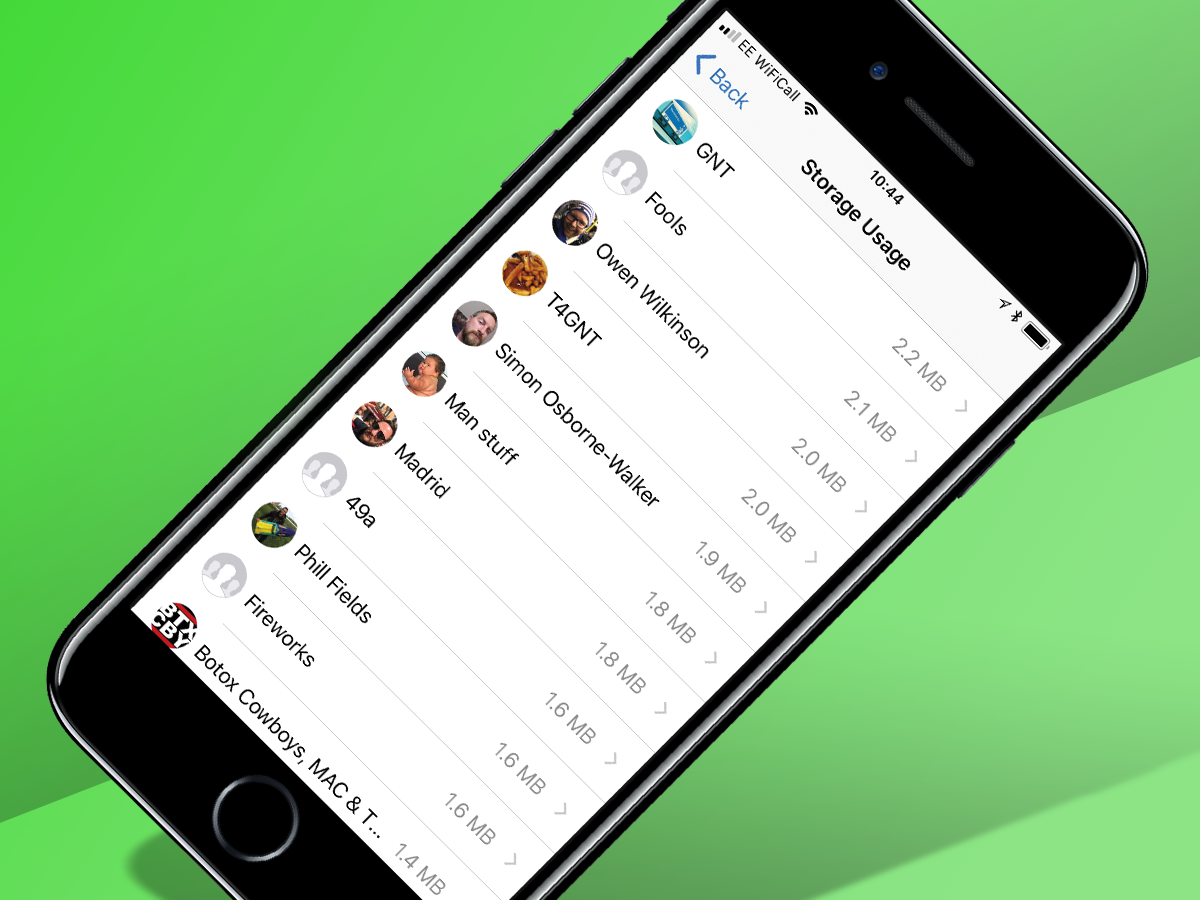
2. Find out your BFFs
In the year 2017, friendships aren’t measured on loyalty or time, it’s all about how much data you’ve shared. Head to Data and Storage Usage in the Settings menu, select Storage Usage and it’ll list all your groups and contacts in order of how many megabytes you’ve swapped. Click through and you can mass delete stuff that’s taking up too much space.
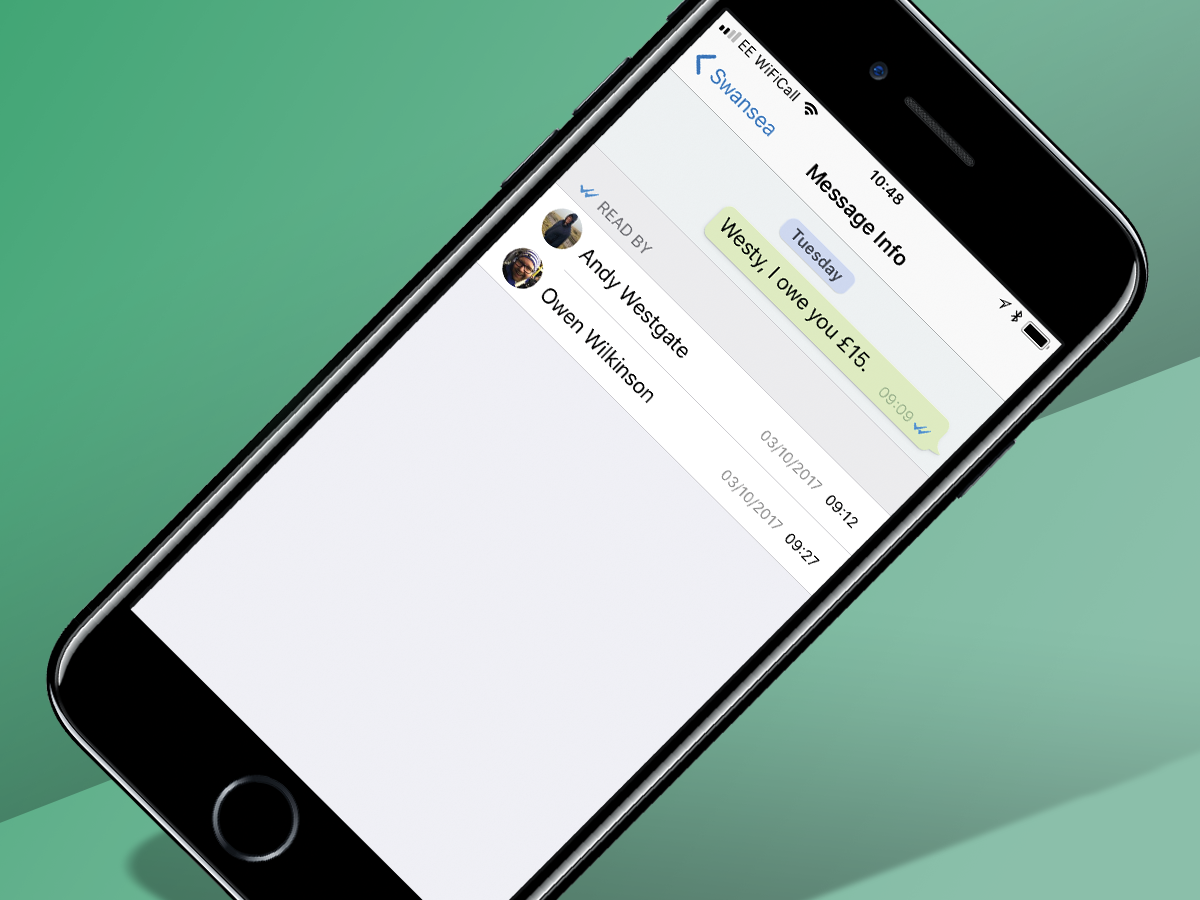
3. See who’s read your messages (and when)
In group chats, those grey ticks only turn blue when every member of the group has read your message. Find out who’s neglecting you by holding down on a message you’ve sent (or swiping left on iOS) and selecting Info. It’ll show you who it’s been delivered to and who’s read it. This also works with individual chats.
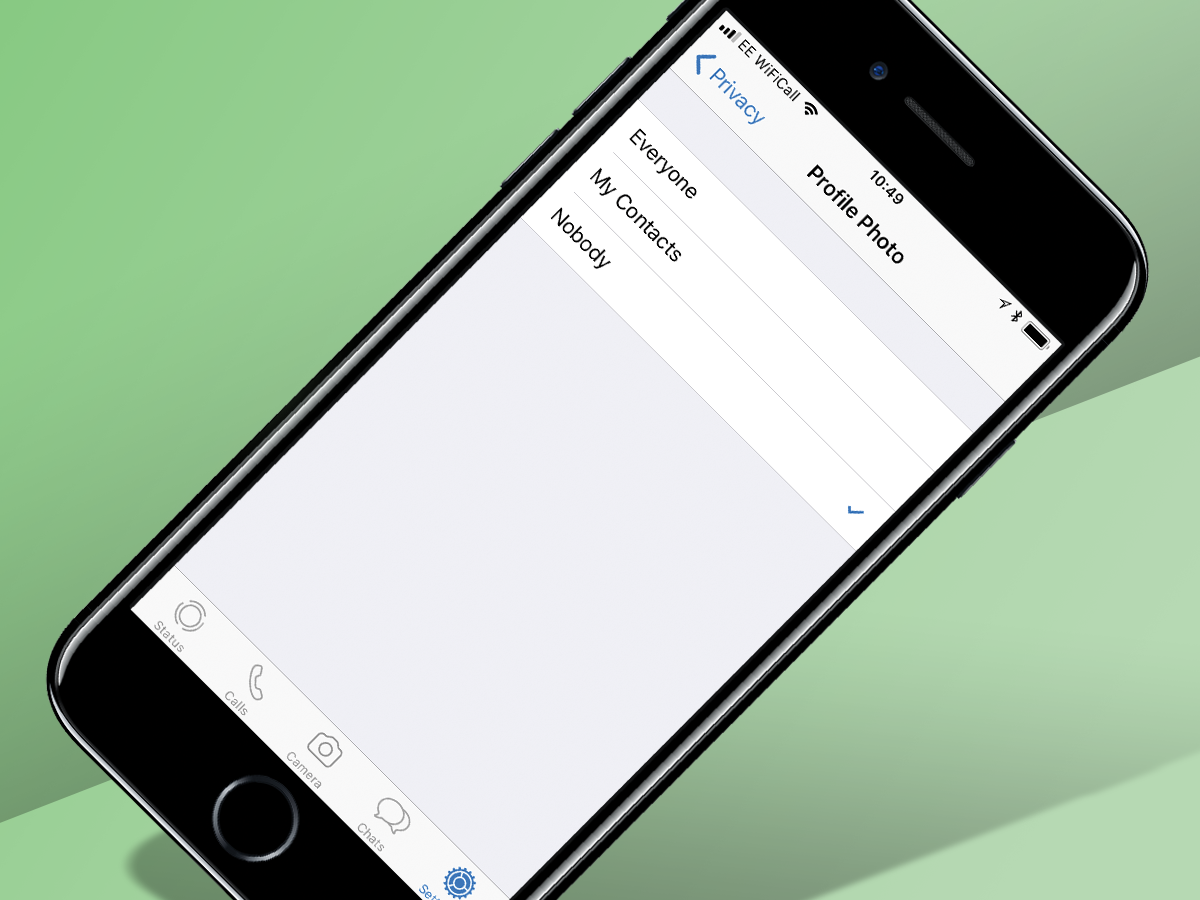
4. Hide your profile pic
Ironically, Batman’s reputation was built on anonymity, so you can bet he didn’t want any old joker seeing his WhatsApp profile picture. Follow his lead by heading to the Privacy menu, choosing Profile Photo and selecting ‘Nobody’. As the saying goes, always be yourself, unless you can be like Batman.
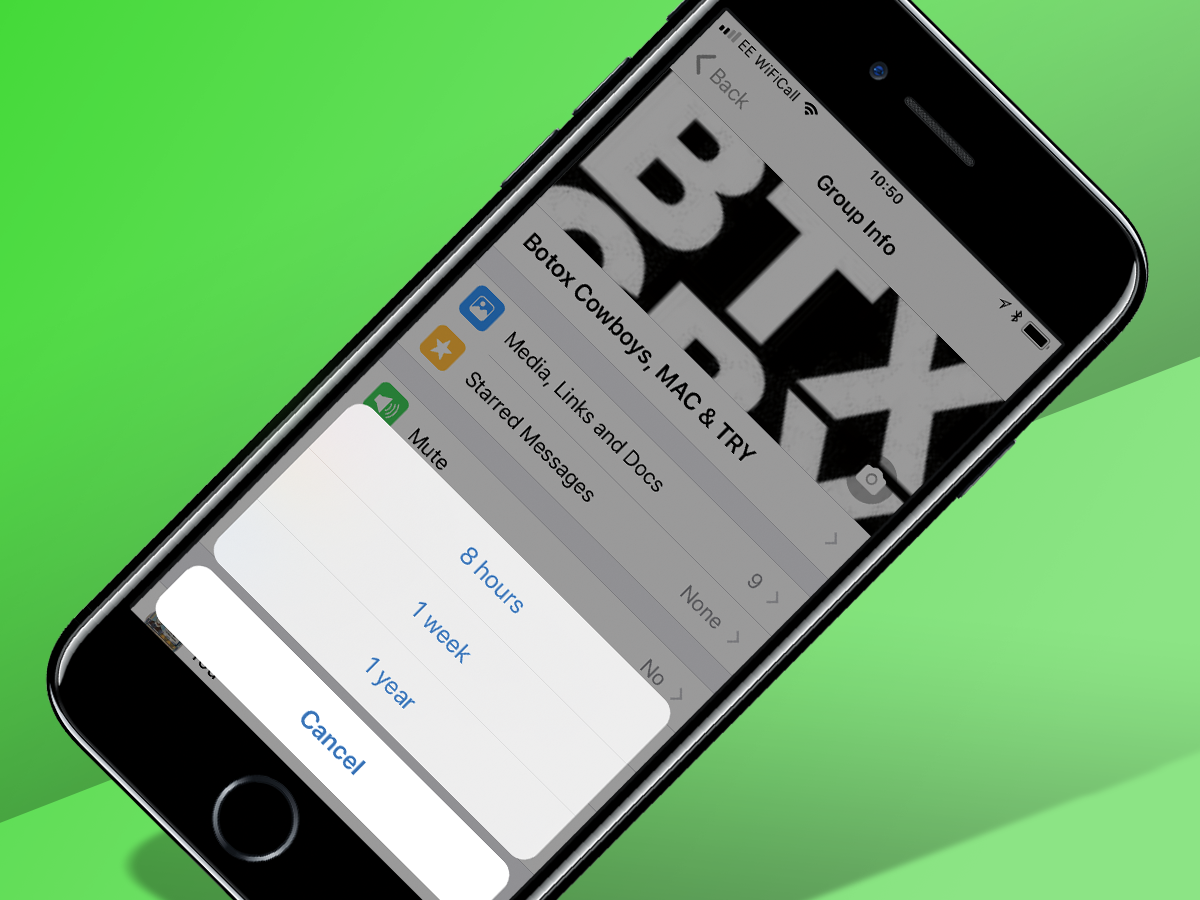
5. Mute busy group chats
With WhatsApp groups only capped at 50 participants, they can sometimes get pretty busy. Prevent yourself from being woken up by incessant messages by muting particular groups. Tap on the name, select Mute and it’ll allow you to pick from eight hours, a week or a year, although if you’re choosing the latter, you might as well leave altogether.
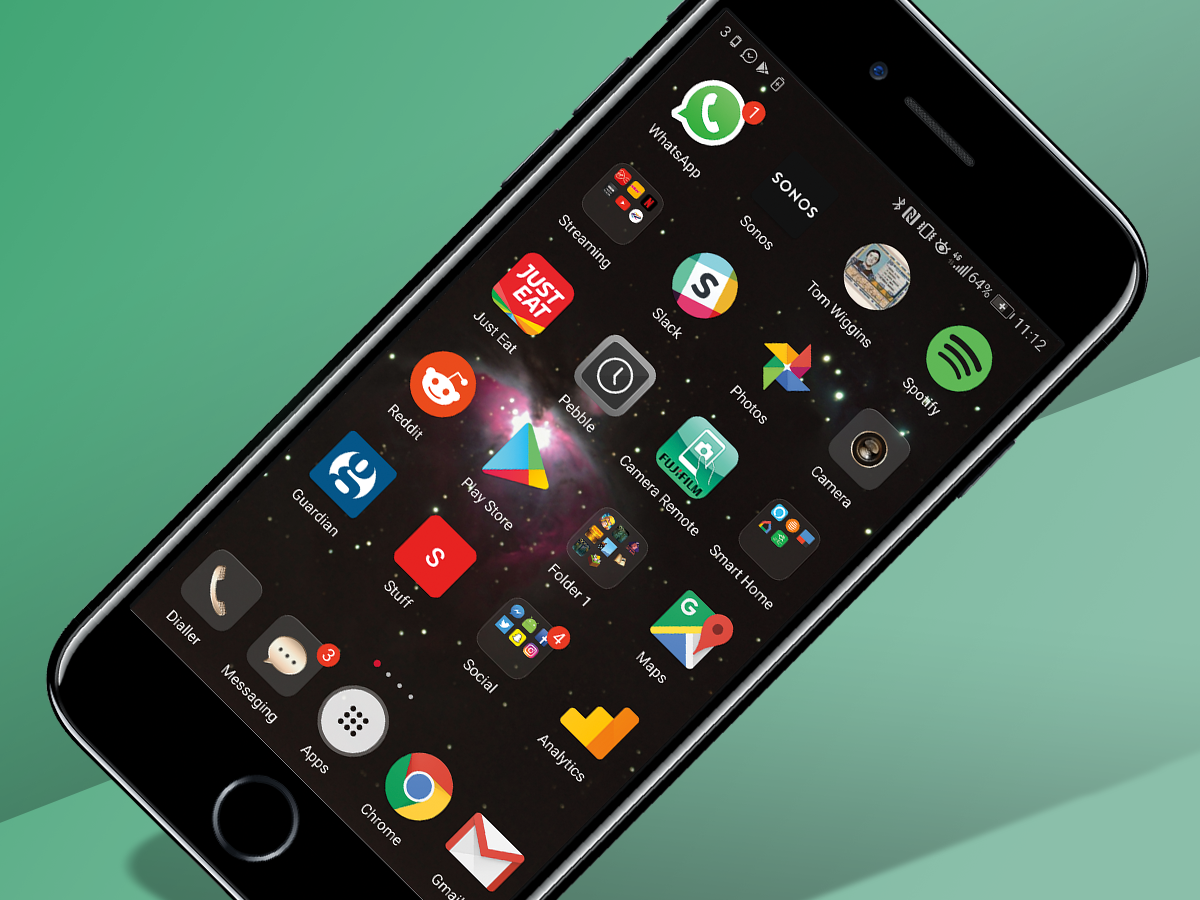
6. Create shortcuts to convos
If you’re on Android you can create shortcuts to popular chats and let them live on your homescreen. Tap and hold on the chat of your choice and a tab will pop up. Select the Add Conversation Shortcut option and the chat in question will appear as the person’s profile photo on your phone’s desktop.
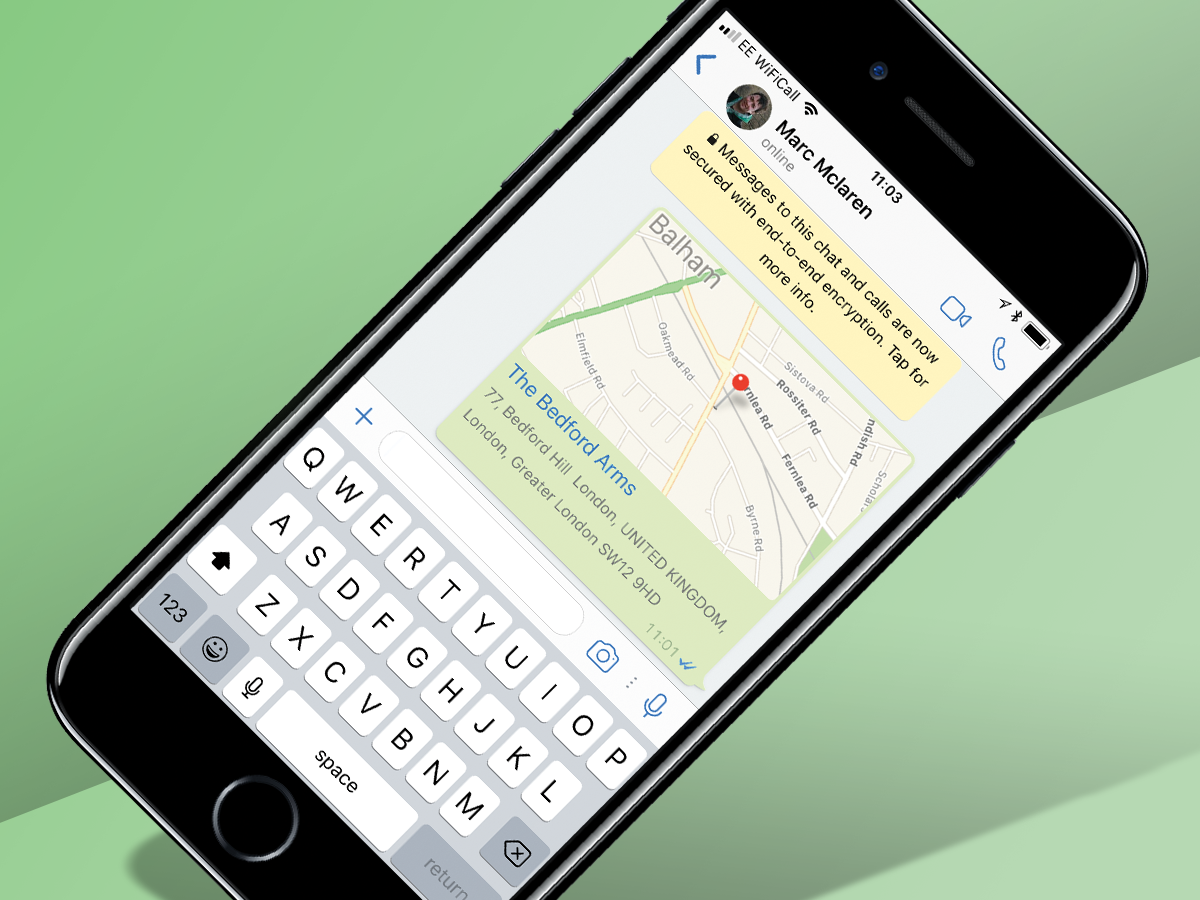
7. Stalk your friends
If you’re particularly paranoid, when someone shares their location with you you can tell whether it’s the real deal or they’ve just picked somewhere from the map by how it appears in the chat window. If they’ve sent you their genuine GPS location it appears as a dropped pin, if it’s been entered manually the full address will appear with it. Game’s up, adulterers.
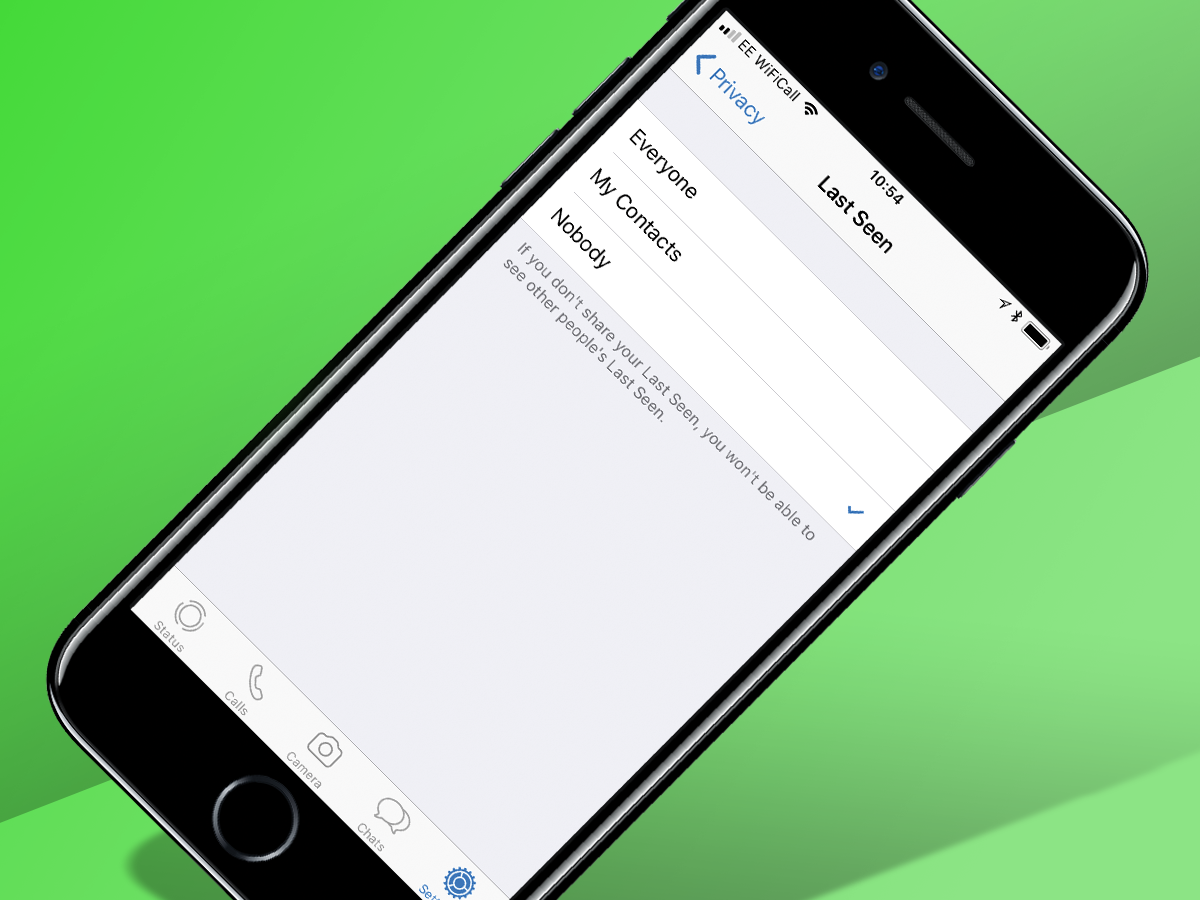
8. Go incognito
You can’t get away with not replying to messages if people can see when you were last online, so turn off WhatsApp’s ‘last seen’ feature to go incognito. It’s in the Privacy menu, under Last Seen, and if you want you can hide from everybody, or only allow your contacts to see your activity.
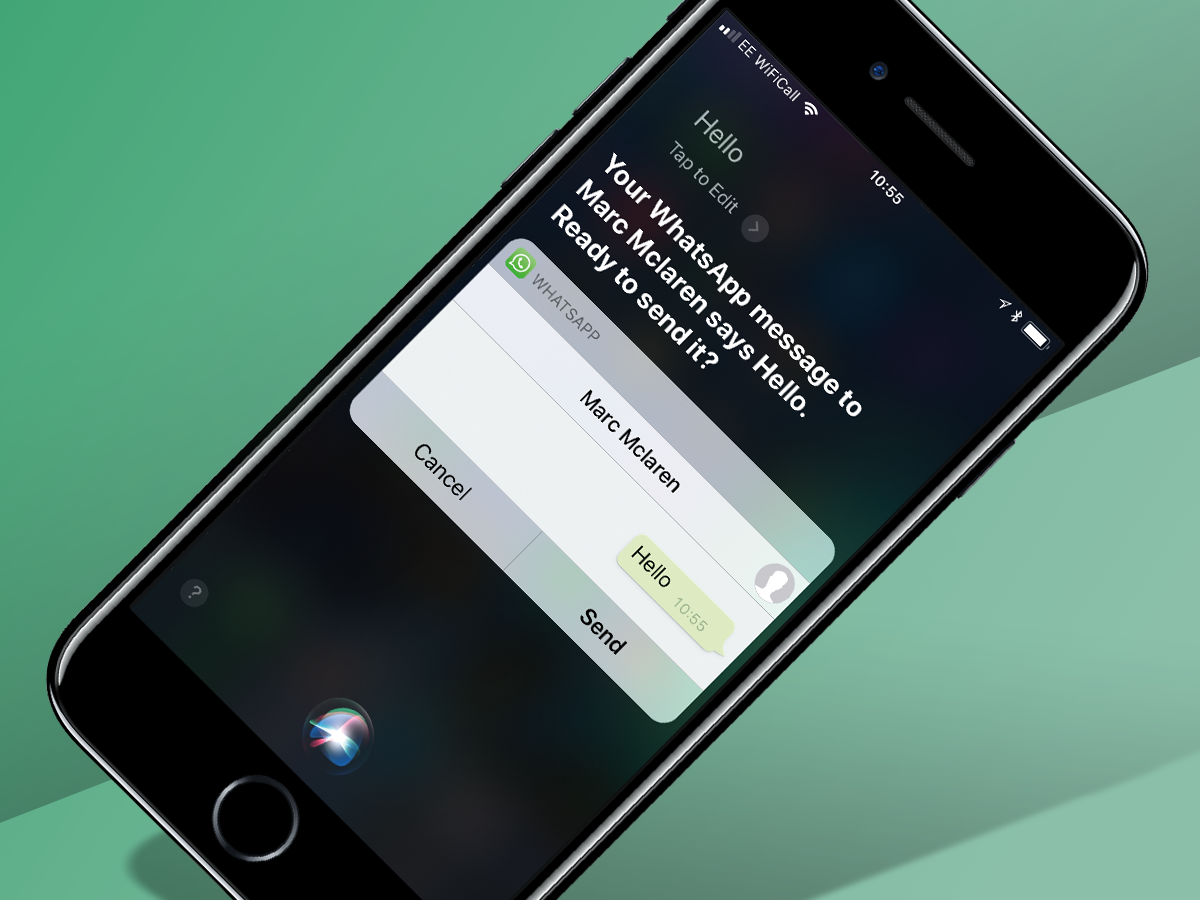
9. Send messages through Siri
If you’re busy cooking, eating or juggling, replying to messages can be a real faff. But thanks to Siri on iOS and Google Assistant on Android, you can reply without touching your phone. Holler “Hey Siri” or “OK Google”, say “send a WhatsApp to Jimmy” and you can dictate your missive about missing Jonny’s wedding because of your juggling practice instead.
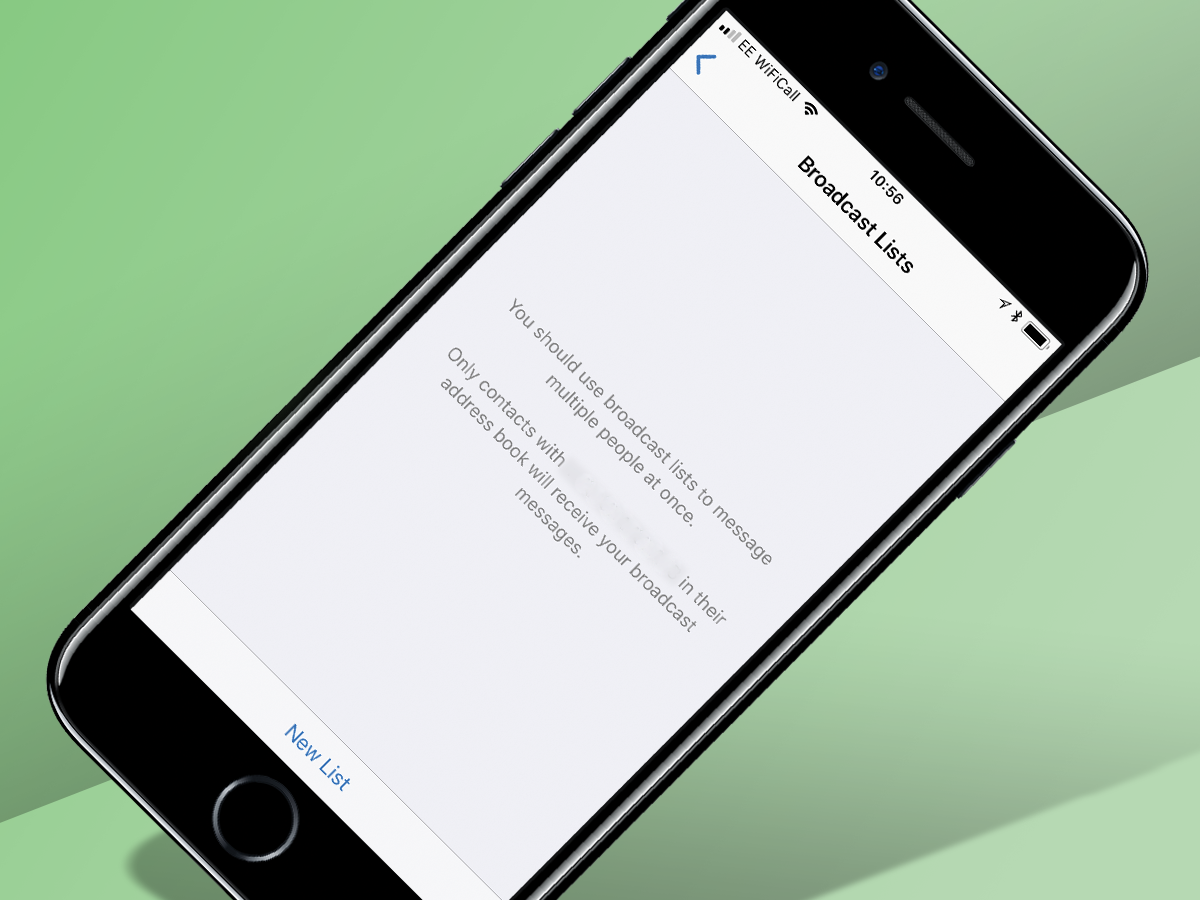
10. Send public tickets privately
If you’ve got a generic announcement to make and don’t want to do it on Facebook, Broadcast Lists are the WhatsApp equivalent of BCC-ing people in an email. On the Chats screen, hit Broadcast Lists, choose who you want to send it to, and bash out your message as normal. Nobody will be any the wiser.
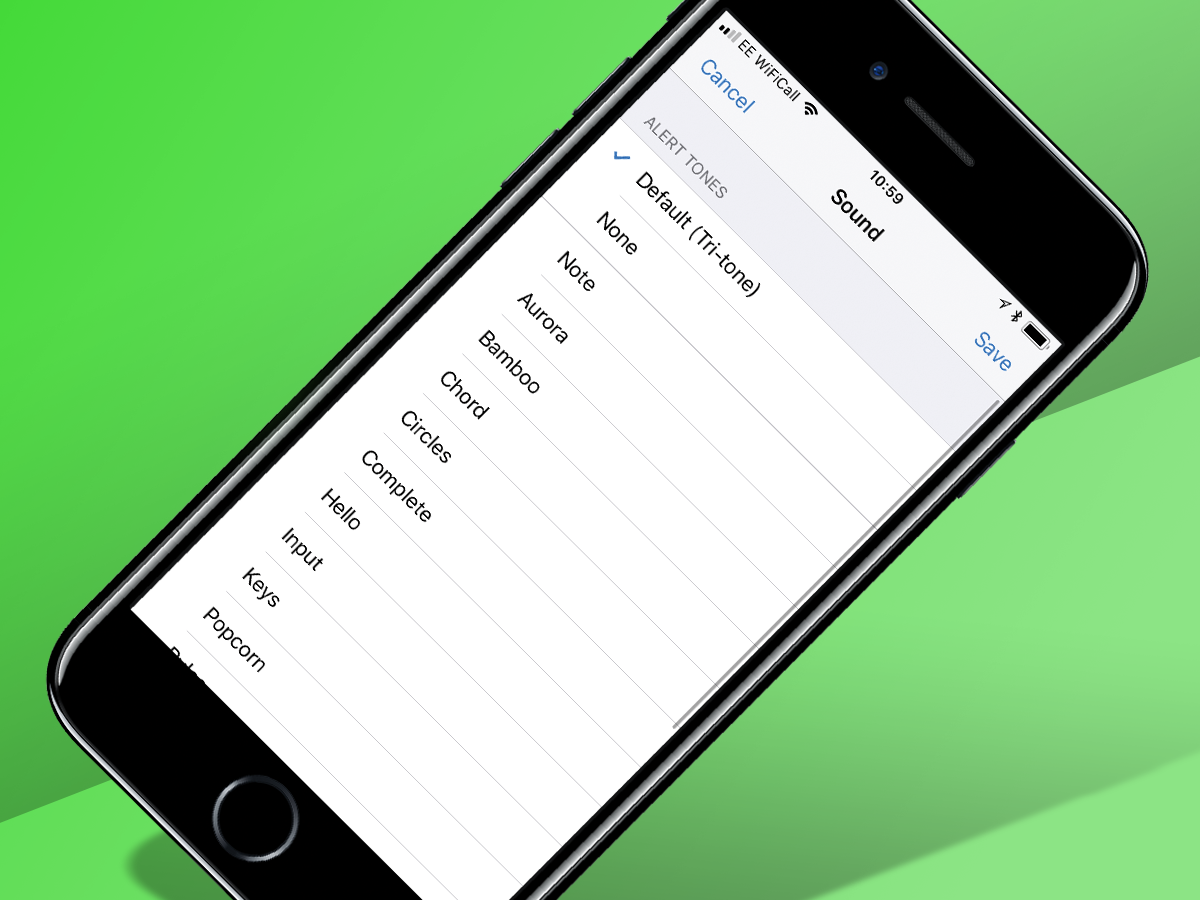
11. Stay selectively notified
If you want to know who a message is from before you’ve even picked up your phone, you can assign different tones to different groups or contacts on WhatsApp. From the Contact or Group Info screen, just choose Custom Tone and change it to something more recognisable than your normal text tone.
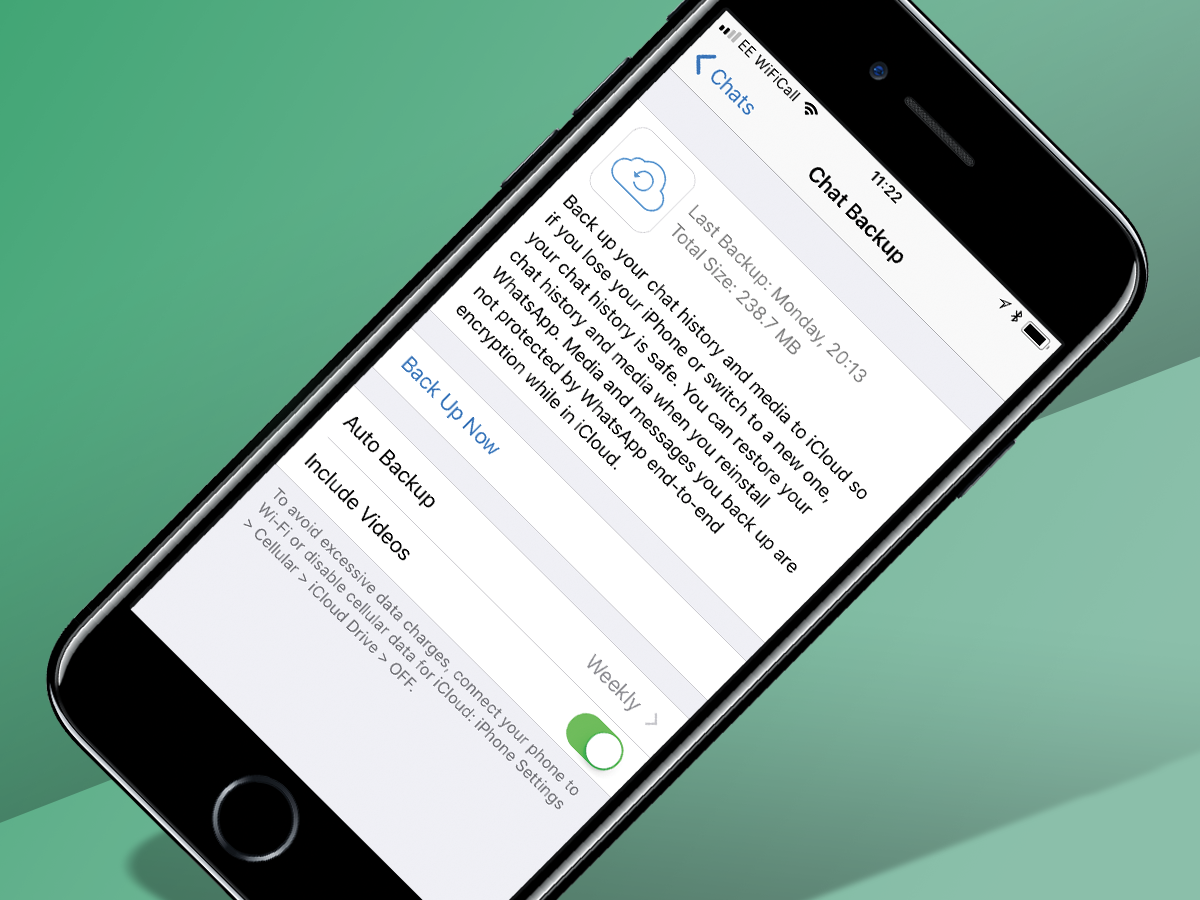
12. Back everything up
iOS users can periodically back up their full chat history to iCloud, including all pictures and videos, simply by going to the Chats menu in Settings and selecting Chat Backup. You can choose from daily, weekly or monthly backups, while Android users can do the same to setup an automatic Google Drive backup.
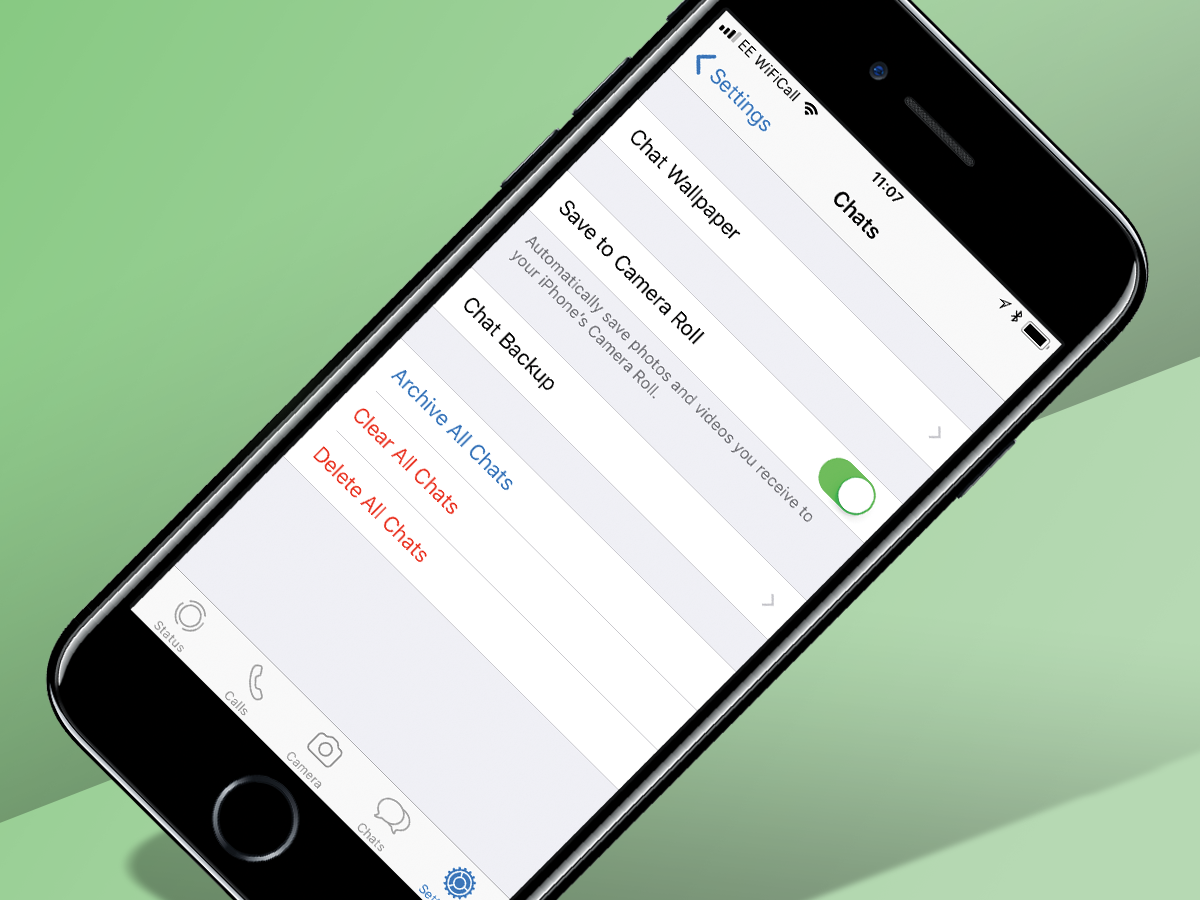
13. Save your media (and data allowance)
When you’re on a 1GB data plan, every byte counts. Prevent it all getting frittered away on stupid memes by tweaking the Auto-Download options in Data and Storage Usage, which allows you to stop large files being downloaded unless you’re on Wi-Fi. Alternatively, you can trigger all downloads manually by switching all options to ‘Never’.
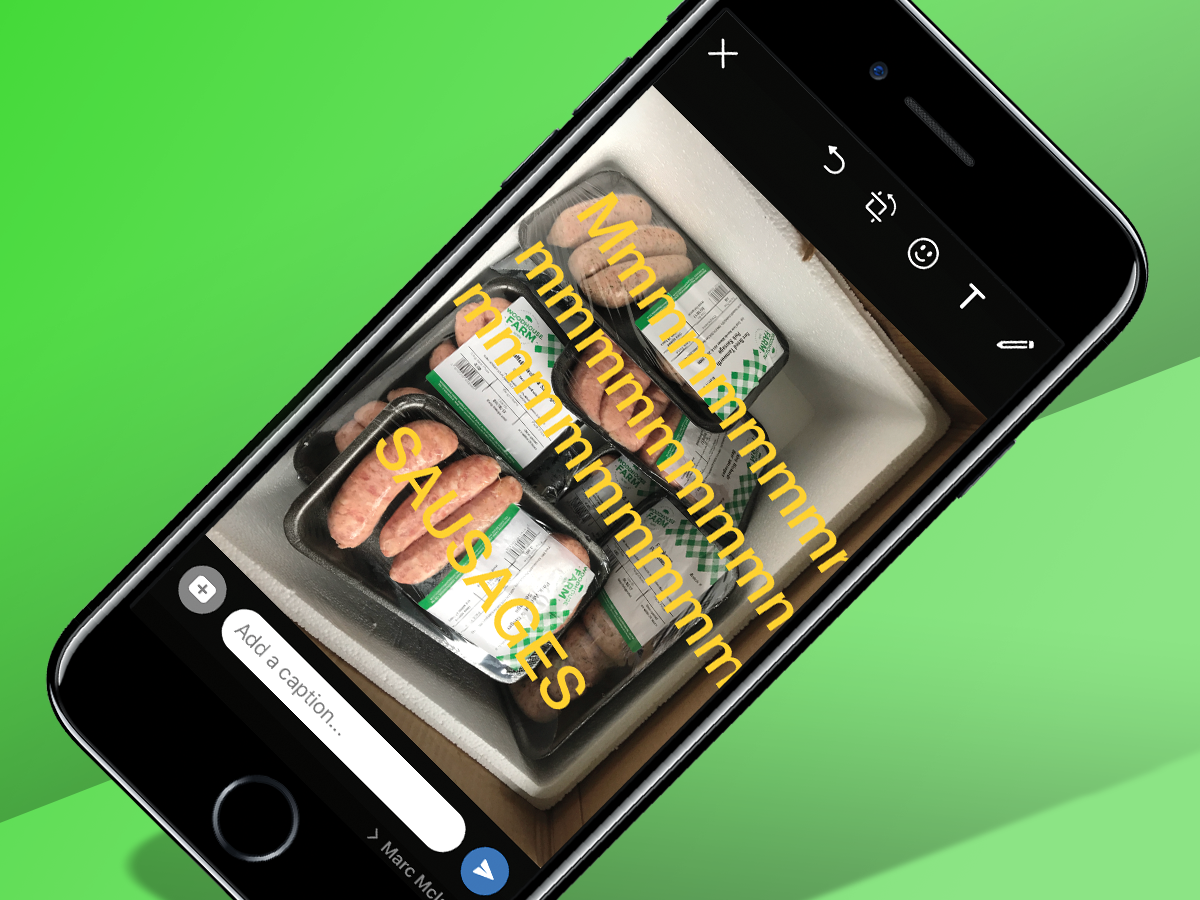
14. Draw on your pics
If a picture paints a thousand words, scrawling all over the top of them can only add a few more. Once you’ve picked the picture you want to send from your camera roll, use the icons at the top of the screen to add words, draw pictures, or chuck in an emoji or eight.
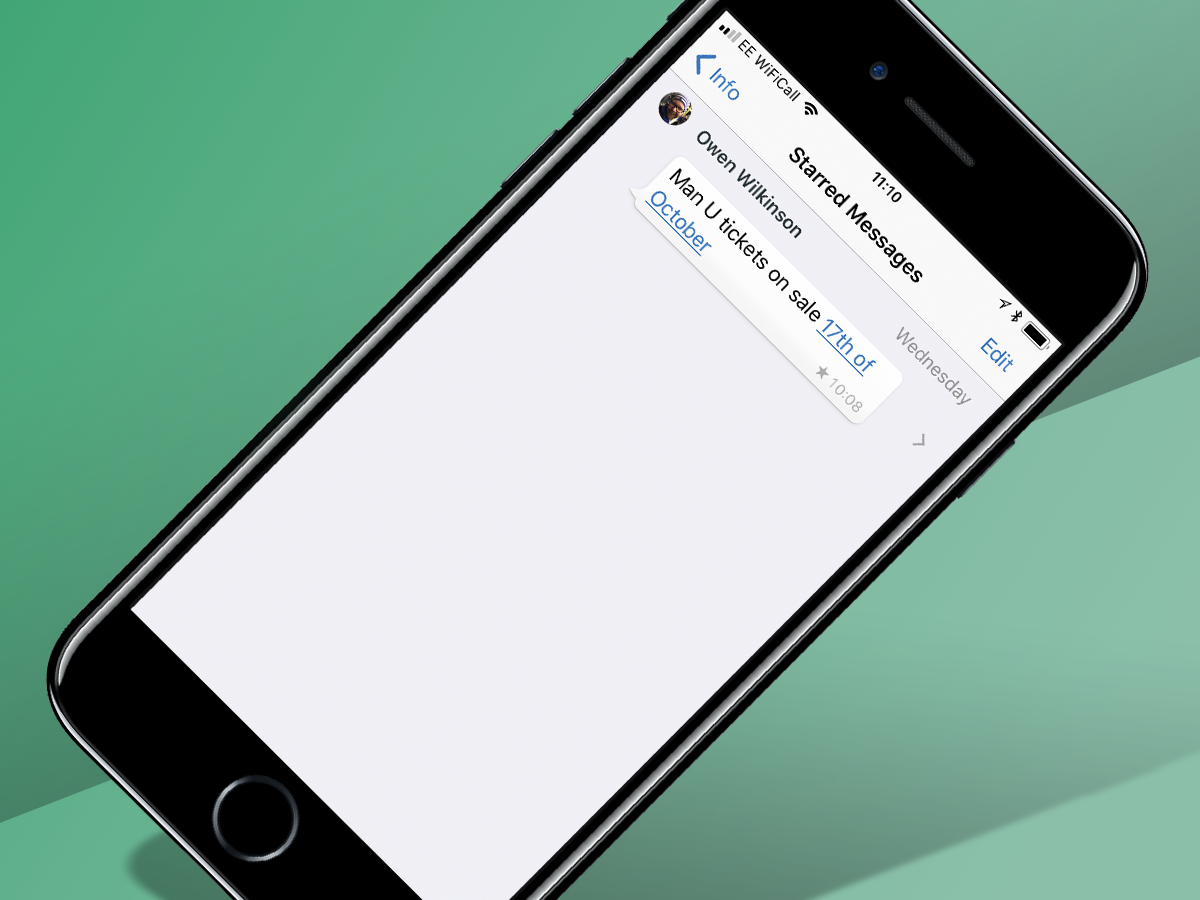
15. Star messages for later
When dinner time rolls around, the last thing you want to do is scroll through 352 frivolous messages to find the address of the restaurant you’re meeting your friends at. Double tap on any message and hit the star icon to bookmark it. All you need to do to find it again is choose Starred Messages from the Settings menu.
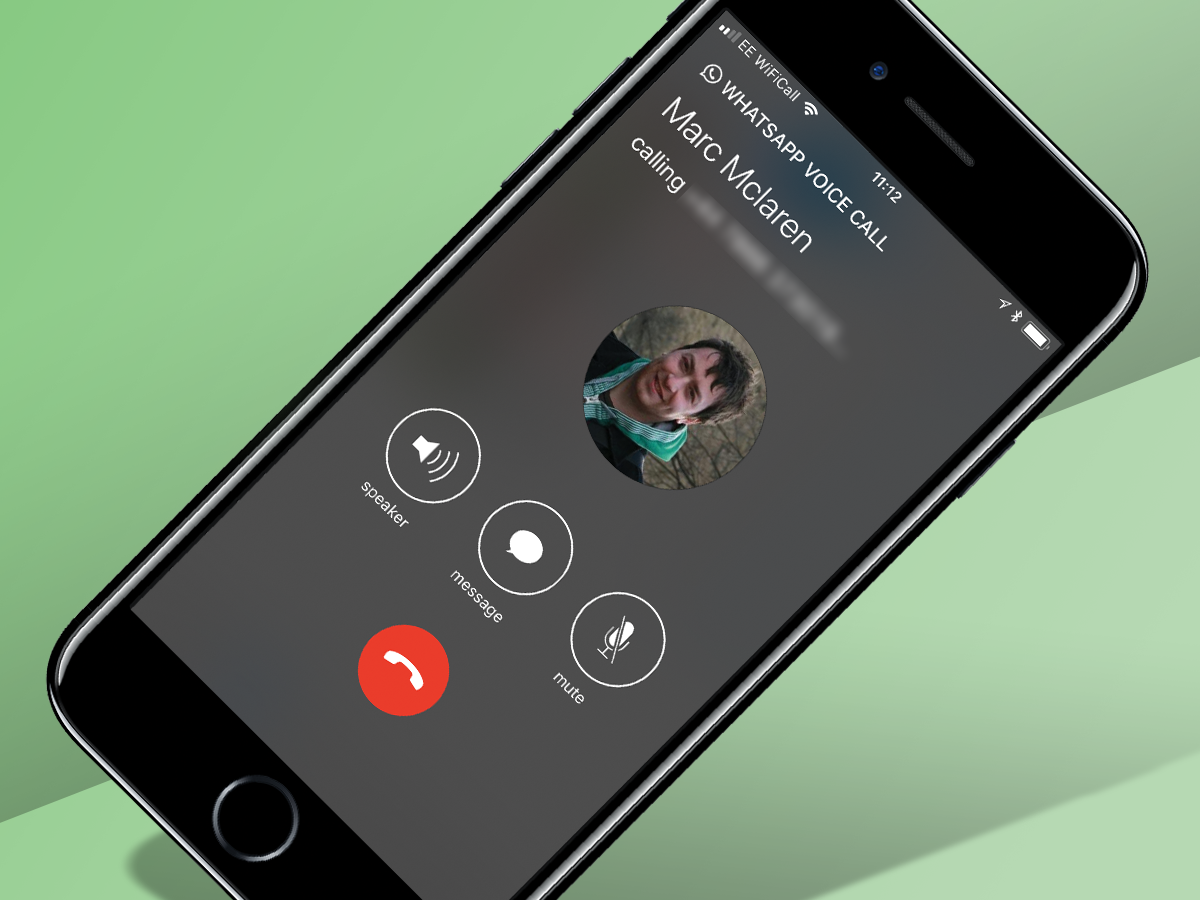
16. Make free calls
WhatsApp is more than just a run-of-the-mill instant messenger, you can use it to make calls too. Hit the Calls tab along the bottom of the app and you can give anyone from your contacts a bell just by tapping their name.
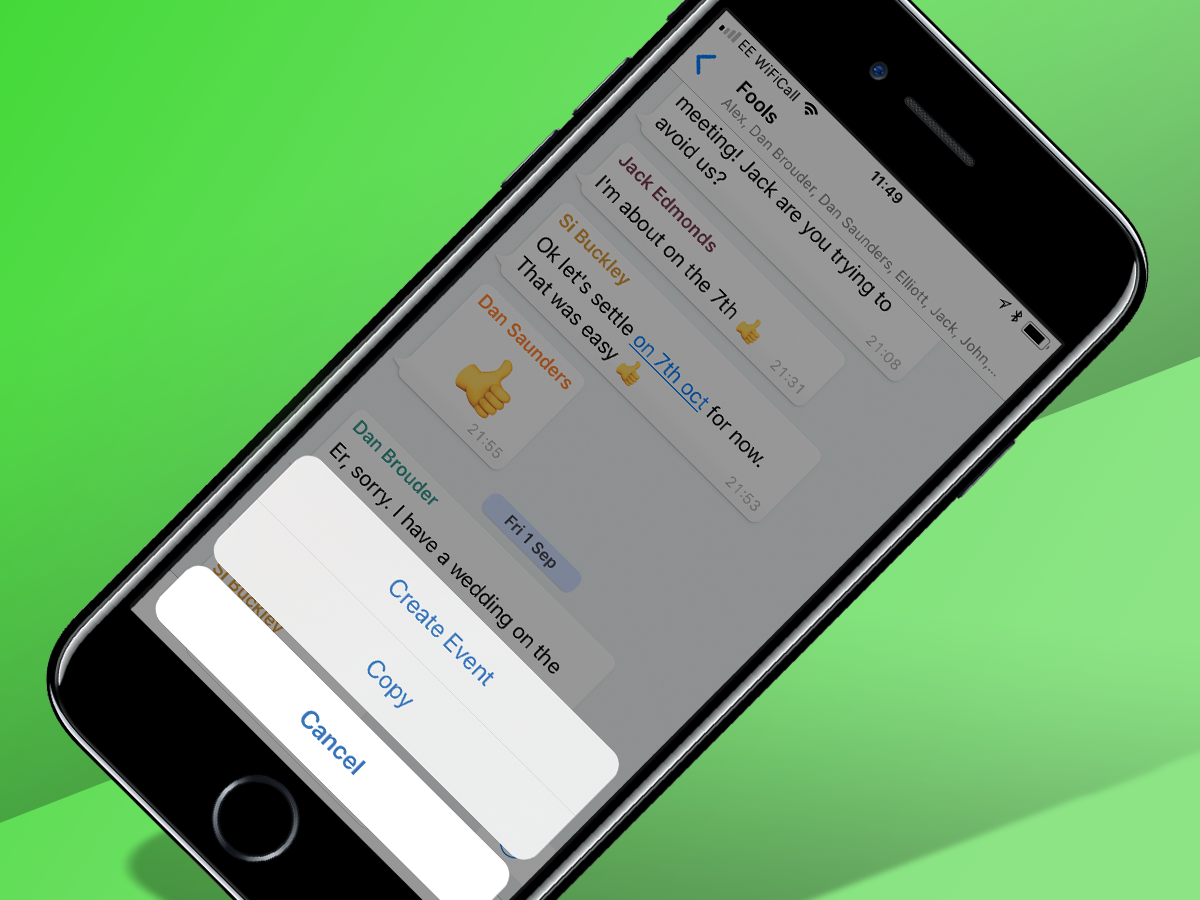
17. Add dates to your calendar
You might’ve noticed that whenever anyone mentions a date in a WhatsApp message it automatically gets underlined and highlighted in blue. Just tap it and you’ll be given the option to immediately create an event on that date in your calendar, so there’s no longer any excuse for forgetting. It’ll also recognise words like ‘today’ and ‘tomorrow’.
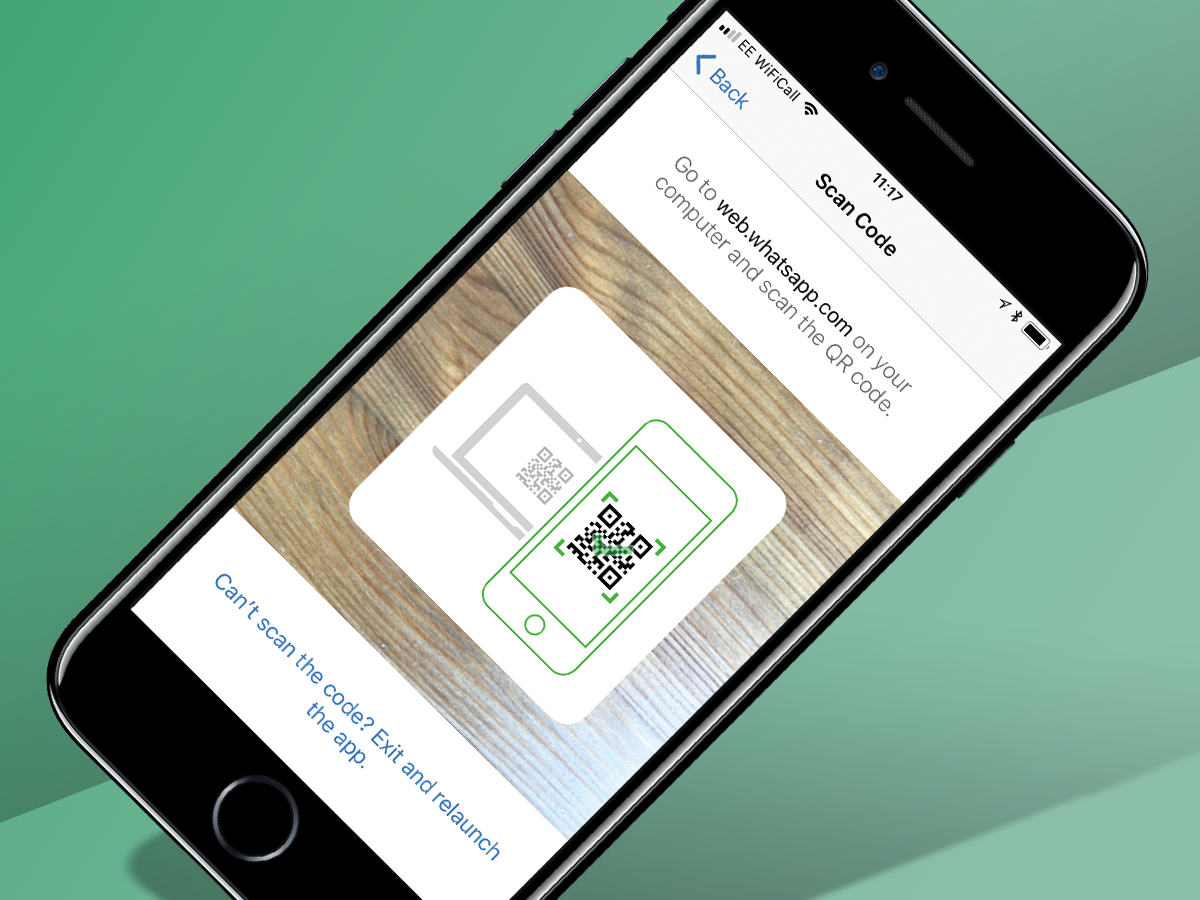
18. Reply to messages on your laptop
You know what’s better than replying to WhatsApp messages on your phone? Doing it on a proper keyboard. Go to web.whatsapp.com on your computer’s web browser, fire up the app on your phone and scan the QR code that pops up via the WhatsApp Web/Desktop option in Settings. Voila.
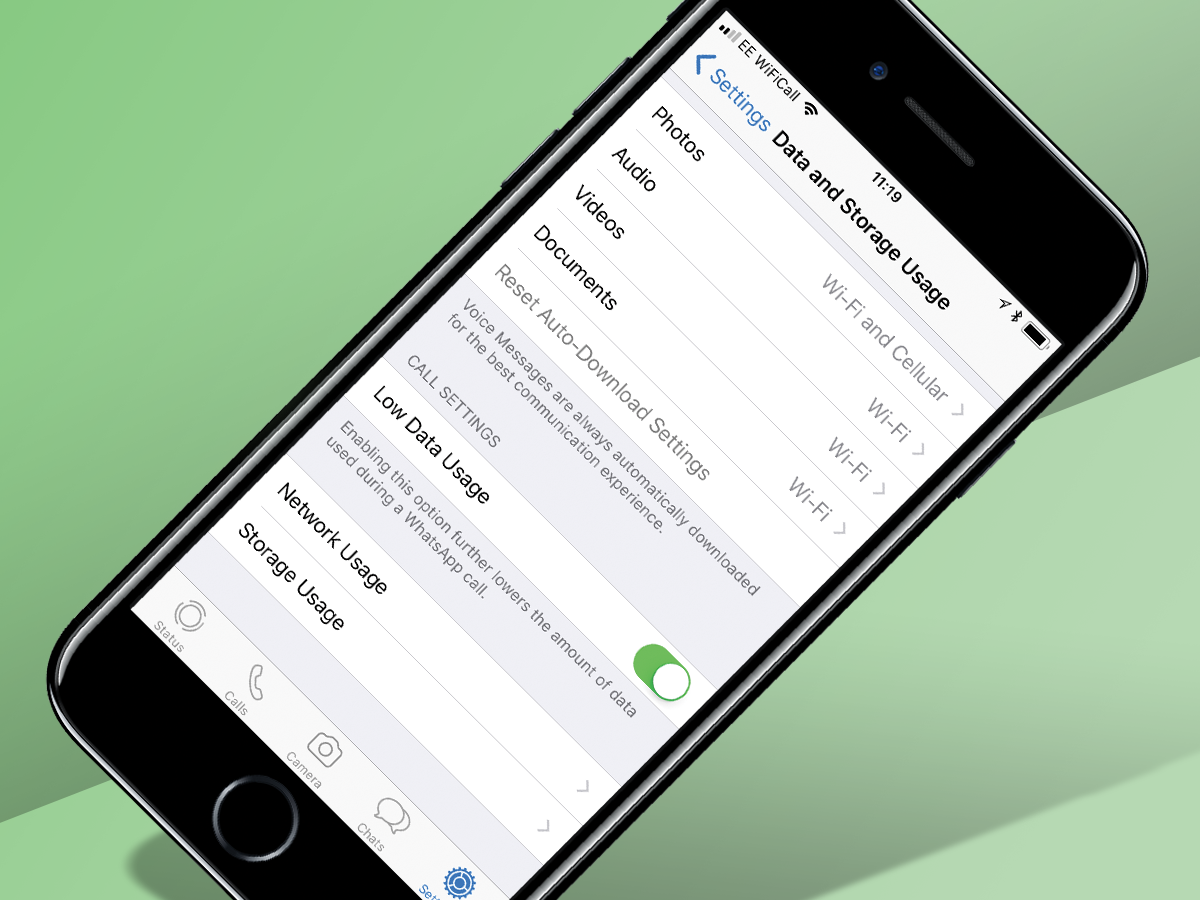
19. Save data on calls
If you’re running low on data but need to make a WhatsApp call there’s one nifty way of making sure you use up as little as possible. In the Data and Storage Usage menu you can toggle a setting labeled Low Data Usage, which, as you might have guessed, cuts down the amount of data used when making phone calls.
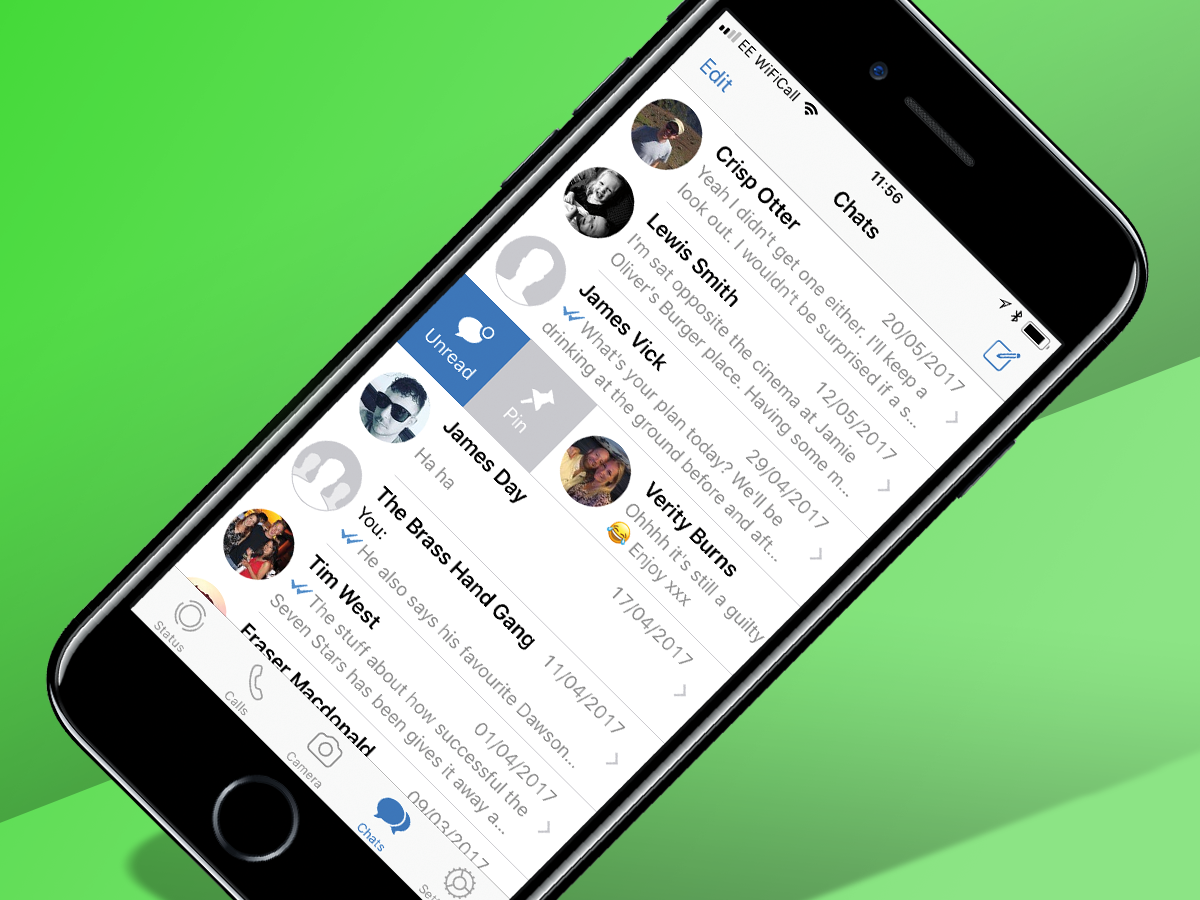
20. Pin popular group chats
If there’s one group chat you use more than any other you can make sure it’s always at the top of the list by pinning it there. On the main Chat menu, find the one you want to pin and swipe to the right. That way you’ll never have to scroll through a bunch of others looking for it.
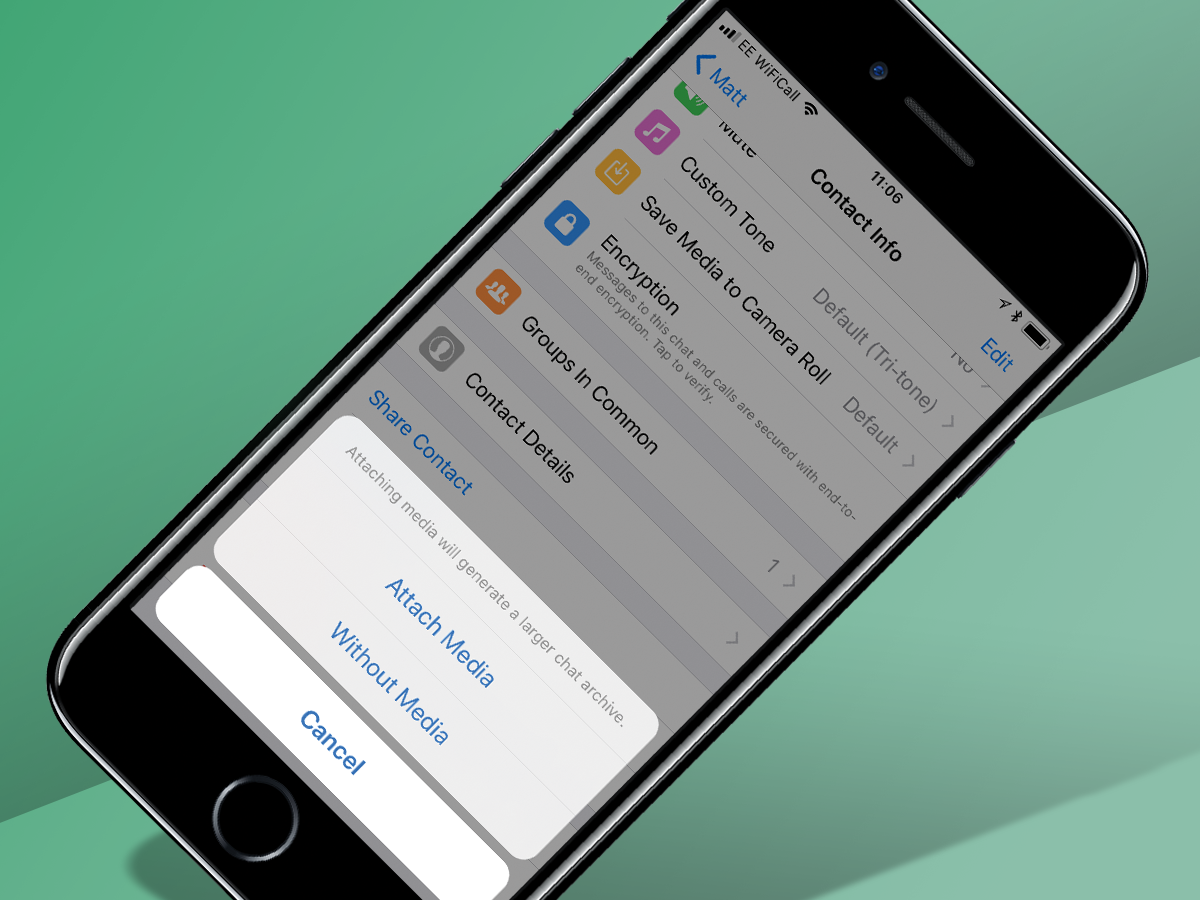
21. Save specific chats
WhatsApp automatically backs up all your chats in the cloud but if you just want to save a specific chat history (including all pics, videos and whatnot) click on the contact’s name, hit Export Chat and you’ll be given the option to save it as a Zip file.
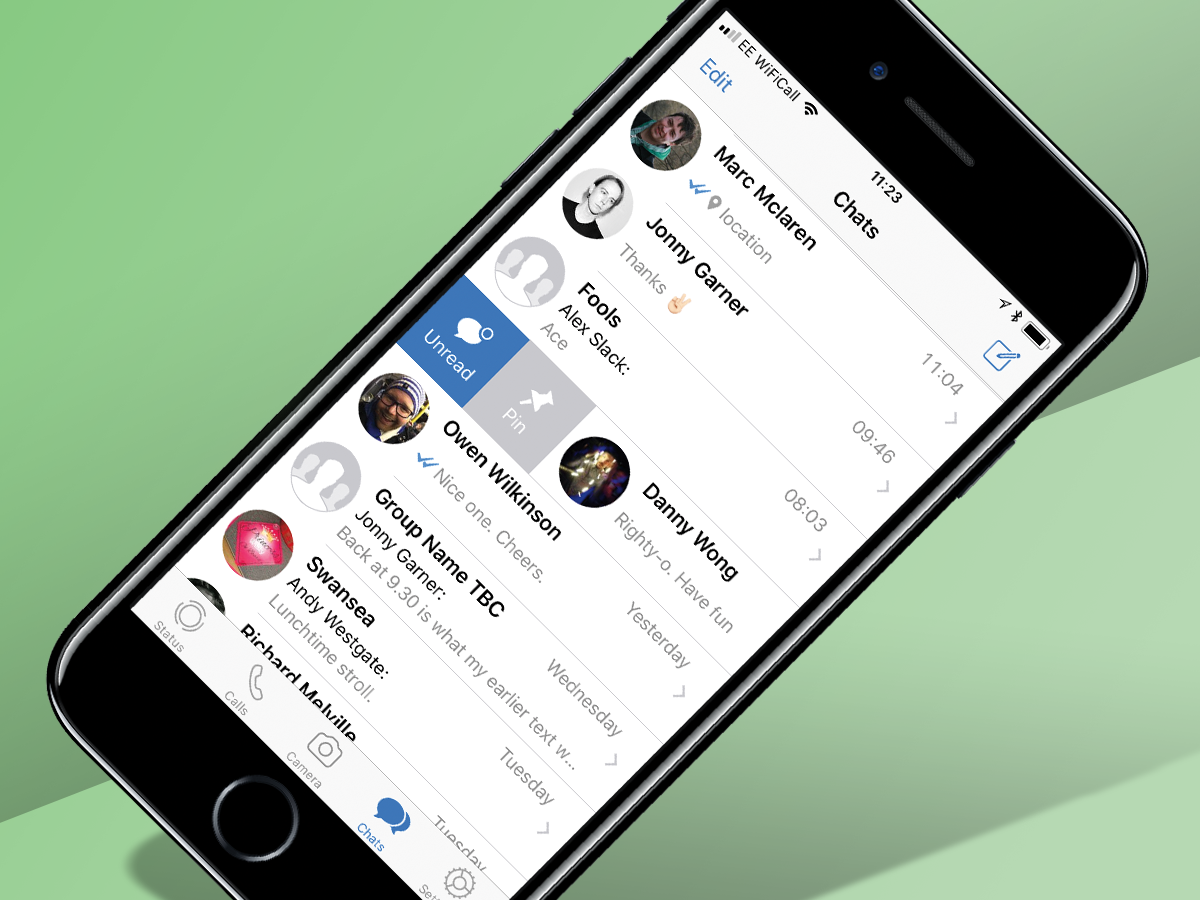
22. Mark messages as unread
If you have a habit of reading messages but forgetting to reply, mark them as unread so you remember to come back to them later. Just swipe any of your chats to the right (just like you do to pin them) and a blue dot will appear next to them. It’ll disappear next time you open the message, or you can repeat the process to unmark it. Android users can achieve the same thing by long-pressing on a chat.
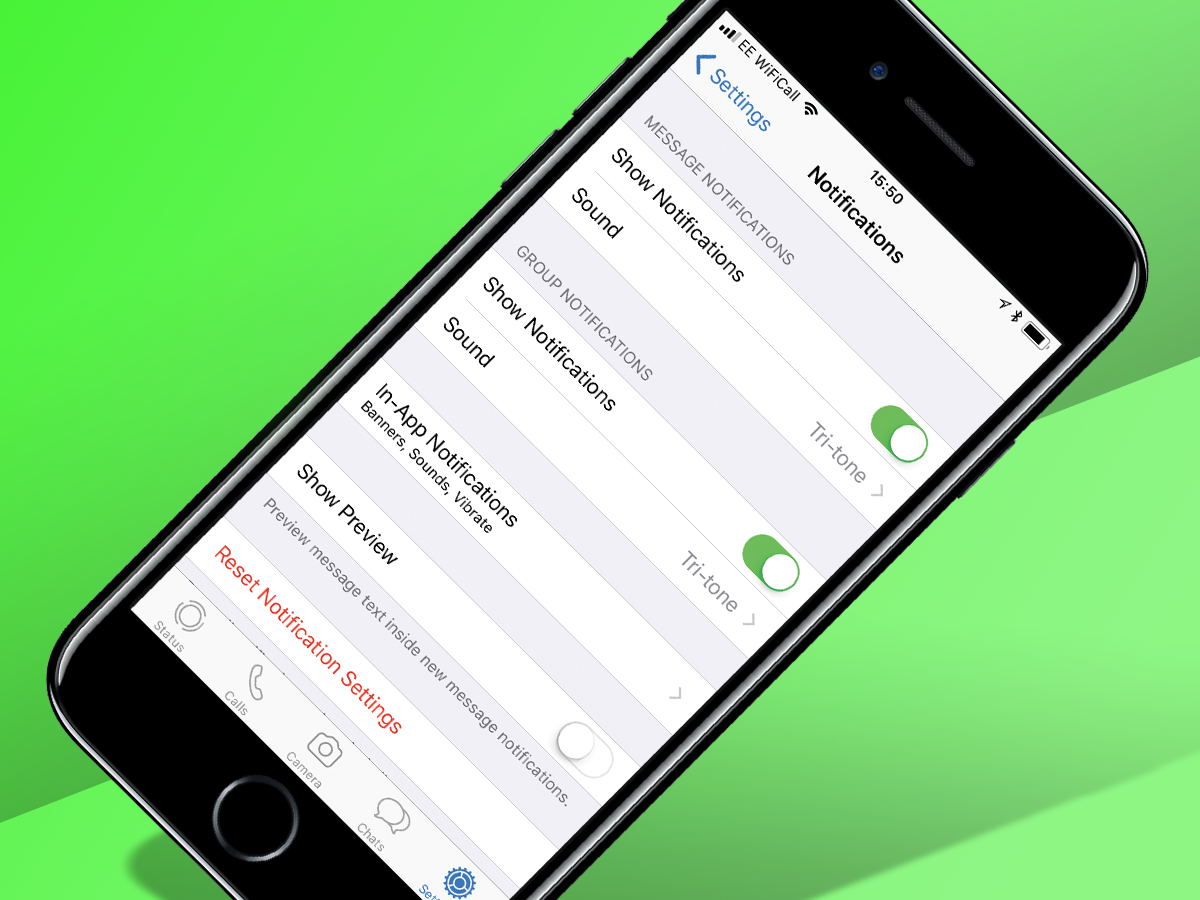
23. Keep messages secret
When a WhatsApp notification pops up it includes part of the message by default but you can turn that off simply by going to the Notifications menu and toggling Show Preview to off. It’ll still show who the message is from, just without divulging any of its contents.
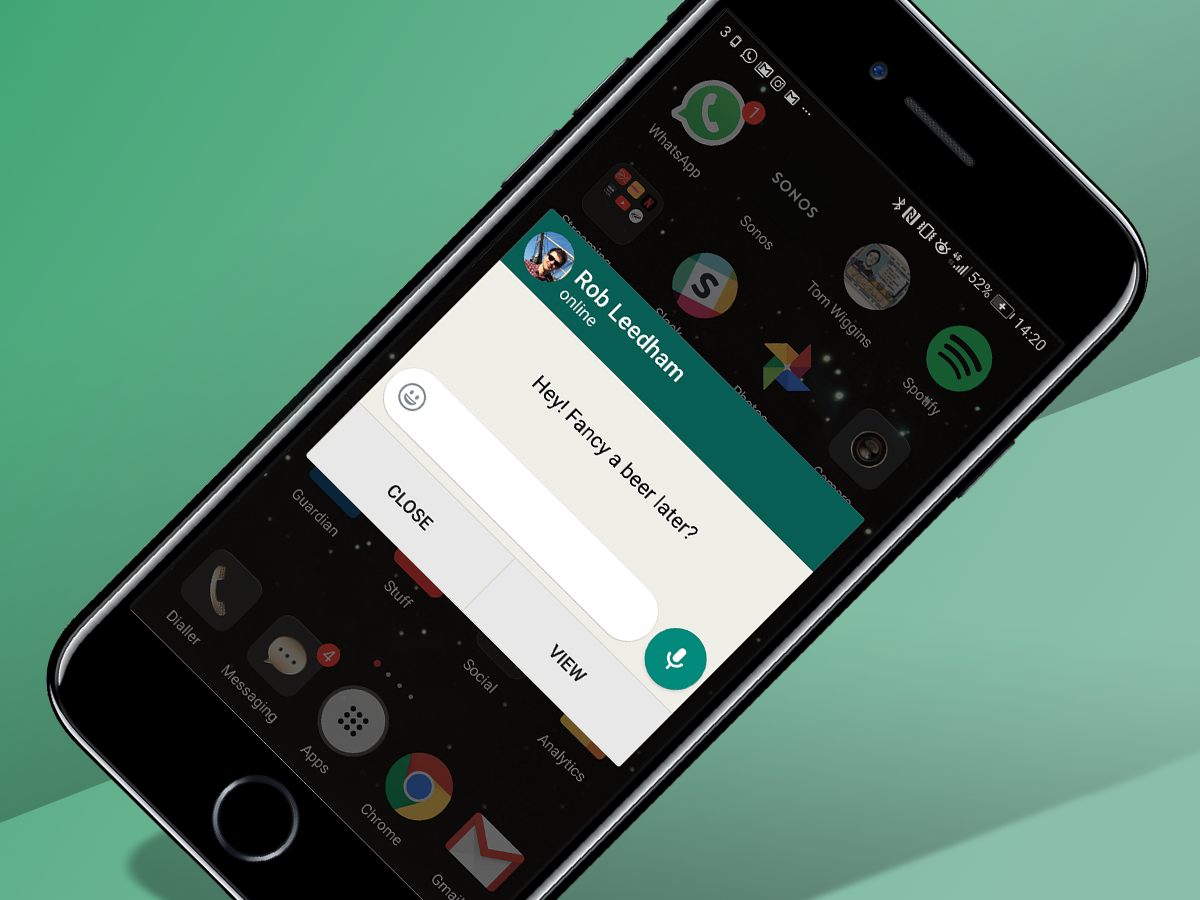
24. Reply directly from pop-ups
On Android, replying to a message involves swiping down the notification bar, selecting the relevant missive and tapping out your reply. But there is a faster way. In the Notifications menu, choose Popup Notification and select from one of four different options. This setting can be changed for group and individual messages independently.
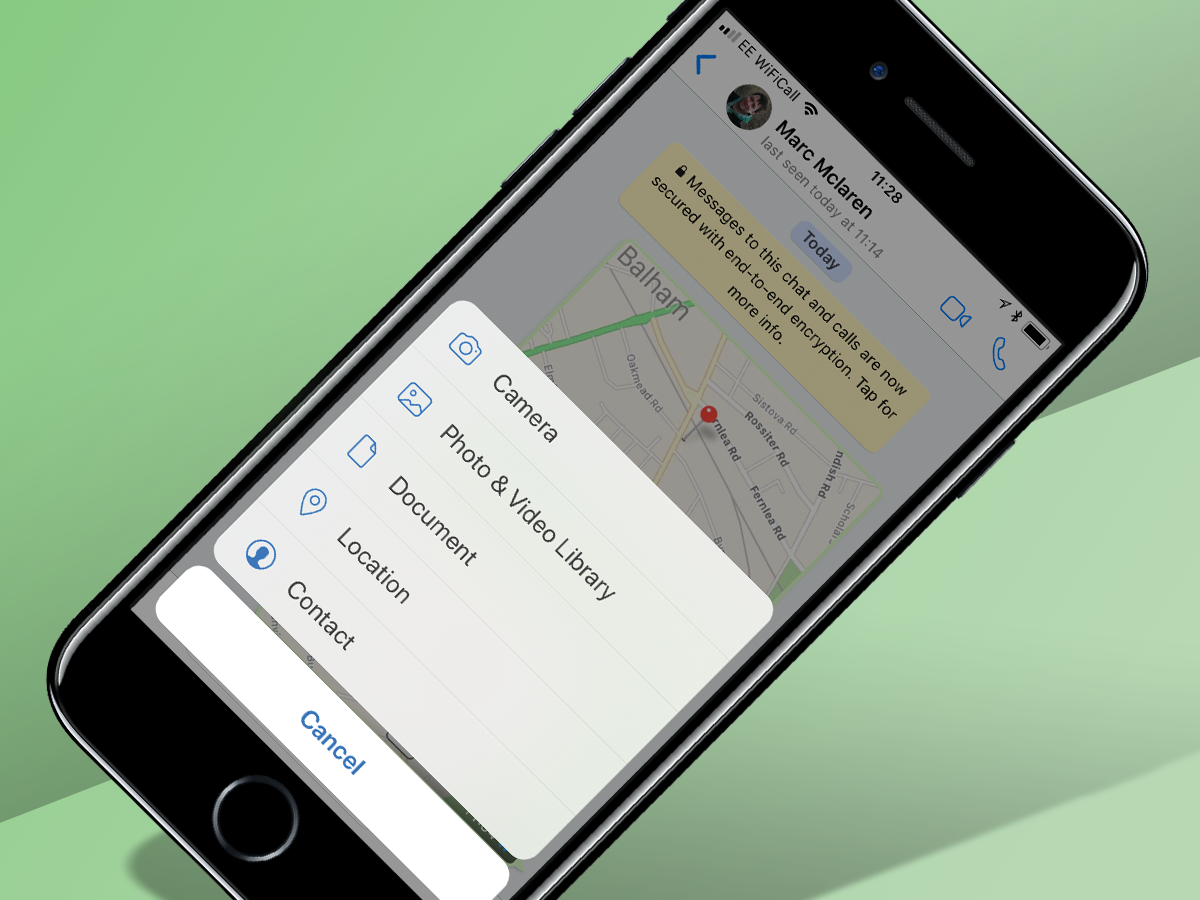
25. Send an attachment
Unlike EPMD’s hip-hop classic, WhatsApp’s ethos is by no means Strictly Business. If you do need to quickly send a document to a colleague, and email isn’t an option, just tap the + symbol next to the text box and select the file from Dropbox, Google Drive or iCloud.