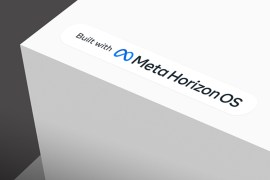Drop everything and download: Android Auto
Finally, Google’s car-friendly app is untethered for the masses
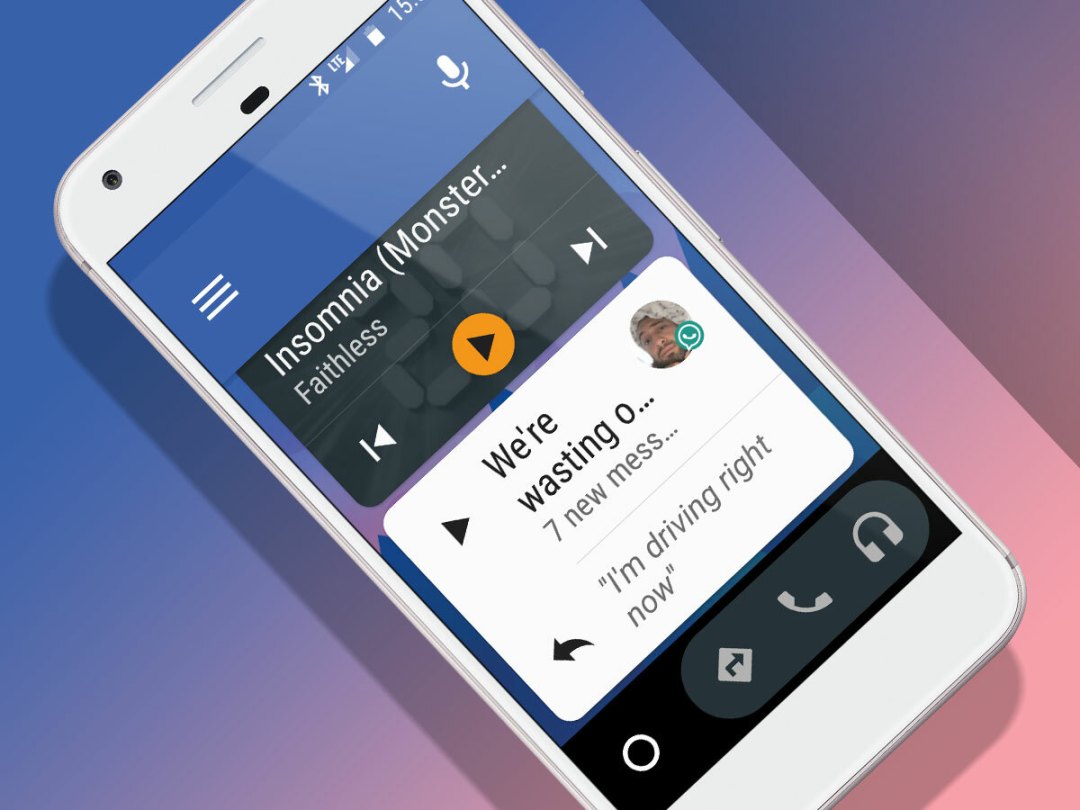
What a crazy few weeks it’s been. First Sonos announces that it’s finally released Spotify Connect support for all of its users, and now Google decides to unleash Android Auto for all the world to play with.
That’s right folks – while up until now you needed an Android Auto-compatible car (or a compatible third-party car audio system) – Google has finally done the sensible thing and allowed all Android handsets – running 5.0 Lollipop or higher – to run the app itself.
Gone are the days of downloading Android Auto only to discover that it infuriatingly couldn’t run on your perfectly capable smartphone without being hooked up to a compatible screen.
Here’s why you should download and take it for a spin, right now:
What does it do?
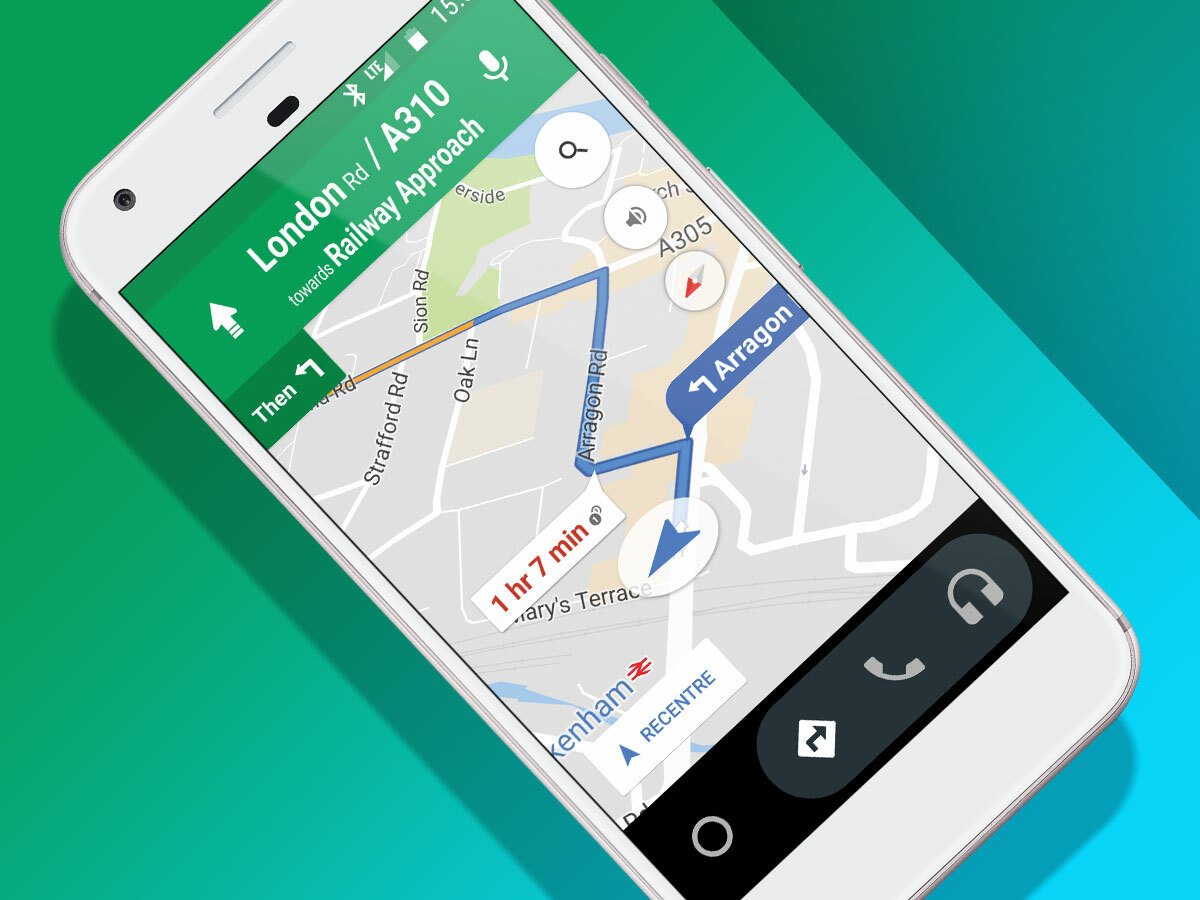
In essence, Android auto serves up the most useful features of a smartphone, in a safer, driver-friendly interface – namely navigation, notifications, music controls and a dialler for making and receiving calls.
All of this information is presented in a finger-friendly menu, with big fonts, large buttons, and a clutter-free UI – all of which is designed to ensure quick and easy use, keeping distractions to a minimum.
Related › Android Auto vs Apple CarPlay
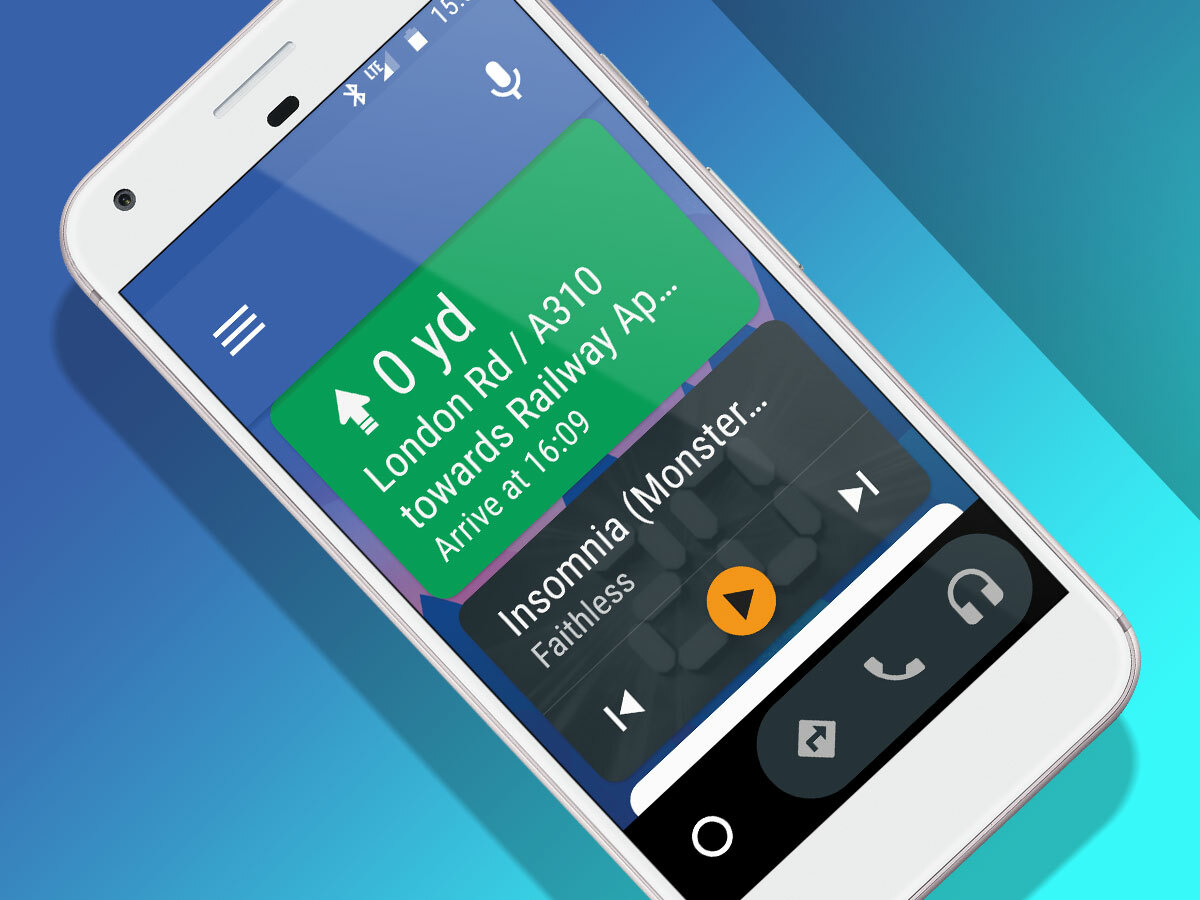
Navigation is, of course, one of the most important things you’re going to be looking for in Android Auto, given that Google Maps is pretty much good enough to kill off the need for a dedicated sat-nav.
If you go back to the main menu during a journey – to change the music for example – upcoming directions will still be displayed as text at the top of the menu while you line up your next track, ensuring you won’t be surprised by a wayward hair-pin turn.
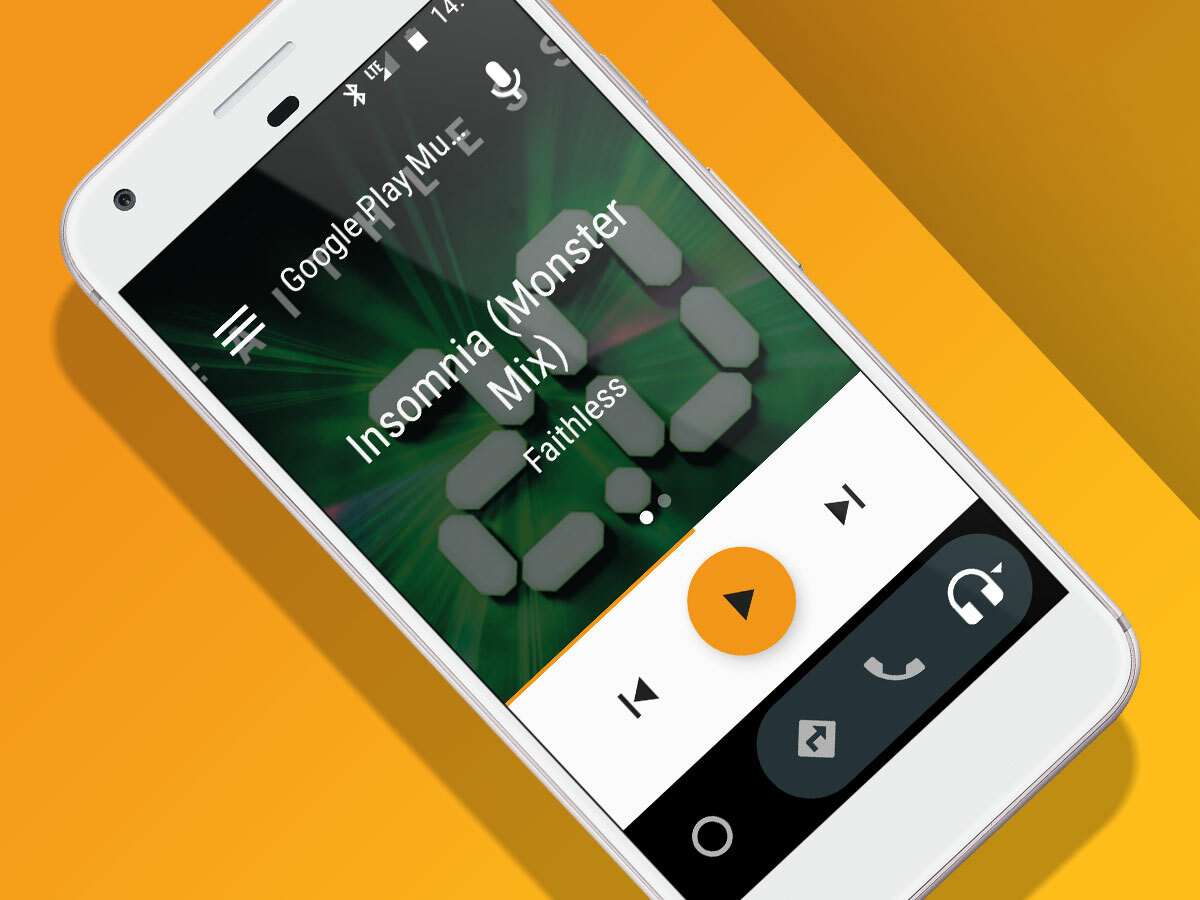
Speaking of music, Google Play Music, Spotify, Amazon Music and Deezer are supported, and if you’re into your audiobooks then Audible’s on the cards too.
Again – the music app is basic, simple to use, and designed to let you quickly and easily skip to the next track or change the volume. It’s of course worth noting that, despite Android Auto’s best efforts to reduce distractions, you should still minimise the time spent prodding away and looking at its screen, for safety reasons of course.
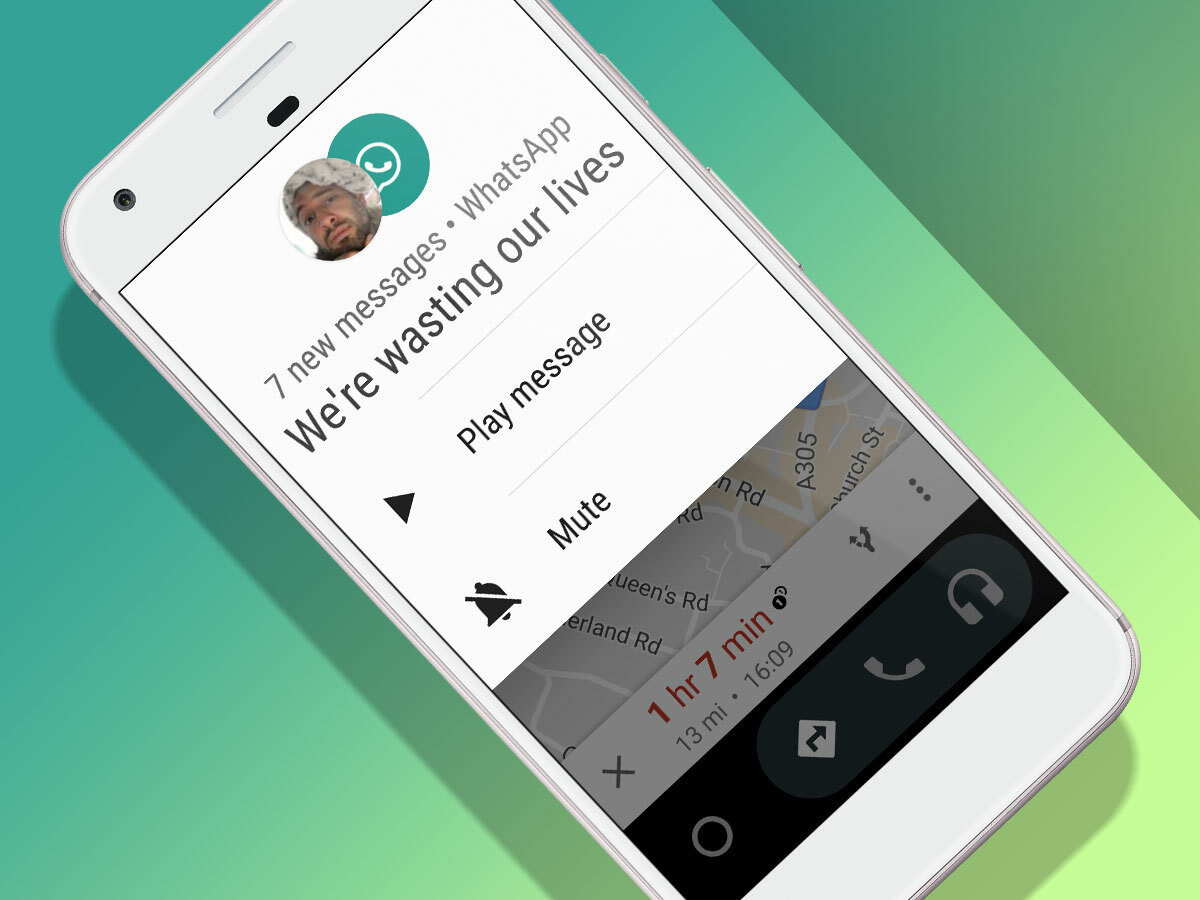
While we’re on the subject of safety – there’s no way you can respond to text or WhatsApp messages by typing, which is obviously a good idea.
Instead, tapping on message notifications reads them out to you, and you can hit a button to fire off a pre-made reply along the lines of “I can’t chat right now I’m driving”, or dictate your response if you trust Google’s voice assistant not to mangle your words.
Answering/making is as easy as tapping answer (or decline), or selecting to call someone from a list of your contacts. You can also use voice commands to dial someone without raising a finger.
Any Downsides?
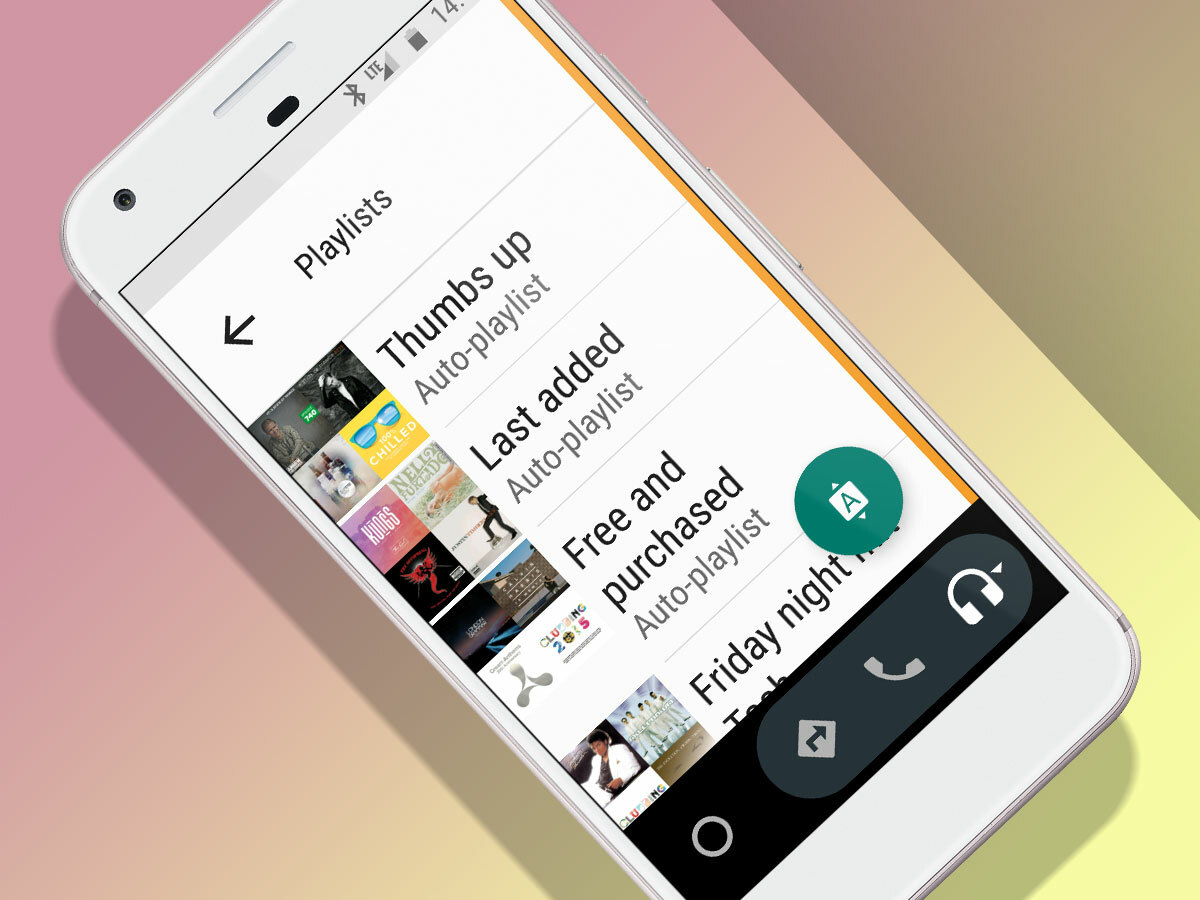
A few. If you’re the type to scroll through music on Google Play Music while you’re driving around (tut tut), you’ll be annoyed to find out that you’re limited to playlists as opposed to a full list of songs.
This is a safety feature, and we can see while Google has implemented it. If you’re stationary though, it would be nice for the app to detect that you’re not moving, lifting the restriction until you’re on the move again.
Other apps like Spotify, however, allow you to access your playlists and downloaded song library, and our podcast app – Podcast Addict – lets you browse through downloaded material, though you sensibly can’t search for and download new ones.
Support for other sat-nav apps like TomTom would be useful too, if you rely on those for more accurate lane guidance.
The other main annoyance we have is a design niggle. Why, Google, is the top control bar so bloomin’ thick? It takes up nearly a quarter of the entire display which, coupled with the oversized widgets, means you can only fit two widgets on the screen at any one time without scrolling.
Again, this might be a safety measure to prevent you from being distracted by too many things on one screen, but the lack of UI customisation is rather annoying.
Where can I get it?
The Android Auto update should be rolling out from today, but if you’ve downloaded it and found it’s still the old version which requires you to connect it to a car before starting up, then you can install the .apk file by downloading it from here.
Whats an .apk file?
Sometimes it takes Google a while to roll out apps to the Play Store. People who are lucky enough to have access to apps first can isolate an app’s installation file – in Android’s case, an apk file -before uploading them online.
This way, people who don’t want to wait for the Play Store roll out can download and install official app packages before they land in their country/region’s Play Store.
The .apk files can ususally be found via your phone’s file browser, in the download section. Before you’re able to install them however, you need to go to Settings > Security, and ensure that you’ve enabled apps from unknown sources to be installed.
As always, there’s always a risk when downloading files from unofficial sources, so if you’re unsure or would rather wait for apps to hit the Play Store officially, then that’s fine too.