How to master…YouTube
It's time to harness the hidden powers of the most distracting website in the world...
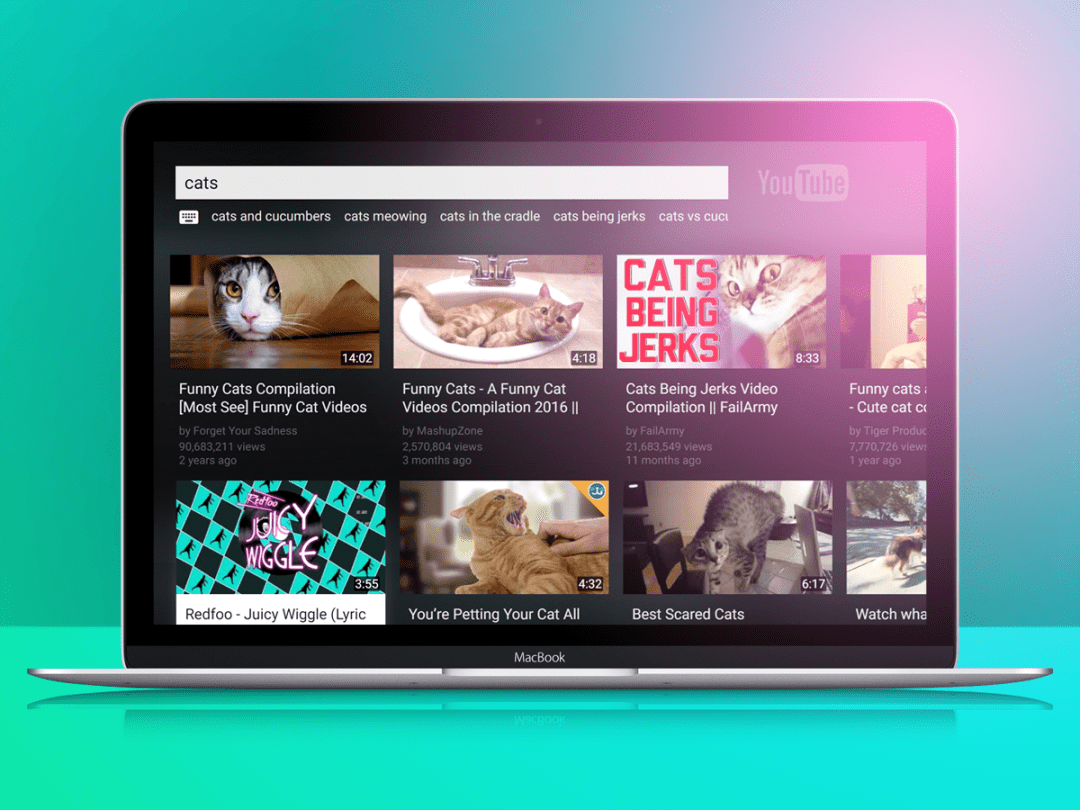
YouTube recently announced that we’re watching one billion hours of its videos every day. For one person, that’s 100,000 years’ worth of viewing, a challenge even The Grail Knight would have struggled to meet. But while YouTube can often feel like a flea market of video fluff, there are riches to be discovered beyond its cheap, neon lights and clickbaity facade.
The key to success is setting up and tailoring your account, then using the array of Chrome extensions, apps and hidden settings to turn it into the world’s best TV servuice.
So before you’re sucked into the vortex of watching cats jumping in fright at stationary cucumbers, follow our collection of tips – or just jump to the section you’re interested in using the shortcuts below.
The Basics…
1) Choose your channels
The number of YouTube channels on offer makes Sky’s EPG look feeble. Where do you start? Here are a few of our recent favourites:
Kurzgesagt (above)
YouTube is basically just a modern of version of You’ve Been Framed plus a few cat videos and Bruno Mars, right? Not if you dig a bit deeper. Kurzgesagt (German for ‘in a nutshell’) is a series of beautifully animated monthly videos that explain complex subjects like quantum computers and Gamma ray bursts. And yes, after that you can watch the baby hippo video.
Game Maker’s Toolkit
Journalist and games designer Mark Brown dives under the bonnet of videogames and explains the mechanics behind their design in this insightful series. You’ll find out how Jonathan Blow designs puzzles games, why regenerating health bars are so popular in first person shooters, and how Titanfall 2 has saved the first person shooter with its pacing and variation.
Subscribe to Game Maker’s Toolkit
Primitive Technology
Watching a modern-day caveman building mud huts and slings in might not sound like the biggest thrill for tech fans, but this channel is one of our favourites for two reasons. It’s a great example of how to tell stories through video without a single spoken word. And if you’re a bit frazzled after too much Horizon, it’s a brilliant way to unwind before nodding off into your desert island dreams.
2) Set your alarms
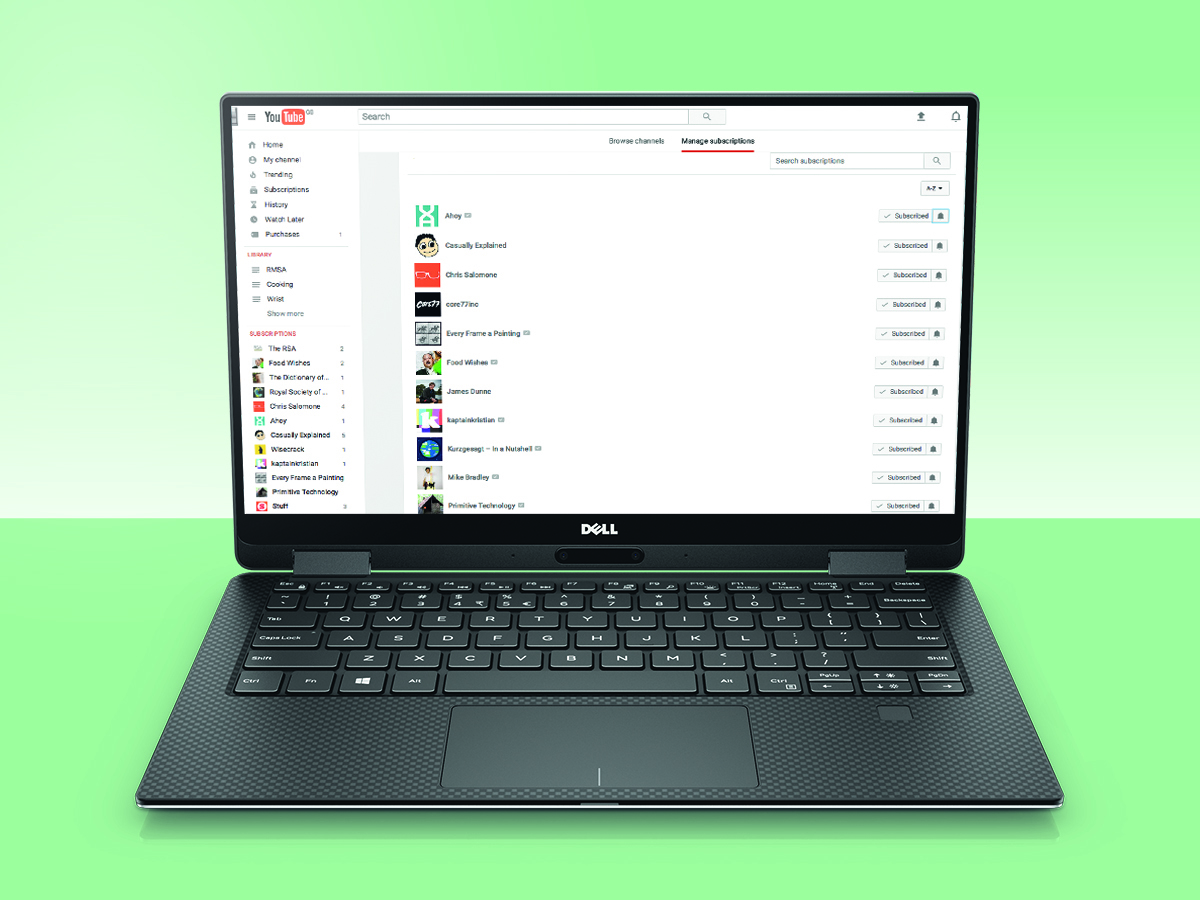
Spent the afternoon subscribing to your favourite channels? It’s time to set up some alerts to make sure you don’t miss any episodes.
Head to settings (the gear icon in your profile), then ‘notifications’. Now choose the kind of alert you want (email, phone alert or both).
This will only occasionally prod you when a new video is posted though – if you want to get an alert for every new video, you need to go to ‘manage all subscriptions’, click the bell symbol and check ‘send me all notifications for this channel’.
3) Save for later
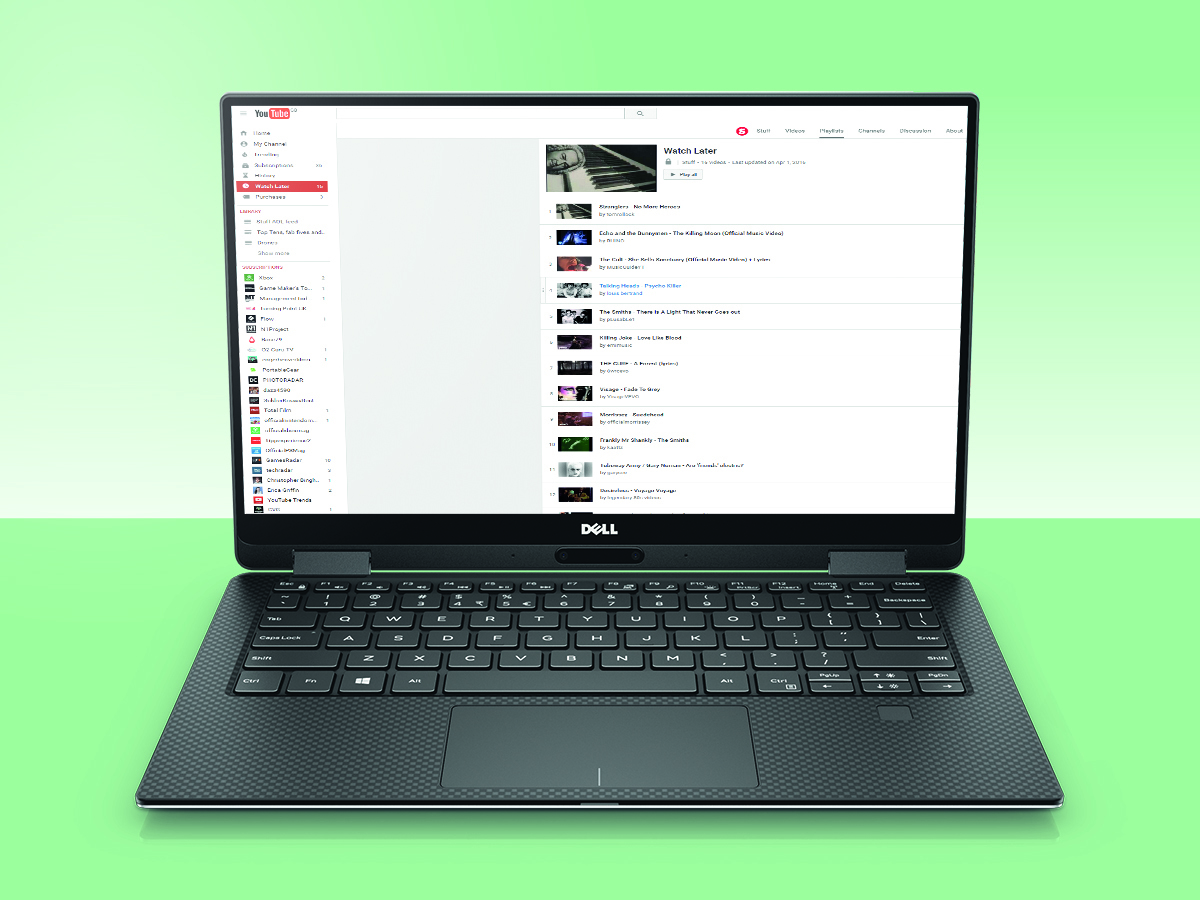
One lunch break is ever enough to get your fix of cute animals, dangerous liquid nitrogen experiments or gif-with-sound compilations. That’s where YouTube’s ‘Watch it Later’ button comes in. It does exactly what it says on the tin, creating a playlist of videos for you to peruse at your leisure later on.
When watching a video just tap the + button in the top corner of the video player to add it to the playlist. If you’re browsing videos instead, hit the triple dot menu button, then ‘Add to Watch later’. To remove videos from the playlist you’ll have to go to your Account tab, then Playlists, then ‘Watch Later’. Hit the menu button near the video you want to remove, then tap ‘Remove from Watch Later’.
4) Banish Auto-play
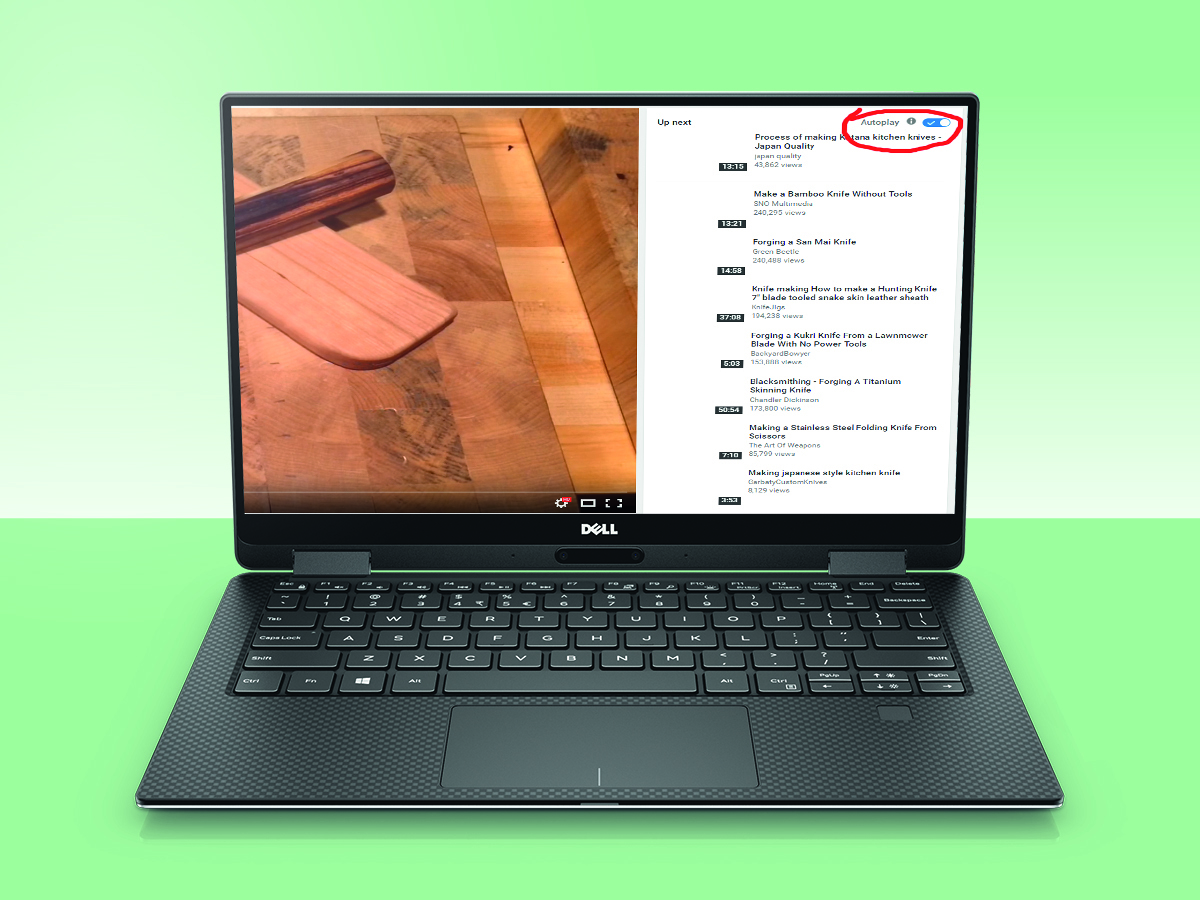
One day, YouTube decided to start being “helpful” and took it upon itself to automatically play videos one after the other, non-stop. It turns out that this particular decision is less helpful, and more incredibly annoying.
Thankfully you can kill it off in less than a second by flicking a Disable Auto-play switch – a tiny little thing that’s easy to miss, which lives on the upper right hand side of the page, above the Related Videos column.
5) Straight to TV
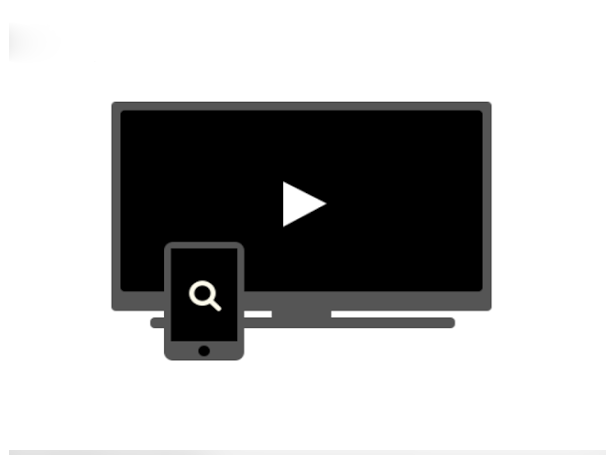
If you’re rocking a Google Chromecast, smart TV, console or PC, then you can easily control what you watch straight from your smartphone or tablet, without having to mess around with annoying onscreen keyboards or fiddly remotes.
Just hit up youtube.com/pair, enter the code, and you’re on your way to big screen video town.
6) Share the highlights

When it comes to the internet, most people have the attention span of an ADD-riddled goldfish, which is why every precious second counts. There’s no point sharing a video of a dog playing the piano, if the first 30 seconds is filled with pointless footage of the owner setting up the camera.
Instead, you can share videos and specify what time they start playing, letting you kick things off at just the right moment. Just hit the Share button beneath a video, then specify the time you want in the ‘Start at’ box, before checking it, sharing the link, and reaping some sweet video karma.
7) Think of the children
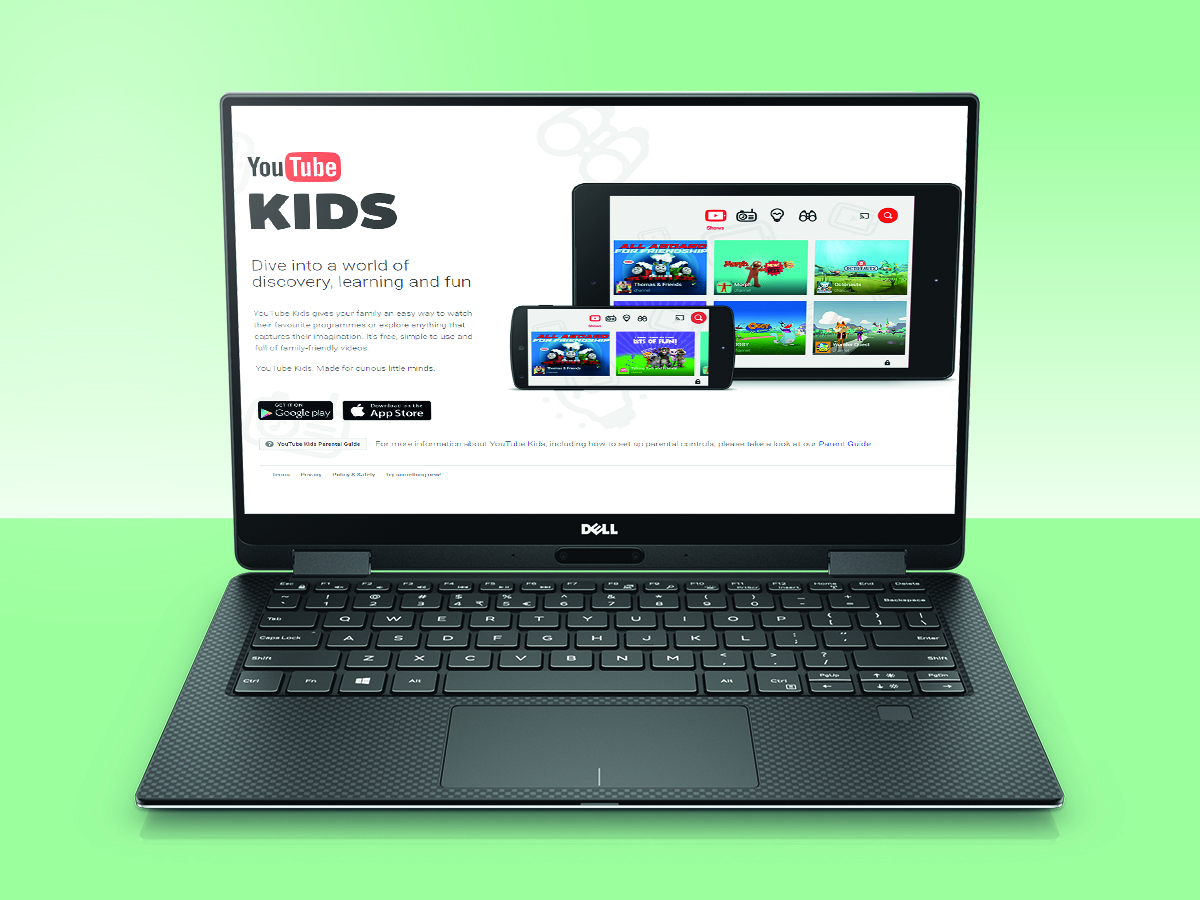
Kids these days might think they’re all that, what with their pokemans cards and x-station games machines, but they still need protecting from the big scary world – a lot of which leaks onto YouTube.
If you want to save your little tykes from night terrors then all you have to do is scroll down to the very bottom of a YouTube page, turn Restricted Mode on, and enter your password to lock down the device. If they’re lucky enough to have their own smartphone or tablet, then there’s a dedicated kid-friendly YouTube app which automatically does away with all the nasty stuff.
Next steps…
8) Cure your earworm
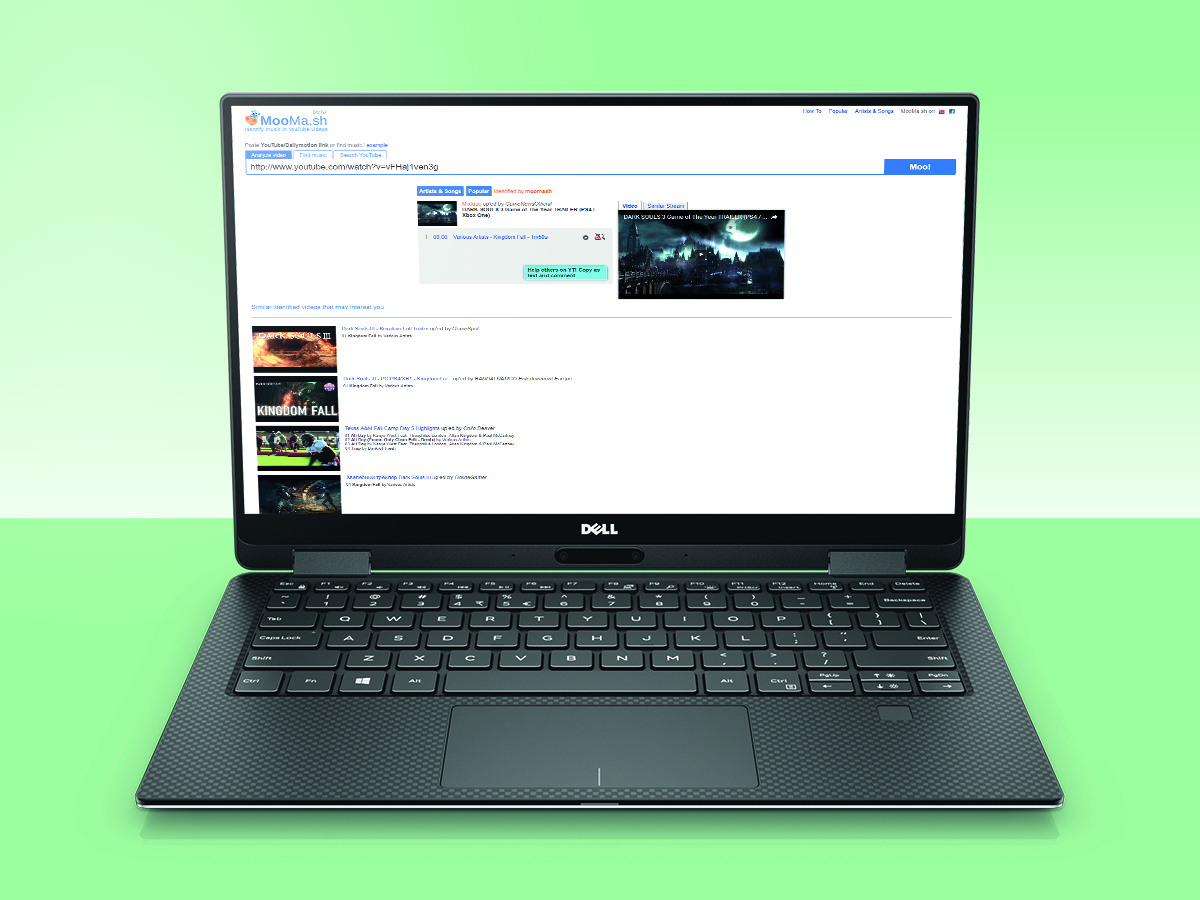
YouTube comment sections tend to be littered with people asking what song was featured in a video they just watched, but there’s a faster, easier way to get an answer instead of waiting around for someone to respond or using Shazam.
Just head on over to mooma.sh, paste the YouTube URL, and it’ll analyse the video’s audio and identify what song was used.
9) Make a quick gif
It’s a scientifically proven fact that everyone loves a good gif, and YouTube videos are an absolute gold mine of raw material just waiting to be chopped and converted. Luckily you don’t have to be a rocket surgeon to create your own gif.
All you have to do is add ‘gif’ to the start of any YouTube url, and you’ll automatically be taken to giftoyoutube.com, where a simple online editor lets you select a chunk of video up to 15 seconds long, letting you immortalise your chosen moments forever. Off to reddit you go, and don’t forget to share some of that sweet, sweet karma.
10) Become a shortcut wizard
With millions of cat videos to churn through, every second counts. Thankfully, YouTube supports a bunch of keyboard shortcuts to help you dart nimbly through its wares like a cheeky little monkey through an Arabian market. Here are our favourites:
Tube tweaking
All set up? Now it’s time to start customising YouTube with these extensions and buried settings…
11) Add some new controls

Fancy an extra menu of YouTube controls, including a ‘cinema mode’ that gives your viewing box a Philips Ambilight-like glow?
Download the excellent Chrome extension Magic Actions (£free, chrome.google.com). It’s so good you’ll forget how limited vanilla YouTube can feel.
12) Get YouTube Lite
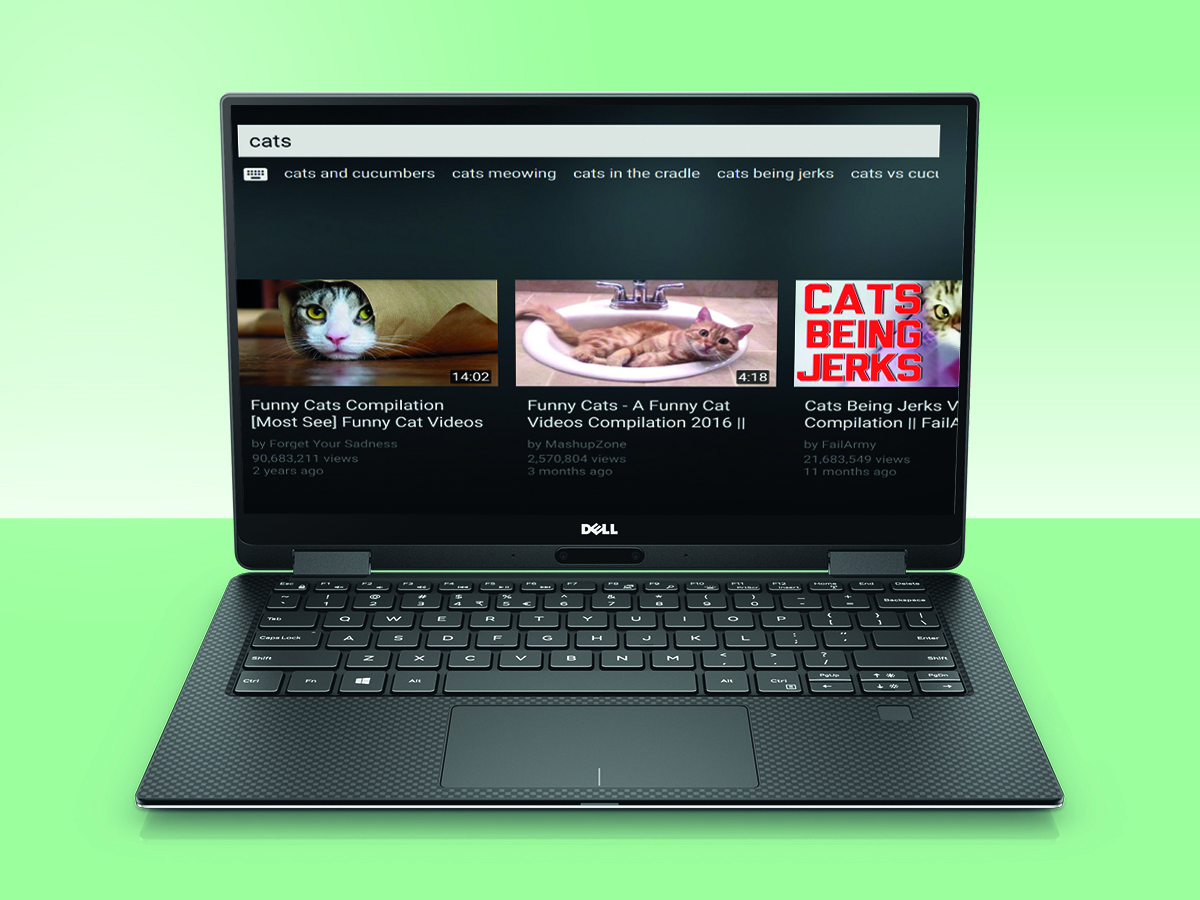
If you’re browsing on a laptop then the regular YouTube site can be a little too fiddly and cluttered to navigate efficiently.
Go to youtube.com/tv fixes that by changing the interface to a cleaner, simpler version of the site, minus all the distractions.
13) Turn it into a karaoke machine
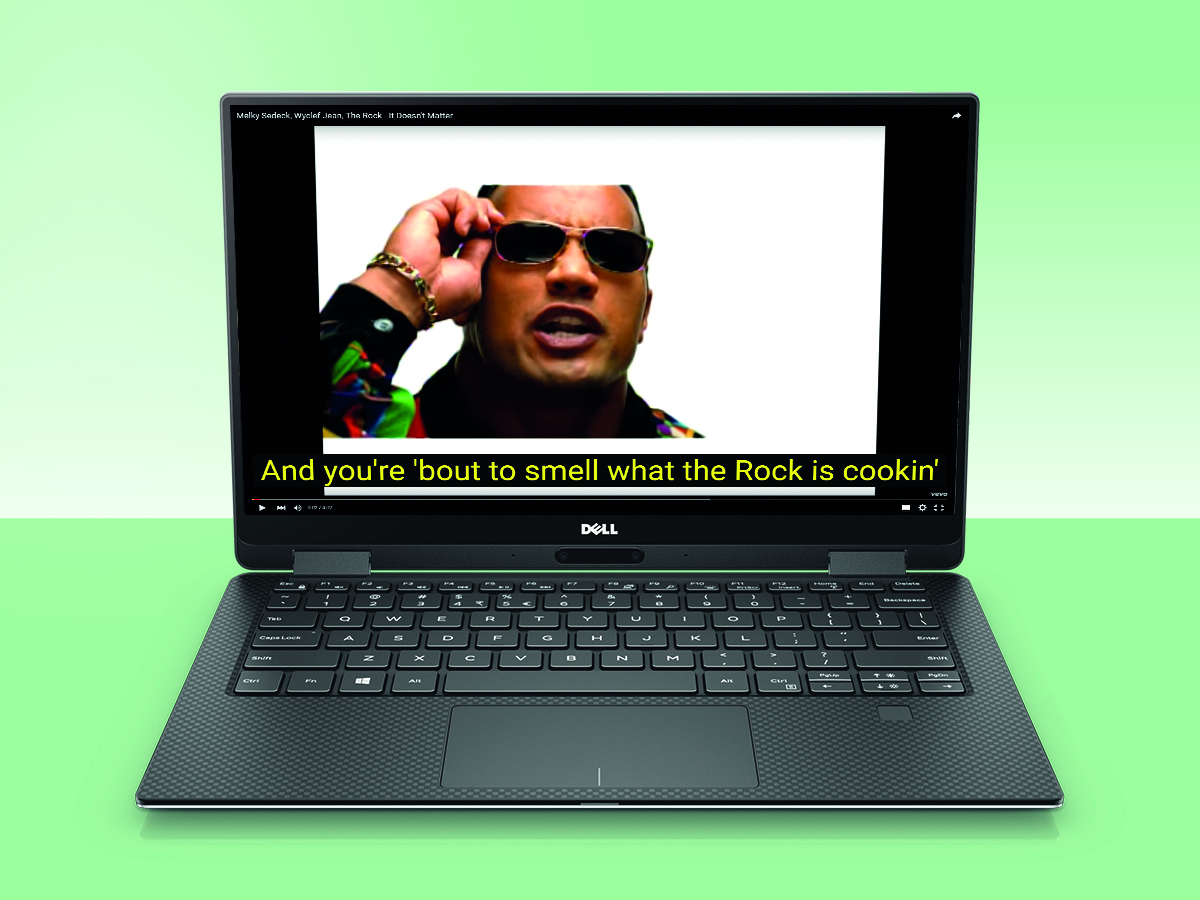
Apart from cats, YouTube’s second biggest export is probably music videos, which tend to get a lot of action during parties and gatherings amongst those who don’t have a Spotify subscription.
You can do more than just listen to Taylor Swift drop sick beats though – you can sing along in unison with her too. A Chrome extension called Musixmatch turns YouTube into the world’s largest karaoke library, flinging up lyrics over almost any music video automatically (though it still won’t help you keep in time with Scatman John).
14) Slow things down
YouTube is packed with all sorts of useful tutorials from dance moves to lifehacks, and everything in between. Sometimes it’s useful to slow everything down to help you nail a particular move or step.
Just hit the settings button in the bottom right of a video, and select the playback speed options. Simple and effective.
15) Multitask like a champ
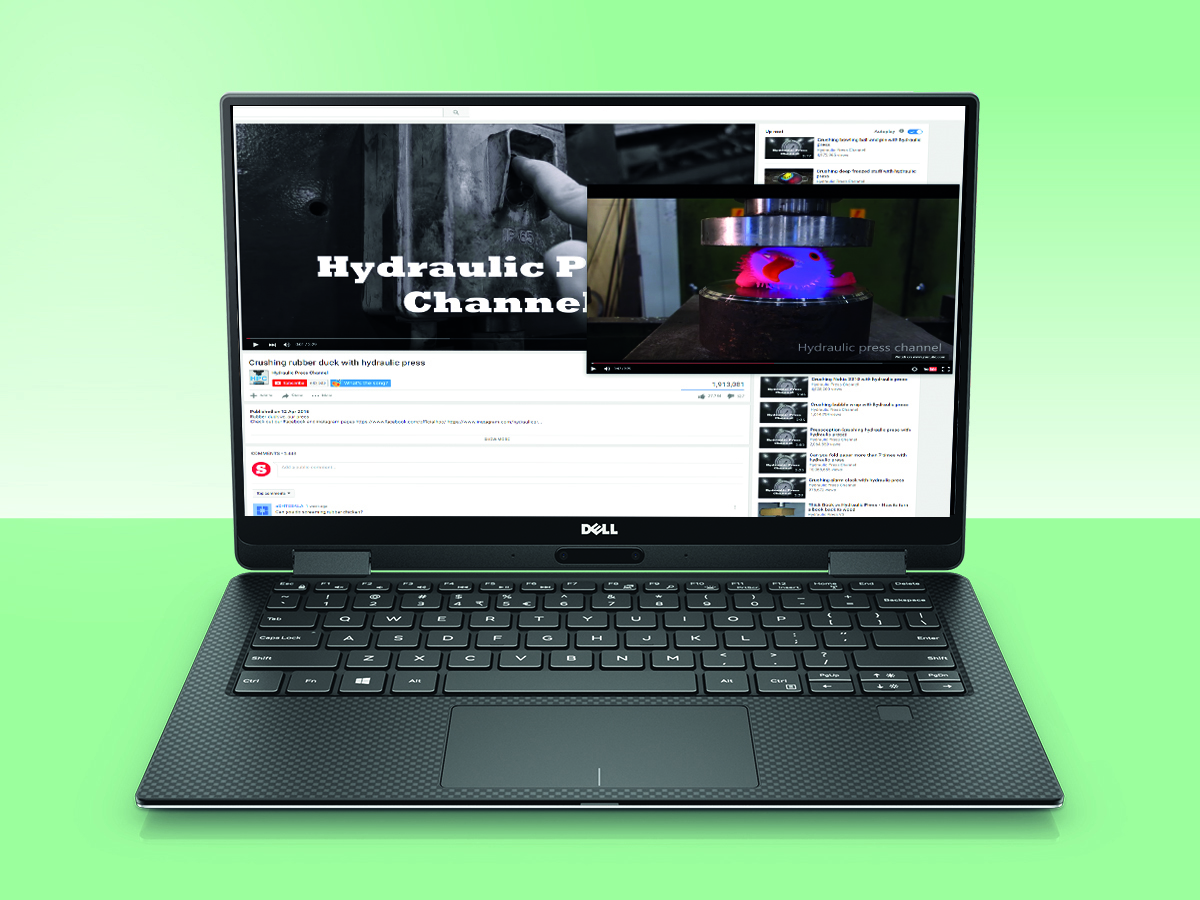
Sometimes life gets in the way and you’ve got to do sensible things like work – but that doesn’t mean you can’t secretly multitask while watching a YouTube video.
If you think you’ve got the capacity to work while watching The Hydraulic Press channel, then we say go for it. You’ll need to download one app and one extension from the Chrome store, both of which are called Floating for YouTube.
Once they’re both installed, hit the Floating for YouTube button on the top right of Chrome when you’re on the page of any video. This will bring up a small resizable window of the same video, which you can move around. There’s a button in the top left of the window which lets you keep it on top of all other windows, letting you type out reports in Word while keeping one corner reserved for YouTube shenanigans.
16) See the future
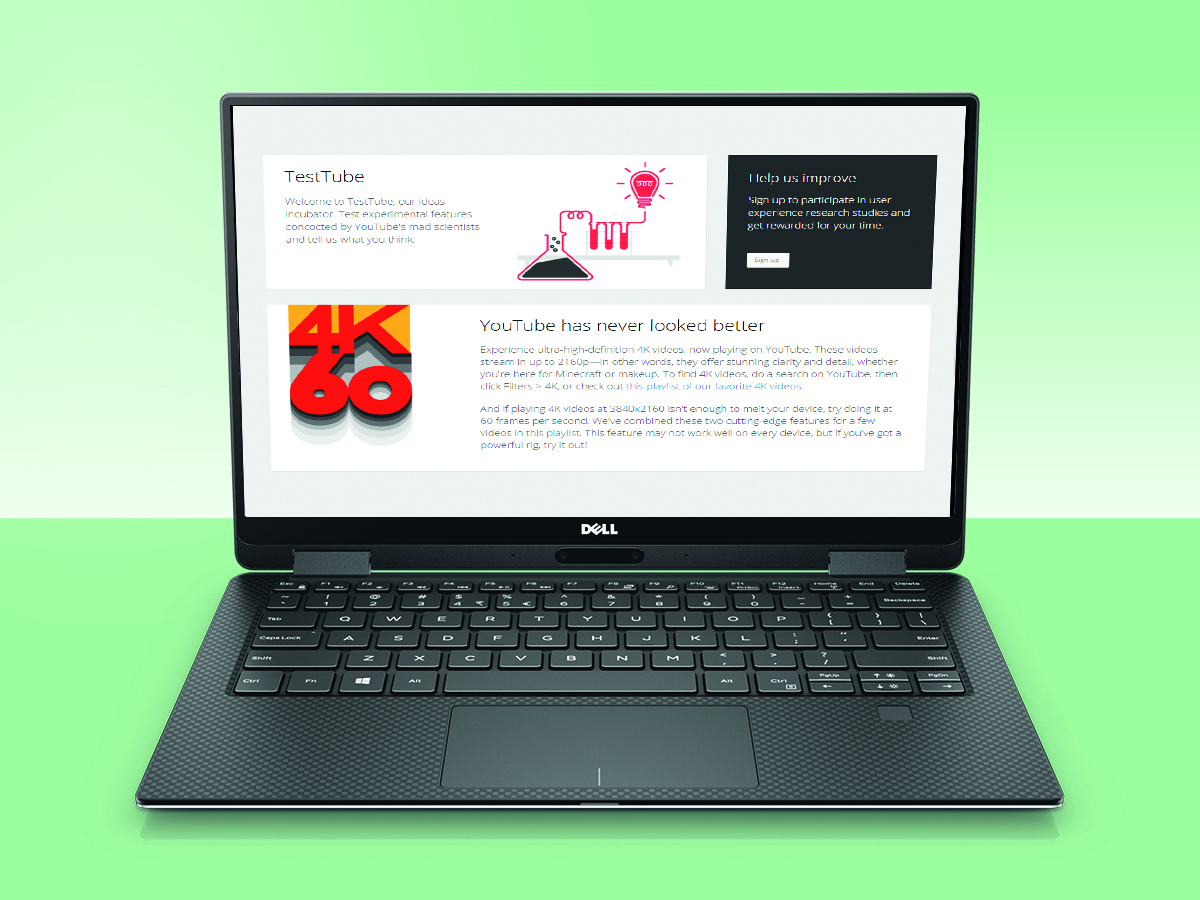
Head to youtube.com/testtube and you’ll be able to preview and use unreleased new features that Google is still tinkering away on.
The features can change at any given time, but include sneak peeks at redesigns, new control options, and 4K 60fps video playlists. Go forth, and become Google’s guinea pig.
17) Clear your tracks
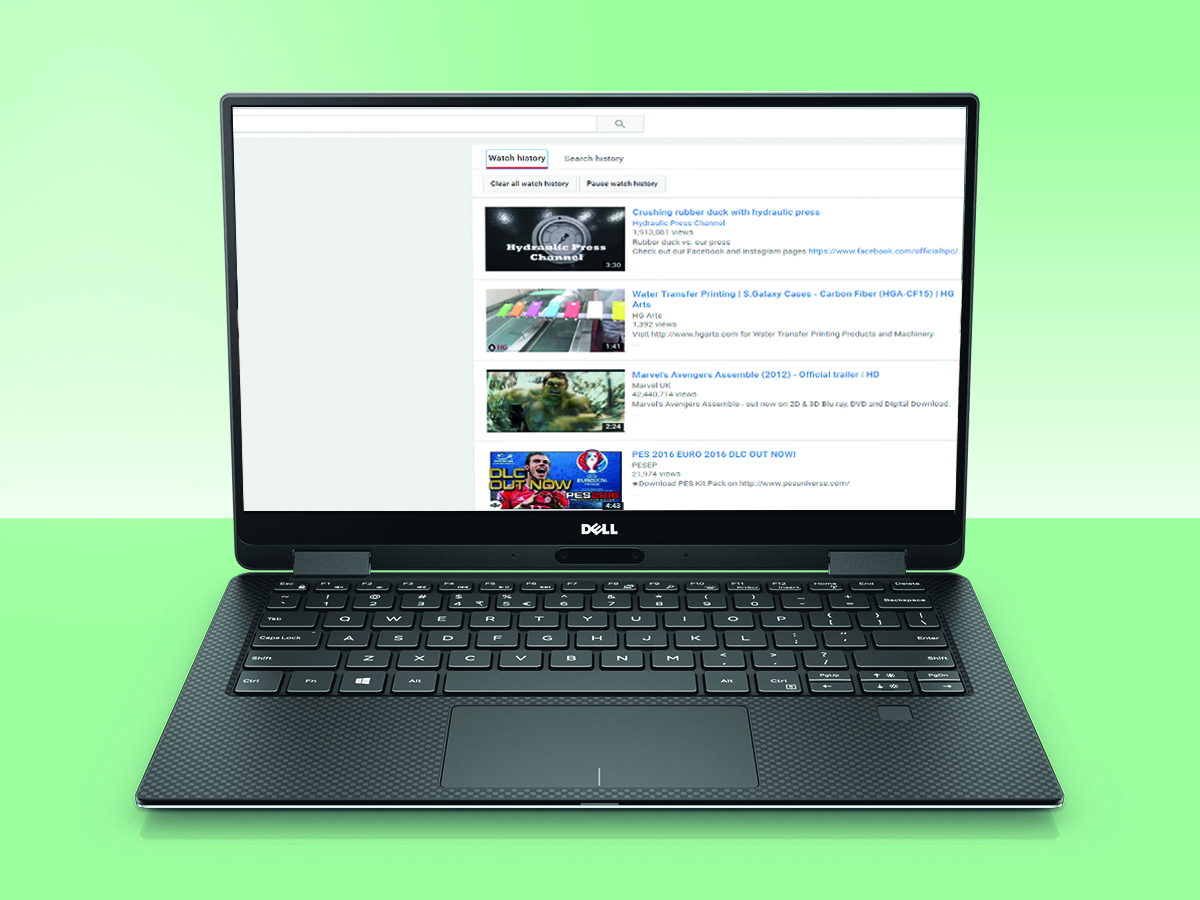
If you don’t want anyone to accidentally see that you’ve watched approximately 398 Bob Ross videos (not that there’s anything wrong with that), then you’re in luck – you can quickly and easily wipe all or individual videos from your YouTube viewing history.
Just click ‘History’ on the left hand menu, and click the X next to any videos you want removed from the list. If you want to wipe the entire slate clean then just hit the ‘Clear all watch history button’. You can also choose to pause your history, letting you browse in peace without worrying about anything being saved on the evidence list.
Fix the comments
YouTube comments aren’t renowned for their searing insight or mature debate. Here’s how to dampen the flame wars…
18) Plug into Reddit
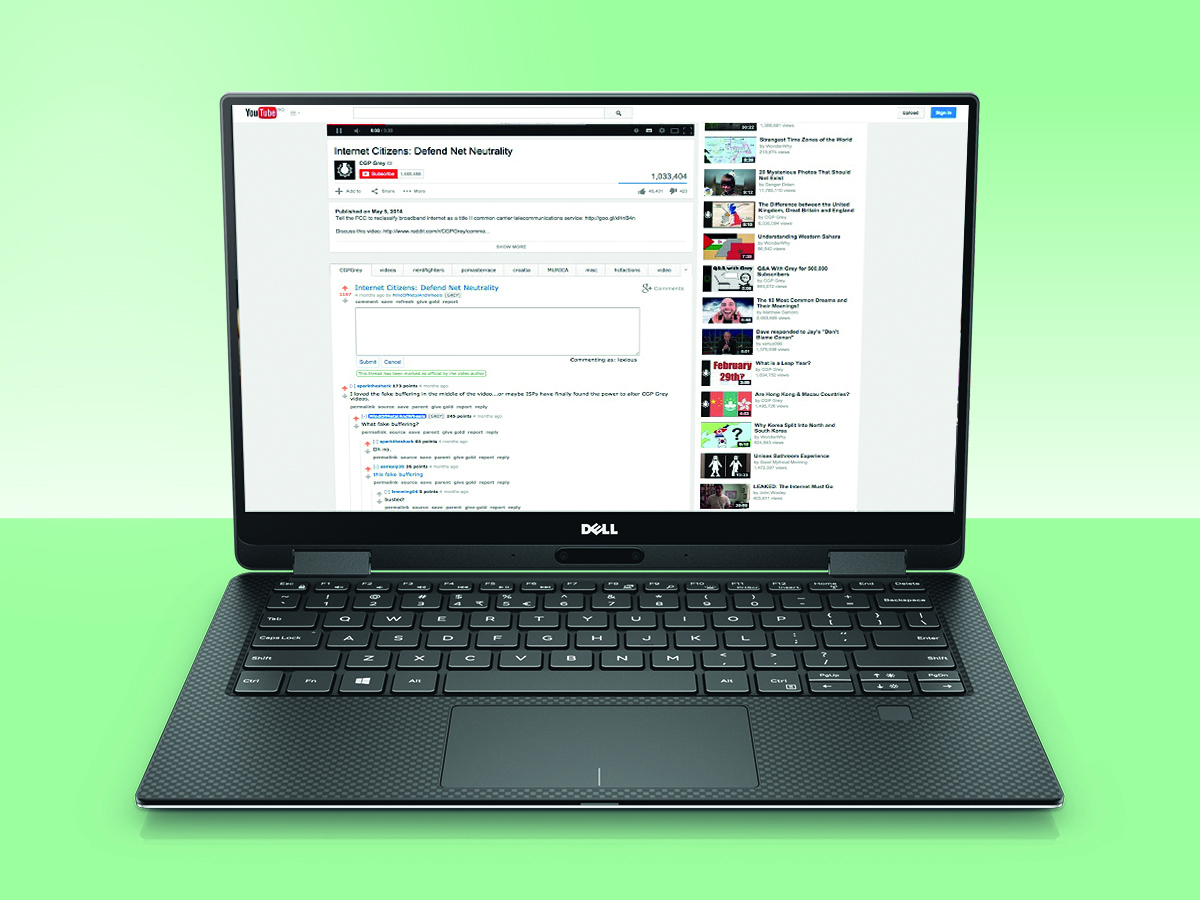
Reddit discussions are normally a significant step up from YouTube ‘debate’, so automatically import its comments for each video by installing the AlienTube Chrome extension (£free, chrome.google.com).
Naturally, there are only comments available for videos that have sparked Reddit threads, but that luckily covers a signfificant chunk of all the best ones.
19) Silence the trolls
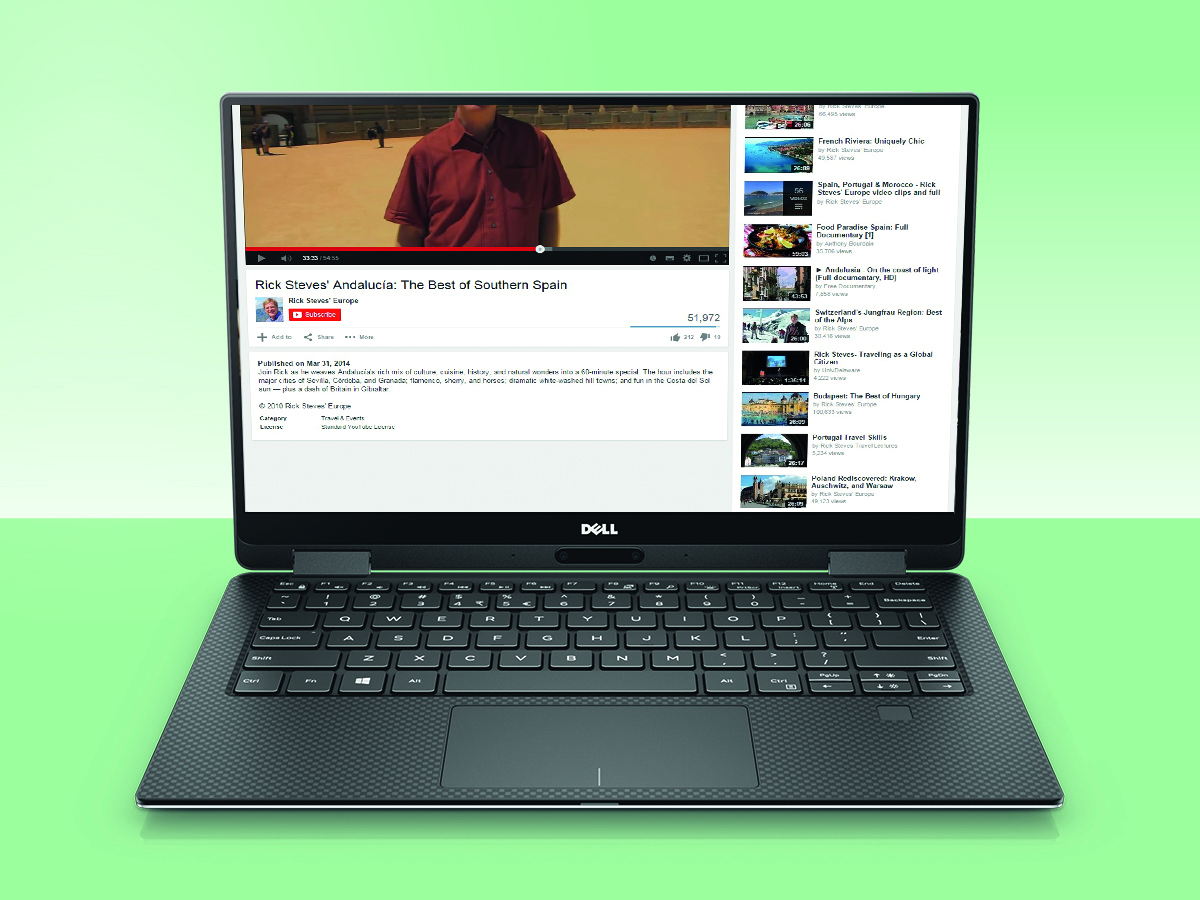
Tired of getting into flame wars with teenagers? Avoid the temptation by clearing all YouTube comments from your screen with the Chrome extension Hide YouTube Comments (£free, chrome.google.com).
20) Watch with friends
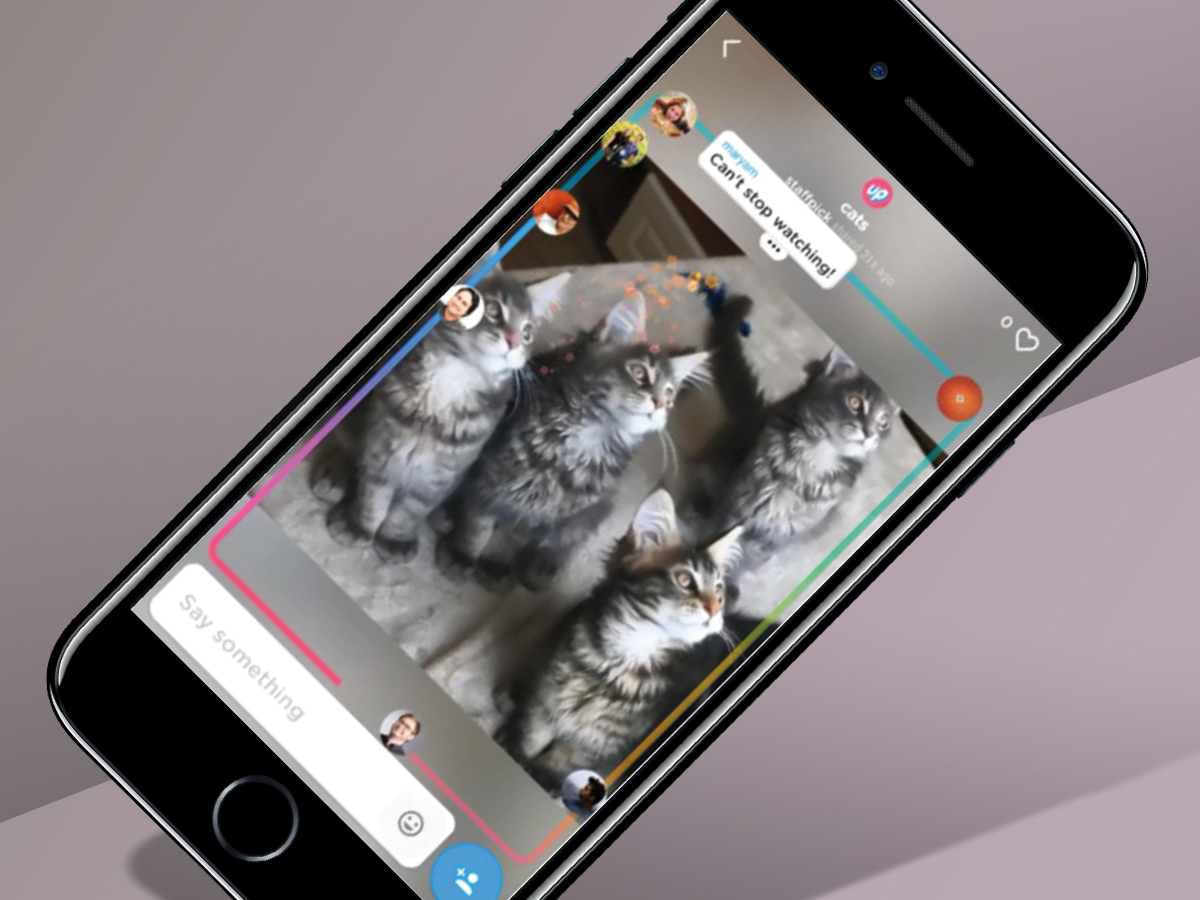
Sometimes the only way to get through a playlist of YouTube’s creepiest videos is with friends. Luckily, they don’t have to be in the same room as you – to get live comments from buddies for the YouTube video you’re watching, broadcast it by using either Rabb.it app or Sharetube and inviting them to the page.
Another promising option for smartphones is the iOS app Uptime (above). It’s US-only and invite-only right now, but as it’s from a Google startup incubator there’s a good chance it’ll get the push it needs to go global.
21) Turn it into Spotify

On iOS. YouTube music vids tend to stop playing when you press the lock button, but there is a way around it. Open Safari, go to youtube.com, play anything you fancy then press the Home button. Now slide up Control Center from the bottom of the screen and hit play. You can now listen to YouTube’s finest vaporwave mixes even when your iPhone’s locked.
On Android. Download and install Firefox (£free, play.google.com). Now just go to YouTube (signing in for your favourite playlists) and minimise the app. The audio will keep playing, even when the screen is off. You sadly won’t be able to control music with hardware buttons on your phone, but the volume buttons will still work at least.
For a more detailed guide go to our ‘5 minute hack: how to turn YouTube into Spotify‘



